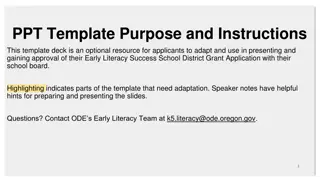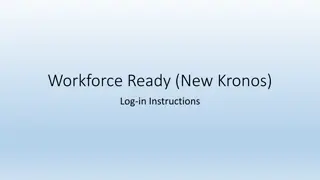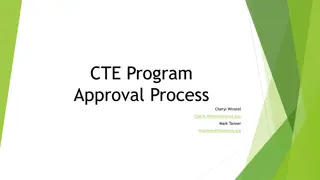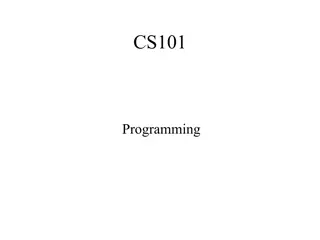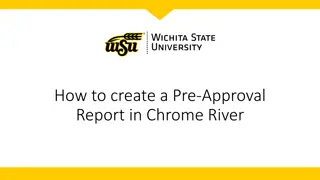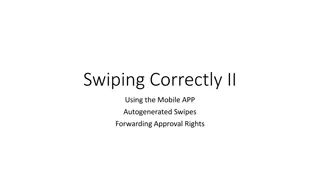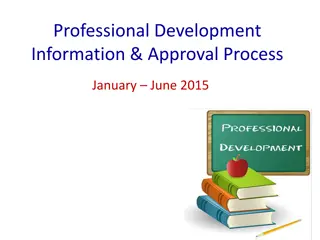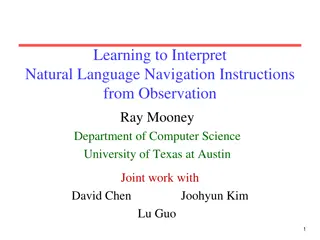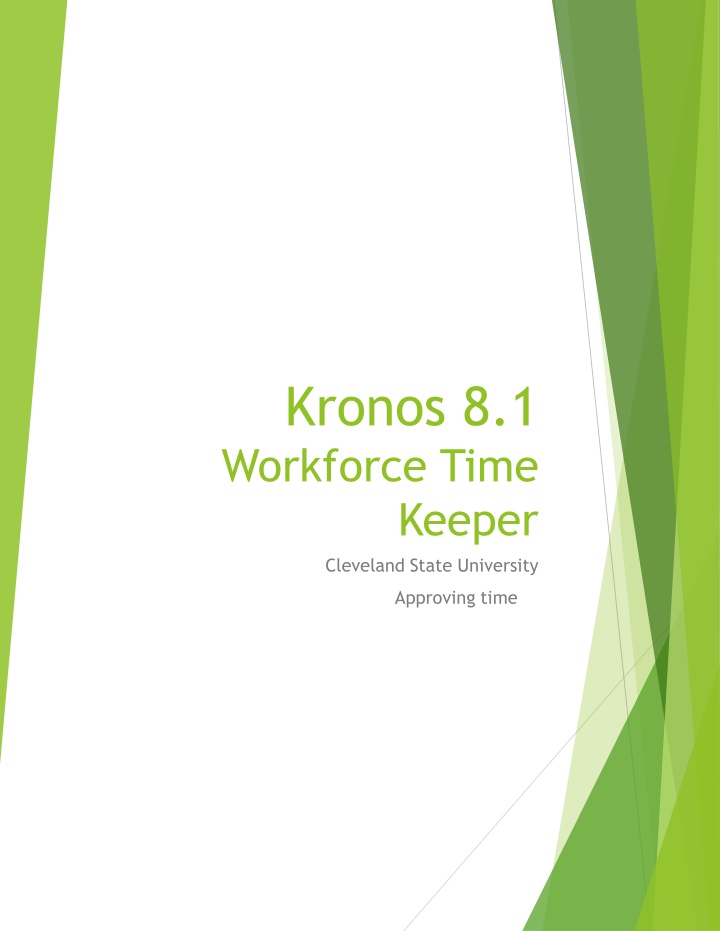
Approving and Managing Time in Kronos 8.1 Workforce Time Keeper at Cleveland State University
Learn how to approve timesheets and manage time effectively using Kronos 8.1 Workforce Time Keeper at Cleveland State University. Access step-by-step instructions for approving, moving unapproved time, and making edits to timecards. Ensure accurate tracking and management of employee hours.
Download Presentation

Please find below an Image/Link to download the presentation.
The content on the website is provided AS IS for your information and personal use only. It may not be sold, licensed, or shared on other websites without obtaining consent from the author. If you encounter any issues during the download, it is possible that the publisher has removed the file from their server.
You are allowed to download the files provided on this website for personal or commercial use, subject to the condition that they are used lawfully. All files are the property of their respective owners.
The content on the website is provided AS IS for your information and personal use only. It may not be sold, licensed, or shared on other websites without obtaining consent from the author.
E N D
Presentation Transcript
Kronos 8.1 Workforce Time Keeper Cleveland State University Approving time
myTime Approving Timesheets Log on to myTime. 1. Open your web browser, navigate to CSUOHIO.EDU, and click the MYCSU tab. Click on Employee Self-Service in the blue column and select myTime. Enter your CSU ID and password, then click the Sign In box. 2. 3 3. 1 4 Supervisors/Managers 1. 2. Upon login in, you will see your list of employees Click on employee you want to approve to view timecard 3. If timecard is correct, click approve timecard, if employee has overtime, you will need to approve or move to comp time
myTime Moving unapproved time 1. Enter Employee ID on Quickfind-CSU 3 2. Double click on the employee, you should see all hours employee worked for the week. *The red marks beside each time indicates either a early or late punch in or out. 3. Go to bottom on timecard, and select Unapproved OT, then right click on mouse. (you may need to maximize screen by clicking this button at right top of screen) 1 4 4. When the total actions window opens, click move amount. 5. Once the second window opens, enter the effective date, pay code you desire to move the unapproved time to, the amount of hours, and the transfer account. Then Click OK *Paycode and Transfer include drop down options* 6. 7. Upon Completion, when you view the employees totals, you will see the hours moved to Paycode you selected. Upon verifying, click Save and Exit . 8. Exit myTime. Click the Sign Out link below your name in the top right corner.
Notes: If you need to make edits to timecards, to change in or out punches, click on the date and time you want to correct, add correction and click save. To add punches, click on the day and add in and/or out punches.