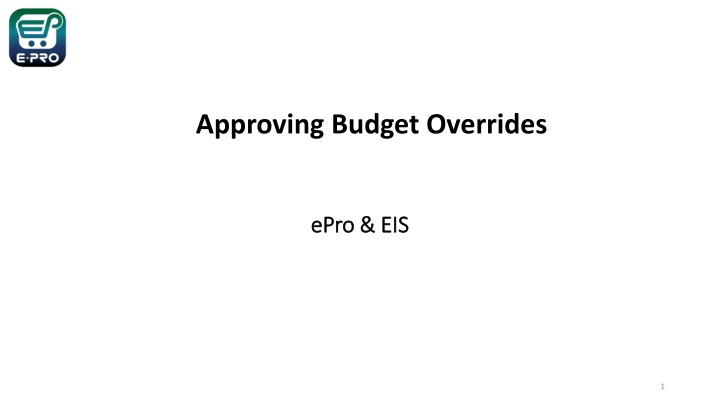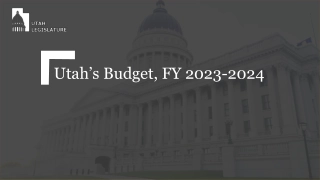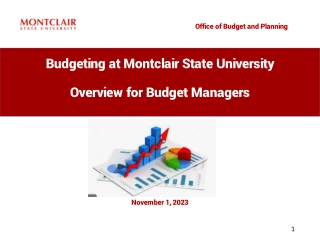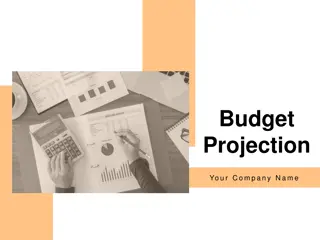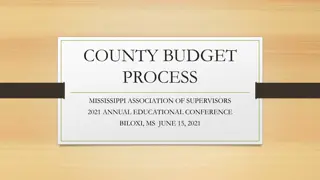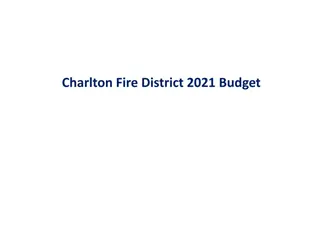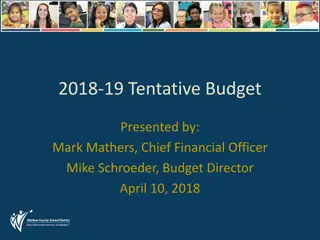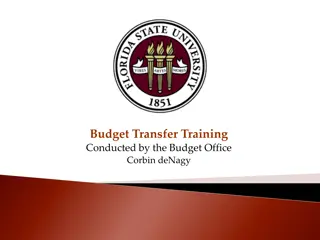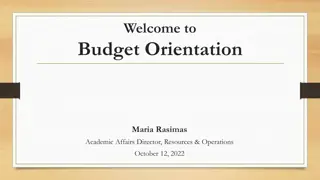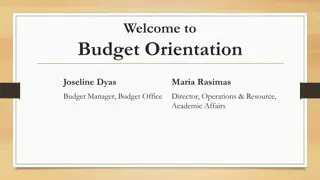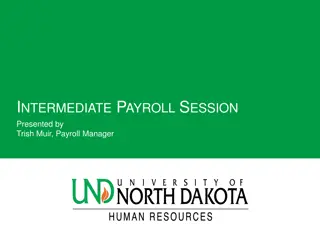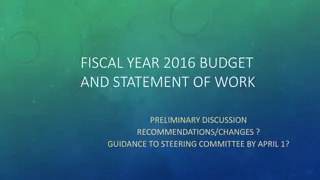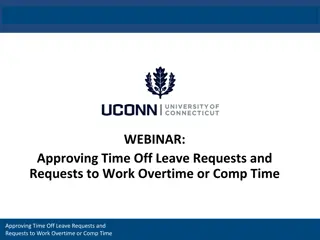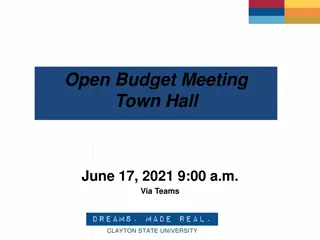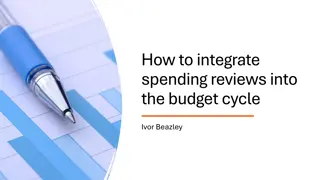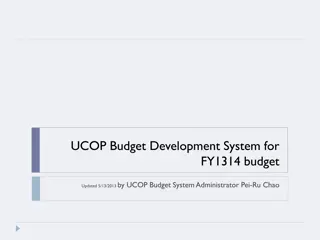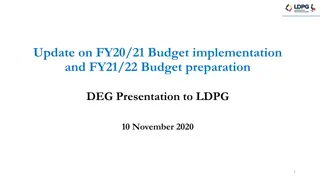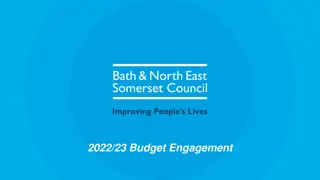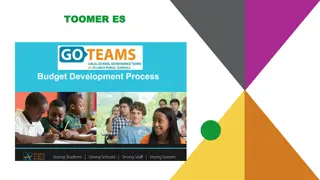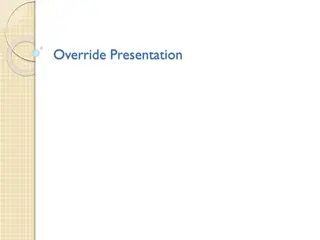Approving Budget Overrides
Best practices for approving budget overrides in ePro and understand the detailed process from budget exceptions to final approval. Learn how to handle budget limitations efficiently and ensure successful requisition submissions.
Download Presentation

Please find below an Image/Link to download the presentation.
The content on the website is provided AS IS for your information and personal use only. It may not be sold, licensed, or shared on other websites without obtaining consent from the author.If you encounter any issues during the download, it is possible that the publisher has removed the file from their server.
You are allowed to download the files provided on this website for personal or commercial use, subject to the condition that they are used lawfully. All files are the property of their respective owners.
The content on the website is provided AS IS for your information and personal use only. It may not be sold, licensed, or shared on other websites without obtaining consent from the author.
E N D
Presentation Transcript
Approving Budget Overrides ePro ePro & EIS & EIS 1
ePro Budget Exceptions When a Requisition, Change Request or a Service Form Request is returned to a Requestor due to a budget exception for available funds exceeded ,best practice is to Move the money and resubmit. An alternative method is to work with your budget office to get an override. This is done on a case-by-case basis and should not be the normal manner of doing business. 2
ePro Budget Exceptions Budget Override Request completed by Requestor: Once a requestor completes the budget override information, they will see the below and if they have completed all the information needed for the requisition, they will submit by clicking the Place Order button. 3
ePro Budget Exceptions Budget Override Request completed by Requestor: After the Place Order button is clicked, the requisition will begin going through the approval process. The requisition shows that is currently at the Budget Override Approval step status equal Active. Once the step is triggered, the approvers listed in the step will receive a notification and an email. 4
ePro Budget Exceptions Approving a Budget Override Request in ePro Once you re on your Home page, you have different options for retrieving requisitions you need to approve. Click on Notifications and you will get a list of items that need your attention. Click on one of the Hyperlinks: Requisition hyperlink showing a Folder Name of your Business Unit characters plus Budget Override Approval (i.e., SY Budget Override Approval) 5
ePro Budget Exceptions Approving a Budget Override Request in ePro Click Requisitions to Approve hyperlink. The hyperlink will take you to the Approvals page. On the Approvals page, you will see a folder of your Business Unit characters plus Budget Override Approval (i.e., SY Budget Override Approval). Expand the folder to see Budget Override Requests that need approval. 6
ePro Budget Exceptions Approving a Budget Override Request in ePro Once you retrieve a requisition you need to approve, click on the three dots at the top of the page to perform one of the actions from the dropdown menu. To approve the Budget Override Request, click on Approve and that s all you need to do. 7
ePro Budget Exceptions Approving a Budget Override Request in ePro You can also add a comment here prior to approving by clicking on Add Comment. 8
ePro Budget Exceptions Approving a Budget Override Request in ePro If you click on Assign to Myself, you will get another set of options which include not approving the Budget Override Request by selecting Return to Requisitioner. Also, when Assign to Myself, you re able to make updates to the requisition by clicking on one of the pen icons. 9
ePro Budget Exceptions Approving a Budget Override Request in ePro It s not recommended for approvers to make any updates to a requisition that has been routed to them for approval. If you see something that needs updating, return the requisition to the requestor by clicking on Return to Requisitioner. A comment can also be added when Assign to Myself to include additional information regarding the budget override or for any other information after clicking on Add Comment. 10
ePro Budget Exceptions Approving a Budget Override Request in ePro Note 1: PO s that are created from a requisition that was approved for a budget override will need to be override in EIS Note 2: Budget Override Requests for invoices follow the same approval process as Requisitions PO Invoice (Created Electronic or AP) Invoices created from a PO in ePro are not budget checked since an encumbrance exists for the PO. Therefore, no Override is needed in ePro or EIS Non-PO Invoice (Created by AP) Override needed in ePro and EIS if budget deficit. AP completes the Budget Override Request and submits for approval. Payment Request Departments complete the Payment Request and AP approves the request to create a non-PO invoice. Departments can complete the Budget Override Request on the Payment Request. Only AP can update the invoices created from a Payment Request. Override needed in ePro and EIS if budget deficit. AP completes Budget Override Request and submits for approval if not originally completed on the Payment Request. 11