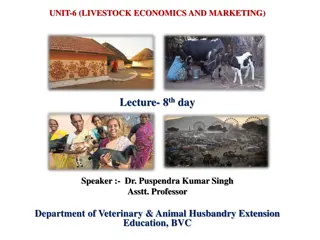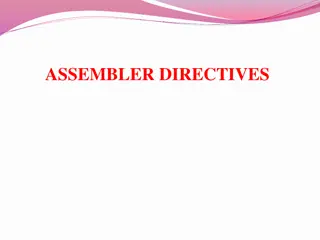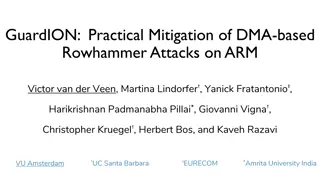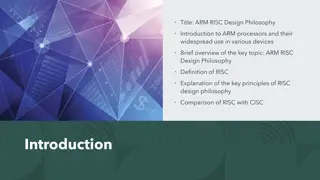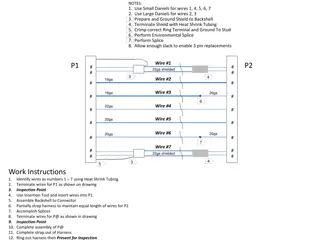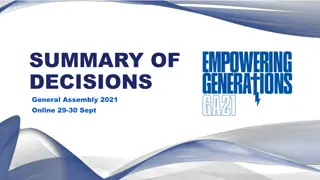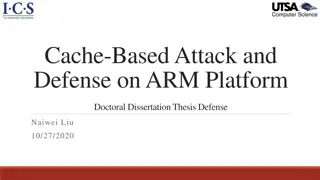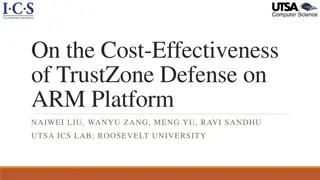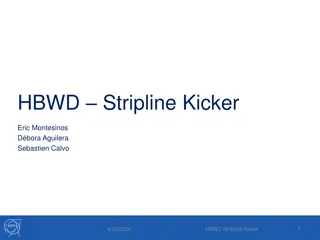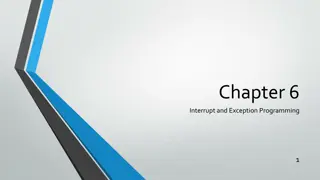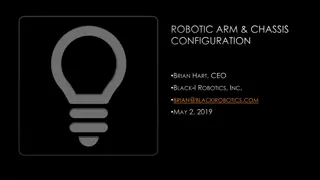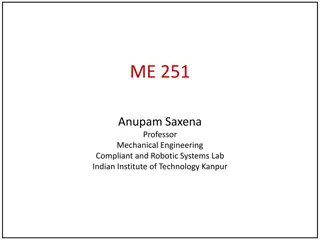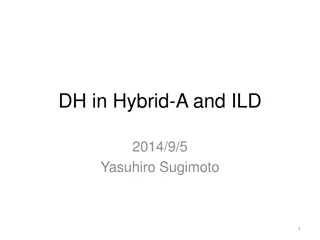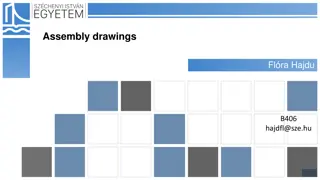ARM-7 Assembly Functions Overview
This content delves into the significance of using functions in ARM-7 assembly language programming, highlighting modularity, code design, readability, and reusability. It explains the process of defining and calling functions, emphasizing the specific steps involved in both the caller and the called function. The material also covers handling arguments, branching to functions, return address management, and retrieving return values in ARM-7 assembly.
Download Presentation

Please find below an Image/Link to download the presentation.
The content on the website is provided AS IS for your information and personal use only. It may not be sold, licensed, or shared on other websites without obtaining consent from the author.If you encounter any issues during the download, it is possible that the publisher has removed the file from their server.
You are allowed to download the files provided on this website for personal or commercial use, subject to the condition that they are used lawfully. All files are the property of their respective owners.
The content on the website is provided AS IS for your information and personal use only. It may not be sold, licensed, or shared on other websites without obtaining consent from the author.
E N D
Presentation Transcript
Requesting a Fixed Visit Verification Device
Agenda Fixed Visit Verification (FVV) Overview FVV Requirements How to Request an FVV Device FVV Device Information How to Request FVV Device Demonstration Resources 2
FVV Overview An FVV device is the data collection method of last resort. FVV uses a small electronic device that is adhered to a surface in the home. The FVV device generates a six-digit value representing the time and date of the visit. The generated values must be used when the employee calls in from any phone at a later time to record the visit. 4
FVV Requirements
FVV Requirements (1) When ordering an FVV device, the provider agency or fiscal employer agency (FEA) must attest that: Services are anticipated to be authorized for more than 60 days. The client does not have a landline or Voice over Internet Protocol (VoIP) home phone. The client or employee does not have a smart phone or tablet device that would support Sandata Mobile Connect. The client does not have a smart phone or tablet that is available for electronic visit verification (EVV) purposes. 6
FVV Requirements (2) Devices must be returned to Sandata if: The employee has access to another EVV method. The client is no longer authorized to receive services. The provider agency or FEA is no longer authorized to provide the services. 7
FVV Requirements (3) To return the device or for any device malfunction, contact the Wisconsin EVV Customer Care center. The Department of Health Services will be monitoring the usage of FVV devices. The Department of Health Services may request a device be returned if not being used. 8
FVV Requirements (4) To request a return of the FVV device, provide the: Sandata agency ID. Agency name. Agency s Medicaid ID number. Client name or ID. FVV device serial number. Reason for return. Return address if different than the client s address. 9
How to Request an FVV Device
How to Request an FVV Device (1) Log in to the Sandata EVV Portal. From the navigation panel, click Clients to access client records. The Client/Program search screen will be displayed. 11
How to Request an FVV Device (2) Search for client. Click Edit next to the desired client name. 12
How to Request an FVV Device (3) Click Request Device. 13
How to Request an FVV Device (4) Select FVV Device from the Select Device Type drop-down menu. 14
How to Request an FVV Device (5) Click the FVV Device Attestation Notice title to view the FVV conditions and select Accept. Check the FVV Device Attestation Notice box to attest to the conditions 15
How to Request an FVV Device (6) Verify the address for mailing. If the address is incorrect, go back to the Edit Client screen and add a new address. The new address will now show as an option to select in the Request Device screen. 16
How to Request an FVV Device (7) Click Complete Device Request. 17
How to Request an FVV Device (8) Click OK to confirm the request. Click OK on the next screen to finish the process. 18
FVV Device Information
FVV Device Information(1) The device will be sent to the address selected with instructions for the client and the employee. The device must remain in the client s home until it is no longer needed. The device must be affixed to a surface within the client s residence. 20
FVV Device Information (2) The device is paired to a client and a provider agency or FEA. The device will come labeled with the Sandata client ID and Sandata provider agency ID. If multiple provider agencies are providing services to the same client, each provider agency must order an FVV device if needed, specifically for their employees to use. Multiple employees from the same agency will use the same FVV device. 21
How to Request an FVV Device Demonstration
Resources EVV Customer Care at 833-931-2035 , Monday Friday, 7 a.m. 6 p.m. Email support at VDXC.ContactEVV@wisconsin.gov EVV webpage at https://www.dhs.wisconsin.gov/evv/index.htm for information about: Training Resources EVV in Wisconsin 24