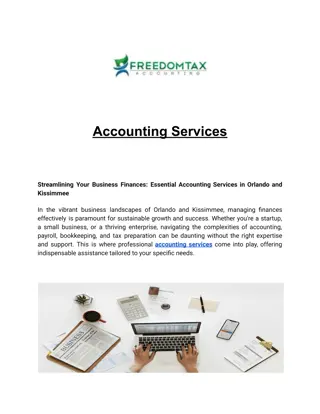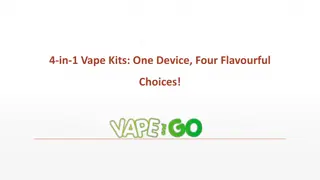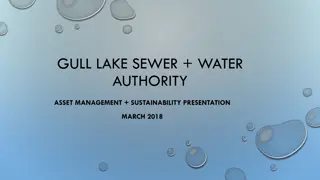ARM 7 Board Assembly Programming in Keil IDE
Learn how to write assembly code for ARM 7 board using the Keil IDE, from setting up the debug mode to running and debugging your code efficiently. This tutorial provides step-by-step guidance on building projects, starting debug sessions, inserting breakpoints, and monitoring registers.
Download Presentation

Please find below an Image/Link to download the presentation.
The content on the website is provided AS IS for your information and personal use only. It may not be sold, licensed, or shared on other websites without obtaining consent from the author. If you encounter any issues during the download, it is possible that the publisher has removed the file from their server.
You are allowed to download the files provided on this website for personal or commercial use, subject to the condition that they are used lawfully. All files are the property of their respective owners.
The content on the website is provided AS IS for your information and personal use only. It may not be sold, licensed, or shared on other websites without obtaining consent from the author.
E N D
Presentation Transcript
Tutorial 2 IDE of Keil for the ARM 7 board(2) Write Assembly using the IDE of Keil for the ARM 7 board CENG2400 v.1.4a 1
Outline Introduce the Debug mode of uVision4 CENG2400 v.1.4a 2
Build the project Project > Build target Success if no error CENG2400 v.1.4a 3
Start Debug mode Debug > Start/Stop Debug Session Click OK Trial Version CENG2400 v.1.4a 4
Debug Mode Machine running code Register Your Assembly Code Serial Memory content CENG2400 v.1.4a 5
Display Window If you don t see those window, you can display them by clicking the following icon Command Disassembly Serial (URAT) Registers CENG2400 v.1.4a 6
Running the program You can use the following icon to run your assembly code Reset Step over the current line Run Step one line CENG2400 v.1.4a 7
Running the program Next line to run (yellow arrow) CENG2400 v.1.4a 8
Run to cursor line To go to the target line, you can select the line, then right click , click Run to cursor line CENG2400 v.1.4a 9
Insert a Breakpoint A red square will appear when a breakpoint is inserted You can insert/delete a breakpoint to the code by double click the target line OR right click , select Insert/Remove Breakpoint CENG2400 v.1.4a 10
Move to a register CENG2400 v.1.4a 11
Observe the R15 (PC) CENG2400 v.1.4a 12
Add R1 and R0 0x13c = 0x138 + 0x04 CENG2400 v.1.4a 13
Observe the CPSR CENG2400 v.1.4a 14
After CMP Negative So, not equal CENG2400 v.1.4a 15
Link Register (R14) set by BL Save the address of next instruction after BL. Last PC + 4 = 144+4 PC save the address of next instruction CENG2400 v.1.4a 16
Run the code after BL CENG2400 v.1.4a 17
BX branch to the address in LR CENG2400 v.1.4a 18