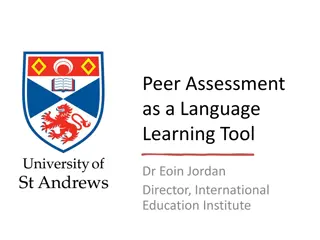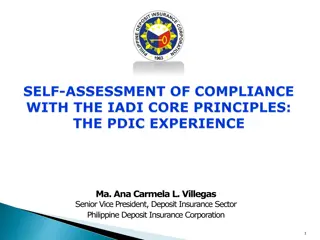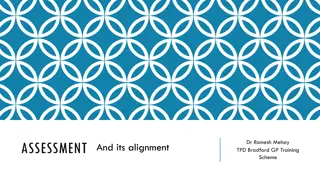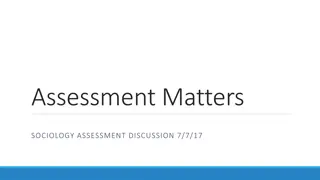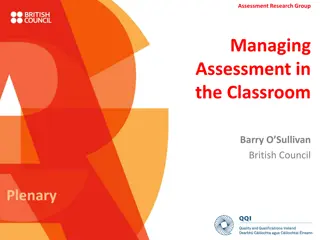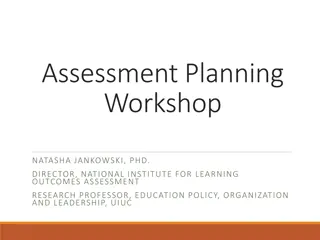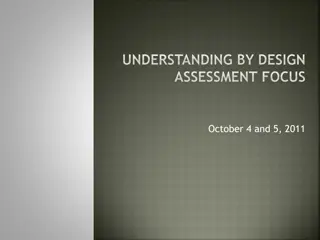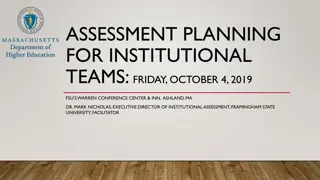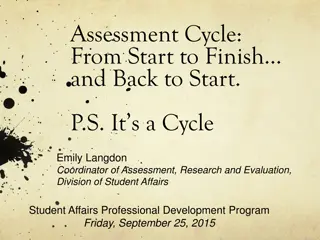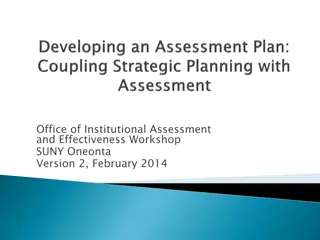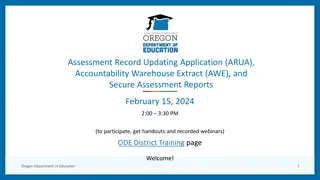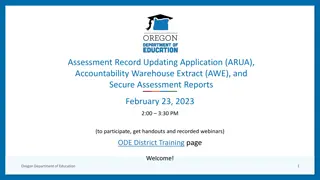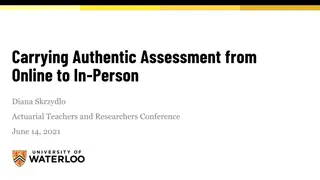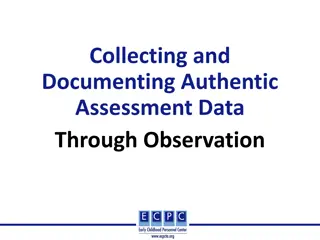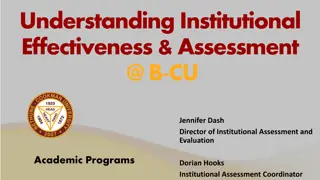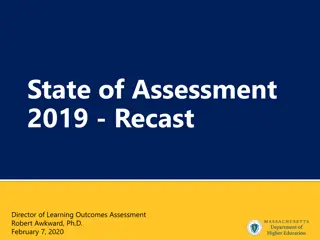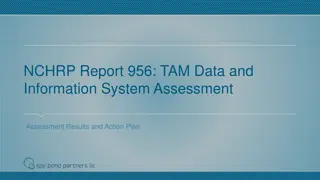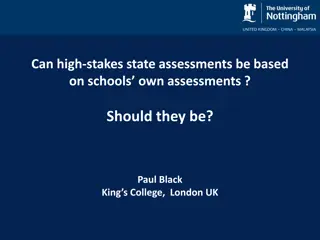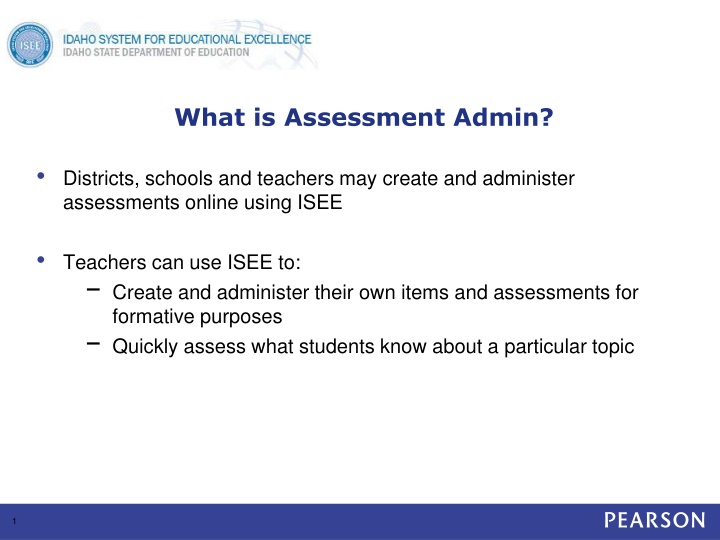
Assessment Administration and Test Creation
Learn about creating and administering assessments online using ISEE to quickly assess student knowledge on various topics. Explore test administration overviews, available items, creating test content, locating items, passages, and rubrics, as well as creating items with multiple types and editing item text. Discover how to insert images effectively for peak online test performance.
Download Presentation

Please find below an Image/Link to download the presentation.
The content on the website is provided AS IS for your information and personal use only. It may not be sold, licensed, or shared on other websites without obtaining consent from the author. If you encounter any issues during the download, it is possible that the publisher has removed the file from their server.
You are allowed to download the files provided on this website for personal or commercial use, subject to the condition that they are used lawfully. All files are the property of their respective owners.
The content on the website is provided AS IS for your information and personal use only. It may not be sold, licensed, or shared on other websites without obtaining consent from the author.
E N D
Presentation Transcript
What is Assessment Admin? Districts, schools and teachers may create and administer assessments online using ISEE Teachers can use ISEE to: Create and administer their own items and assessments for formative purposes Quickly assess what students know about a particular topic 1
Test Administration Overview 3 5 1 2 4 Print answer sheets and booklets, or usernames Performance data available online for analysis Results scanned or collected online Administer tests to students via paper or online Create tests and test scoring key 2
Available Items SDE Idaho has loaded an item bank Items come from other state or national assessments Subjected to a standard test development protocol Aligned to the Common Core State Standards as the preferred document. If a strong alignment to CCSS is not evident the item has been aligned to the Idaho Content Standards Districts are also sharing items Items have not been subjected to the same test development protocol 3 Presentation Title runs here l 00/00/00
Create Test Content (Items) Create items separately or as part of a test. ITEM CENTRAL TEST CENTRAL Select items from Item Central Set up test Create items Create items within test Add items to Item Central 4
Locate Items, Passages, and Rubrics Filter by subject, grade, standard and more.
Create Items Multiple Types Available Multiple choice True/false Gridded Open response (can attach a rubric) Inline response Matching Hot spot Tasks (a collection of items) Attach any item type to a passage.
Item Text Editor Options: copy/paste, spell check, thesaurus, grammar checker, hyperlinks, special characters, grade level vocabulary (if loaded on site)
Insert Images Do not copy and paste in an image; you must insert it as a file For peak online test performance, use sizes below 250KB Resize images before adding Supported file formats: png, jpg, or gif Not suggested for passages of text Be sure to preview the item
Equation Editor Open the equation editor from the text editor Link to additional equations and syntax to change font size
Math Manipulatives and Tools 10
Hot Spot Items Single and multiple selection items can be authored in Schoolnet Online tests only Hot Spot shapes can be defined as rectangles, circles, or polygons IE 8 users are required to upgrade their browser version or download the Google Chrome Frame plug-in in order to author or edit hot spot items
Item Visibility Options (Administrator View) 12
Item Visibility Options (Administrator View) Determine who should have access to each item Choose co-authoring to create items collaboratively
Create a Passage for Multiple Items
Rubric for Open Response Items Single or multidimensional rubrics 15
Tasks A task is a collection of items that you can reuse Each item can have a different standard and point value Group items that are part of a project and can t stand alone
Submitting and Approval Process Any user can submit an item, passage, or rubric to be shared Users who are permissioned to do so can approve content at their default institution Once approved, the submitter can no longer edit the content
CREATE AND SCHEDULE A TEST 18
Two Kinds of Tests Classroom Benchmark Results appear in School & District Data and Classrooms Results appear in Classrooms only Tests created at the district or school level for the purpose of institution-wide data collection Tests created for the purpose of classroom use Can be teacher-created or selected from a pool of pre- made tests Only the highest level category used for KPI calculations My Classroom or Common Classroom categories available
Ways to Create a Test Express test Manual test
Express Test Method Select the standards to include and the number of items for each standard. 21
Manual Method Add your own questions or use existing items. 22
Options for Test Item Settings Enable text formatting Enable student comments Capture teacher comments on answer sheet Enable self-assessment Hide item content from students and parents Enable tools and manipulatives Specify number of items on test 23
Where is my test? Two dashboard versions