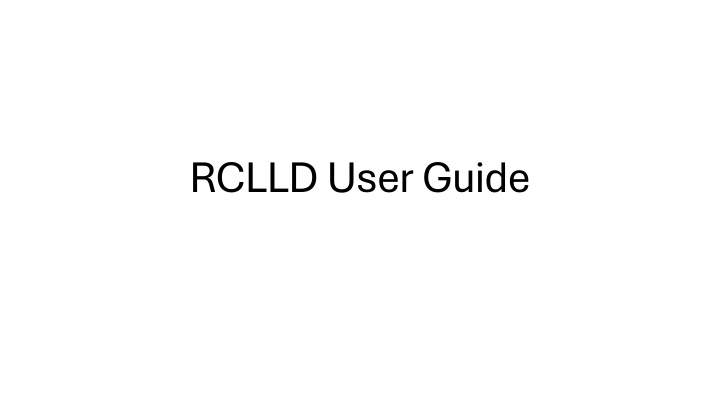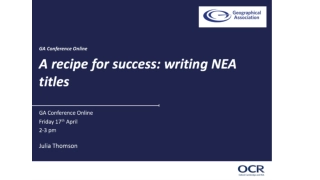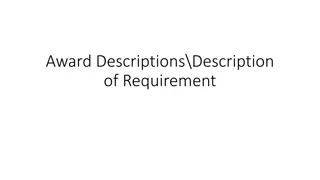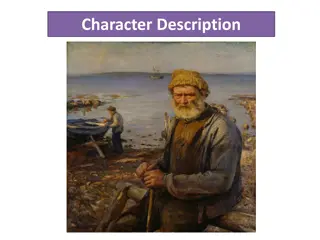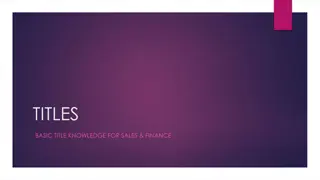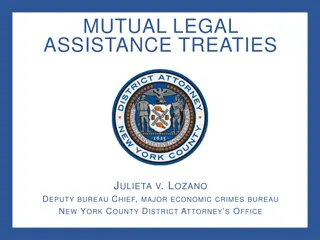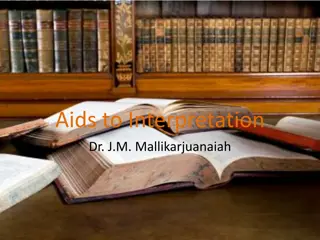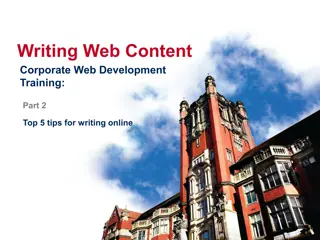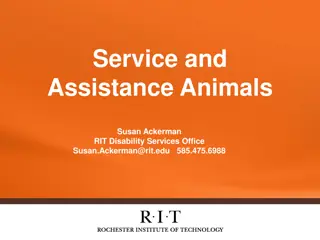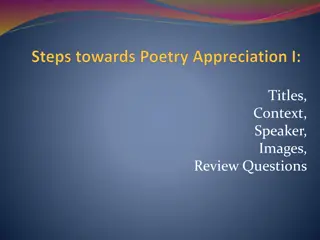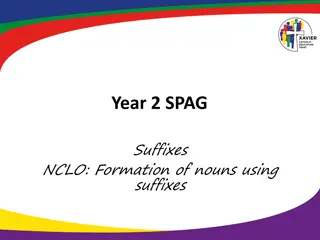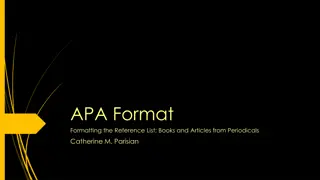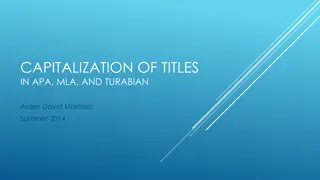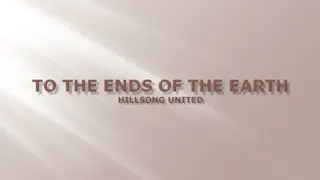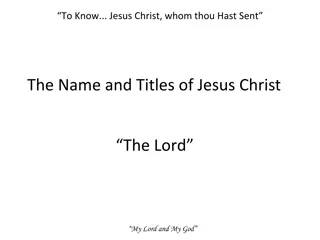Assistance in Creating Engaging Titles and Descriptions
Gain insights on crafting captivating titles and descriptions for your content. Create a strong impact with attention-grabbing headings and informative summaries. Learn to communicate effectively with your audience through strategic wording and clear messaging. Elevate your content presentation, improve visibility, and attract more engagement.
Download Presentation

Please find below an Image/Link to download the presentation.
The content on the website is provided AS IS for your information and personal use only. It may not be sold, licensed, or shared on other websites without obtaining consent from the author.If you encounter any issues during the download, it is possible that the publisher has removed the file from their server.
You are allowed to download the files provided on this website for personal or commercial use, subject to the condition that they are used lawfully. All files are the property of their respective owners.
The content on the website is provided AS IS for your information and personal use only. It may not be sold, licensed, or shared on other websites without obtaining consent from the author.
E N D
Presentation Transcript
You will have been sent a link by the RCLLD coordinator This link is the initial stage application called Expression of Interest (EOI) Complete all the details you can save as draft and return to it if required (if you lose your link, please contact the coordinator who can resend to you) When you are happy that all information is complete, then press Submit and it will be sent to the coordinator to review If there are any issues with the information, then it can be returned to you by the coordinator for additional details to be added If you do not meet the criteria, then you will receive an email advising of this If the coordinator is happy with the EOI, then it will be approved and a full application emailed to you
Click the link in the email that you will receive to complete the full application. The information that was provided as part of the EOI will still be there and won t require to be completed again When you are happy that all information is complete, then press Submit and it will be sent to the coordinator to review If there are any issues with the information, then it can be returned to you by the coordinator for additional details to be added If you do not meet the criteria, then you will receive an email advising of this If the coordinator is happy with the application, then it will be passed to the Local Action Group for full approval
Each application will be reviewed by the LAG If there are any issues with the information, then your application will be returned to you by the coordinator for additional details to be added If you do not meet the approval criteria, then you will receive an email advising of this If the LAG are happy with the application, then it will be approved, with any additional conditions that are unique to your application, and a formal offer letter will be sent. The offer of grant letter will come via an email and is a fully UK and Scottish government approved e-sign process
Clicking the box will allow you to Sign by using your mouse (or finger on a phone) Upload a pre-made signature image Insert a typed signature from your keyboard
Once you have decided on the method of signing, press the Confirm button Your signature will be inserted into the box, then submit
You will get a confirmation email with a PDF of your signed document for your records You will then get another email with how to make your claim. This email should be kept safe, but your coordinator will be able to resend if required It contains a link for you to upload any documents, receipts etc etc that are required to support your claim against your grant offer It is possible to make multiple claims You will have been asked to breakdown your expenditure into cost headings such as Training, Materials etc etc you will be required to upload receipts and documents into the same categories
When you open the claim link it will look like this Clicking will open this screen
Complete the required uploads If you are not VAT registered then you do not need to complete the value ex VAT
Once you have submitted a claim it cant be changed, but it is possible that your coordinator may reject it if there is a problem. You can simply use the SAME link to create your next claim by clicking the Make Claim button and repeating the process
The payment of your claim will be made directly via West Lothian Councils own systems Once your grant is fully claimed and paid, it will be marked closed and will no longer be available for any additional claims You will get notification of this for your records