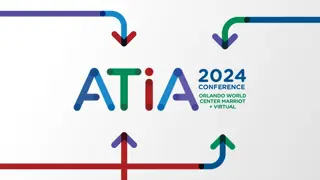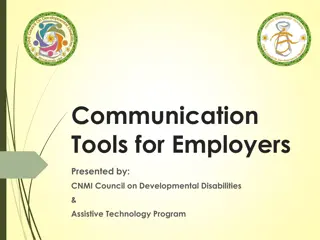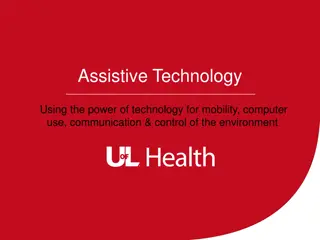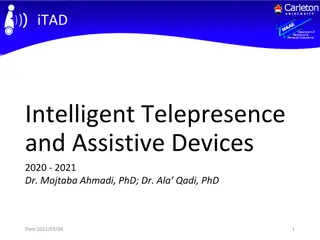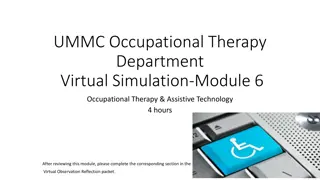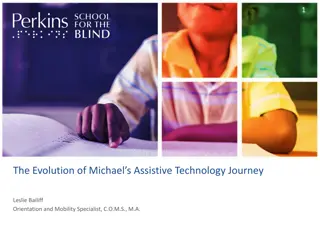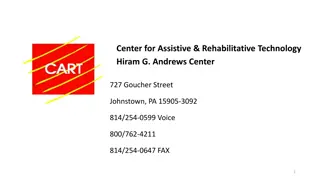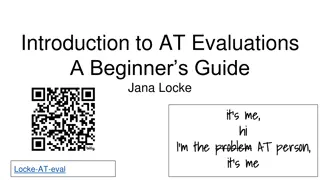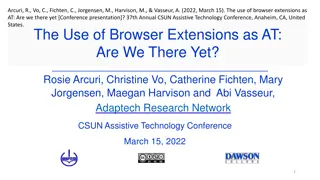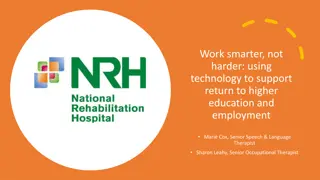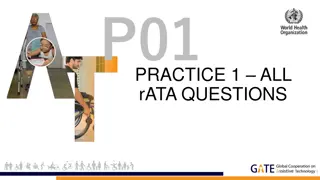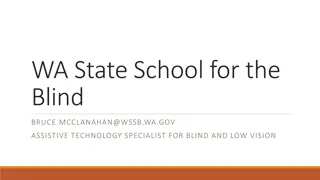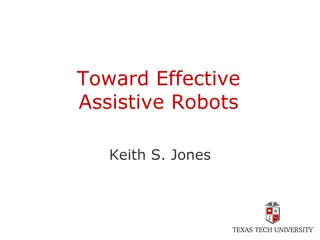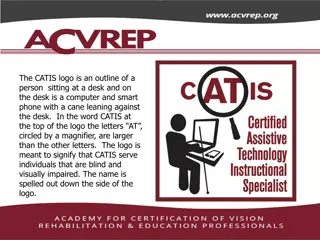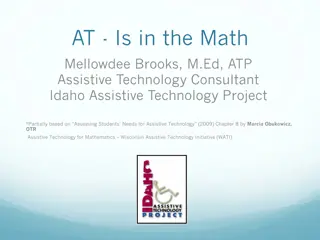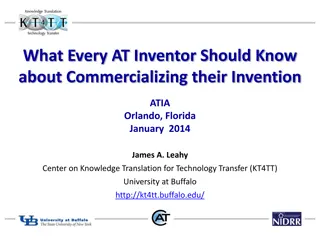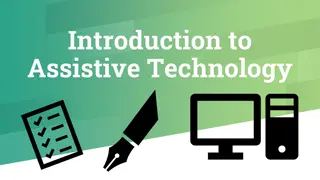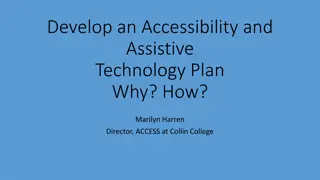Assistive Technology as part of Access Arrangements
This article, authored by Abi James for the BDA New Technologies Committee at the University of Southampton in November 2014, delves into the significance of assistive technology within access arrangements. It explores the beneficial impact of technology tools for individuals with diverse needs.
Download Presentation

Please find below an Image/Link to download the presentation.
The content on the website is provided AS IS for your information and personal use only. It may not be sold, licensed, or shared on other websites without obtaining consent from the author.If you encounter any issues during the download, it is possible that the publisher has removed the file from their server.
You are allowed to download the files provided on this website for personal or commercial use, subject to the condition that they are used lawfully. All files are the property of their respective owners.
The content on the website is provided AS IS for your information and personal use only. It may not be sold, licensed, or shared on other websites without obtaining consent from the author.
E N D
Presentation Transcript
Assistive Technology as part of Access Arrangements Abi James BDA New Technologies Committee University of Southampton November 2014
Power of technology for dyslexic learners (1) It is motivating & it can help learners catch up with their peers It removes barriers to accessing the curriculum It can enable them to work and learn independently, developing the strategies they will to overcome their difficulties once they leave education
Power of technology for dyslexic learners (2) Through: well designed, inclusive curriculum tools, mainstream tech such as word processing, ebooks and tablets Assistive technology such as screen readers, speech recognition, communication devices, text to speech enables access to curriculum and the workplace
But we are failing those with SEN &D when it comes to assessment Working age people not holding any formal qualifications: Non-disabled 6.5% Disabled 19.2% (Labour Force Survey, Q2, 2012; Office for Disability Issues) Candidates achieving 5+ A*-C including maths & English: All Candidates 58.8% All SEN 22.4% Action + SpLD 17.5% Action + Visual Impaired 46.6% Action + Physical Disability 29.4% (GCSE Attainments 2011/12, DfE 2012)
Access Arrangements for candidates at GCSE 2013/14: 55,650 for Reader 28,550 for scribe These arrangements rely on human support not demonstrating independent skills In some exams ONLY technology can be used BUT LIMITED USE OF TECHNOLOY 2,200 for computer reader Why such limited use of technology?
Assistive technology use in exams: Duty of awarding bodies to make reasonable adjustments to assessment arrangements Access arrangements are the principal way in which awarding bodies comply with the duty under the Equality Act 2010 to make reasonable adjustments Whether an adjustment will be considered reasonable will depend on a number of factors Use of technology will depend on the candidate and its suitability for that assessment
BDA experience of lack of use of assistive technology in exam: Lack of access to technology must be usual way of working. But most schools & colleges already have A.T. Lack of transparency in the process & best practice to using assistive technology in exams Lack of confidence that it will work STAFF TRAINING & CONFIDENCE IS KEY Benefits are: - Students are more confident and independent - Reduce costs for schools due to removing scribe / reader costs.
What types of assistive technology that can be used in Access Arrangements? Word processing Computer Reader Read Aloud (Reading Pen) Speech Recognition & other scribing tools Spell, homophone & grammar checker Predictive text
Word Processing No requirement to apply for word processing use but evidence of usual way of working must be documented. Spelling & grammar checker must be switched off (unless a Scribe access arrangement in place). Tablets / iPads can be used. Students can switch between handwriting & typing answers in exams. E.g. geography requires both short and long written answers. All English Functional Skills candidates can use a word processor with spell checker enabled.
Turning off spell /grammar checkers Spelling, grammar checkers and predictive text must be disabled (unless the candidate has permission for a scribe) In Functional Skills the spell checker is permitted, including for English Can be difficult to turn off spell checkers when integrated into a word processor e.g. Microsoft Word Recommend using Wordpad on Windows computers
Setting up colours and fonts JCQ request min 12pt font size and double spaced lines Changing the background colour may assist some candidates Wordpad uses Windows colour settings. Instructions for altering Windows colours (not Windows 8) http://www.bbc.co.uk/accessibility/guides/change_colours/computer/ Guidance on free colour changing applications http://bdatech.org/accessibility/ Tablets colour of background is app specific
What is a computer reader? Can be used by candidates who qualify for a reader can use a computer reader in ALL exams Screen readers for non-sighted users reads all screen elements & allow navigation by keyboard & audio Text to speech tools (TTS) for sighted users Control speech by selecting text or toolbar buttons Often with colour highlighting to assist with tracking text
Computer reader vs. Human Reader Offer an independent means to decoding text for those with a print impairment (estimated to be about 10% of population). Cost & logistics of providing human readers means that some candidates do not receive the provision they need. Computer reader support is scalable and less expensive to provide than human readers. Learners may prefer to use computer reader as it: helps them gain confidence (Nisbet, 2012) check words more often (Dolan et al, 2005)
Highlighting with text to speech Many TTS tools highlight the text as it is read aloud This assists learners with tackling text on the page particularly if they have: Poor concentration or working memory Poor auditory processing or hearing difficulties It aids decoding words/acronyms that may be mispronounced Dual colour highlighting applies 2 colours one to text selected, one to the spoken word
Two options for getting a digital paper Scan the paper using OCR software to recognise the text XErrorsin text can occur, diagrams affected. Apply for PDF version non-interactive electronic question paper through the modified paper system ?Must order ahead of time. Answers cannot be entered into the PDF ? Computer reader may not be able to read all the content (although human read allowed to assist in this situation) ? Some boards providing PDF versions automatically through online portals 1 hour before exam
Student Experiences of Computer Readers Priestnall School - Texthelp video case study Scottish digital exams student interviews
Computer Reader & online assessment Computer readers are allowed in all English Functional Skills exams. BUT many online assessments use Flash technology which is not accessible. 1. Access sample texts on awarding body website to assess likely compatibility with computer reader 2. Contact awarding body for alternative exam
Computer Reader and MFL Possible to use a computer reader in modern foreign language exams. Suitable language voice will need to be installed Candidate will need to switch voices between English and
Some suitable Computer Readers we know are being used Adobe Reader Read OutLoud Ivona MiniReader or NaturalReader (free) ClaroRead SE (low cost, good quality voice) Texthelp Read & Write Gold & Dolphin SaySo (many reading & writing tools, good quality voices, can assist with online exams) iPad plus ClaroPDF app See http://bdatech.org/what-technology/text-to- speech/exams/computer-readers/
Reading Aloud From 2013/14 the specific Exam Pen version of the Reading Pen is aloud for candidates who wish to read aloud No dictionary or memory in the pen No application for access arrangements or testing required. Must be usual way of working
The Exam Pen for any candidate who read aloud is usual way of working Scans a word or phrase by passing end of pen over exam paper. Reads aloud word or phrase BUT: Requires a lot of practice Can miss scan words Should only be used by candidates who need to check words NOT for help with decoding Video case study http://youtu.be/zmQ47dchHGE
Technology for scribing If a candidate qualifies for a scribe a range of technology can be used Word Processor with spell/grammar check and autocorrect ON Speech recognition Word prediction Marks for spelling/punctuation will be affected Only Speech Recognition can be used in MFL where the foreign language words are dictated letter by letter
Speech recognition Speech recognition is when you talk into a microphone and the text is transcribed Dragon NaturallySpeaking / Dragon Dictate Windows / Mac Speech Recognition NB speech recognition on tablets requires internet connection so not allowed For good quality speech recognition you need: The user to be experienced with dictating and correcting The computer needs to be trained to recognise the users voice
Speech Recognition & Scribes Only allowed if: a disability or difficulty has a substantial and long term adverse effect on the candidate s writing or a cannot write or type independently, or at sufficient speed to record their answers even with extra time allowed Speech Recognition / Voice Activated Software is allowed instead of a human scribe if it is the candidates usual way of working. Can only be used in MFL if each letter dictated Marks for spelling, punctuation & grammar will be impacted.
Assistive Technology for Scribe candidates Candidates who qualify for a scribe can also use: a word processor with the spelling and grammar check facility enabled; (N.B. some exams still not allowed) voice activated computer software with predictive text when the candidate dictates into a word processor. Software (a screen reader) may be used to read back and correct the candidate s dictated answers; computer software with predictive text/spelling and grammar check facility enabled when the candidate uses a word processor computer software, producing speech, which is used to dictate to a scribe. However, the candidate will not have access to marks awarded for spelling, punctuation and grammar.
Word prediction Reduces keystrokes & aids spelling Candidates selects words from suggestion list Can be used with a word processor with spell checker enabled for candidates qualifying for a scribe BUT must not contain subject banks Discuss use with the appropriate awarding body
Logistics of using technology in exams Must be the candidates usual way of working Can be in an exam, at home or in class Student needs to be confident and have practised using the technology in an exam setting School needs to understand their support responsibilities Can be cheaper than human reader/scribe support
What next? Who needs to be involved with using assistive technology? Engage with IT and senior management Remember, this could make a difference to school results Involve the candidate as early as possible with exploring technology options Talk to your exam board to ensure correct accessible papers will be available
Key Stage 2 Access Arrangements NB guidance on administering tests released in March and may alter available Access Arrangements. This materials related to guidance for May 2014 tests: https://www.gov.uk/key-stage-2-tests-how-to-use- access-arrangements
Key Stage 2 Access Arrangements limited information available Test papers maybe photocopied onto coloured paper or pupils may use coloured overlays Computer reader can be used as an alternative to human readers but not in the reading test Use of a word processor or technical aid must be accompanied by a Notification form on use of word processor.
Further information www.bdatech.org.uk Information on technology for dyslexia, SpLD and mild visual impairment. www.emptech.info Database of assistive technology tools www.adapteddigitalexams.org.uk Scottish support site for using PDF exams with assistive technology (NB their exams allow answers to be entered into PDFs) http://www.adapteddigitalexams.org.uk/Using-Digital- Papers/Reading-with-Text-to-Speech/ instructions for various TTS programs http://www.adapteddigitalexams.org.uk/Using-Digital- Papers/iPad/ instructions for setting up iPads
Contact Details Abi James Chair, BDA NTC abij@bdadyslexia.org.uk