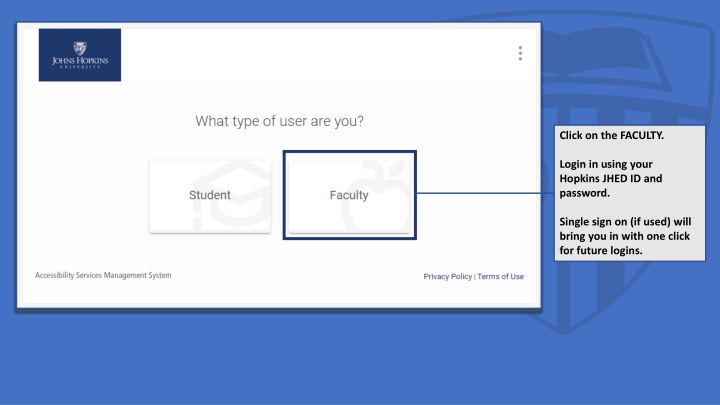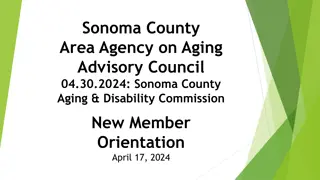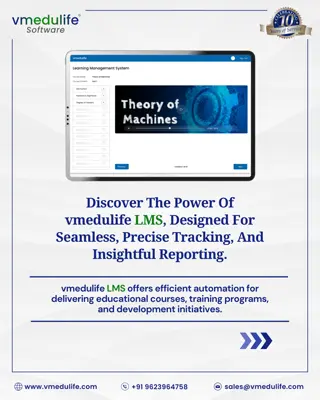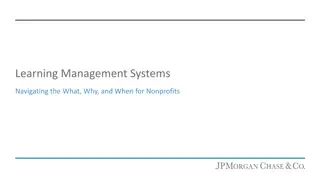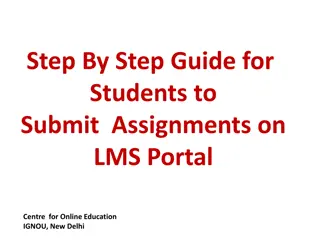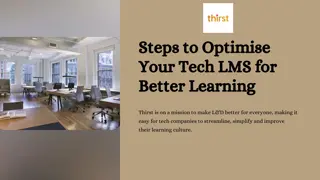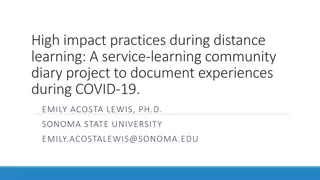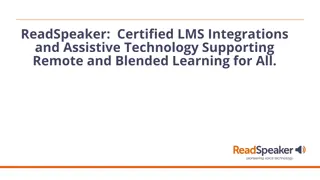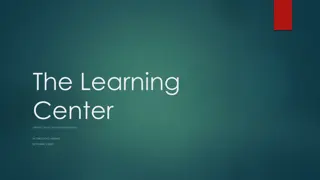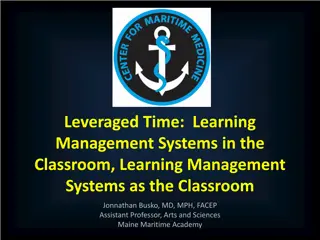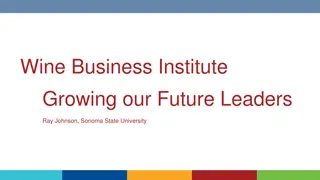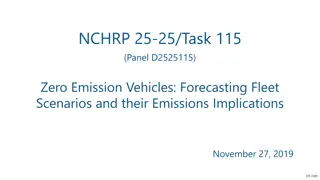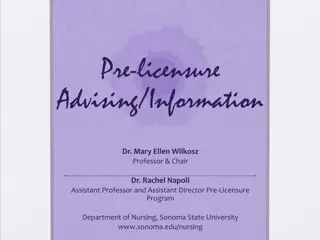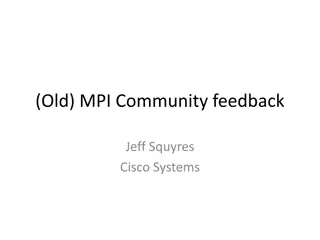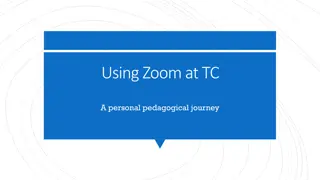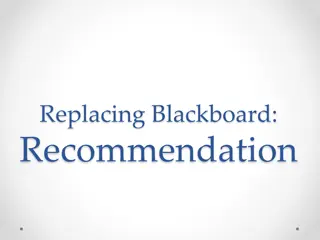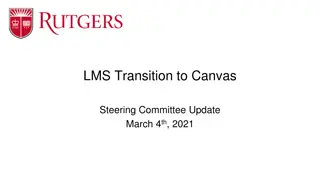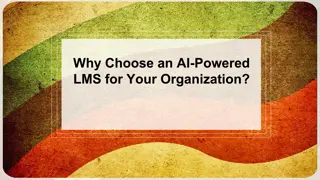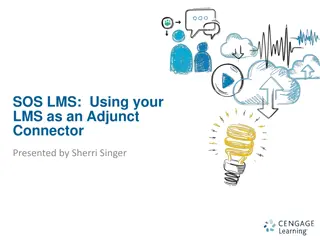ATISS LMS Project at Sonoma State University
The ATISS LMS Project at Sonoma State University in 2017-2018 involved a team of academic professionals evaluating and selecting a Learning Management System (LMS). Led by Dr. Justin W. Lipp and Dr. Sandra M. Ayala, the project assessed Moodle and Canvas, with Canvas ultimately recommended for adoption. The process included investigations, presentations, faculty surveys, data analysis, and financial considerations. The project team and ATISS committee members played key roles in this initiative.
Download Presentation

Please find below an Image/Link to download the presentation.
The content on the website is provided AS IS for your information and personal use only. It may not be sold, licensed, or shared on other websites without obtaining consent from the author.If you encounter any issues during the download, it is possible that the publisher has removed the file from their server.
You are allowed to download the files provided on this website for personal or commercial use, subject to the condition that they are used lawfully. All files are the property of their respective owners.
The content on the website is provided AS IS for your information and personal use only. It may not be sold, licensed, or shared on other websites without obtaining consent from the author.
E N D
Presentation Transcript
Click on the FACULTY. Login in using your Hopkins JHED ID and password. Single sign on (if used) will bring you in with one click for future logins.
This the landing page in the Faculty Portal. The left-hand menu will be the main navigation to student accommodation related information. Please review the News Feed for information about using the site and updates. (edit into three separate boxes and bold all of them)
To view Accommodation Letters sent to you, click on the left menu item with this title.
Letters will be labeled by term and displayed with the most recent at the top. Letters that have not yet been viewed will be marked as To Be Reviewed. Click on Accommodation Letter to open the letter.
You can also elect to PRINT a copy of the letter or GENERATE A PDF by selecting the buttons that appear next to Save. You can select CANCEL to exit the letter at any time, but this will leave the letter marked as To Be Reviewed. The Accommodation letter will be displayed below SEND NOTIFICATION.
Accommodations will be displayed in the middle of the letter, along with any descriptions, if available.
You will also have received an email in your Hopkins email account that notified you that this letter was sent to the portal along with instructions on how to login in. Toward the bottom, you will be able to see who sent the letter, along with the date and time it was sent to the portal.
Any attachments included with the accommodation letter will appear toward the bottom of the letter. If the student is requesting a note taker, a Request for Assistance in Identifying a Note Taker form will be included. Once the student meets with you to confirm they will need a Note Taker, please assist them by recruiting one by following the steps included.
At the bottom of the letter, you can enter any character in the box to mark that you have reviewed the letter. After entering a character select Save to mark the letter as Reviewed.
No signature is required, this is a tracking feature only. X Enter any character in the box and select Save to mark a letter as Reviewed.
If you prefer to leave the letter marked as To Be Reviewed, you can simply select Cancel to return to the list of Accommodation letters.
Once marked as Reviewed, the letter will appear with a new tag as shown here.
You can also view accommodations by course by using the Course tab on the left menu bar.
First select the semester or term. There will be a drop-down menu with options if you have been teaching for more than one recent semester. See next slide
After selecting current semester, click on Apply Search.* *(All courses will be listed until you select a semester or term).
Select the course you would like to view by clicking on the course code.
Once inside the course, select the Enrolled Students tab to view the students and a list of their accommodations.
Students are listed alphabetically by default. Any approved accommodations are listed under their name. These sample students all have accommodations, but you should see students listed with No Accommodations under their names as well.
See the third student down for a sample of a student with No Accommodations. Currently it is not possible to filter only for students with accommodations, but we are working on having this feature be available.