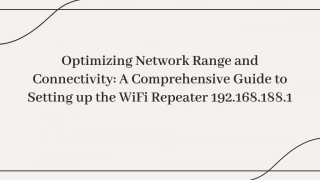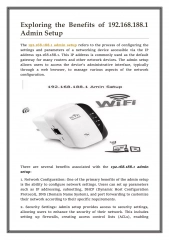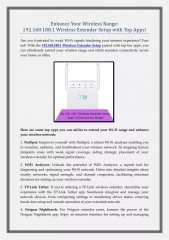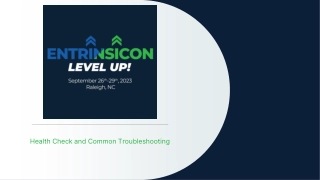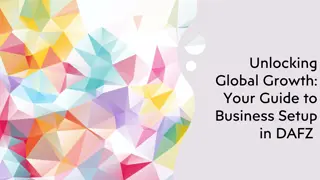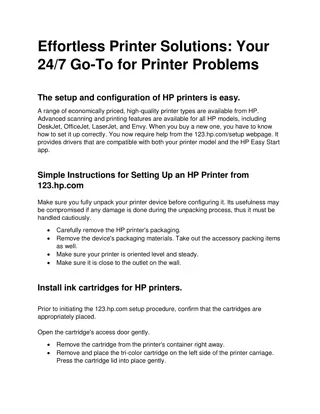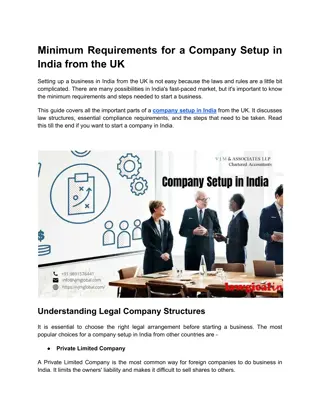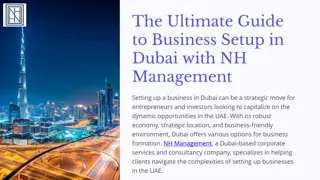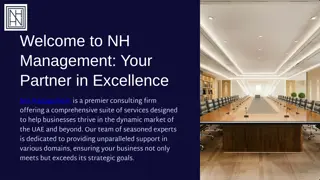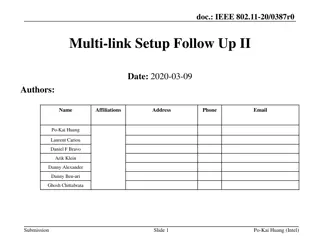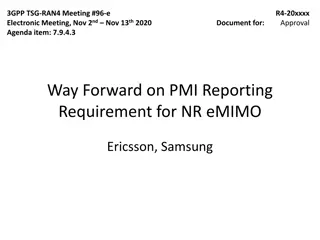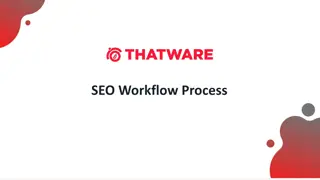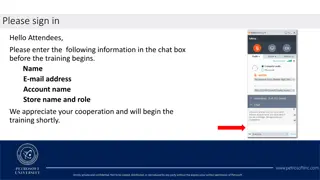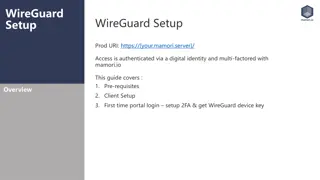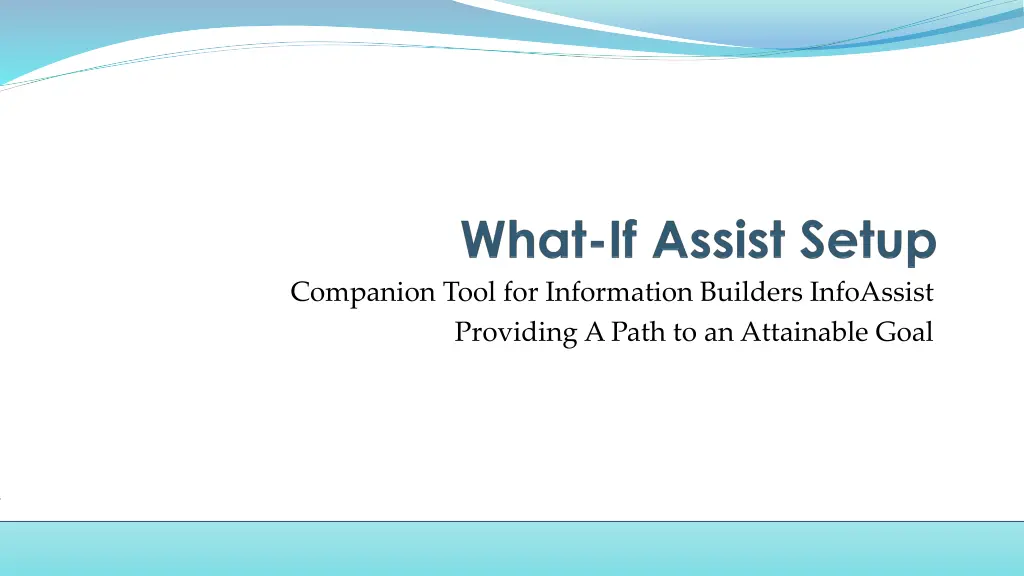
Attainable Goal with InfoAssist: WebFocus Extension Setup
"Learn how to set up What-If Assist in WebFocus to analyze data and achieve your goal effectively. Follow the step-by-step instructions for loading data, defining variables, and creating visualizations."
Download Presentation

Please find below an Image/Link to download the presentation.
The content on the website is provided AS IS for your information and personal use only. It may not be sold, licensed, or shared on other websites without obtaining consent from the author. If you encounter any issues during the download, it is possible that the publisher has removed the file from their server.
You are allowed to download the files provided on this website for personal or commercial use, subject to the condition that they are used lawfully. All files are the property of their respective owners.
The content on the website is provided AS IS for your information and personal use only. It may not be sold, licensed, or shared on other websites without obtaining consent from the author.
E N D
Presentation Transcript
Companion Tool for Information Builders InfoAssist Providing A Path to an Attainable Goal
What-If Assist Setup What-If Assist can be used as an extension in the WebFocus InfoAssist environment or as a Standalone application. WebFocus Extension What-If Assist is available as an extension for users who have WebFocus 8.2 - earlier versions of WebFocus do not support extensions Standalone Allows a user to load their own data set via a .CSV file and perform What-If Analysis The following slides describe how to: Load data and setup What-If Assist as a WebFocus extension Startup What-If Assist in Standalone mode
WebFocus Extension Setup 1) Click the Chart button in the WebFocus home page.
WebFocus Extension Setup 2) Choose a WebFocus master file or click Upload Data to import a .CSV or Excel file NOTES: 1) Refer to WebFocus User Guide to Upload Data. The operation of What-If Assist is the same regardless of the source of data. 2) WebFocus does not support formulas in imported data in an Excel or .CSV file.
WebFocus Extension Setup 3) Variables from the selected master file or imported data are shown in the Measures column of the Data Panel of WebFocus InfoAssist.
WebFocus Extension Setup 4) Use the Detail (Define) button in the WebFocus InfoAssist Data panel to define non-root/calculated variables. NOTES: 1) Non-root/calculated variables are essential to What-If analysis. E.g., What would REVENUE be if DEALER_COST increased and RETAIL_COST decreased. 2) You may also define non-root variables and formulas in the What-If Assist Model Tab.
WebFocus Extension Setup 5) Double click or drag-and-drop one or more variables in the Measures column to add them to the default bar chart.
WebFocus Extension Setup 6) Click the Other button in the WebFocus Format tab. Click the HTML5 Extension button, choose the What If icon, and click the OK button
WebFocus Extension Setup 7) Click the Save button.
WebFocus Extension Setup 8) Enter a file name in the Title field and click OK.
WebFocus Extension Setup 9) Return to the WebFocus Home page, right-click on the chart that was just saved, and select Run.
WebFocus Extension Setup 9) Click the Save button in the What-If Assist user interface panel to save the current state of the What-If Assist model. Refer to the What-If Assist User Guide for information about how to use What-If Assist in the WebFocus environment.
Standalone Mode Setup Open WhatIfAssist.htm in a browser. Refer to the What-If Assist User Guide for information about how to use What-If Assist in Standalone Mode.