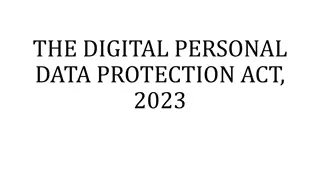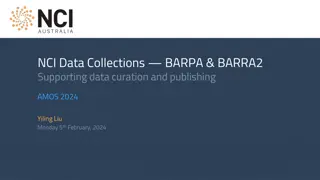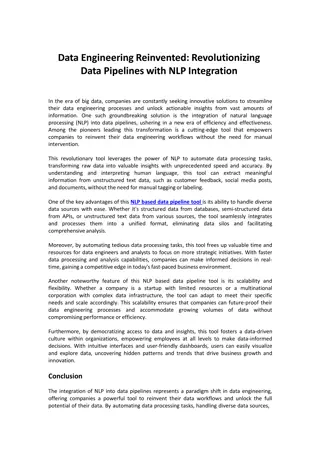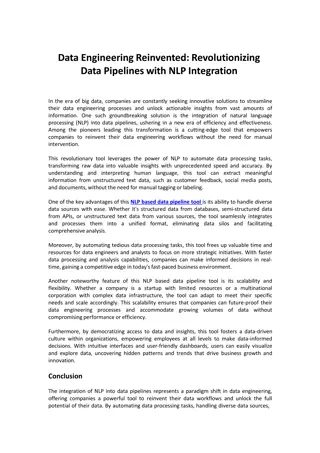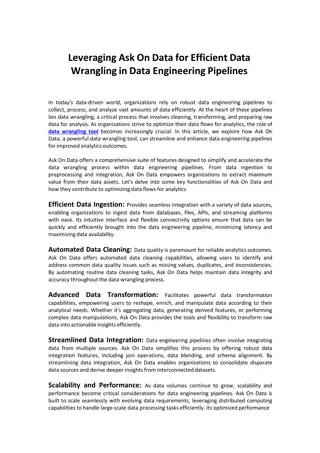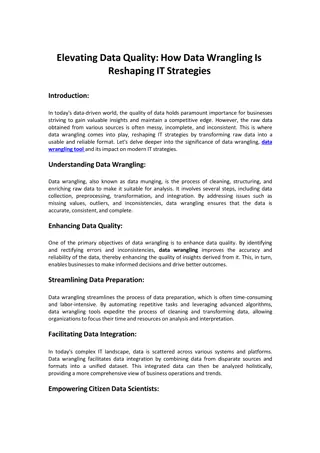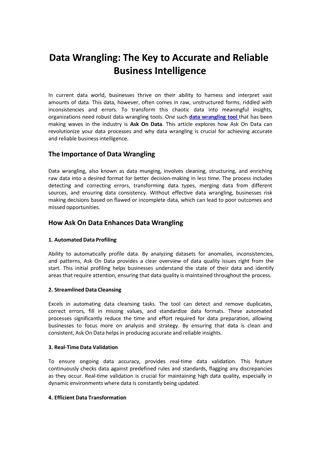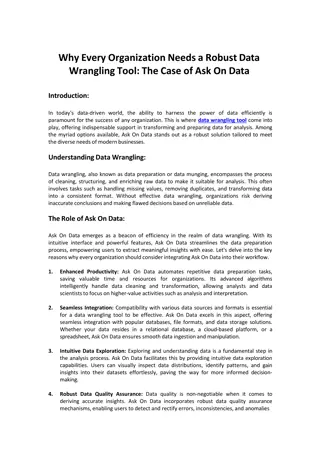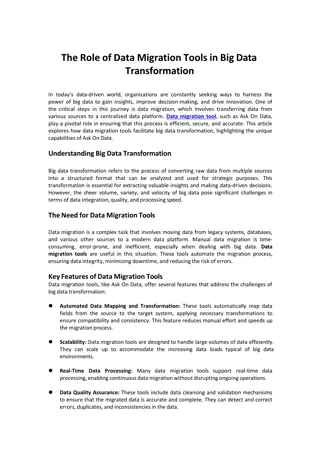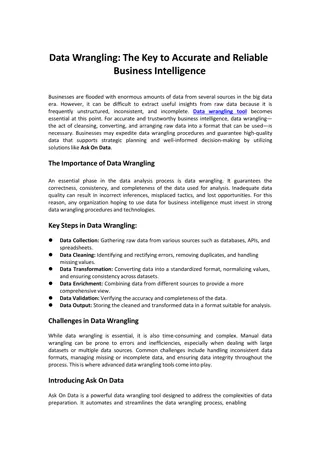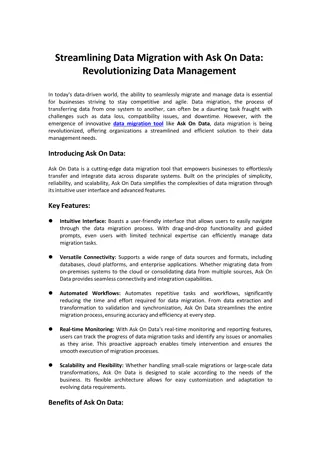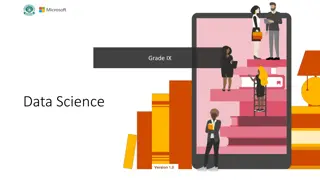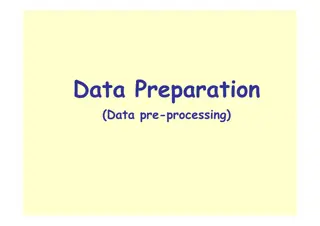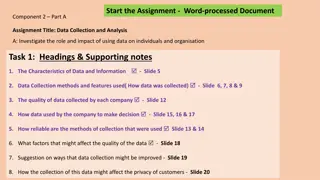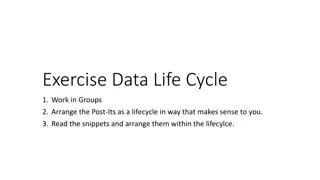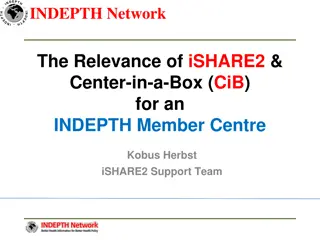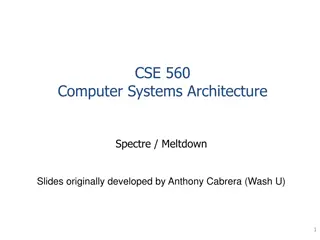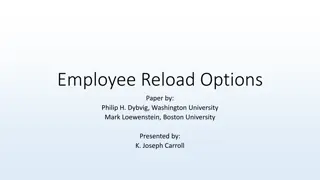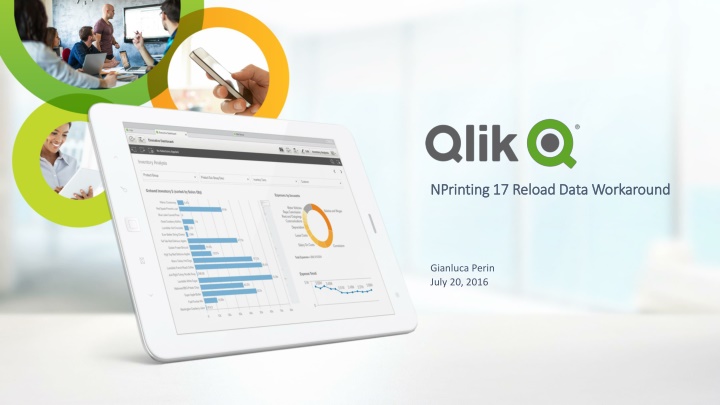
Automatic Data Reload Workaround for NPrinting 17 Users
Learn how to handle automatic data reload for QlikView documents in NPrinting 17 without a built-in solution. Follow step-by-step instructions to configure QlikView Server for automatic data reload, enabling new data to be incorporated seamlessly into generated reports.
Download Presentation

Please find below an Image/Link to download the presentation.
The content on the website is provided AS IS for your information and personal use only. It may not be sold, licensed, or shared on other websites without obtaining consent from the author. If you encounter any issues during the download, it is possible that the publisher has removed the file from their server.
You are allowed to download the files provided on this website for personal or commercial use, subject to the condition that they are used lawfully. All files are the property of their respective owners.
The content on the website is provided AS IS for your information and personal use only. It may not be sold, licensed, or shared on other websites without obtaining consent from the author.
E N D
Presentation Transcript
NPrinting NPrinting17 Reload Data Workaround 17 Reload Data Workaround Gianluca Perin July 20, 2016
NPrinting NPrinting 17 Reload Data Workaround 17 Reload Data Workaround The issue: A lot of customers are complaining about the lack of an automatic way to handle the reload of data from a .qvw document within NPrinting 17. The workaround: At the moment there is no built-in solution for that (a final solution is in our roadmap) but, for documents deployed into QlikView Server, there is an easy workaround. 2
Configure Configure QlikView QlikView Server (1) Server (1) 1. Access QlikView Server QMC 2. Select Documents tab 3. Choose the document that you want to configure for automatic reload 4. Go to document s Reload section 5. Select a reload option (please refer to QlikView Server documentation to choose the option that best fits your needs) 3
Configure Configure QlikView QlikView Server (2) Server (2) 1. Open QlikView Server s machine Registry Editor (regedit) 2. Go to HKEY_LOCAL_MACHINE\SOFTWARE\QlikTech\QlikV iew\Settings 7 3. Edit or create AllowDynamicUpdate entry with value 1 4
Configure Configure QlikView QlikView Document Document 1. On QlikView Server s machine open the desired document with QlikView Desktop 2. Go to Settings -> Document Properties 3. Select Server tab 4. Under Refresh Mode when . select Server performs refresh 5. Check Enable Push from Server and Enable Dynamic Data Update 6. Save and close 5
Thats it! That s it! Now what?: Move to NPrinting and create a QlikView Server or Cluster connection to the configured document. The effect: Reports will be automatically generated with the new data, based upon the reload schedule settings chosen in QlikView Server. No action is needed in NPrinting to see the new data. If you add new objects to the document a manual Reload Metadata is required in NPrinting in order to see them into NPrinting Designer. 6