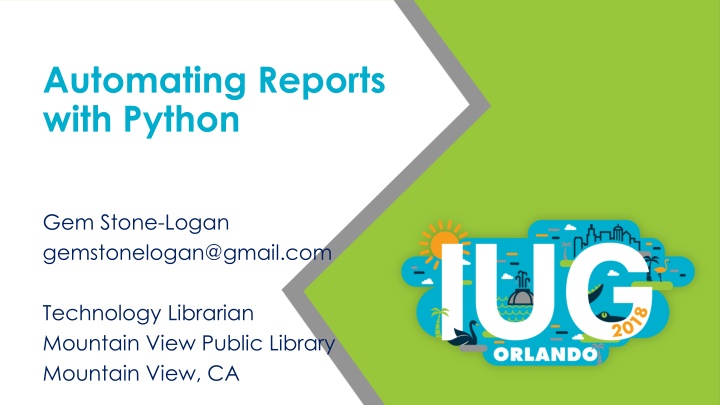
Automating Reports with Python for Efficient Data Management
Learn how to automate reports with Python to save time and resources, improve productivity, and ensure consistent delivery of reports without manual intervention. Understand the process of generating reports, connecting to databases, executing SQL queries, creating Excel spreadsheets, and automating the entire workflow using Task Scheduler.
Download Presentation

Please find below an Image/Link to download the presentation.
The content on the website is provided AS IS for your information and personal use only. It may not be sold, licensed, or shared on other websites without obtaining consent from the author. If you encounter any issues during the download, it is possible that the publisher has removed the file from their server.
You are allowed to download the files provided on this website for personal or commercial use, subject to the condition that they are used lawfully. All files are the property of their respective owners.
The content on the website is provided AS IS for your information and personal use only. It may not be sold, licensed, or shared on other websites without obtaining consent from the author.
E N D
Presentation Transcript
Automating Reports with Python Gem Stone-Logan gemstonelogan@gmail.com Technology Librarian Mountain View Public Library Mountain View, CA
Automating Reports with Python: Agenda Installing Python on Windows as a regular user Basic Requirements Use SQL with Python Create an Excel spreadsheet Email the report Automate with Task Scheduler NOTE: This script connects to a PostgreSQL database. However, the general concept should be the same for most other databases.
Writing Your Query (Sierra) SQL Currently recommended when creating reports CANNOT modify data (no create, delete, or update) Some data doesn t live in the PostgreSQL database Sierra APIs Actively being developed but currently has some significant gaps Results are currently significantly slower than SQL CAN Create, Update, and Delete selected data Create List is designed as a standalone tool and will not work well for automating reports
Writing the SQL SQL Searching in the Find Tool, or How to Find What You Didn't Know You Could presented by JT Whitfield and Renee Patterson (Polaris) 4/25/2018 4:30 PM 5:30 PM Oceans 1 & 2 A Gentle Introduction to Sierra SQL presented by Phil Shirley (Sierra) 4/26/2018 9:00AM 10:00AM Odyssey
Why Automate? Staff time Allow more time for other things Will work while staff is on vacation Reduces boring work Reports are delivered on a consistent schedule
Manually Create the Report Task One Time Every Time Report Requirements x Write/Refine SQL x Open pgAdmin, Connect to DB x Open SQL session and copy SQL x Execute and save data x Open Excel and format worksheet x Import data and save results x Email to staff x
Automate the Report One Time Every Time Task Report Requirements x Write/Refine SQL x Open pgAdmin, Connect to DB x Open SQL session and copy SQL x Execute and save data x Open Excel and format worksheet x Import data and save results x Email to staff x Create Batch file and Setup Task Scheduler x
What do I want to do? Pull a list of new items, insert into a nicely formatted spreadsheet, and then email to staff. This requires: Connecting to a database Querying the database with SQL Creating the spreadsheet Importing data into the spreadsheet Creating an email Sending the email Automate it
Installing Python Python 3.6 Better than version 2 if learning Python for the first time Much better unicode support Anaconda Distribution Contains many useful Python packages (add-ins) already Pip OR Conda Used for installing additional packages
Installing Python: Anaconda https://www.anaconda.com/download/
Interactive Shell IPython comes with Anaconda Great for practicing This is NOT the Windows Command Prompt. Python commands will not work on the Windows Command Prompt.
Editors: Any Plain Text Editor Notepad Any Windows computer will have this Simple probably too simple Notepad++ Syntax highlighting, substantial improvement over Notepad Geany Easy to run Python straight from the editor gVim Not a good beginning editor
Running a Script 1. Open up a Windows Command Prompt 2. Browse to where your script is located 3. Run the program If Python was added to your path, type: python [program name] If Python was not added to your path, you'll need to include the full path to Python and then include your program's name.
Python: Shebang Line Usually the shebang is the first line in a Python Script Example: #!/usr/bin/env python3 Provides the reader a hint as to what this file is It's not necessary in Windows but is good practice
Python: Docstring Explains what the script or function does Starts and ends with 3 double quotes:
Python: Comments Each comment line starts with a # Use comments to explain what your program is doing
Python: Missing Packages C:\Users\gemst\Documents\IUG2017\WeeklyNew3_5Pres>python weeklynew1.py Traceback (most recent call last): File "weeklynew1.py", line 10, in <module> import psycopg2 ImportError: No module named 'psycopg2'
Python: Packages pip install psycopg2 OR python -m pip install psycopg2 (https://docs.python.org/3/installing/) OR conda search psycopg2 conda install psycopg2 (https://conda.io/docs/user-guide/tasks/manage-pkgs.html)
Python: Packages Collecting psycopg2 Downloading psycopg2-2.7.1-cp35-cp35m-win_amd64.whl (939kB) 100% |################################| 942kB 884kB/s Installing collected packages: psycopg2 Successfully installed psycopg2-2.7.1
Python: SQL Server (Polaris people) Polaris: If you are turnkey or software only, you probably have access to SQL Server. Many hosted libraries do not. Assuming you have access, try using the pymssql module. To install, use the same syntax as for psycopg2. For example: pip install pymssql (http://www.pymssql.org/)
Python: Connecting to PostegrSQL (back to Sierra) conn = psycopg2.connect( dbname='[database name]', user='[database user]', host='[host]', port='[port]',sslmode='require')
Python: SQL Open a database session: cursor = conn.cursor() Querying the database: cursor.execute(open('[sql file]','r'.read()) OR cursor.execute('[sql statement]') OR cursor.execute([varible with sql])
Python: SQL Storing the SQL results for use later: rows = cursor.fetchall() Print, just to prove something happened: print (rows)* Closing the session: conn.close() * See the Printing Unicode slide at the end of this presentation.
Python: Creating an Excel Workbook Module for creating an Excel spreadsheet with Python: import xlsxwriter Documentation: http://xlsxwriter.readthedocs.io/index.html
Python: Creating an Excel Workbook Creating a new Excel workbook workbook = xlsxwriter.Workbook('[file name]') OR workbook = xlsxwriter.Workbook([variable with filename])
Python: Creating an Excel Worksheet Creating a new worksheet for our workbook worksheet = workbook.add_worksheet()
Python: Excel Formatting Change worksheet to landscape view (default is portrait) worksheet.set_landscape() When printing, print the grid lines worksheet.hide_gridlines(0)
Python: Add Cell Formatting General syntax to specify cell formatting workbook.add_format({}) Make dates appear as mm/dd/yy workbook.add_format({'num_format' : 'mm/dd/yy'}) Make the text within a cell wrap workbook.add_format({'text_wrap' : True})
Python: Add Cell Formatting Align text at the top workbook.add_format({'valign' : 'top'}) Make the font bold workbook.add_format({'bold' : True}) Combine multiple formats together with a comma workbook.add_format({'valign' : 'top', 'bold' : True})
Python: Changing Column Widths Specifying a column's width manually using "A1 Notation" worksheet.set_column('[first column:last column]',[column width]) For example, if we wanted to set just column C to a width of 12.71, it would look like this. worksheet.set_column('C:C',12.71) An alternative is to use a zero based index which we will use later when populating the data: http://xlsxwriter.readthedocs.io/working_with_cell_notation.html
Python: Worksheet Header Inserting a worksheet header worksheet.set_header('[header content]') Basic Header worksheet.set_header('Weekly New List') Lots of header customization options http://xlsxwriter.readthedocs.io/page_setup.html#worksheet-set-header
Python: Column Labels Adding Labels for Columns: worksheet.write('[column row]',[content],[optional formatting]) An example using the eformatlabel we defined earlier worksheet.write('B1', 'Location', eformatlabel)
Python: Writing Data with Row-Column Notation Useful when making the script do the hard work.
Python: A1 vs Row-Column Notation A1 Notation worksheet.write('B1', 'Location', eformatlabel) Row-Column Notation worksheet.write(0, 1, 'Location', eformatlabel) Columns start at 0 which is why Excel column B, the 2nd column, is referred to by a 1. Also, whereas A1 notation references column and then row, Row-Column notation references row and then column.
Python: For Loop Allows us to do the same thing repeatedly We use a for loop to write every row of data to the spreadsheet.
Python: Closing the Workbook What opens must be closed workbook.close()
Creating a Python Script: Variables A variable is a name that can refer to information You choose what information is assigned to your variable. There are different types of variables such as strings, integers, and lists. Unlike some other languages, Python tries to figure out what type of information you are providing automatically
Python: Variables Text (strings) on a single line should be enclosed by single or double quotes Multi-line text should start and end with three single or double quotes Numbers, that are treated like numbers, are not enclosed by quotes Note: It doesn't matter whether you use single or double quotes but be consistent when practical.
Python: Variable Example Original line: workbook = xlsxwriter.Workbook('WeeklyNewItem.xlsx') Using a variable excelfile = 'WeeklyNewItem.xlsx' workbook = xlsxwriter.Workbook(excelfile)
Python: Setting up Email Modules for sending email: import smtplib from email.mime.multipart import MIMEMultipart from email.mime.base import MIMEBase from email.mime.text import MIMEText from email.utils import formatdate from email import encoders
Python: What info is needed for email? Email server Email user (sometimes) Email password (sometimes) Email port (often 25) To From Subject Message
Python: What info is needed for email? Email server Email user (sometimes) Email password (sometimes) Email port (often 25) To From Subject Message
Automating! Windows bat files https://www.makeuseof.com/tag/write-simple-batch-bat-file/ Task Scheduler https://www.digitalcitizen.life/how-create-task-basic-task-wizard
Automating: Windows bat file Plain text file that has a bat extension and contains command prompt instructions Parts of the bat file for automating a Python script: @echo off Python location Your program's location Figure out where Python is installed Open cmd Type where python
