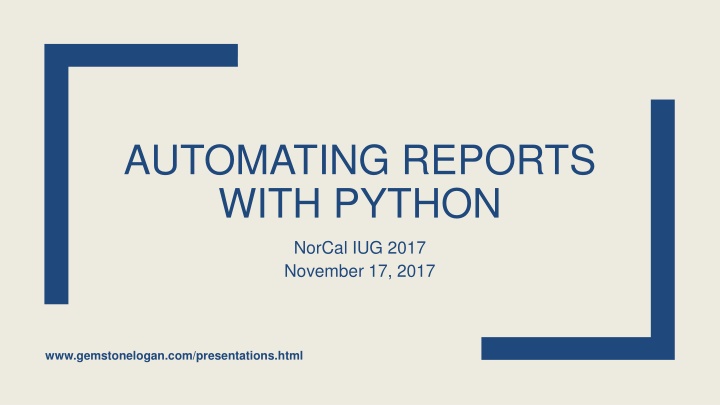
Automating Reports with Python - Streamlining Data Automation Process
Learn about the benefits of automating reports with Python, including saving time, ensuring consistency, and enhancing productivity. Discover various approaches and tools for automating reports, such as using Python scripts, SQL, and scheduling tasks. Explore the installation process, programming languages, and testing methods to streamline your data automation process efficiently.
Download Presentation

Please find below an Image/Link to download the presentation.
The content on the website is provided AS IS for your information and personal use only. It may not be sold, licensed, or shared on other websites without obtaining consent from the author. If you encounter any issues during the download, it is possible that the publisher has removed the file from their server.
You are allowed to download the files provided on this website for personal or commercial use, subject to the condition that they are used lawfully. All files are the property of their respective owners.
The content on the website is provided AS IS for your information and personal use only. It may not be sold, licensed, or shared on other websites without obtaining consent from the author.
E N D
Presentation Transcript
AUTOMATING REPORTS WITH PYTHON NorCal IUG 2017 November 17, 2017 www.gemstonelogan.com/presentations.html
Why Automate? Staff time Allows more time for other things Reports are delivered on a consistent schedule Will work while staff is on vacation, in meetings, sick, etc. Reduces repetitive work
How? Simple solution: Use a combination of bat files, SQL scripts, Blat, and Scheduled Tasks Pros: Relatively simple Cons: Limiting formatting More robust: Use a programming language, SQL script (or API), bat file, and Scheduled Tasks Pros: Very customizable and can create beautiful spreadsheets Cons: More initial setup
One Approach 1. Install Python
Installing Python: Anaconda https://www.anaconda.com/download/
One Approach 2. Write a one-line program and test 3. Add a shebang line and doc string 4. Refine your existing code (comment, reorganize, add variable, etc)
Editors: Any Plain Text Editor Notepad Any Windows computer will have this Simple probably too simple Notepad++ Syntax highlighting, substantial improvement over Notepad Geany Easy to run Python straight from the editor gVim Not a good beginning editor
Running a program C:\Users\gemst\Documents\IUG2018\WeeklyNew>python hello.py Hello World (This assumes you added Python to your path during installation.)
Add a shebang line and doc string #!/usr/bin/env python3 """Print Hello World to the command line.""" # Print "Hello World" print ("Hello World!")
One Approach (Continued) 5. Try creating an empty spreadsheet with xlsxwriter 6. Add some formatting 7. Try writing some text to the spreadsheet 8. Refine your existing code (comment, reorganize, add variable, etc)
Creating a Spreadsheet #!/usr/bin/env python3 """Create a spreadsheet.""" import xlsxwriter #Creating the Excel file for staff workbook = xlsxwriter.Workbook('test.xlsx') worksheet = workbook.add_worksheet() http://xlsxwriter.readthedocs.io/
One Approach (continued) 9. Connect to a database 10.Submit a query to the database (test your SQL first) 11.Print results 12.Write results to your spreadsheet 13.Refine your existing code (comment, reorganize, add variable, etc)
Module for Connecting to a Database Sierra uses a PostgreSQL database for many things Python module: psycopg2 I believe Polaris uses Microsoft SQL Server database Python module: pymssql
Connect to a Sierra database #!/usr/bin/env python3 """Connect to Sierra database.""" import psycopg2 import xlsxwriter conn = psycopg2.connect("dbname='iii' user='' host='' port='' password='' sslmode='require'") https://wiki.postgresql.org/wiki/Psycopg2_Tutorial
Python: Modules/Packages Anaconda already includes many useful packages Example error when a necessary package is not installed: C:\Users\gemst\Documents\IUG2018\WeeklyNew>python weeklynew.py Traceback (most recent call last): File "weeklynew.py", line 10, in <module> import psycopg2 ImportError: No module named 'psycopg2'
Python: Installing Modules/Packages python -m pip install psycopg2 https://docs.python.org/3/installing/
Python: Installing Modules/Packages OR conda search psycopg2 conda install psycopg2 (https://conda.io/docs/using/pkgs.html)
Python: Installing Modules/Packages Collecting psycopg2 Downloading psycopg2-2.7.1-cp35-cp35m- win_amd64.whl (939kB) 100% |################################| 942kB 884kB/s Installing collected packages: psycopg2 Successfully installed psycopg2-2.7.1
Writing Your Query (Sierra focus) SQL Currently recommended when creating reports CANNOT modify data (no create, delete, or update) Some data doesn t live in the PostgreSQL database Sierra APIs Actively being developed but currently has some significant gaps Results are currently significantly slower than SQL CAN Create, Update, and Delete selected data Create List is designed as a standalone tool and will not work well for automating reports
One Approach (continued) 14.Create an email 15.Send the email 16.Refine your existing code (comment, reorganize, add variable, etc)
One Approach (continued) 17.Create a Windows bat file that can run your Python program 18.Use Task Scheduler to schedule your bat file to run automatically
weeklynew.bat (example) @echo off "C:\pythonw.exe" "C:\Users\gemst\weeklynew.py" Python Location Your Program Location Figure out where Python is installed Open cmd Type where python
Automating: Task Scheduler Click Windows icon and search for Task Scheduler Under Actions choose Create Task Provide a name Click the Triggers tab and New to choose the schedule (make sure Enabled is checked) Click the Actions tab and choose New Action is Start a program Browse to where you bat file is stored Start in should include the path to your program
Programming Tips Start with a goal but do little bits at a time Google your error messages (results from Stack Overflow are particular good) Double check sample code matches your Python version Don t try to be perfect Ask for help Be persistent
Additional Resources and Troubleshooting Python Crash Course by Eric Matthes My favorite Python book so far Google Stack Overflow https://stackoverflow.com/ One of the best places to find answers to programming questions
Contact Information Gem Stone-Logan gem.stone-logan@mountainview.gov Technology Librarian Mountain View Public Library Mountain View, CA Slides: www.gemstonelogan.com/presentations.html
