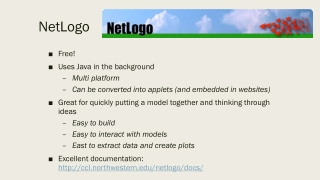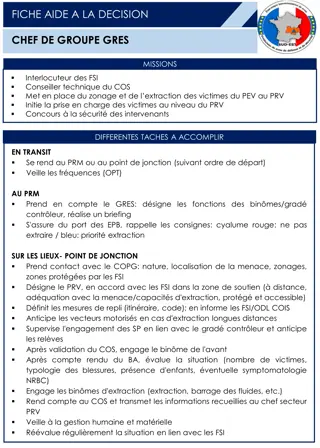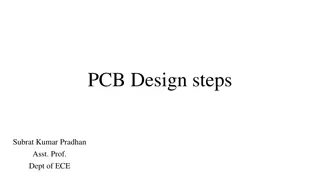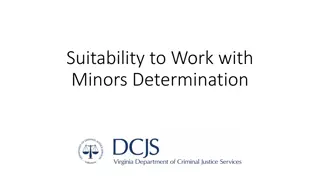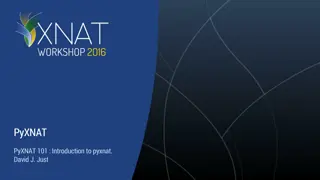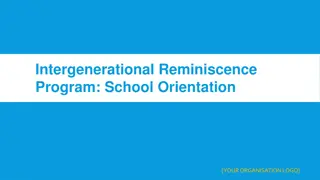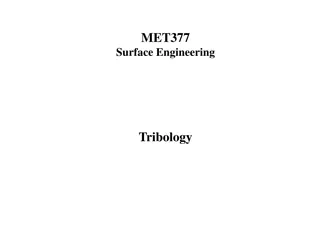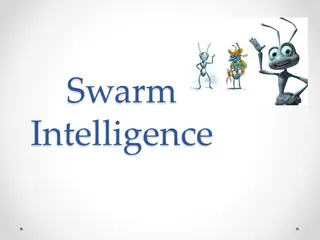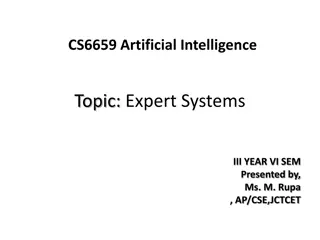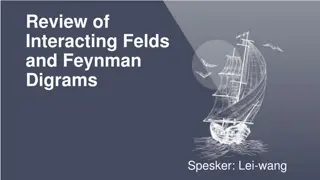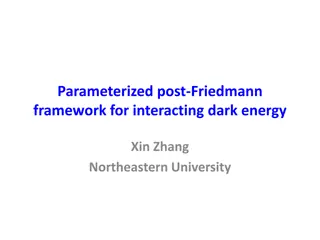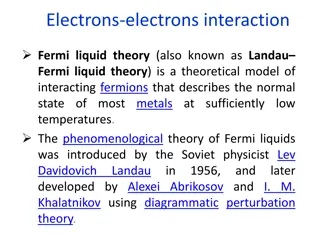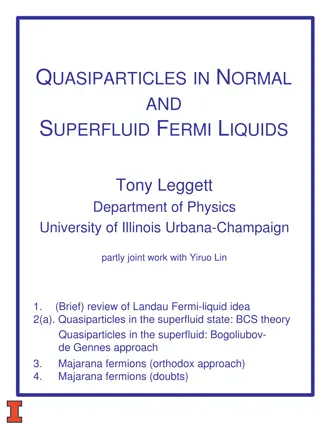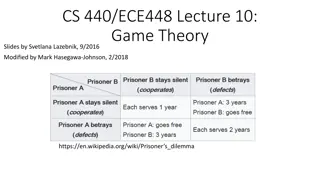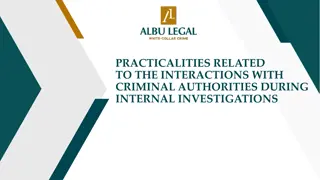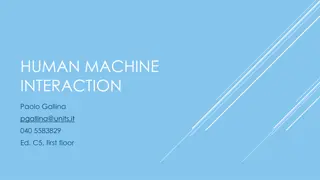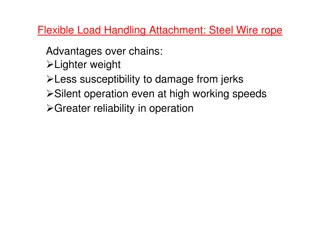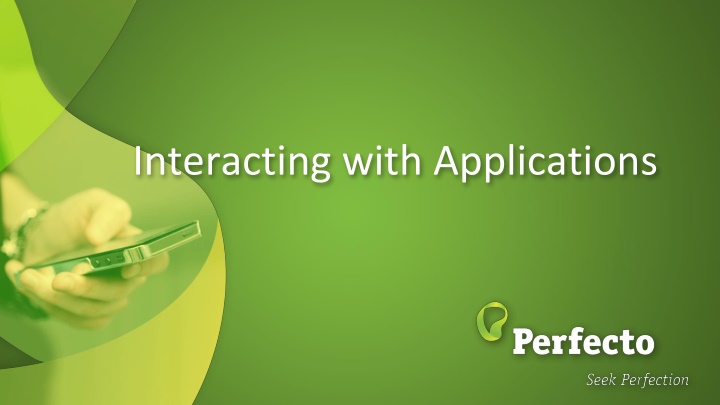
Automation Basics for Interacting with Applications
Explore the fundamentals of automation for interacting with applications, including types of applications, object interaction, visual analysis, and more. Discover how automation streamlines testing processes and enhances repeatability in software testing.
Download Presentation

Please find below an Image/Link to download the presentation.
The content on the website is provided AS IS for your information and personal use only. It may not be sold, licensed, or shared on other websites without obtaining consent from the author. If you encounter any issues during the download, it is possible that the publisher has removed the file from their server.
You are allowed to download the files provided on this website for personal or commercial use, subject to the condition that they are used lawfully. All files are the property of their respective owners.
The content on the website is provided AS IS for your information and personal use only. It may not be sold, licensed, or shared on other websites without obtaining consent from the author.
E N D
Presentation Transcript
Agenda Interaction with applications Automation basics Application Types Selenium basics Application Platforms
Interacting with applications why Automation In the previous session we showed Perfecto s basic support for Manual testing of applications on Perfecto Lab devices. One disadvantage of manual testing is the inability to completely repeat the test. Performing the steps exactly in the same order is problematic. The timing of the interactions is never the same. Automation addresses these problems Prepare the full test process in a software platform. Execute the test script repetitively always the same process and timing. May be executed by CI tools like Jenkins. Selenium and Appium are open source testing frameworks for automation, with support for standard programming languages.
Automation - basics Automation tests require interacting with the application through software commands Clicking on buttons, Entering text in text fields, Selecting values, etc. All of these actions require that the automation script can identify the elements that appear on the applications UI. There are 2 ways to perform this: Using the programmed information of the Application Objects Using Visual Analysis to perform the actions on the screen Both Object manipulation and Visual analysis are supported by Perfecto
Object Interaction The input for this method is the XML/HTML provided by the application. We identify the object we want and then select the desired action: Click Text Entry Swipe Etc. Object interaction is fast, reliable, & robust. Objects are identified by an XPath or similar specification. Stay tuned for the XPath unit.
Visual Interaction Visual Analysis uses a screenshot taken from the device. The screenshot is analyzed Using an OCR engine for finding text Using a bitmap comparison engine for images. This method works directly on what the user sees but is slower & less reliable. Slower takes time to analyze the screenshot image. Less reliable cannot guarantee 100% match, usually settle for less. It is valuable when used sparingly in the correct places in the test. For example, when dismissing system popups or other dynamic objects. Identifying image buttons.
Application Types There are 3 types of applications in the market today: Web applications run on a mobile or desktop browser. Can be tested on both mobile & desktop. Objects are identified with an XPath expression using DOM objects. The Selenium driver is preferred tool to run automation tests. Native Mobile Applications Installed on a mobile device, (usually) from the app store. Separate code base per platform. Objects are identified with XPath (with iOS variations) specification Appium driver is preferred tool to run automation tests
Application Types Continued Hybrid Applications Installed on a mobile device, from the app store Characterized by a Web-based interface embedded in a Native application environment. Native environment is separate code base per platform Web-based interface is based on HTML specifications. Objects are identified with XPath (with iOS variations) specification May require switching to different object trees. Appium driver is preferred tool to run automation tests
Automation Drivers Automation scripts connect to the device running the target application either Over a software connection like a browser running on the workstation. Over a hardware connection like a USB connection to the workstation. Over a cloud connection using the Perfecto CQ Lab devices. Each automation script needs a connection manager that drives the connection to the target device and application. Selenium provides drivers for different interactions with Web Applications. RemoteWebDriver class provides support for Perfecto Lab connections. Perfecto also provides a RemoteWebDriverExtended class that extends the support by providing context-switching (more on this in the Objects and Perfecto unit).
Selenium Getting Started A Selenium script starts by creating a RemoteWebDriver instance. Configure the driver instance, using DesiredCapabilities. Provide authentication information to connect to Perfecto CQ Lab. Provide basic device information Provide information on how to reference the script and its environment. DesiredCapabilities capabilities = new DesiredCapabilities(browserName, string.Empty, // authentication information capabilities.SetCapability("user", "[ENTER YOUR USER NAME HERE]"); capabilities.SetCapability("password", "[ENTER YOUR PASSWORD HERE]"); //Provide your device selection criteria capabilities.SetCapability("platformName", "Android"); // Name your script capabilities.SetCapability("scriptName", "Test user agent"); // create the instance var url = new Uri(string.Format("https://{0}/nexperience/perfectomobile/wd/hub", host)); driver = new RemoteWebDriver(url, capabilities); new Platform(PlatformType.Any));
Capabilities - Authentication When driver instance connects to the Perfecto CQ Lab, the connection is made through the tester s Perfecto account. Need to provide your credentials user capability provides Perfecto account username. password capability provides Perfecto account password. securityToken capability For Perfecto Lab configured for use of a Security Token - provides Perfecto account s valid Security token.
Capabilities Device Selection In the Working with Devices unit we showed how to select a device for manual testing, using the different device attributes. The Selenium driver selects a device to work with, based on the device attributes that you supply in the capabilities. Use capabilities to provide the device selection criteria: platformName indicates the device OS (e.g. Windows , iOS ) platformVersion indicates the OS version deviceName provides Device ID of specific mobile device. model provides model name of mobile device (e.g. iPad , Pixel ) browserName name of desktop browser to run (e.g. Chrome , Edge ) resolution display resolution for desktop device (e.g. 1024x768 ) See more information here.
Capabilities Script Identification Use the scriptName capability to provide a name for your script that will appear both in the execution reporting interface and the execution manager interface. Learn more about the capabilities supported by Perfecto on the Defining Capabilities page and its child pages.
Object Recognition by Platform XPath is the primary identification method. For iOS there are alternatives that are tailored to UI e.g. accessibility ID & class name. In this course, we will begin by explaining XML & XPath and then dedicate time to iOS objects. After understanding object interactions we will study Perfecto s Visual Analysis support.
Selenium - FindElements To look for an object in your automation script, the Selenium driver supports different flavors of the FindElement method (see below) For most of our purposes we will use the FindElementByXPath() method.