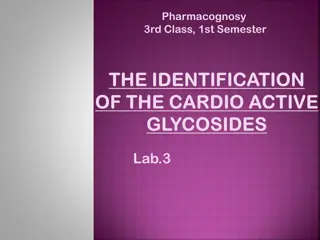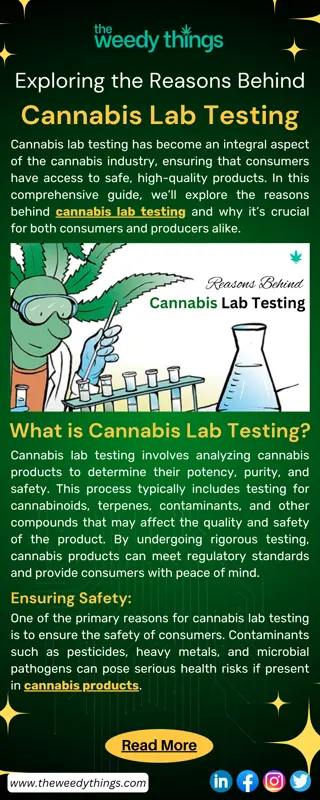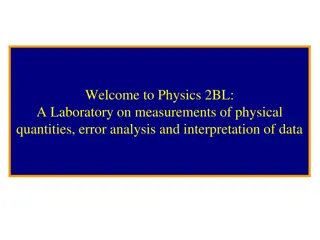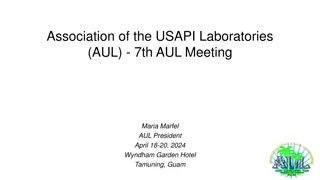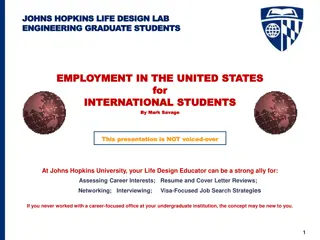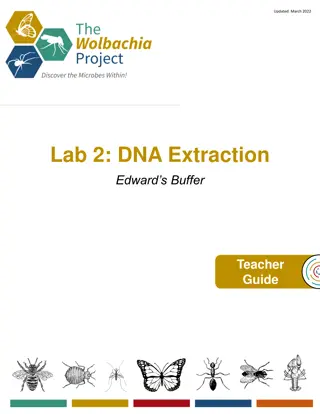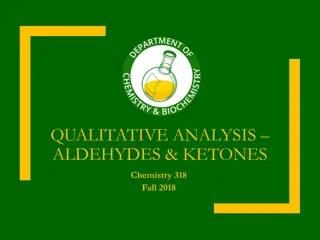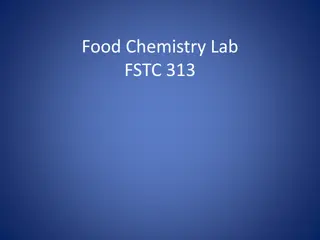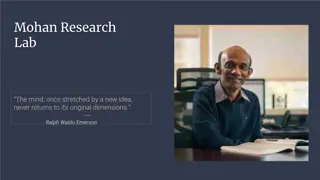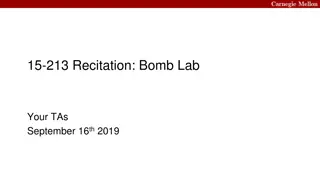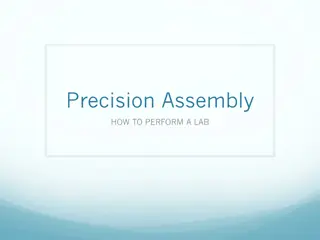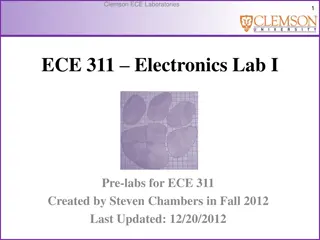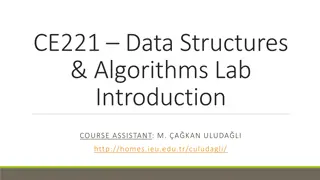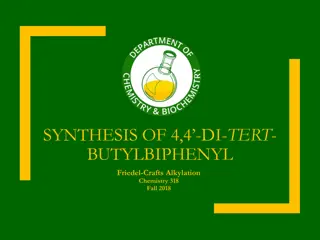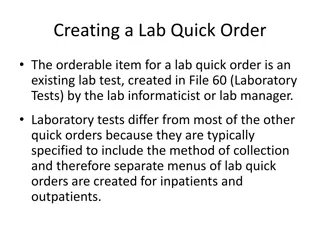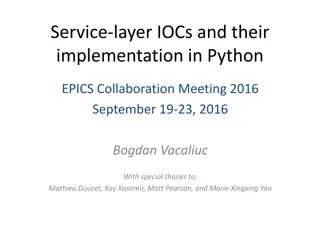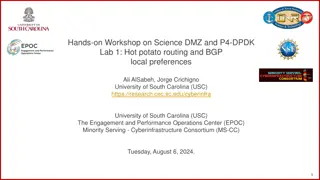Autosave Lab
This procedure summary guides you through building and running the IOC application Camonitor. Learn how to set a value that cycles from 0 to 10, change the limit to 5, restart the application, and preserve the limit change using autosave. Follow step-by-step instructions to ensure your changes are maintained across restarts.
Download Presentation

Please find below an Image/Link to download the presentation.
The content on the website is provided AS IS for your information and personal use only. It may not be sold, licensed, or shared on other websites without obtaining consent from the author.If you encounter any issues during the download, it is possible that the publisher has removed the file from their server.
You are allowed to download the files provided on this website for personal or commercial use, subject to the condition that they are used lawfully. All files are the property of their respective owners.
The content on the website is provided AS IS for your information and personal use only. It may not be sold, licensed, or shared on other websites without obtaining consent from the author.
E N D
Presentation Transcript
Autosave Lab John Sinclair ORNL/SNS sinclairjw@ornl.gov January 2019 Managed by UT-Battelle for the Department of Energy
Procedure Summary Build and run the IOC application Camonitor one:ramp Note that the value cycles from 0 to 10 Caput one:limit 5 Now the value cycles from 0 to 5 Stop and restart the IOC application The change to one:limit is lost autosave can fix this Reconfigure with autosave and repeat The change to one:limit will be preserved across restarts 2 Managed by UT-Battelle for the Department of Energy
Details (1/4) Open three terminal windows Window 1 - build and run the IOC application cd /home/training/epics-train/jwsExamples/autosave make cd iocBoot/iocasExample1 chmod +x st.cmd ./st.cmd Window 2 monitor one:ramp camonitor one:ramp Window 3 modify one:limit caput one:limit 5 3 Managed by UT-Battelle for the Department of Energy
Details (2/4) Window 1 stop and restart the IOC application exit ./st.cmd Window 2 After camonitor reconnects, notice that modification to one:limit has been lost 4 Managed by UT-Battelle for the Department of Energy
Details (3/4) Window 1 reconfigure IOC with autosave exit cd ../.. Edit the following files and uncomment autosave related content search for AUTOSAVE configure/RELEASE 1 line asExample1App/Db/one.db 2 lines asExample1App/src/Makefile 2 lines iocBoot/iocasExample1/st.cmd 18 lines (some are comments within comments) make clean uninstall make 5 Managed by UT-Battelle for the Department of Energy
Details (4/4) Window 1 start the IOC application cd iocBoot/iocasExample1 ./st.cmd Window 2 monitor one:ramp camonitor one:ramp Window 3 modify one:limit caput one:limit 5 Window 1 stop and restart as before Window 2 Wait for reconnect Now the modification to one:limit is preserved Examine and explore content of files /tmp/ioc1* 6 Managed by UT-Battelle for the Department of Energy