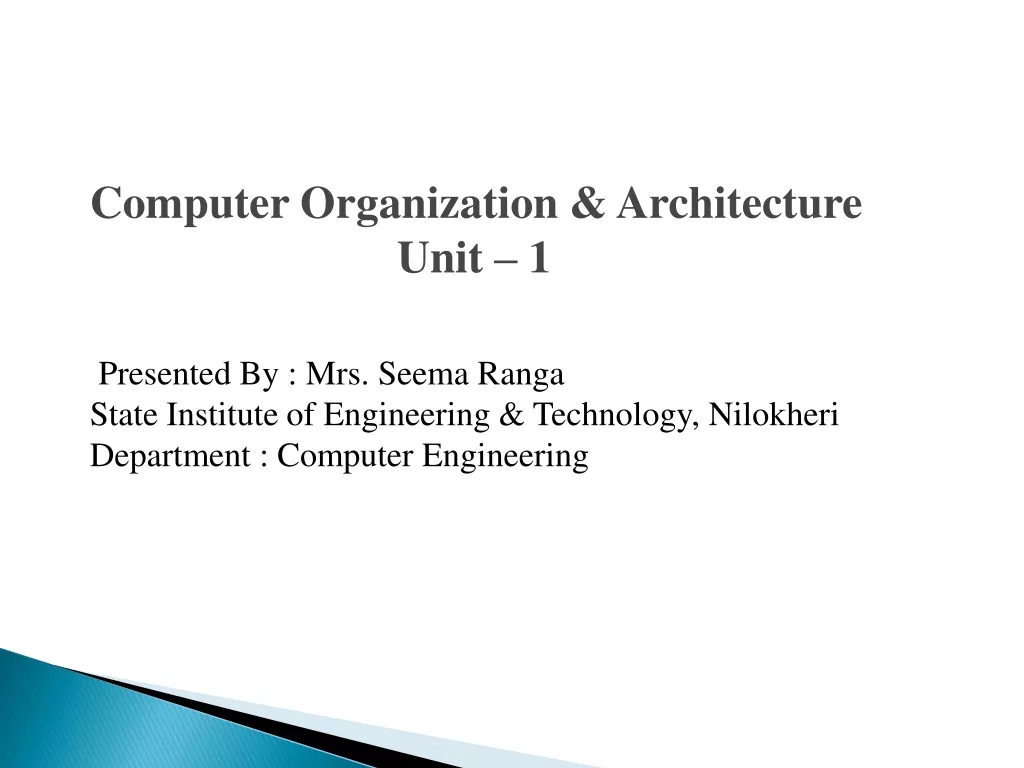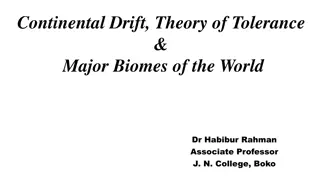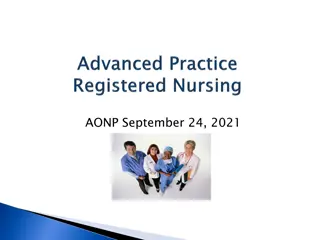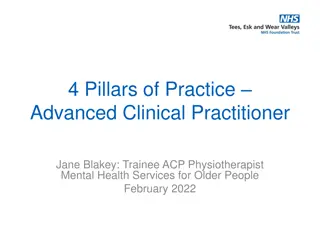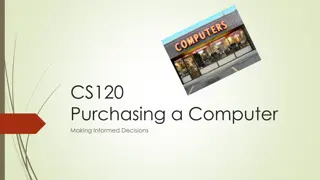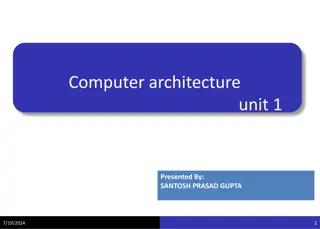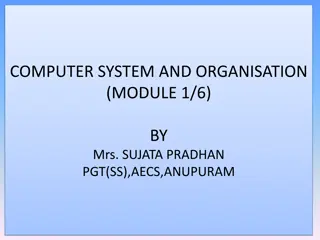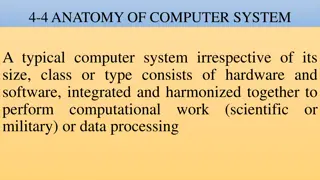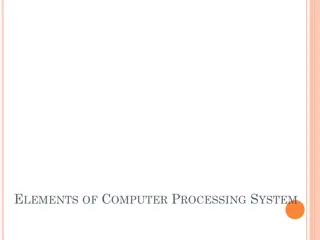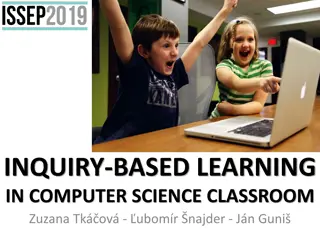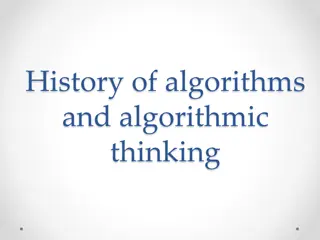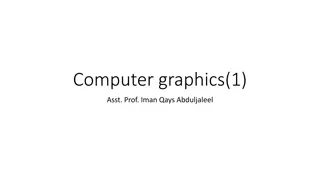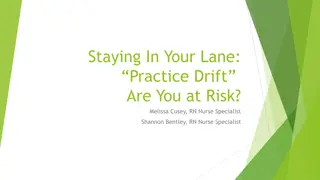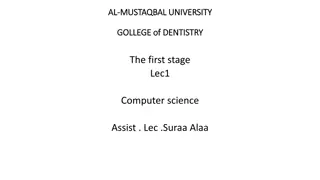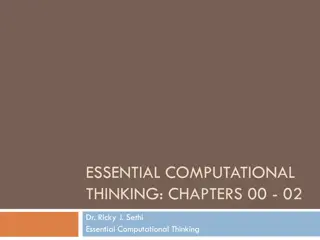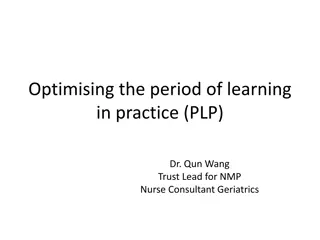Based on the provided content, here is the information you requested: "Understanding Computer Basics and Office Software Applications
"Learn about the fundamentals of computers, file management, operating systems like Windows 7, and word processing with Microsoft Word 2013. Explore concepts like data processing, file storage, and document creation."
Download Presentation

Please find below an Image/Link to download the presentation.
The content on the website is provided AS IS for your information and personal use only. It may not be sold, licensed, or shared on other websites without obtaining consent from the author. If you encounter any issues during the download, it is possible that the publisher has removed the file from their server.
You are allowed to download the files provided on this website for personal or commercial use, subject to the condition that they are used lawfully. All files are the property of their respective owners.
The content on the website is provided AS IS for your information and personal use only. It may not be sold, licensed, or shared on other websites without obtaining consent from the author.
E N D
Presentation Transcript
Computer Practice Office 2013 N4 (Du Toit & Van der Merwe)
Module 1 Basic concepts of computers WHAT IS A PERSONAL COMPUTER? A computer can be defined as an electronic machine that: Receives data from an input device. Carries out arithmetic and logical processing according to a previously compiled set of instructions (computer program). Stores the processed data. Sends the processed data to an output device. www.futuremanagers.com
Module 1 Basic concepts of computers (continued) FILE MANAGEMENT Related information is stored on a diskette, flash drive or hard disk in the form of files. File names are stored in an index (folder). The folder also contains information about the address where the file is saved, the size of each file, date and time of creation or modification, and storage capacity available on the diskette. The index is maintained in a table, the File allocation table (FAT ). www.futuremanagers.com
Module 2 The operating system: Windows 7 OPERATING SYSTEM The operating system is the primary element of all software and loads automatically when starting the computer; without it no other software can be used. The operating system: Activates the computer; Allows the user to communicate with the computer; Controls the functioning of the computer; and Controls the management of files on the diskette or hard disk. www.futuremanagers.com
Module 2 The operating system: Windows 7 (continued) MANAGING DRIVES, FILES, FOLDERS, AND DISKS Files are stored in folders on a drive, usually the hard disk. Subfolders can be created below a folder. A folder can be closed and the files in the folder will then not be displayed; or The folder can be opened (activated) and the files in the folder will then be displayed. www.futuremanagers.com
Module 3 Word processing: Microsoft Word 2013 USING THE APPLICATION Microsoft Office Word is a word-processing application that is used to create text documents, for example letters, memos and reports. www.futuremanagers.com
Module 3 Word processing: Microsoft Word 2013 (continued) WORKING WITH DOCUMENTS The first steps in working with documents are: Create a new document based on the default template; Enter text into the document; Save or delete the text within the document; and Close the document. www.futuremanagers.com
Module 3 Word processing: Microsoft Word 2013 (continued) EDITING FUNCTIONS In Microsoft Word 2013, you can perform numerous text editing functions for example: Format text Bold; Underline and double-underline; Italicize; and Superscript and subscript. www.futuremanagers.com
Module 3 Word processing: Microsoft Word 2013 (continued) SPELL CHECK Spelling and grammar check is, amongst others, used to check for: Spelling errors in any selected block of text or through the entire document; Double appearances of a word, for example "the the"; Capitalisation errors, for example. cOLlege; Grammar and style, for example: He are ...; The number of words. The number of pages, lines and words are counted. www.futuremanagers.com
Module 3 Word processing: Microsoft Word 2013 (continued) PRINTING A DOCUMENT Quick method to print a document: Open a document; Click the File tab and choose Print on the drop-down menu in the Backstage; Click the Print icon in the printer section. www.futuremanagers.com
Module 3 Word processing: Microsoft Word 2013 (continued) PAGE LAYOUT Microsoft Word automatically inserts a page break when the page ultimately fills and these automatic page breaks are called 'soft' page breaks. A dotted line appears on the screen in Draft view mode to show the soft page break division: www.futuremanagers.com
Module 3 Word processing: Microsoft Word 2013 (continued) PARAGRAPH FORMATTING Paragraph formatting features are: Line spacing; Alignment of paragraphs; Set, remove and use tabs; and Paragraph indenting. www.futuremanagers.com
Module 3 Word processing: Microsoft Word 2013 (continued) COPYING AND MOVING Copying text is used to duplicate text in another position or positions. The original text remains in the original position. Moving text is used to move text from one position to another. The text will be removed from the original position. www.futuremanagers.com
Module 3 Word processing: Microsoft Word 2013 (continued) FIND AND REPLACE Find (search): Use the search command to visually scan a document to find every occurrence of a word or phrase to highlight, edit, replace or leave them unchanged. Replace: The same rules apply as for the search/find function. You can search for text, text formatting, paragraph marks, page breaks and other items and replace them. www.futuremanagers.com
Module 3 Word processing: Microsoft Word 2013 (continued) COLUMNS Columns can be created in a document to split text, such as in a newspaper. www.futuremanagers.com
Module 4 Spreadsheets: Microsoft Excel 2013 WORKING WITH SPREADSHEETS A spreadsheet (worksheet) is a form using Excel consisting of rows and columns, which appears on the screen and on which tables can be created and calculations done automatically by using text, numbers, formulas and functions. www.futuremanagers.com
Module 4 Spreadsheets: Microsoft Excel 2013 (continued) BASIC WORKBOOK AND WORKSHEET SKILLS The first steps in working with spreadsheets are: Create a new worksheet based on the default template; Enter text into the worksheet; Save or delete the text within the worksheet; and Close the worksheet. www.futuremanagers.com
Module 4 Spreadsheets: Microsoft Excel 2013 (continued) FORMULAS AND FUNCTIONS Formulas are equations that perform calculations on values in a worksheet. A formula always starts with an equal sign (=). Statistical and mathematical functions are used in formulas to do certain calculations more easily and quickly. www.futuremanagers.com
Module 4 Spreadsheets: Microsoft Excel 2013 (continued) PRINTING A WORKSHEET It is important to check the worksheet before printing and distributing. Preview is used to display the document on-screen as it will be printed. The layout can be checked and changed before printing. To print: Click the File tab to display the Backstage view and click Print. www.futuremanagers.com
Module 4 Spreadsheets: Microsoft Excel 2013 (continued) SORT, VIEW AND PROTECT Worksheet data can be arranged alphabetically, numerically or chronologically. Freeze Panes or Split can freeze the column and row headings to view them even if you move down or to the right of the worksheet. An entire worksheet or a range of cells can be locked so that the data cannot be changed. This is particularly used to prevent the destruction of formulas. www.futuremanagers.com
Module 4 Spreadsheets: Microsoft Excel 2013 (continued) CHARTS Chart types include: Column; Line; Pie or doughnut; and Bar. www.futuremanagers.com