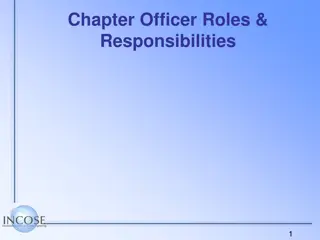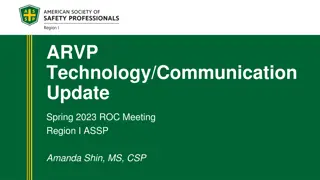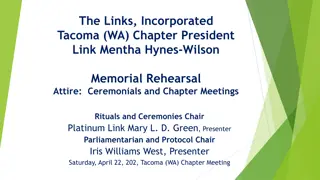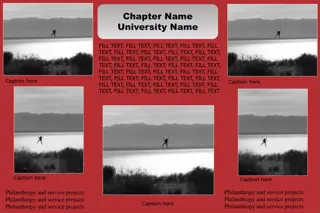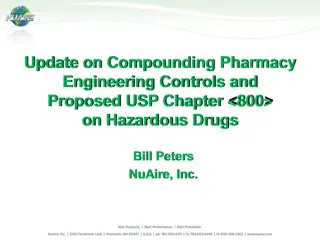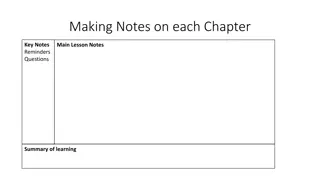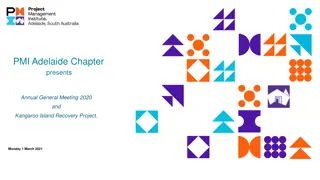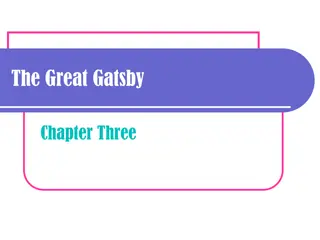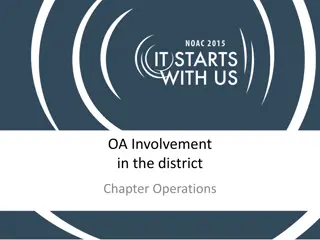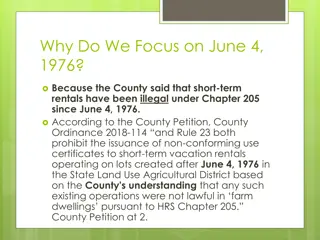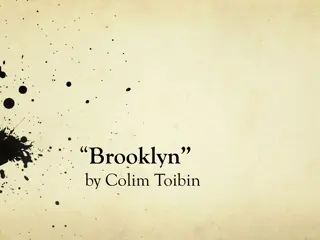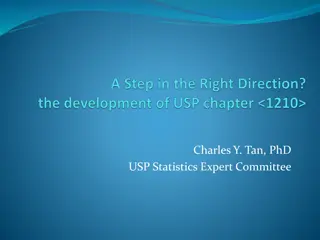Basic ActiveX Controls Usage in Visual Basic
Learn about the usage of command buttons, control properties, and label controls in Visual Basic programming. Explore how to create interactive forms, manage user input, and display essential information effectively.
Download Presentation

Please find below an Image/Link to download the presentation.
The content on the website is provided AS IS for your information and personal use only. It may not be sold, licensed, or shared on other websites without obtaining consent from the author. If you encounter any issues during the download, it is possible that the publisher has removed the file from their server.
You are allowed to download the files provided on this website for personal or commercial use, subject to the condition that they are used lawfully. All files are the property of their respective owners.
The content on the website is provided AS IS for your information and personal use only. It may not be sold, licensed, or shared on other websites without obtaining consent from the author.
E N D
Presentation Transcript
U N I T 0 4 : U N I T 0 4 : B A S I C A C T I V E X C O N T R O L S B A S I C A C T I V E X C O N T R O L S
CONTENT Command button Control-properties Text Box control- properties List Box & Combo Box control properties Scroll Bar control-properties Slider control properties Understanding Visual data manager.
4.1 COMMAND BUTTON Command Button control is used to create buttons with a variety of uses on a form. It is probably the most widely used control. It is used to begin, interrupt, or end a particular process. A command button is the most basic way to get user input while a program is running. By clicking a command button, the user requests that a specific action be taken in the program. Or, in Visual Basic terms, clicking a command button creates an event, which must be processed in your program. Here are some command buttons that you would typically find in a program: OK : Accepts a list of options and indicates that the user is ready to proceed. Cancel : Discards a list of options.
COMMAND BUTTON PROPERTIES: Appearance : Selects 3-D or flat appearance. Cancel : Allows selection of button with Esc key (only one button on a form can have this property True). Caption : String to be displayed on button. Default : Allows selection of button with Enter key (only one button on a form can have this property True). Font : Sets font type, style, size. Picture : Return/sets a graphic to be displayed in control, if style is set to 1. Style : Returns/sets the appearance of the control, whether standard (standard windows style) or graphical (with a custom picture).
COMMAND BUTTON EVENTS: Click : Event triggered when button is selected either by clicking on it or by pressing the access key. Changing Command Button Properties You can change command button properties (like those of all objects) in two ways: By adjusting property settings in the Properties window. By changing properties with program code.
4.2 CONTROL-PROPERTIES Label Controls: A label is a control you use to display text that a user can't edit directly. Label, the simplest control in the Visual Basic toolbox, displays formatted text on a user interface form. Typical uses for the Label control include: Help text Program splash screen headings Formatted output, such as names, times, and dates Descriptive labels for other objects, including text boxes and list boxes.
4.2 CONTROL-PROPERTIES Label Properties: Name : Returns the name used in code to identify an object. Alignment : Aligns caption within border. Following are possible values for alignment property 0 Left Justify 1 Right Justify 2 Center Appearance : Selects 3-D or flat appearance. AutoSize : If True, the label is resized to fit the text specified by the caption property. If False, the label will remain the size defined at design time and the text may be clipped. BackColor : Returns/sets the background color of control. BackStyle : Indicates whether a background of label is transparent or opaque. BorderStyle : Determines type of border. Caption : String to be displayed in box. Font : Sets font type, style, size. Enabled : Returns/sets a value that determines whether an object can respond to user- generated events.
4.2 CONTROL-PROPERTIES ForeColor : Returns/sets the foreground color used to display text and graphics in control. Visible : Returns/sets a value that determines whether control is visible or hidden. WordWrap : Works in conjunction with AutoSize property. If AutoSize = True, WordWrap : True, then the text will wrap and label will expand vertically to fit the Caption. If AutoSize = True, WordWrap = False, then the text will not wrap and the label expands horizontally to fit the Caption. If AutoSize = False, the text will not wrap regardless of WordWrap value. Label Events: Click : Event triggered when user clicks on a label. DblClick : Event triggered when user double-clicks on a label.
OPTION BUTTONS / RADIO BUTTON Option buttons provide the capability to make a mutually exclusive choice among a group of potential candidate choices. Hence, option buttons work as a group, only one of which can have a True (or selected) value. Option Button Properties: Caption : Identifying text next to button. Font : Sets font type, style, size. Value : Indicates if selected (True) or not (False). Only one option button in a group can be True. One button in each group of option buttons should always be initialized to True at design time. Option Button Events: Click : Triggered when a button is clicked. Value property is automatically changed by Visual Basic.
CHECKBOX CONTROL Check boxes provide a way to make choices from a list of potential candidates. Some, all, or none of the choices in a group may be selected. Checkbox displays a list of choices and gives the user the option to pick multiple items (or none at all) from a list of choices. Check Box Properties: Caption : Identifying text next to box. Font : Sets font type, style, size. Value : Indicates if unchecked (0, vbUnchecked), Checked (1, vbChecked), or grayed out (2, vbGrayed). Check Box Events: Click : Triggered when a box is clicked. Value property is automatically changed by Visual Basic.
4.3 TEXT BOX CONTROL- PROPERTIES A Textbox is used to display information entered at design time, by a user at run-time, or assigned within code. The displayed text may be edited. The Textbox control is one of the most versatile tools in the Visual Basic toolbox. This control performs two functions: Displaying output such as operating instructions or the contents of a file on a form. Receiving text such as names and phone numbers as user input. How a text box works depends on how you set its properties and how you reference the text box in your program code.
4.2 TEXT BOX CONTROL- PROPERTIES Text Box Properties: Alignment : Aligns caption within border. Following are possible values for alignment property 0 Left Justify 1 Right Justify 2 Center Appearance : Selects 3-D or flat appearance. BorderStyle : Determines type of border. 0 None 1 Fixed Single Font : Sets font type, style, size. Locked : Determines whether a control can be edited. MaxLength : Limits the length of displayed text (0 value indicates unlimited length). MultiLine : Specifies whether text box displays single line or multiple lines. ScrollBars : Specifies type of displayed scroll bar(s). 0 None 1 Horizontal 2 Vertical 3 Both PasswordChar: Hides text with a single character. Text : Displayed text. ToolTipText : Returns/sets the text displayed when the mouse is paused over the control.
4.2TEXT BOX CONTROL- PROPERTIES Text Box Events: Change : Triggered every time the Text property changes. GotFocus : Triggered when the user entered the text box. LostFocus : Triggered when the user leaves the text box. This is a good place to examine the contents of a text box after editing. KeyPress : Triggered whenever a key is pressed. Used for key trapping, as seen in last class. Text Box Methods: SetFocus : Places the cursor in a specified text box.
4.4 LIST BOX CONTROL PROPERTIES A list box displays a list of items from which the user can select one or more items. If the number of items exceeds the number that can be displayed, a scroll bar is automatically added. List Box Properties: Appearance : Selects 3-D or flat appearance. List : Array of items in list box. ListCount : Number of items in list. ListIndex : The number of the most recently selected item in list. If no item is selected, ListIndex = -1. MultiSelect : Controls how items may be selected (0 -no multiple selection allowed, 1- multiple selection allowed, 2 - group selection allowed). Selected : Array with elements set equal to True or False, depending on whether corresponding list item is selected. Sorted : True means items are sorted in 'Ascii' order, else items appear in order added.
4.4LIST BOX CONTROL PROPERTIES Text : Text of most recently selected item. List Box Events: Click : Event triggered when item in list is clicked. DblClick : Event triggered when item in list is double-clicked. Primary way used to process selection. List Box Methods: AddItem : Allows you to insert item in list. Clear : Removes all items from list box. RemoveItem : Removes item from list box, as identified by index of item to remove.
COMBO BOX CONTROL PROPERTIES: The combo box is similar to the list box. The differences are a combo box includes a text box on top of a list box and only allows selection of one item. In some cases, the user can type in an alternate response. Combo Box Properties: Combo box properties are nearly identical to those of the list box, with the deletion of the MultiSelect property and the addition of a Style property. Appearance : Selects 3-D or flat appearance. List : Array of items in list box portion. ListCount : Number of items in list. ListIndex : The number of the most recently selected item in list. If no item is selected, ListIndex = -1. Sorted : True means items are sorted in 'Ascii' order, else items appear in order added. Style : Selects the combo box form. Style = 0, Dropdown combo; user can change selection. Style = 1, Simple combo; user can change selection. Style = 2, Dropdown combo; user cannot change selection. Text : Text of most recently selected item.
Combo Box Events: Click : Event triggered when item in list is clicked. DblClick : Event triggered when item in list is double-clicked.Primary way used to process selection. Combo Box Methods: AddItem : Allows you to insert item in list. Clear : Removes all items from list box. RemoveItem : Removes item from list box, as identified by index of item to remove. Examples 1. cboExample.AddItem "This is an added item" ' adds text string to list 2. cboExample.Clear ' clears the combo box 3. cboExample.RemoveItem 4 ' removes cboExample.List(4) from list box.
Clicking an end arrow increments the scroll box a small amount, clicking the bar area increments the scroll box a large amount, and dragging the scroll box (thumb) provides continuous motion. Using the properties of scroll bars, we can completely specify how one works. The scroll box position is the only output information from a scroll bar.
SCROLL BAR PROPERTIES: LargeChange : Increment added to or subtracted from the scroll bar Value property when the bar area is clicked. Max : The value of the horizontal scroll bar at the far right and the value of the vertical scroll bar at the bottom. Can range from -32,768 to 32,767. Min : The other extreme value - the horizontal scroll bar at the left and the vertical scroll bar at the top. Can range from -32,768 to 32,767. SmallChange : The increment added to or subtracted from the scroll bar Value property when either of the scroll arrows is clicked. Value : The current position of the scroll box (thumb) within the scroll bar. If you set this in code, Visual Basic moves the scroll box to the proper position. If you ever change the Value, Min, or Max properties in code, make sure Value is at all times between Min and Max or and the program will stop with an error message. Scroll Bar Events: Change : Event is triggered after the scroll box's position has been modified. Use this event to retrieve the Value property after any changes in the scroll bar. Scroll : Event triggered continuously whenever the scroll box is being moved.
4.6 SLIDER CONTROL PROPERTIES The Slider control is similar to the ScrollBar control, but it doesn t cover a continuous range of values: The Slider control has a fixed number.of tick marks, which the developer can label (e.g., Off, Slow, Speedy,). The user can place the slider s indicator to the desired value. While the ScrollBar control relies on some visual feedback outside the control to help the user position the indicator to the desired value, the Slider control forces the user to select from; a range of valid values.
4.6 SLIDER CONTROL PROPERTIES In short, the ScrollBar control should be used when the exact value isn t as important as the value s effect on another object or data element. The Slider control should be used when the user can type a numeric value and the value your application expects is a number in a specific range; for example, integers between a and 100, or a value between a and 5 inches in steps of 0.1 inches (0.0, 0.1, 0.2 inches, and so on, up to 5 inches). The Slider control is preferred to the TextBoxcontrol in similar situations because there s no need for data validation on your part. The user can only specify valid numeric values with the mouse.
4.7UNDERSTANDING VISUAL DATA MANAGER. The Visual Basic 6 Data Manager is a complete program (written in Visual Basic!) that ships with Visual Basic 6.0. This program can be used to create new Microsoft Access databases and edit, convert, compact, repair, encrypt, and decrypt existing databases. You can use Data Manager to create or delete data tables and indexes. You can also use the Visual Basic 6 Data Manager to perform simple data entry on data tables. The Visual Basic 6 Data Manager can create databases in the Microsoft Access database format. It can also be used to attach to and perform field maintenance and data entry on Paradox, dBASE, FoxPro, Btrieve, and ODBC data sources. It can even attach to Excel spreadsheets and DOS Text files.
USING THE DATA CONTROL RecordSets are the foundation of database programming. Let s look at an example that will help you visualize Recordsets and explore the Data control. The Data1 application. This is nothing less than a front end for an existing table in a database. To build this application, follow these steps: Start a new Standard EXE project and design a form as shown. Draw a Data Control at the bottom of the form. The data control is your Gateway to the database.
With the data control selected, open the Properties window, locate its DatabaseName Property, and then click on button to open dialog box. Which shows a dialog box with database Name Select the NWIND database that comes with visual basic Locate the recordsource property in the property window and select the customers table Select the first textbox and set the properties Of datasource=data1 Set the datafield property of the textbox to Company Name Similarly set the DataSource property of the other three textbox Now run the application.