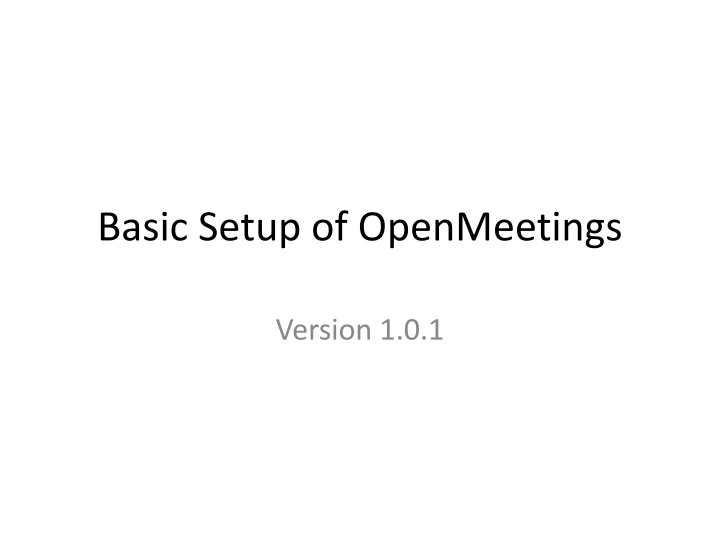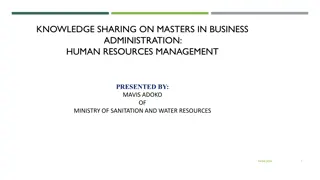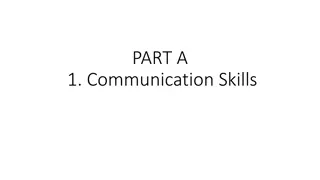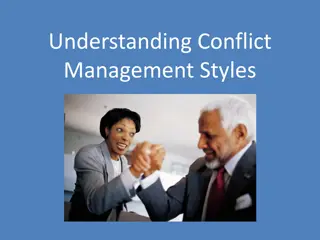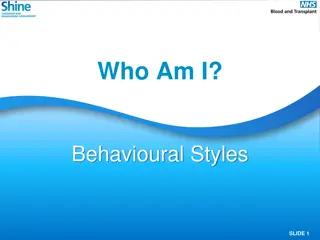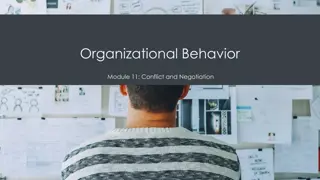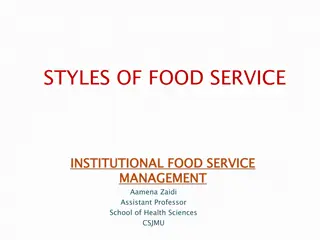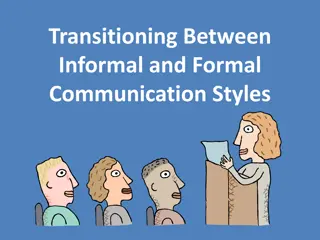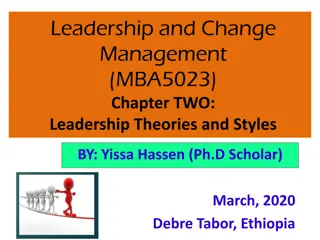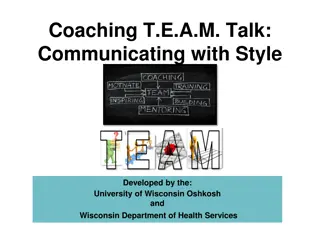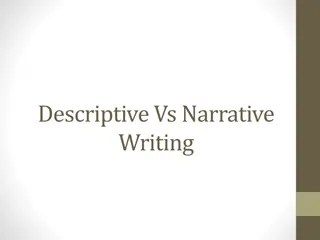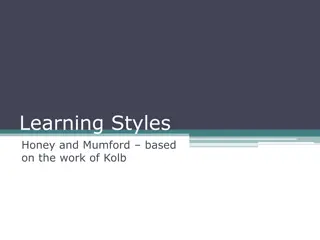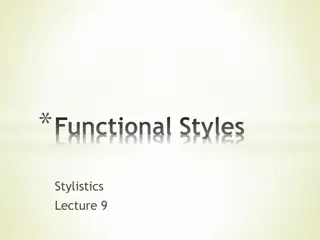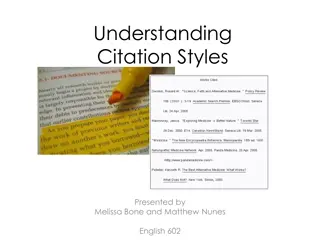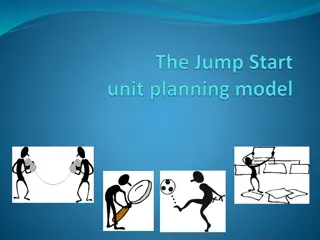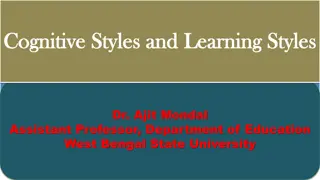Basic Setup of OpenMeetings Version 1.0.1: Three Styles for Setup
Learn about setting up OpenMeetings Version 1.0.1, including three different styles for setup. Style 1 involves starting from scratch, installing necessary software, compiling, and deploying the application. An example on Fedora Core 14 is provided. Style 2 covers downloading the pre-built application, while Style 3 uses a virtual machine image. Follow detailed steps and guidelines for each setup style to successfully install and access OpenMeetings.
Download Presentation

Please find below an Image/Link to download the presentation.
The content on the website is provided AS IS for your information and personal use only. It may not be sold, licensed, or shared on other websites without obtaining consent from the author.If you encounter any issues during the download, it is possible that the publisher has removed the file from their server.
You are allowed to download the files provided on this website for personal or commercial use, subject to the condition that they are used lawfully. All files are the property of their respective owners.
The content on the website is provided AS IS for your information and personal use only. It may not be sold, licensed, or shared on other websites without obtaining consent from the author.
E N D
Presentation Transcript
Basic Setup of OpenMeetings Version 1.0.1
Three Styles for Setup Style1 : Starting from Scratch Starting from svn check out and compiling with ant An Example with Fedora Core 14(Linux distro) Style2 : Downloading the built application(No need to compile) T.B.D Style3 : Downloading the built application with OS(Using Virtual machine Image) T.B.D
Style1 : Starting From Scratch Prerequisite(Installing four software) Installing OS Installing jdk Installing MySQL Installing ant Steps to compile and deploy Download the source code through svn Fire the ant command which will create a dist folder Configure hibernate file for MySQL Fire red5.sh Confirm the DB creation Access to : http://localhost:5080/openmeetings/install Fill the form at least Your name, password, and an e-mail Press Install Button which will give you Enter the application page Enter to the application by using your name and password specified earlier Now its all yours And go crazy!!
An Example : On Fedora Core 14-Part1 Prerequisite(Installing four software) Installing FC 14 on my computer -64bit Architecture Download an iso file from FC server and install it. If you have any problem skype me on: ajayajay106 Installing jdk Download the file from : http://www.oracle.com/technetwork/java/javase/downloads/jdk-6u26- download-400750.html And take the help from this site : http://www.mkyong.com/java/how-to-install-java-jdk-on-fedora-core- linux/ Installing MySQL Install MySQL server yum install mysql-server Start mysql service Servcie mysqld start Change password to root mysqladmin u root password root Change default character-set to utf-8 Open my.cnf and add [default character=utf8] vi /etc/my.cnf Installing ant yum install ant
On Fedora Core 14(FC-14)-Part2 Steps to compile and deploy Step1 : Download the source code for openmeetingsas follows svn checkout http://openmeetings.googlecode.com/svn/trunk/singlewebapp/ Step2: compile the code to create a dist folder Fire ant command in singlewebbapp folder Confirm the newly created dist folder Step3: Make MySQL to work Go to folder /singlewebapp/dist/red5/webapps/openmeetings/conf Editing the hibernate.cfg.xml : just place password as root in line <property name="connection.password">mysqlroot</property> Stpe4:Run red5 server Go back to folder /singlewebapp/dist/red5/ Run shell script red5.sh as follows ./red5.sh Confirm DB(openmeetings) creation Log into mysql mysql u root p Enter password: root Make current DB as openmeetings Use openmeetings; Make sure that multiple tables are created Show tables; Step4: Access to the following the URL http://localhost:5080/openmeetings/install Step5:Fill the form at least with Name , password and e-mail address press Install Button which will give you Enter the application page Step6: Enter to the application ,insert your credentials of step 5 and go crazy!!
Accessing Open meetings from Outside Steps Step1 : Ready your global host name for global IP(This is out of scope of this document) Step2: Open the specific ports as below HTTP : 5080( **I had changed it to 80 so had to open 80) RTMP: 1935 RTMPT:8088(May not be needed) Step3: Edit Red5 server settings for port number:5080(80), RTMP:1935 and RTMPT:8088 (check next slide for reference) Replace related host name from 0.0.0.0 to the real one In my case : newnepalonitsway.dyndns.org Stpe4: Well done & Enjoy different taste of openmeetings!! Place for red5.properties /singlewebapp/dist/red5/conf/red5.properties
Part of red5.properties # Socket policy policy.host=0.0.0.0 policy.port=843 # HTTP http.host=newnepalonitsway.dyndns.org #http.host=0.0.0.0 http.port=80 https.port=8443 # RTMP rtmp.host=newnepalonitsway.dyndns.org rtmp.port=1935 # RTMPT rtmpt.host=newnepalonitsway.dyndns.org rtmpt.port=8088 # Debug proxy (needs to be activated in red5-core.xml) proxy.destination_host=newnepalonitsway.dyndns.org