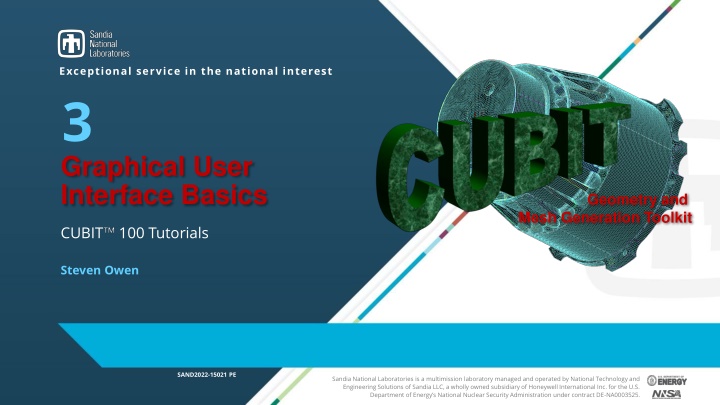
Basics of Graphical User Interface and Mesh Generation with CUBIT Toolkit
"Explore the fundamentals of Graphical User Interface and Mesh Generation using CUBIT Toolkit with tips on customization, commands, and entity selection filters. Enhance your modeling capabilities with this comprehensive tutorial."
Download Presentation

Please find below an Image/Link to download the presentation.
The content on the website is provided AS IS for your information and personal use only. It may not be sold, licensed, or shared on other websites without obtaining consent from the author. If you encounter any issues during the download, it is possible that the publisher has removed the file from their server.
You are allowed to download the files provided on this website for personal or commercial use, subject to the condition that they are used lawfully. All files are the property of their respective owners.
The content on the website is provided AS IS for your information and personal use only. It may not be sold, licensed, or shared on other websites without obtaining consent from the author.
E N D
Presentation Transcript
Exceptional service in the national interest 3 Graphical User Interface Basics Geometry and Mesh Generation Toolkit CUBIT 100 Tutorials Steven Owen SAND2022-15021 PE Sandia National Laboratories is a multimission laboratory managed and operated by National Technology and Engineering Solutions of Sandia LLC, a wholly owned subsidiary of Honeywell International Inc. for the U.S. Department of Energy s National Nuclear Security Administration under contract DE-NA0003525.
CUBIT Graphical User Interface Pulldown Menu Commands Toolbars Tip Tip: Drag and drop windows to customize workspace. With 2 monitors try moving the command window or panel to its own monitor to maximize space. Graphics Window Command Panel Model Tree Power Tools Tip Tip: Use the Tools or Cubit Cubit- ->Preferences >Preferences (Mac) to customize the look and feel of the GUI and graphics Tools- ->Options >Options (Windows) Command Window Properties Page
CUBIT Main Toolbar Play/Record an ID- less journal file Open a Cubit file Save to a Cubit file Play a journal file Reset Custom toolbar editor Open the journal editor Import from a geometry file Pause current journal file Export to a geometry file
CUBIT Display Toolbar Toggle Scale Display Composite Surface Curves Curve valence (Display merges) Tip Tip: Make sure icon is selected to ensure undo will work Zoom in, out, and fit Display modes Show Overlaps redisplay Check point save/undo perspective on/off Custom selection tools Display BCs Slice Tool
Entity Selection Filters Toggles what kind of entity is available for graphical selection Geometry Entities Geometry Entities Mesh Entities Mesh Entities Volumes Curves Quads and Tris Nodes Groups Edges Hexes and Tets Surfaces Vertices Bodies (More than one volume grouped together) Tip Tip: Pickwidgets (edit fields in command dialogs) hijack selection filters so that only the expected entity type is selectable
The Model Tree List Type Tip Tip: Rename any geometry entity by clicking on its current name in the Model Tree Current Selection (Same as Graphics Window Selection) Hierarchical view of current parts in your model Lists of Boundary Conditions Expand tree to show graphics window selection(s)
CUBIT Basic Tutorial Tip: Tip: Change the navigation mode from the Options Options (Windows) Preferences Preferences (Mac) panels. Select Command Panels and check the Use Full Navigation toggle Command Panels Access to all CUBIT commands available via hierarchical menu structure Navigation Modes: Navigation Modes: Full Navigation Breadcrumb Navigation Displays full path to command (more compact than full navigation) Select text in path to navigate to commands Select any button to reveal next level of buttons
CUBIT Basic Tutorial Command Panels Press an Icon to enter a new mode - Geometry Geometry: Create, modify, cleanup - Mesh Mesh: Intervals, schemes, smoothing - Boundary Conditions Boundary Conditions - Analysis Setup Analysis Setup: Export mesh - Post Processing Post Processing: Customizable shortcut Full Navigation Mode
Command Panels Drop Down Menu Drop Down Menu oSelect the type of operation (sub-action). ID Input Field ( ID Input Field (Pickwidget Pickwidget) ) oYou can type IDs here, or fill the box by picking Command Options Input Command Options Input Apply Button Apply Button oCubit command syntax generated oExecutes command and applies the current options. Almost all Cubit commands can be executed from command panel dialogs Command Help (opens browser) Tip: Tip: Some commands have a preview button. Automatically Reset the dialog after Apply Apply A quick way to display results of command without making permanent changes to model
CUBIT Command Line Window CUBIT commands entered and information displayed CUBIT command syntax: Commands are case insensitive and can be abbreviated Cubit> create cylinder radius 3 height 10 Cubit> create brick x 10 y 10 z 10 Cubit> cylinder rad 3 hei 10 Cubit> brick x 10 Tip Tip: Enter partial command and type ? to display full syntax for command List of all CUBIT commands executed in session List of all CUBIT commands executed in session
Properties Page Action Buttons Action Buttons: Immediate actions performed on current selection(s) Information about the current selection(s) oPreview Mesh Preview Mesh : Displays preview of nodes on curves oMesh Mesh: generate a mesh with current settings oSmooth Smooth: smooth the mesh with current settings oMesh Quality Mesh Quality: Display mesh quality with default metric oDelete Mesh Delete Mesh: delete the mesh from selection (keep settings) oReset Entity Reset Entity: reset all settings for selection (including deleting mesh) oDelete Delete: Delete the selected geometry Information is updated when a new entity is selected Tip Tip: Some attributes can be directly edited in the properties page. Examples: Name of entity Color of entity Meshing Scheme Requested mesh size
Power Tools Click to change to a different Power Tool Specialized tools for performing diagnostics and managing your model CUBIT CUBIT Power Tools Power Tools ITEM Wizard ITEM Wizard: Step-by-step workflow from CAD to mesh Diagnose Geometry Diagnose Geometry: Find and fix potential problems in geometry Diagnose Diagnose Meshability Meshability: Check whether geometry can be meshed Diagnose Mesh Quality Diagnose Mesh Quality: Check mesh quality Defeature Geometry Defeature Geometry: Tool for defeaturing (experimental) Tip Tip: The Diagnose Geometry Diagnose Geometry Power Tool contains new machine learning capabilities for defeaturing and part classification Compare Mesh Compare Mesh: Check for overlap between geometry and mesh Assemblies Assemblies: Manage assembly metdata
Exercise 3.1 Become Familiar with the Interface Reset from the command window: CUBIT> reset Create a prism: 0 1 height = 10 height = 10 number of sides = 5 number of sides = 5 radius = 5 radius = 5 2 Use tool bar buttons to visualize the prism: transparent transparent smooth smooth wire frame wire frame 3 Use selection tools to select a: vertex vertex curve curve surface surface volume volume Mesh the prism with hexes and select a: node node edge edge quad (face) quad (face) hex hex 4 CUBIT> mesh vol 1
