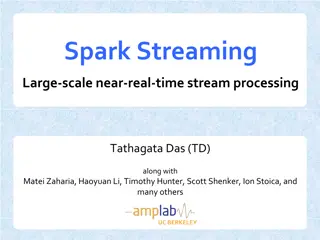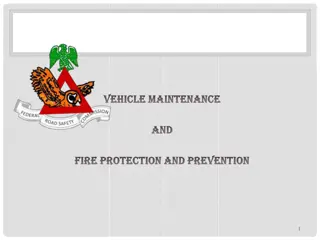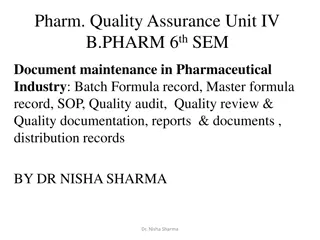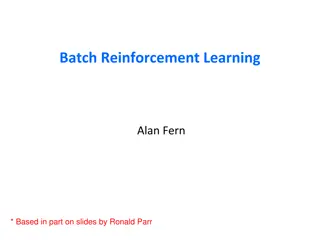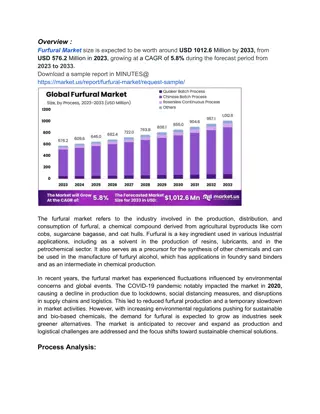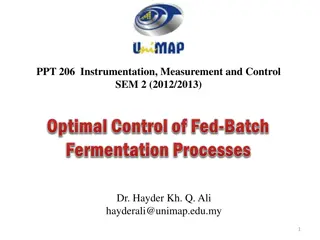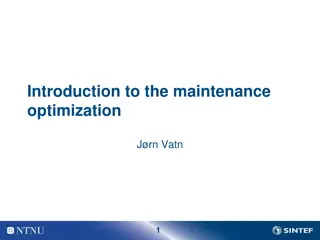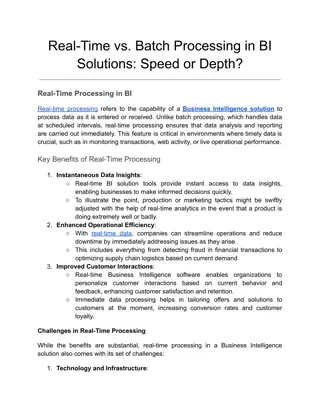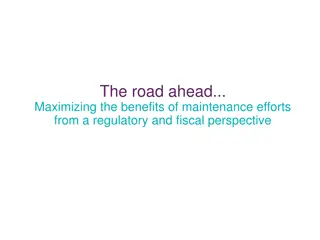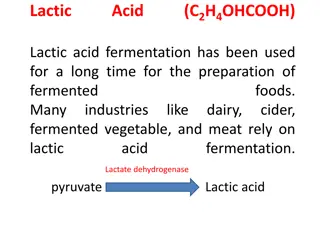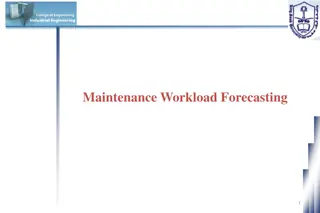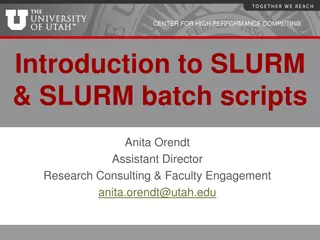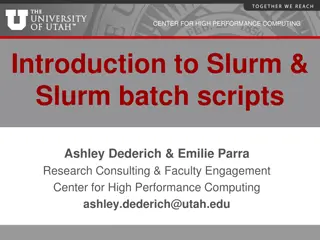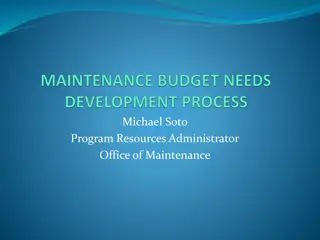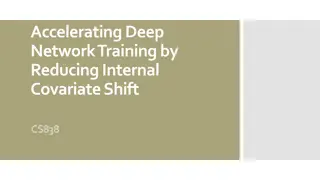Batch Processes and Record Maintenance Training Session Insights
Gain a comprehensive understanding of batch processes and record maintenance through this training session. Learn how to create and filter record sets, run indication and normalization rules, and perform routine maintenance tasks efficiently. Discover the criteria for deciding on batch projects and explore various Alma jobs for set operations. Enhance your knowledge in managing record sets effectively for improved library operations.
Download Presentation

Please find below an Image/Link to download the presentation.
The content on the website is provided AS IS for your information and personal use only. It may not be sold, licensed, or shared on other websites without obtaining consent from the author. If you encounter any issues during the download, it is possible that the publisher has removed the file from their server.
You are allowed to download the files provided on this website for personal or commercial use, subject to the condition that they are used lawfully. All files are the property of their respective owners.
The content on the website is provided AS IS for your information and personal use only. It may not be sold, licensed, or shared on other websites without obtaining consent from the author.
E N D
Presentation Transcript
RESOURCE MANAGEMENT TRAINING Session 8 Batch Processes and Record Maintenance
Session Logistics This webinar is being recorded. Attendees will receive a link to the recording later for 30 days of access. An edited version of the recording will be posted for broader use later. Captions and transcript are enabled for the webinar. Use chat to share questions and comments as they come to you. Work along in a sandbox or your own IZ as you prefer.
Learning Objectives Gain practice in creating and filtering record sets. Learn basics for creating and running indication and normalization rules. Become familiar with jobs that enable batch updates to records. Identify some routine maintenance tasks that use jobs and sets.
Deciding on a batch project What is the nature and scope of the issue? Does the phenomenon appear consistently, e.g., in the same tag/subfield, or the same text? (300 $c 4 cm) How many records are affected, and how can the records be identified? What are the exceptions? What is the fix for the issue? Is there a prescribed fix, e.g., updating a location code, deleting or adding punctuation? Can the fix be generalized? Does a batch process exist for the fix?
Alma Jobs for Set Operations Titles (i.e., bibliographic records) Delete bibliographic records, Set management tags, Link a set of records to the network zone, MARC21 Bib normalize on save, *user-defined normalization jobs Holdings Change holdings information*, Delete holdings records with no physical items Items Change physical items information, Rebuild physical item description, Withdraw physical items, Electronic Collections and Portfolios Move electronic portfolio information, Change electronic collection information, Change electronic portfolio information, Delete electronic portfolios
Record Sets Part 1 Roles Any role that may perform a search may save a query to create a set. Must have role that allows working with that type of record. Repository Manager is the primary role for managing all sets. Logical Sets Created from search results and job reports based on searchable criteria. Save and Filter Set button. Contents are dynamic, whatever matches the indexing at the time. Example: Titles with OCLC Control Number Is Empty AND Tag Suppressed equals No.
Indication Rules Apply a filter on a set of MARC records using MARC values Use Cases Import Profiles: Removes records from the import set. E.g., filter out bib records that lack an 856 from an e-resource import file. Record Sets: Select records matching the filter from another set. E.g., select records lacking 007 tag for sound recordings from a set of all recording records. Indication rules may be saved to institution or network. Save to IZ if using as filter on IZ sets or IZ import profiles. Save to NZ if using as filter on NZ import profiles.
Indication Rule Format rule "Name of rule" when conditions then set indication."true" end # at beginning of a line marks a comment Drools expect basic, vertical quote marks, ". Don t use smart quotes
Indication Rule conditions Keywords exists existsControl Specifying tags, subfields, text tag tag.subf tag.subf.text Control fields, check for positions with braces, {position, # of characters} Complex conditions require parentheses and Boolean operators. May find errors if conditions read as having line breaks.
Record Sets Part 2 Itemized Sets May be created by: Filtering logical sets; Combining sets; Loading identifiers from files (.txt, .csv, .xlsx) or Analytics; Searching and adding. Select type of records that matches input; a job will compile the set. Contents are static, provided the records are in the repository.
Normalization Rules Modify MARC records, i.e., add data, remove data, rearrange data Shares syntax with indication rules. Rule may check for appropriate conditions in the record. Rule actions may also check conditions of specific fields affected. A rule must be compiled into a Normalization job to be applied to sets of records. Use Cases: Remove empty tags and subfields from a record when saving. Modify 008/23 to contain o for an electronic resource. Move institution specific 856 fields to 956 fields. Create a local extension field from existing data.
NORMALIZATION RULE FORMAT, CONDITIONS, AND ACTIONS rule "Name of rule" when conditions then actions end Action Keywords addField addSubField changeField changeSubField copyField removeField removeSubField replaceContents replaceSubFieldContents Conditions on actions Modify with if exists or if not exists. Prevent/allow change to the matching tag. # at beginning of a line marks a comment. Condition Keywords exists existsControl TRUE
Normalization Rules and Data Share Same Zone Normalization rules in IZ may be used: Any import profile for creation of inventory. IZ-specific import profile for matching. (Use Network Zone = No) Normalization jobs on IZ-only bibs. Normalization jobs on NZ-linked bibs to add local extensions. Normalization rules in NZ may be used: NZ-specific import profiles for matching. (Use Network Zone = Yes) Normalization jobs on NZ-linked bibs.
Enabling Normalization Processes Normalization rules must be compiled into normalization Processes. Requires Repository Administrator role Configuration > Resources > Metadata Configuration > MARC21 Bibliographic Add Process (follow creation wizard) Name and description Add Tasks > MarcDroolNormalization > Add and Close Select rule. Save. Select Field tab. Deploy. Rules compiled as processes will appear elsewhere in Alma. Import profiles, manual jobs MDE > Editing Actions > Enhance the Record
Running Jobs on Sets 1. Admin menu > Manage Jobs and Sets > Run a Job. 2. Find and select job (filter by name or description); Next. 3. Find and select set (filter by name or description); Next. 4. Select job parameters. For normalization jobs, keep rules as listed. For other jobs, select values needed for outcomes. Select Next. 5. Confirm (and screenshot) settings. Submit. Confirm
Bibliographic Record Maintenance Possibilities Reparative cataloging use normalization rules to enhance with better headings.* Improving resource types use indication/normalization rules to correct 007 tags.* * When enhancing records, enhance in WorldCat as well as in Alma. Link records to the network Merge duplicate NZ records Merge duplicate IZ records
Finding Duplicate Records Resources > Advanced Tools > Duplicate Title Analysis Find multiple records with the same identifier System Control Number = 035$a; typically specify a cataloging agency prefix, such as (OCoLC). Other Standard Identifier = 024$a Report is formatted to identify duplicate records in IZ. Report does not identify if records are linked to NZ or CZ. Report does not deduplicate itself; each matching set of identifiers appears separately. Analytics Shared Folders > Carli NETWORK 01CARLI_NETWORK > Resource Management Duplicate titles by 035a for I-Share institution
Merging IZ Duplicate Records 1. Unlink bibs from the network, one record at a time. Record Actions > Copy to Catalog 2. Optionally review original versions of each record. Were they actually the same bib before? Was any unique data lost? 3. Merge the records. Record Actions > Merge & Combine. 4. Relink the merged record to the network. Record Actions > Share with Network. When matching records found, display list, select Link from the matching bib.
Holdings Record Maintenance Change Holding Information job Apply changes to a set of physical holding records. Update call number from bibliographic record Correct data using normalization processes Tag records for publishing (i.e., suppress from discovery) Apply only for library/location sets an extra filter on the data in the set Use cases: Updating MARC metadata in holding records. Changing locations while retaining notes and other holding record details. Batch updating call numbers based on bib data and call number mapping.
Item Record Maintenance Change Physical Items Information job Apply changes to a set of physical item records.* Modify almost any field on an item record. (No changing barcodes.) *Changes to permanent locations affect holding records. Changing an item s permanent location moves item to a new holding record in new location. When last item moved from a holding, original holding is deleted. Use Cases: Assign items to/clear items from temporary locations and/or temporary item policies. Move items from one permanent location to another permanent location. Correct item attributes for collections (e.g., copy number, material type, notes).
Electronic Overlap Analysis Resources > Advanced Tools > Overlap and Collection Analysis Compare a collection to the repository. Compare two collections to each other. Upload a list of titles to check for existence. What to do with the output Collection management work (e.g., ownership vs. subscription vs. DDA vs. OA) Portfolio clean-up Link standalone portfolios to a collection; relink CZ portfolios to local bibs. Relink purchase order lines to portfolios. Locate and removed duplicate active portfolios.
Questions? Please respond to the training survey: https://go.uillinois.edu/cattrain2025 Registration remains open for other sessions. Contact support@carli.illinois.edu with follow-up questions.
Why Withdraw Inventory Withdrawing inventory: Deleting records Delete items, then holdings, then bibliographic records. IZ repository should contain only your active collection metadata. Data in your IZ remains available through the network Alma does not have an item process type for suppressed or withdrawn. Items may be targeted by loan and request processes. Holdings and bibs may appear on Held By lists and last copy reports.
Withdrawing Inventory Conditions and Effects Conditions that prevent deletion Item linked to POL that is not closed. Base status = Item not in place Effects of deletion Items, holdings, bibs, archived into Deleted Repository. Deletion date is last recorded modification date on each record, stored in Analytics. PO Lines are unlinked from inventory; POL description (a copy of bib data) left intact
Withdrawing Inventory Options A. Search for items > Withdraw from actions menu B. Search for titles > Select title, scroll to Items, actions menu > Withdraw C. Create items set from search or report > run Withdraw Items job Job parameters may check if requests exist on items Alma prompts for resolution of empty records when last item withdrawn: Keep holdings and bibliographic records Delete holdings, Delete bibliographic records that have no other holdings Suppress holdings, Suppress bibliographic records that have no other holdings Delete holdings, Suppress bibliographic records that have no other holdings
Item Record Extras: Notes Functional Notes Public Note displays in Primo VE within the item level detail. Fulfillment Note displays as pop-up note during check-out and check-in screens. Useful as a complement to the Pieces field, which also pops up during fulfillment activities. Internal Notes Only displayed on this screen Internal note 3 may contain Voyager-era data Statistics Notes Useful for reporting different details not covered by bibs, holdings, or other item details May use as free text fields or as controlled lists (each list is independent)
Item Record Extras: Inventory and Retention Inventory Information section Useful for libraries performing an inventory. Capture the sequence and date an item was handled; optionally add a price for reference. Capture Weeding number and date before withdrawing items for analytics Retention Information section Useful for capturing collection development decisions separately from weeding Select Committed to Retain: No/Yes Select a Retention Reason; e.g., Consortia last copy, faculty publication, rare item
Item Record Extras: Replacement and Condition Replacement Cost When present, Alma will use Replacement Cost value when overdue loan becomes lost. Fulfillment Terms of Use rely on a default value otherwise May configure to have PO Line copy price into this field. Possible workflow: Review overdue loans before they reach lost threshold; search price. Physical Condition Controlled list of types of damage; list may be modified. Informational only: not a status, and not checked by fulfillment rules. Possible workflow: Use in conjunction with fulfillment note or other notes to record damage when noticed
Item Record Extras: Describing Volumes and Parts Description field For multi-part resources, will be visibly unique identifier for an item Appears in Primo VE, letters to patrons, etc. May enter manually or generate from enumeration and chronology Enumeration & Chronology fields Enum A & B, Chron I & J first two levels of each on General tab Enum A-H, Chron I-M, on ENUM/CHRON tab Fields collectively used to sort items in list of items and in Primo VE Description Templates (in configuration) Map use of fields to description pattern with punctuation; e.g., v.1,no.2 (2025 March)
Changing Locations Options Modify holding record Metadata editor: Modify 852 subfields b and c. Save Normalization rule and Change Holding Information job Item record Modify Location Information: Permanent Location May create a work order request Change Physical Item Information job List of items screen > Change Holdings No, creates a request, not an actual change. Best practices: Edit holdings or use jobs.