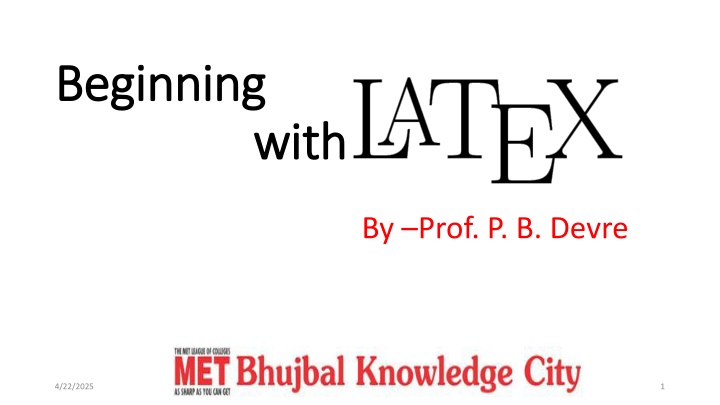
Benefits of Using LaTeX for Document Preparation
Discover the advantages of LaTeX over traditional word processors like Word in terms of mathematical typesetting, document organization, security features, and platform independence. Learn why LaTeX is the preferred choice for scientific and academic writing.
Download Presentation

Please find below an Image/Link to download the presentation.
The content on the website is provided AS IS for your information and personal use only. It may not be sold, licensed, or shared on other websites without obtaining consent from the author. If you encounter any issues during the download, it is possible that the publisher has removed the file from their server.
You are allowed to download the files provided on this website for personal or commercial use, subject to the condition that they are used lawfully. All files are the property of their respective owners.
The content on the website is provided AS IS for your information and personal use only. It may not be sold, licensed, or shared on other websites without obtaining consent from the author.
E N D
Presentation Transcript
Beginning Beginning with with By Prof. P. B. Devre 4/22/2025 1
CONTENTS Why Latex ? Introduction Coding Basics Organising Document Using Templates 2
Latex Latex vs vs word word In TeX math mode Equations come out looking correct. Mathematical expressions in Word are treated as an afterthought. Equation editor is difficult. TeX is guaranteed to be bug free. TeX is free. TeX provides a full, turing-complete, language. The text produced by your input file can be the result of conditionals (which I use to reuse sections in different documents) or the result of complicated calculations. 3
Latex Latex vs vs word word There are no TeX "macro" viruses. TeX has no GUID (Globally Unique Identifier). Word documents are embedded with a code that can be traced back to your computer. TeX versions are not incompatible. The file format has never changed. 4
Why Why to use to use Latex Latex ? ? Great for typesetting math Automated placement of figures & tables Automatic generation of references to tables, figures, bibliographies Separate content from layout Can create documents, slides, etc. It is the standard for scientific documents Processing Mathematical (& other) symbols Platform independent 6
Introduction Introduction TeX is essentially a Markup Language (like HTML, XML and RTF) TeX written by Donald Knuth in 70 s Latex is an extension of TeX Macro packages to make TeX easier to use TeX LaTeX 7
Latex File Structure Latex File Structure Document Class Predefined Formats (article, report, book,..). Packages used Added Functionality (graphics, reference style,...). Main Body Text and Bibliography References. 8
Coding Basics Coding Basics . commands start with a backslash \ Parameters are given in curly brackets { } Environments (blocks with a certain type of content) are of the form: \begin{environment_type} environment content \end{environment_type} 9
The Simplest Document The Simplest Document \documentclass{report} \begin{document} \end{document} 10
Hello World! \documentclass{report} \begin{document} Hello World! Bye! \end{document} 11
Useful Document Classes Useful Document Classes Article: Ideal for a short paper (divided into sections, subsections, etc). Typeset to be printed double-sided. Book: Class to be used to typeset a book (chapters, sections, etc). Typeset to be printed double-sided. Report: (Almost) identical to the book class but for single-sided printing. Other classes include letter, slides, etc. 12
Organising a Document Organising a Document A document is split into logical parts: A title An abstract A number of parts A number of chapters in each part A number of sections in each chapter A number of subsections in each section A number of subsubsections in each subsection 13
The Abstract The Abstract Available in article and report class. Used to give an overview of the content of the document. Is usually typeset with wider margins than the main text. Specified using the abstract environment: \begin{abstract} \end{abstract} 14
Logical Sections \documentclass{report} \begin{document} \chapter{Basics} \section{First of all \ldots} Initially, we think. \subsection{Sit Down} Find a chair and sit down. \subsection{Think} Think about the chair. \end{document} 15
Figures and Tables Figures and Tables The figure environment is used to include a floating figure in the text. Similarly the table environment can be used to insert a floating table. A caption can be added to both using the \caption{} command. The two environments are identical except for the caption title, and whether they appear in a list of figures, or the list of tables. 16
Figures \documentclass{report} \usepackage{graphicx} \begin{document} \begin{figure}[h] \includegraphics{Plot.jpg} \end{figure} \end{document} 17
Tables of Contents Tables of Contents To add a table of contents, with parts, chapters, sections, etc use the command \tableofcontents. You may also include a list of figures and a list of tables using \listoffigures and \listoftables. 18
Tables Tables To draw up tabular data, use the tabular environment. An extra parameter gives the information about the column layout. Separate lines using \\ and columns using the ampersand (&) symbol. \hline draws a horizontal line. 19
Tabular Tabular Columns \begin{tabular}{| | |} \end{tabular} Rows & - Split text into columns \\ - End a row \hline - Draw line under row e.g. 123123 & 34.00\\ \hline Two Columns l = automatically adjust size, left justify r = automatically adjust size, right justify p = set size e.g p{4.7cm} c = centre text 20
Example of table Example of table \begin{tabular}{|l|r|c|} \hline Date & Price & Size \\ \hline Yesterday & 5 & big \\ \hline Today & 3 & small \\ \hline \end{tabular} Date Yesterday Price Size Big 5 Today 3 Small 21
Some Symbols To illustrate the rest of this part, we will introduce some mathematical symbols. More can be found on the last few slides. All mathematics must appear in maths mode but more about this in a moment The following symbols can be produced using the commands: \leq, \times, \pi, \infty. 22
More Symbols Some symbols are used to combine other mathematical expressions: Powers: e^{i\pi} = -1 Subscripts: a_{n+1} = 2 \times a_n Fractions: \frac{x^\pi}{a_{25}} Summation: \sum_{i=0}^{\infty} a^i 23
Some Arrows 27
Big Symbols 28
Lists Lists Source \begin{itemize} \item Apple \item Orange \end{itemize} Result Apple Orange Enumerate instead of itemize gives a numbered list 31
Simple Bibliographies Simple Bibliographies To create the bibliography, use the thebibliography environment. Items in the bibliography are added using the \bibitem{label} command. The label is used to refer to the entry. Citing a bibliography item in the main text can be done using the \cite{label} or \cite{label1, label2, } command to obtain citations such as [2] or [7,4]. \begin{thebibliography}{99} \bibitem{ta} Arianna D'Ulizia, Fernando Ferri, Patrizia Grifoni." A Learning Algorithm for Multimodal Grammar Inference" SYSTEMS, MAN, AND CYBERNETICS VOL. 41, NO. 6, DECEMBER 2011 32
Thank you Thank you 33
