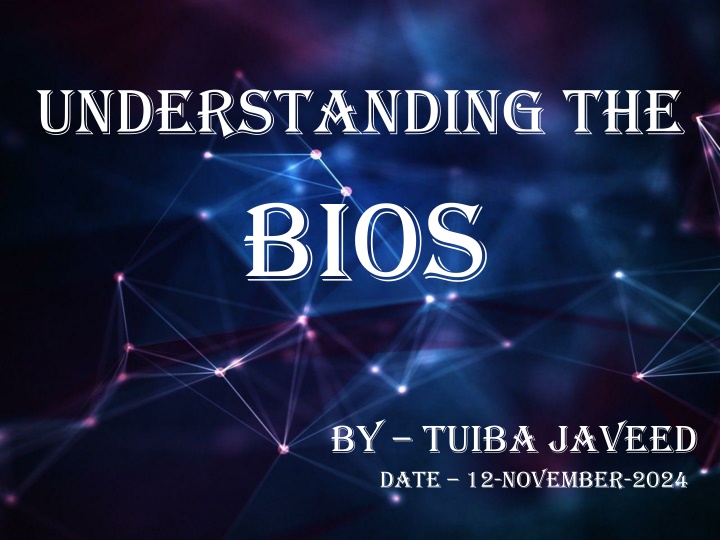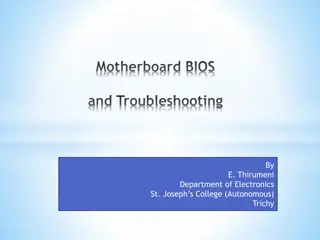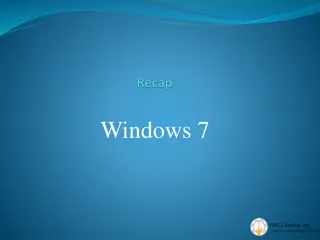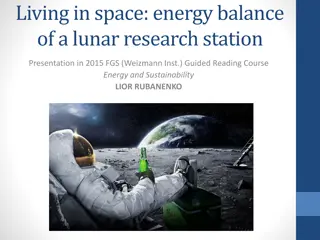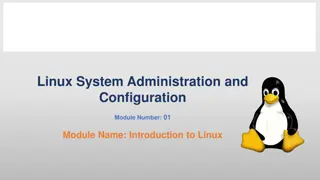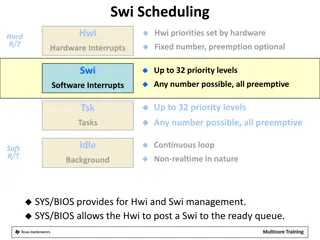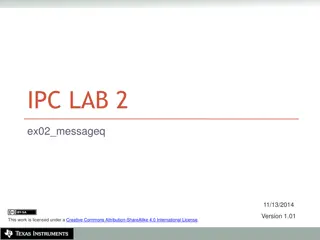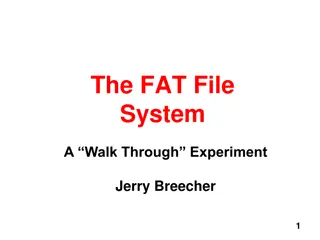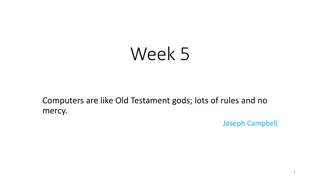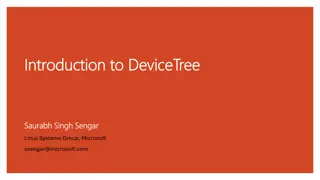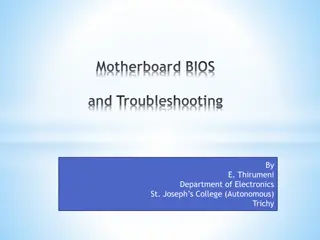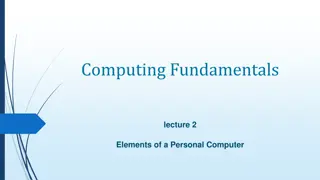BIOS and Booting
Learn about the BIOS (Basic Input Output System) embedded in computer motherboards, its importance, functions, and how it facilitates the booting process. Understand the different types of booting, boot sequences, and accessing BIOS settings for system configuration.
Download Presentation

Please find below an Image/Link to download the presentation.
The content on the website is provided AS IS for your information and personal use only. It may not be sold, licensed, or shared on other websites without obtaining consent from the author.If you encounter any issues during the download, it is possible that the publisher has removed the file from their server.
You are allowed to download the files provided on this website for personal or commercial use, subject to the condition that they are used lawfully. All files are the property of their respective owners.
The content on the website is provided AS IS for your information and personal use only. It may not be sold, licensed, or shared on other websites without obtaining consent from the author.
E N D
Presentation Transcript
Understanding the bIOS BY TUIBA JAVEED DATE 12-NOVEMBER-2024
What is BIOS? BIOS stands for Basic Input Output System. It is a firmware embedded on the motherboard of a computer. It is the first software that runs when you power on the computer, initializing hardware and starting the Operating System.
Importance of BIOS Without BIOS, a computer cannot start or function. It helps the system to communicate with hardware like the CPU, RAM, keyboard, display, and storage devices. Provides the interface between the Operating System and hardware.
Functions of BIOS 1. Power On Self Test (POST): - BIOS checks the hardware(e.g., CPU, memory, storage) to ensure everything is working correctly before starting the OS. 2. Boot Processes: - BIOS identifies the bootable device (like HDD, SSD, USB) and loads the OS. 3. Hardware Initialization: - BIOS configures system components and ensure they work together efficiently (e.g., initializing the hard drive, memory, and keyboard). 4. System Settings: - BIOS allow user to configure system settings like boot order, time/date, CPU configurations, and more.
What is Booting? It is a process that a computer or device goes through when it starts up, enabling it to load the OS and become ready for use. It involves both hardware and software components working together to bring the system to life. Why is Booting Important? Without a successful boot process, the computer will not function or allow access to programs access to programs and data.
Types of Booting 1. Cold Boot (Hard Boot): - When you power on the system from a completely off state. - The computer performs a full hardware initialization and OS loading process. 2. Warm Boot (Soft Boot): - When the system restarts without being turned off, like pressing Ctrl + Alt +Del or restarting from the OS. - Faster then cold boot because hardware components are already powered on.
How BIOS Works? 1.When You Turn On The Computer: - BIOS begins running immediately after the computer is powered on. - It performs the POST process to check if the essential hardware is working. 2. Boot Sequence: - After POST, BIOS searches for a bootable device (HHD, SSD,USB). - BIOS then loads the bootloader, which starts the Os (windows, Linux, etc.) 3. Accessing BIOS Settings: - Users can access BIOS settings by pressing a key (such as Del, F2, or ESC) during the boot process.
BIOS Setup Utility What is BIOS Setup Utility? - It s a menu where users can change system configurations and hardware settings. Common BIOS Setup Features: - Boot Order: Set the sequence of devices (HHD, USB, CD/DVD) from which the computer will boot. - Date and Time: Set the system date and time. - System Configuration: Adjust memory, CPU settings, and other hardware components. - Security Settings: Set BIOS password and control boot security (e.g., Secure boot).
Types Of BIOS 1. Legacy BIOS: - The Traditional BIOS found in older computers. - Operates in 16-bit mode and has limitations such as support for only small storage devices (up to 2 TB). 2. UEFI (Unified Extensible Firmware Interface): - A modern replacement for BIOS, offering better performance and security. - Supports larger hard drives (over 2 TB) and faster boot times. - Allows for a graphical interface.
BIOS Vs. UEFI Feature BIOS UEFI Boot Time Slower Faster OS Support Limited (32-bit OS) Supports 32-bit and 64- bit OS Drive Size Limited to 2.2 TB Supports large drives (up to 9 ZB) Security Basic Advanced Interface Text-based Graphical
BIOS Update Why Update BIOS? - BIOS Update can fix bugs, improve hardware compatibility, and enhance system stability. - Manufactures may release updates to support new hardware or add features. How to Update BIOS? - Check Manufacture s Website: Find the latest BIOS version and instructions. - USB Update: many systems allow updating BIOS from a USB drive via the BIOS Setup Utility.
Conclusion BIOS is essential for starting and managing hardware components of a computer. It performs a critical role in the boot process and system configuration. Modern systems use UEFI as an advance version of BIOS, offering enhanced features and better performance.