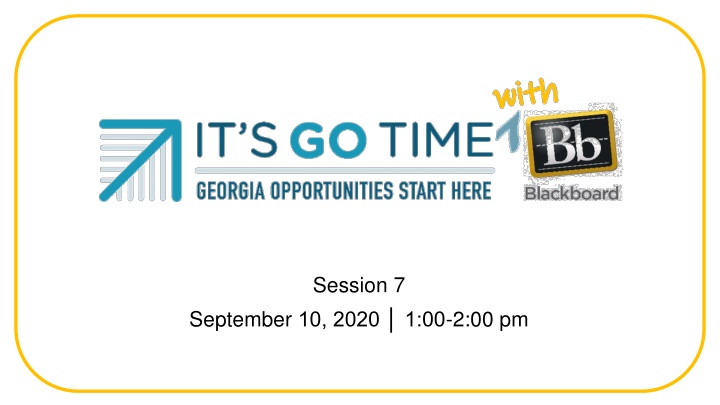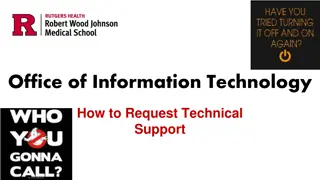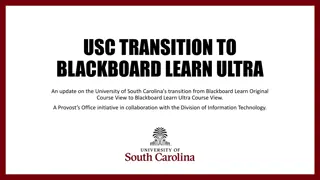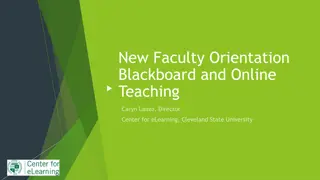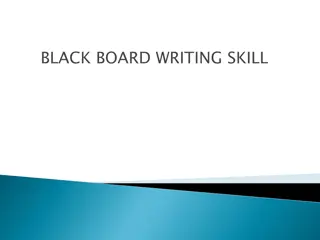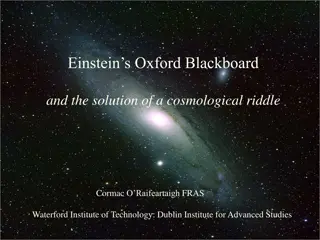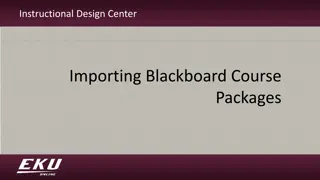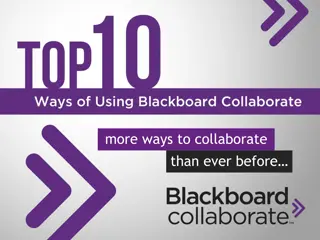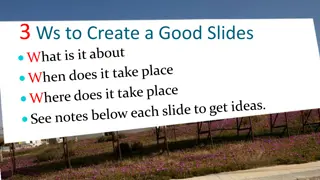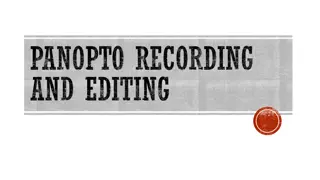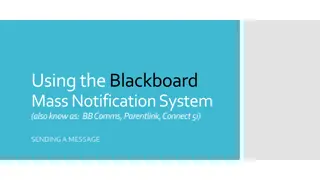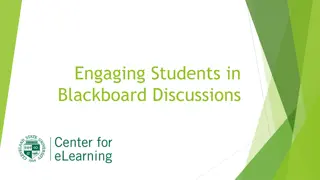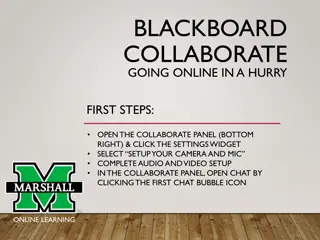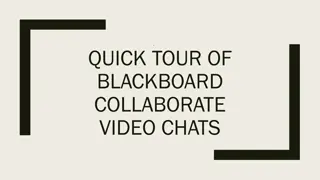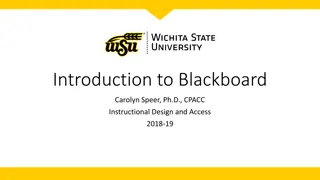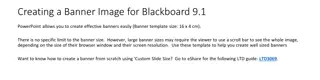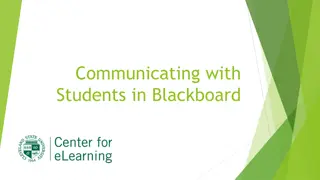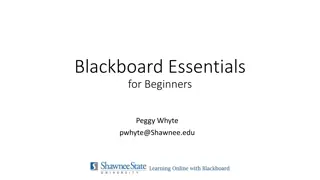Blackboard Helpdesk and Training Recap
"Established Blackboard helpdesk for support. Training recap for Collaborate sessions with practice links. Guidelines for going live with students in Blackboard. Resources for connecting students and resetting passwords."
Download Presentation

Please find below an Image/Link to download the presentation.
The content on the website is provided AS IS for your information and personal use only. It may not be sold, licensed, or shared on other websites without obtaining consent from the author.If you encounter any issues during the download, it is possible that the publisher has removed the file from their server.
You are allowed to download the files provided on this website for personal or commercial use, subject to the condition that they are used lawfully. All files are the property of their respective owners.
The content on the website is provided AS IS for your information and personal use only. It may not be sold, licensed, or shared on other websites without obtaining consent from the author.
E N D
Presentation Transcript
Session 7 September 10, 2020 1:00-2:00 pm
Blackboard Helpdesk Contact OAE has established a Blackboard helpdesk. Pleasesend requests or issues to: oaehelpdesk@tcsg.edu
Training Recap from Collaborate Training Approximately 60 people attended two sessions Email was sent to all attendees this morning providing a link to a place to practice. Teams can join and practice together. Optional Follow-up on 9/15 from 10-11 am Blackboard Collaborate Master from OAE is now available by request.
AdultedGO.blackboard.com Move In Move In Pilots Pilots Bb Content Classes Blackboard Collaborate
Getting Students into Blackboard Blackboard Content Classes Blackboard Collaborate Classes
GO Live with Students Step 1 Local Program: Complete a Blackboard Student Class Request Form and add Blackboard to the beginning of the class title in GALIS and ensure students are enrolled in the class. Note: Reach out to OAEhelpdesk@tcsg.edu at least two weeks before going live with students with content classes. Step 2 Data Team: Pulls data file daily for classes that have Blackboard at the beginning of the class title and loads the students into Blackboard, which generates a username for each student. OAE will e-mail the PA once the class is established in Blackboard. Step 3 Local Program Responsible for delivering the individual username to each student (via email, text, phone, or in-person)
How to find your Students Information and resets passwords!
Blackboard Resources - Connecting Students E-mail: Student account notification template Handout: How to reset your password as a student Instructions: How to reset students passwords as a teacher * These documents will accompany the notification e-mail to the PA
Field perspective on going live with students! Columbus Technical College BB Login on AE Web page Help Request Form directly to campus Overall Master Design BB Training CCRS Importance Lesson Plan Drop Box April Hopson, Vice President Adult Education
Field perspective on going live with students ! Columbus Technical College Student Login Time Investment Staff Trainings Supplements Recorded Sessions CCRS Standards Asynchronous- GED Academy, USA Learns and TABE Tutor Synchronous- Collaborate Classes Sherri Masterson Instructional Coordinator
How to share a video in Bb Collaborate Join a Collaborate session as a moderator. Open the purple Collaborate panel and select Share Content. Under Primary Content, select Share Application/Screen.
How to share a video in Bb Collaborate Share your web-based video by selecting Chrome Tab. Select the tab from the list. Check the Share Audio box. Click Share.
How to share a video in Bb Collaborate You will control the video from the Chrome tab, not Collaborate. Your view of the Chrome tab is what students will see, so make sure to maximize the video.
Heres what you don t want
How to share a video in Bb Collaborate Watch this video for a walkthrough with more details: http://bit.ly/CollaborateVideos
Moderator Practice Join us at the end of each beginner session for moderator practice. You will be made a moderator, so that you can practice the skill presented in the session. You can also use this time to explore the moderator view and ask any questions specific to being a moderator.