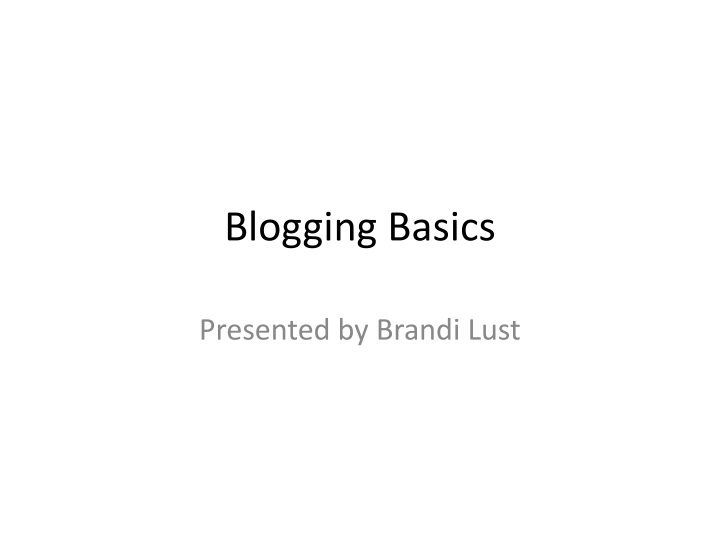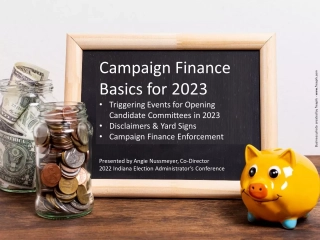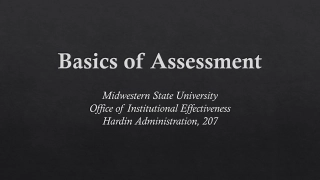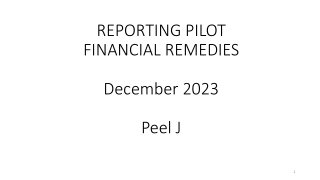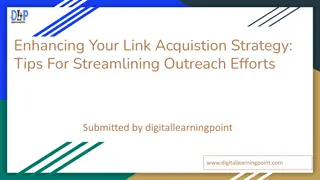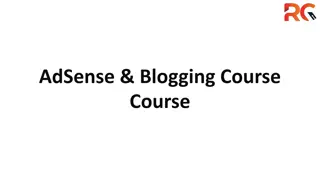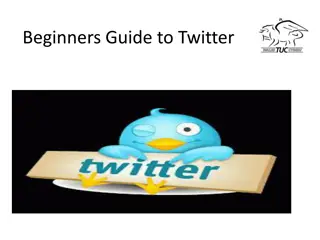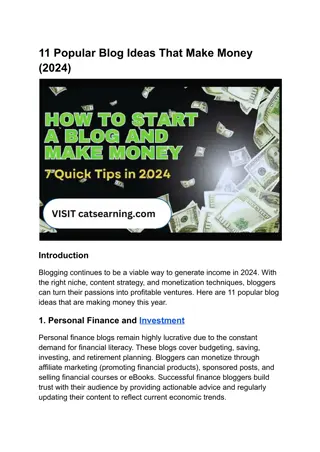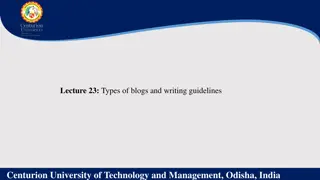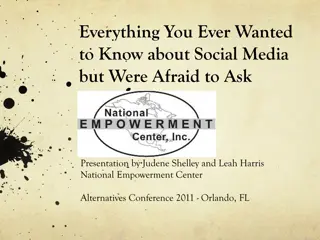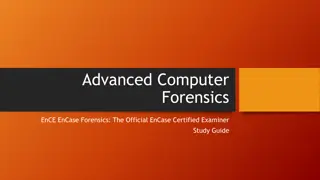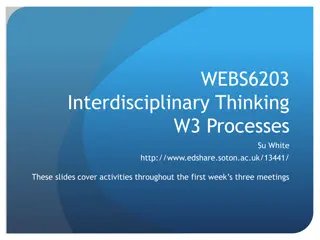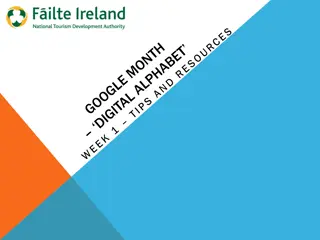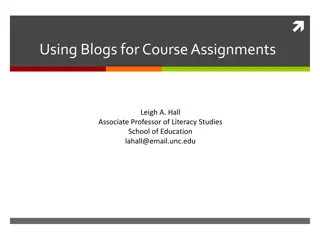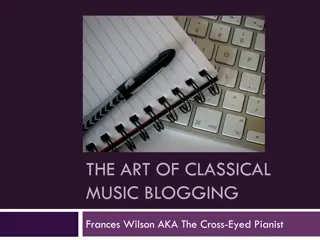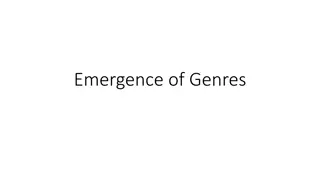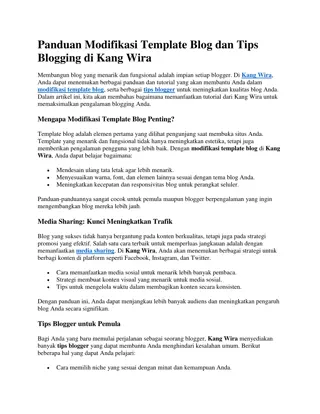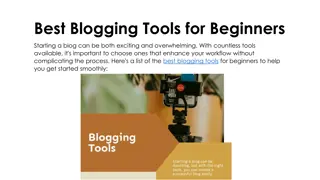Blogging Basics
In this comprehensive guide presented by Brandi Lust, discover the benefits of blogging for both students and teachers. Explore reasons to blog, learn how to start your own blog, and create engaging content through images and step-by-step instructions.
Download Presentation

Please find below an Image/Link to download the presentation.
The content on the website is provided AS IS for your information and personal use only. It may not be sold, licensed, or shared on other websites without obtaining consent from the author.If you encounter any issues during the download, it is possible that the publisher has removed the file from their server.
You are allowed to download the files provided on this website for personal or commercial use, subject to the condition that they are used lawfully. All files are the property of their respective owners.
The content on the website is provided AS IS for your information and personal use only. It may not be sold, licensed, or shared on other websites without obtaining consent from the author.
E N D
Presentation Transcript
Blogging Basics Presented by Brandi Lust
Why Blog? Student Blog Benefits 1. 2. 3. 4. 5. Audience Access Use of research and resource integration Use of multimedia Engagement Teacher Blog Benefits 1. 2. 3. 4. Modeling writing, research, thinking Flipping content Providing student access to resources Communication with other educators
To Explore 1. Go to www.wordpress.com 2. Login as 1. User name: pickeringtonschools@gmail.com 2. Password: study2hard
To Work with a Blog 1. Go to My Blogs 2. Choose a practice blog or create a new one 3. If you choose a blog already created, select dashboard 4. If you make a new one, select dashboard after you name your blog and choose a site name
Creating Content: Pages versus Posts Pages have mostly static content Examples: links, about page, an accumulation of resources etc.
Creating Content: Pages vs. Posts Posts appear in your blog Each new post appears in the top with all other posts in reverse chronological order Posts can be searched Recent posts appear to the side of the blog
Creating Posts: Linking to Other Content 5. Cut and Paste the URL from the search bar 6. The title will appear as the highlighted text you have already selected 7. You can also link to previous posts via an existing content search
Creating Posts: Linking to Other Content 1. Type in content you want to be linked 2. Highlight the intended selection 3. Select the infinity symbol 4. A new dialogue box will pop up
Inserting Media: Power Point, Word Documents, Video 1. Similar to a link, you type the text you want to be linked 2. Highlight the text and select the add media tab at the top of your post
Inserting Media: Power Point, Word Documents, Video From here you can: 3. Insert media and then Upload File and find anything within your current documents to upload (image, file, or video) and then insert into posts 4. To insert a video, the easiest thing to do is insert from YouTube and search for the video you want; if it is done this way, the video will be able to be played from your post 5. Images will appear in the post; Word documents and Power Point files will not
Inserting Images 1. File has to be a jpeg file to be uploaded 2. If you have an image that won t upload, do the following: 1. Open the file 2. File 3. Export 4. Under Format change to JPEG
Creating Posts: Gaining Readers When creating a new post, there are ways to draw in more readers through creating the following Categories: broad grouping of posts Tags: more specific information about a single post. Featured Image: will appear in the reader feed and with any links to your posts
Stats Visitors: unique individuals who visit blog Views: Total number of pages or posts viewed Tags and Categories are listed by popularity Referrers show the search engines or social media used to find your blog
Grab: Creating Images Grab is an application used to create separate image files for items on the computer screen: Internet images Power Point slides Screen shots Can be used for many purposes (presentations and handouts included
Using Grab 1. File 2. Search 3. Applications 4. Grab 5. Add the file to your dashboard 6. When you want to use it, click on the scissors 7. Select capture next to File 8. Use select and click and drag over anything on the screen you want to turn into an image 9. May have to use export to change file type for the blog
Quicktime Player Quicktime can be used to create movie, audio and screen recordings to post on your blog. You can create a video of a lesson using this in conjunctions with Power Point, you can demonstrate or model use of technology or writing skills etc.
Quicktime Player Search File Quicktime Player File New Screen Recording for Power Point or other documents on the computer New Video Recording to use a camera Can be hooked up to a document camera to record
To use Screen Record in Quicktime 1. New Screen Recording 2. Click the red button 3. Click for full screen or Click and drag over the selection of the screen you want to record 4. Click the same button again when finished recording 5. Name and save the file 6. Upload your file to your blog using Upload Media OR upload to Youtube and link to your blog
Starting Blogs 1. Teach blogging as a genre and make sure students know vocabulary, norms and practices 2. Students should examine and evaluate other blogs before creating their own 3. Begin by having students comment on the teacher s blog posts first 4. As students begin to post, choose one student s content to repost on the class blog. From there, students can more easily build on what other s are saying 5. Make it a contest- most likes on a post, most views, most unique visitors etc.
Blogging is not the same as Writing an Essay Use blogging as a critical thinking tool that incorporates technology Mandate the use of research in posts: video, links, images, quotes etc. for different purposes Use blogs as a way to connect in-class content to outside content/ideas Example: We have been discussing the topic/theme of ___________ in class. Find an online resource that deals with this topic/theme and respond to it on your blog beginning with a quote. Your post must include one image/video.
Commenting on Blog Posts: Stems for Students I want to build on. . . I want to connect my thoughts to. . . I agree/disagree with. . . because I have a question about what Cameron said earlier; Cameron, you said. . . . Did you mean. . .? I ve changed my mind about ____ based on what ____ or what was stated in the text. I think ___________was trying to say. . . Emily said. . . I think/wonder if she meant. . .