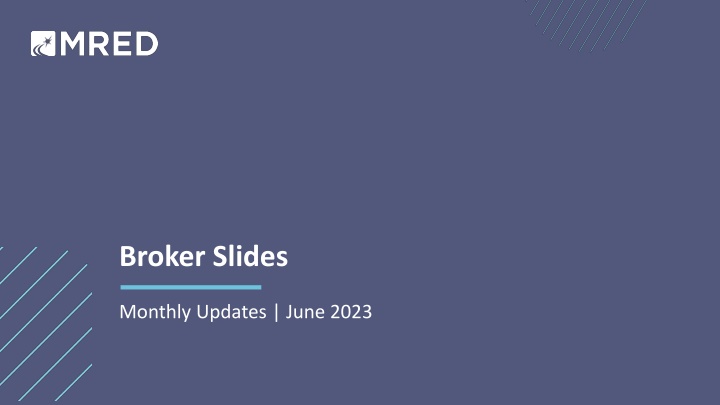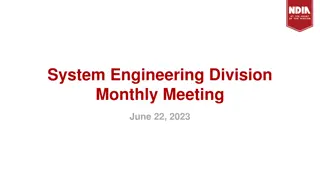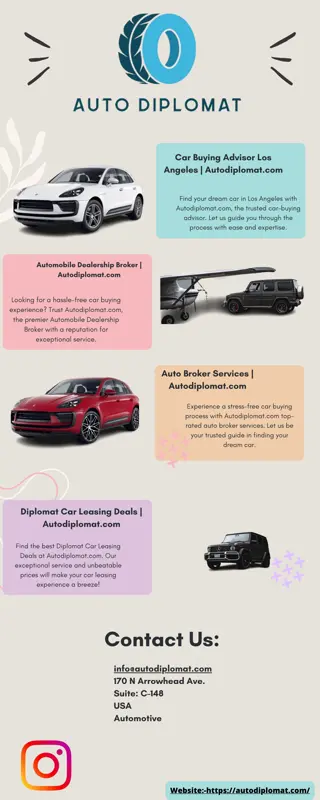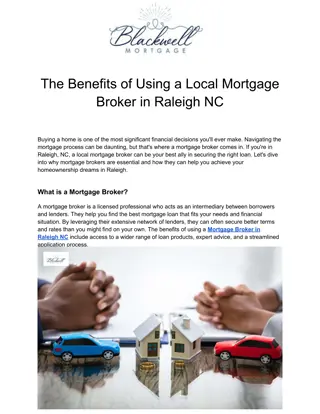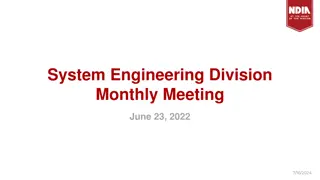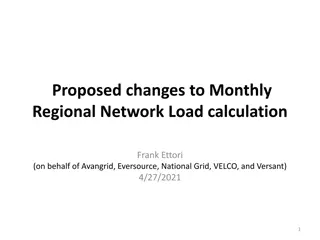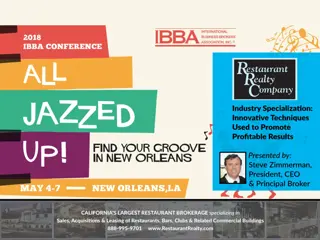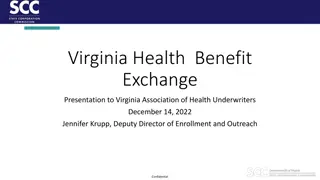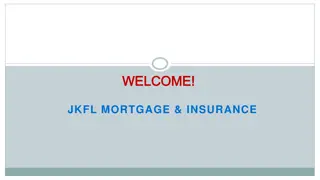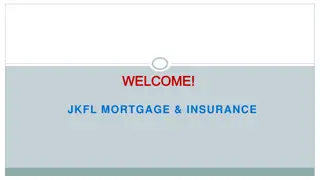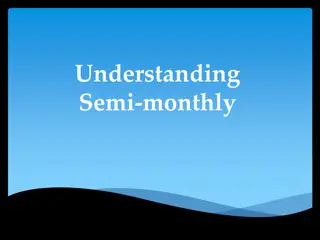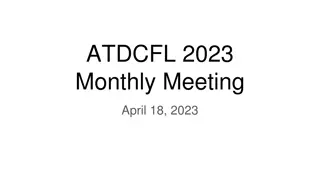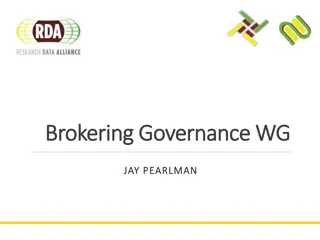Broker Slides Monthly Updates for June 2023
"Stay informed about the latest enhancements and important updates in the real estate industry. Access quick search options, customize your view, and receive weekly market snapshots to keep clients updated. Find answers to common questions and guidelines for reporting violations on connectMLS listings."
Download Presentation

Please find below an Image/Link to download the presentation.
The content on the website is provided AS IS for your information and personal use only. It may not be sold, licensed, or shared on other websites without obtaining consent from the author.If you encounter any issues during the download, it is possible that the publisher has removed the file from their server.
You are allowed to download the files provided on this website for personal or commercial use, subject to the condition that they are used lawfully. All files are the property of their respective owners.
The content on the website is provided AS IS for your information and personal use only. It may not be sold, licensed, or shared on other websites without obtaining consent from the author.
E N D
Presentation Transcript
Broker Slides Monthly Updates | June 2023
Approval needed: Updates to MREDs Participant/ Subscriber Agreements MRED has updated its Subscriber and Participant agreements to reinforce the requirement that you are responsible for ensuring that you obtain sufficient rights to photos, videos, and other content before submitting them to the MRED Database or providing them to others to submit to the MRED Database. Access to the MLS is contingent on agreeing to the updated terms. If you have any questions, please contact MRED at rules.regs@mredllc.com. Click here to read the Subscriber FAQs Click here to read the Participant FAQs
Quickly deliver saved search results to your clients Use real-time search in connectMLS When saving an automatic search for your client, the Real- Time option is the quickest way to have listings sent. After specifying your search criteria: 1. Click Save Search 2. Choose Automatic Search 3. Select Real-Time
Customize your connectMLS view Your dashboard your way Make connectMLS work better for you! You can choose your connectMLS display preferences by clicking on your photo/initials at the top-right of connectMLS and selecting Display Settings . To make your experience look more like the previous version of connectMLS: 1. Click on your initials/profile picture 2. Click "Display Settings 3. Select "Compact" for your Spacing and "Classic" for your Theme.
Stay on top of trends with MREDs Weekly Market Snapshot Each week, MRED sends out a report highlighting key marketplace metrics you can share with your clients! This report includes the latest numbers on: Closed listings Listings under contract New listings Open houses Median sales prices Click the Share button on the report to post on social media or send a link to clients. See the report
Frequently asked questions Q How do I report a violation on a connectMLS listing?
Frequently asked questions Q How do I report a violation on a connectMLS listing? You can anonymously report a violation of MRED rules on a connectMLS listing by going to the listing, clicking the circle-i additional information button and selecting "Report Violation Anonymously". If you use Classic Search in connectMLS, you can also find the Report Violation Anonymously link in the top-right corner of the listing. A Additionally, you can email the violation information to rules.regs@mredll.com.
Frequently asked questions Q When do Contingent listings appear as active on syndication websites?
Frequently asked questions Q When do Contingent listings appear as active on syndication websites? In September of 2021 MRED made a change which would allow CTG (Contingent) listings to appear as ACTV (Active) on syndicated sites that have YES for continue to show for any of the following flags. HS72 - House to Sell (72 Hr Kick-out) A HS - House to Sell (Other Kick-out hours) PS - Property to Sell HC24 - House to Close (24 Hr Kick-out) PC - Property to Close HC48 - House to Close (48 Hr Kick-out) The change was made to allow properties in these specific categories to obtain added market exposure. Many backup offers are accepted when properties are tied to these contingency flags. HC72 - House to Close (72 Hr Kick-out) HS24 - House to Sell (24 Hr Kick-out) HS48 - House to Sell (48 Hr Kick-out)
Frequently asked questions Q Can brokerages offers of compensation be displayed via VOW and IDX feeds?
Frequently asked questions Q Can brokerages offers of compensation be displayed via VOW and IDX feeds? MRED s Board of Managers approved a policy change Oct. 14, 2021, to amend MRED Rule 32.20 to allow brokerages to display brokerages offers of compensation. MRED provides offers of compensation via VOW and IDX feeds. A The policy will provide additional transparency for consumers and brokers. Taking the additional steps of adding the compensation information and disclosure to the Client Search Portal and Clients Report will enhance transparency.
Frequently asked questions Q I have a written and accepted contract but do not have the earnest money yet. Do I have to change my listing to contingent/pending or can I wait for the earnest money?
Frequently asked questions Q I have a written and accepted contract but do not have the earnest money yet. Do I have to change my listing to contingent/pending or can I wait for the earnest money? A The status must be reported as CTG/PEND within 48 hours from the date of the last acceptance signature regardless of receiving earnest money.
Frequently asked questions Q What happens if the same broker continually misrepresents data on their listings?
Frequently asked questions Q What happens if the same broker continually misrepresents data on their listings? If MRED becomes aware of repeated data misrepresentation by any subscriber, the following process will take place. 2. MRED reserves the right to assess a $2,500 fine for each subsequent occurrence of data misrepresentation until a 12-month period without occurrences is established. A MRED RULES SECTION 9.17: REPEATED PATTERNS OF DATA MISREPRESENTATION 3. All fines otherwise indicated in these Rules & Regulations as correctable within a 72-hour period and fitting the repeated pattern of data misrepresentation shall convert to automatic fines. Notwithstanding the foregoing, should the Service become aware of repeated patterns of data misrepresentation by any customer: 1. The Service shall notify the customer, the managing broker, and the brokerage of the pattern of data misrepresentation. 4. All rights to appeal an assessed fine, as found in Section 9.2, and Sections 13-22, remain in effect.
Frequently asked questions Q Can clients search for properties on their own in connectMLS?
Frequently asked questions Q Can clients search for properties on their own in connectMLS? A Yes! Clients can search for properties if they are opted in to client portal 2.0. To opt-in existing clients, go to "Clients", click on your client s name, and click on the edit pencil next to the Client Information section. Choose Modern 2.0 at the top, and Save . To opt-in new clients, go to Settings , Client Portal Defaults , Portal Type , and select Modern 2.0 .
Frequently asked questions Q How do I change an active listing s expiration date?
Frequently asked questions Q How do I change an active listing s expiration date? A Go to Listings , Extend Expiration Date , enter the MLS number for the listing, and click Submit . From here, you will be able to extend or shorten the expiration date.
Frequently asked questions Q How do you prevent listing photos from appearing on public sites after the listing closes?
Frequently asked questions Q How do you prevent listing photos from appearing on public sites after the listing closes? A The list broker or an administrative member of the list office can exclude photos from public sites by following these steps: Go to Listings , Add/Edit Photos Enter the MLS number for the listing Click Submit Check the box "exclude from consumer sites when off- market for each photo to be excluded Click Save Changes If the photos still appear after the listing has closed, email us at help.desk@mredllc.com for assistance.
New MRED training class now available Navigating the Do s and Don ts of MLS Rules Accurate listing data is vital for a multiple listing service. This class covers the major areas of compliance and will help you save time and ensure good data entry. From how rules are made, to the importance of entering listings accurately the first time to save the extra work of data re-entry, this course will set you on the path to success in maintaining clean and reliable listing data. Search for online training Search for in-person training
Did you know MRED training is FREE? It s also available on-demand and in-person! See the upcoming training schedule Watch on-demand training videos
Need help with something else? We have answers and options Contact Rules and Regulations 630-799-1471 rules.regs@MREDLLC.com Get answers to common questions 24/7 in the Knowledge Base. Or Contact the Help Desk: 630-955-2755 help.desk@MREDLLC.com Help Desk hours: M-F: 8 a.m.- 6 p.m. Sat: 9 a.m.-3 p.m. Sun emergency: 10 a.m. 2 p.m. Request a meeting with our Broker Outreach team to have all your questions answered and get connected to the resources you need. Sign up for training on MRED products and services. Visit training.mredllc.com.
Thank You mredllc.com