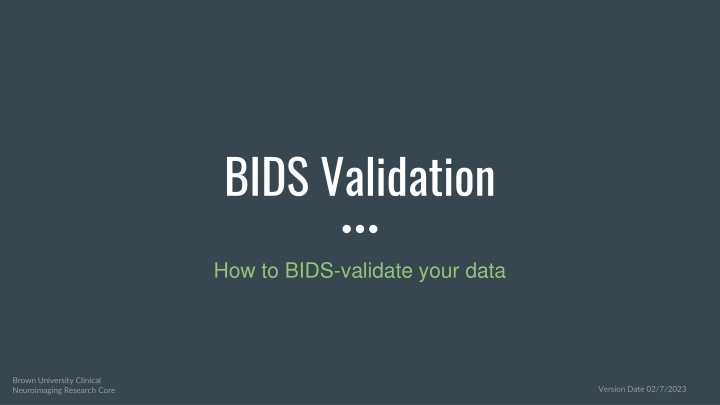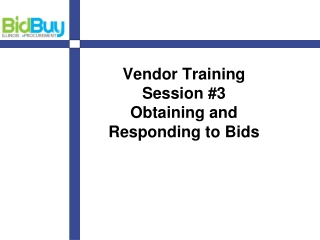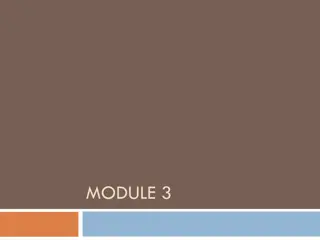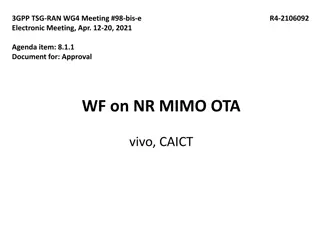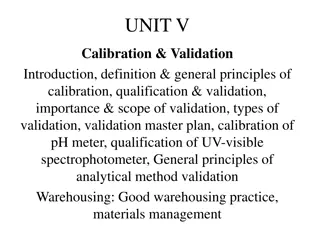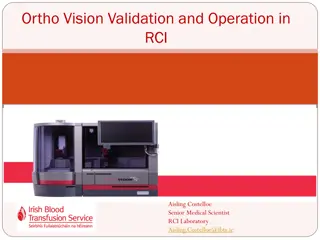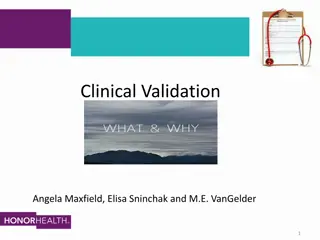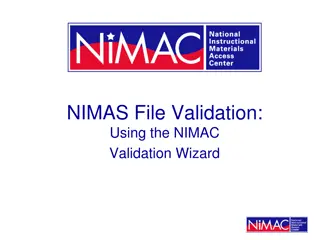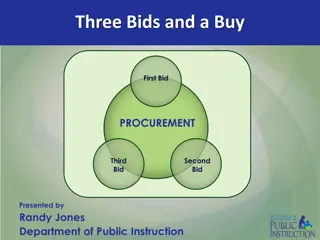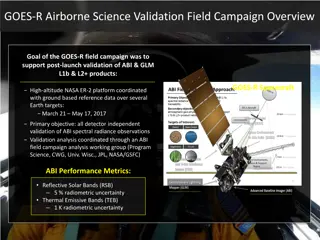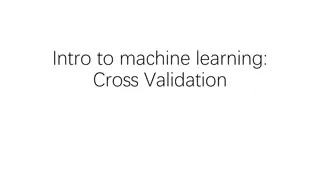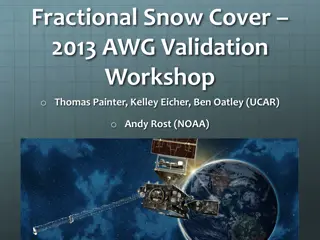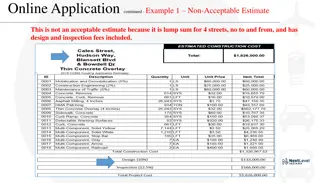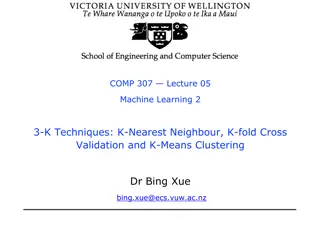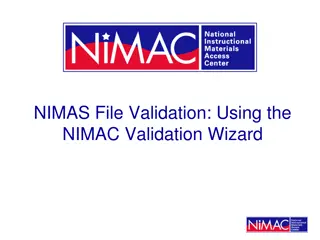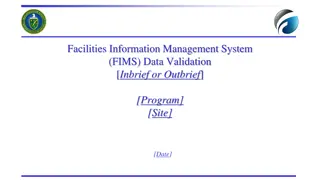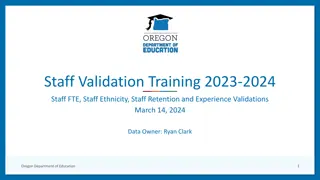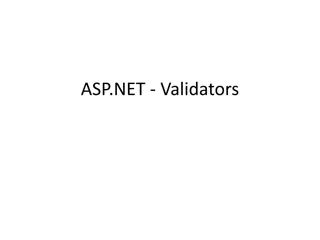Brown University BIDS Validation Guide
This guide provides detailed instructions on how to validate your data using the Brain Imaging Data Structure (BIDS) format validation tool from Brown University's Clinical Neuroimaging Research Core. Learn about the BIDS Validator, reasons to validate your data, how to run the validator using Singularity on CCV, common errors to address, and how to locally validate data with Docker. Ensure your neuroimaging data is compliant with BIDS standards for seamless analysis pipelines.
Uploaded on Apr 13, 2025 | 0 Views
Download Presentation

Please find below an Image/Link to download the presentation.
The content on the website is provided AS IS for your information and personal use only. It may not be sold, licensed, or shared on other websites without obtaining consent from the author.If you encounter any issues during the download, it is possible that the publisher has removed the file from their server.
You are allowed to download the files provided on this website for personal or commercial use, subject to the condition that they are used lawfully. All files are the property of their respective owners.
The content on the website is provided AS IS for your information and personal use only. It may not be sold, licensed, or shared on other websites without obtaining consent from the author.
E N D
Presentation Transcript
BIDS Validation How to BIDS-validate your data Brown University Clinical Neuroimaging Research Core Version Date 02/7/2023
What is the BIDS Validator? The validator is a set of containerized Python scripts that checks whether your data is fully compliant with BIDS formatting guidelines. See BIDS presentations 1&2 for more information Prior to running you need to put your data in BIDS format (through heudiconv or manually) and the bids-validator will check that it was done correctly Terminal output tells you if/where there are BIDS formatting errors
Why validate? Confirm that your lab procedures are aligned with current best practices Some analysis pipelines will not run if your data is not fully compliant (e.g. fMRIPrep, MRIQC) Other programs continue to be developed using BIDS Allows you to spot issues easily Files located in the wrong folder Files named incorrectly
How to run your data through the BIDS validator Singularity container on CCV
How to run bids-validator on CCV Log into CCV, copy the highlighted grey script into a text file, name it bids_validator.sh To run enter into your command line: bash bidsvalidator.sh 1. Defines variables a. bids_directory changes based on where your data is located 2. Runs the singularity a. Stays the same regardless of where your directory is located #!/bin/bash version=v1.10.0 bids_directory=/gpfs/data/<PI s username>/<path/to/rawdata> simg=/gpfs/data/bnc/simgs/bids/validator-${version}.sif 1 2 singularity exec -B ${bids_directory} ${simg} bids-validator ${bids_directory}
Errors After running the validator if there is anything wrong with your BIDS format you will get an error message like the one below Errors have to be corrected and the validator needs to be run again in order for the data to work with programs that require BIDS formatting Warnings do not have to be fixed, but should be addressed at some point
How to run bids-validator on docker After installing docker, open a terminal window and type the code below: docker run -ti --rm -v /path/to/data:/data:ro bids/validator /data /path/to/data needs to be the path to your BIDS directory ( rawdata directory) In addition to the errors / warnings (see slide above), you will also receive a summary output:
Helpful Links https://github.com/bids-standard/bids-validator https://neuroimaging-core-docs.readthedocs.io/en/latest/pages/bids- validator.html#creating-a-bidsignore