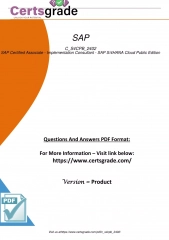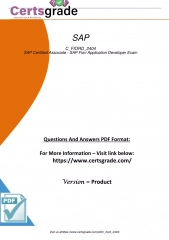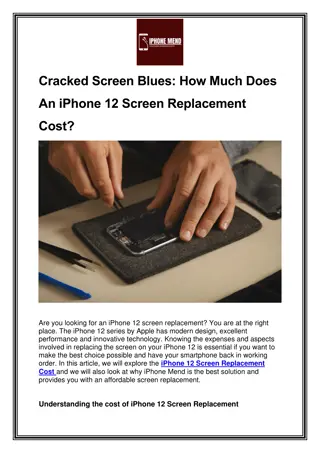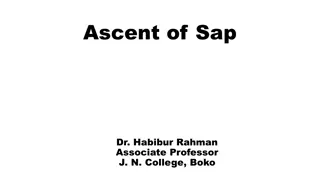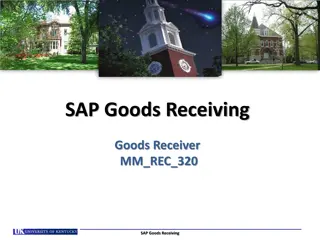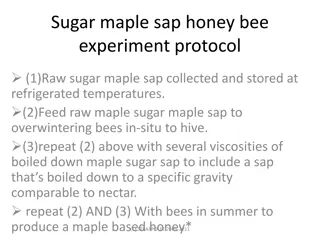BSIP 101 Transaction Procedures Tutorial
Learn two methods to observe the BSIP 101 Transaction Procedures tutorial - Standard Method and Slide Show Method. Discover how to optimize work orders and set defaults in SAP R/3. Contact Stephen Wright for any questions.
Download Presentation

Please find below an Image/Link to download the presentation.
The content on the website is provided AS IS for your information and personal use only. It may not be sold, licensed, or shared on other websites without obtaining consent from the author. If you encounter any issues during the download, it is possible that the publisher has removed the file from their server.
You are allowed to download the files provided on this website for personal or commercial use, subject to the condition that they are used lawfully. All files are the property of their respective owners.
The content on the website is provided AS IS for your information and personal use only. It may not be sold, licensed, or shared on other websites without obtaining consent from the author.
E N D
Presentation Transcript
Two methods to observe tutorial 1. Standard Method This method allows presentation to be resized to user preference. 2. Slide Show Method (Example below) Presentation fills entire screen Click on Slide Show tab at top of screen Click icon <From Beginning> Note: Note: Either method; to advance click the progression arrow in the bottom right corner of each slide or press the down-arrow key.
Welcome to BSIP 101 Transaction Procedures Single Screen Work Orders Instructor: Stephen Wright DPI Technical Consultant
Purpose: Purpose: Set defaults; optimizing usage of work orders
Window: SAP R/3 Easy Access Input IW33; or Favorites menu, <Select> transaction IW33 Display PM Order
Window opens: Display Order: Initial Screen Input any valid 11 digit work order number in the Order field. <Enter>
Window opens: Display DPI Corrective Maintenance Order {###########}: Central Header <Click> Extras option (Top line of page) A dropdown window opens <Hover Mouse> over Settings A dropdown window opens <Click> Default values. . .
Window opens: User Default Values General Tab Organization Section Planning plant field - Input 6000 Planner group field Input three-digit code (i.e., Alamance = 001; last three digits of plant code.) Main work center 1st field Input TECHWORK Main work center 2nd field Input four-digit plant code (i.e., Alamance = 6001) <Click> Ext. Procurement Tab
Window opens: User Default Values External Procurement Tab Purchase Group = A99 (Always) G/L Account = 52331003 (Always) Material Group = VMRS (Always) <Click> Save icon <Click> Continue icon <Click> Exit icon
Questions Questions Email: Email: Stephen.Wright@dpi.nc.gov
Thank You! Thank You! Stephen Wright Stephen Wright Technical Consultant Technical Consultant