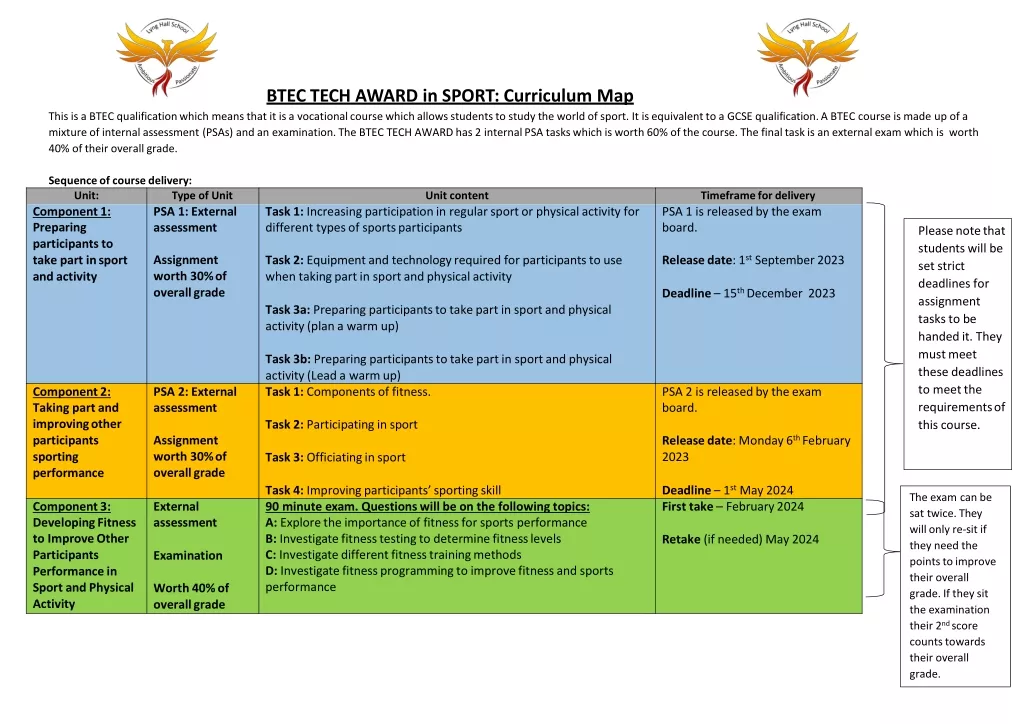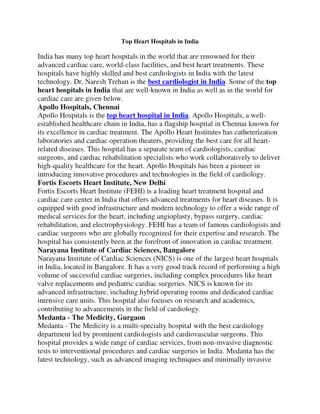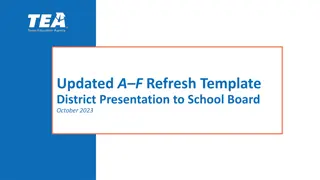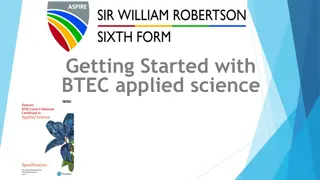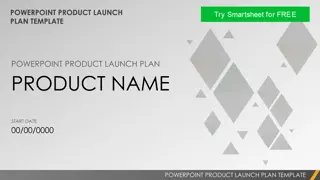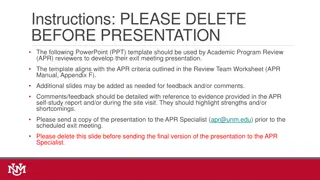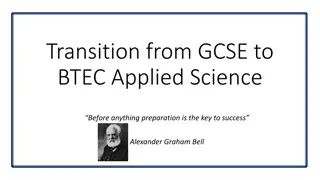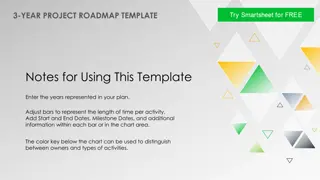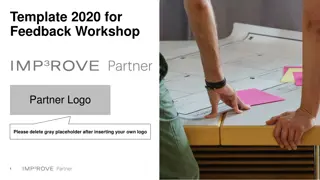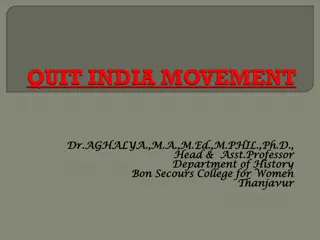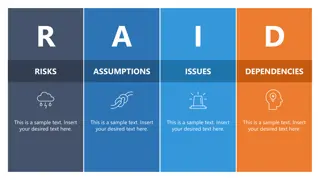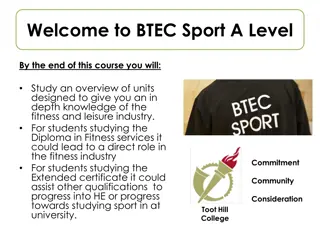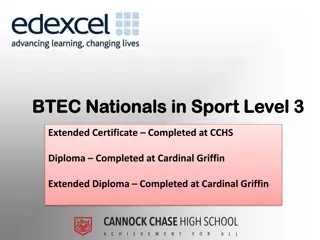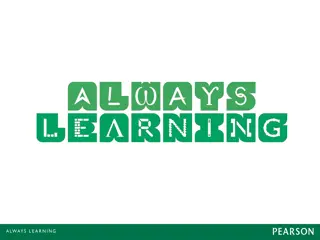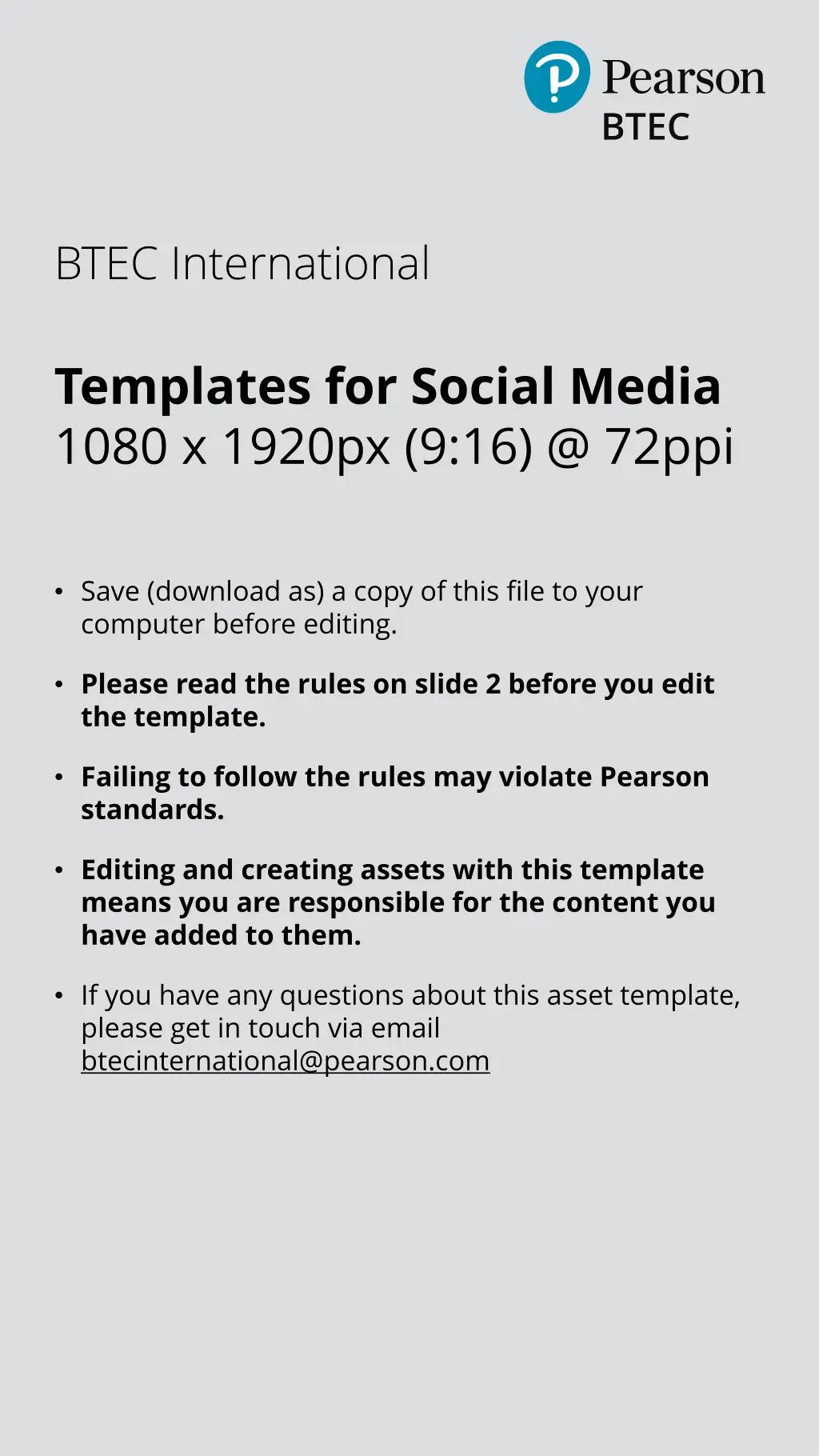
BTEC International Social Media Templates Guidelines and Rules
"Learn the essential rules and guidelines for editing BTEC International social media templates. Ensure compliance with Pearson standards to create engaging and effective social media assets. Contact btecinternational@pearson.com for questions or assistance."
Download Presentation

Please find below an Image/Link to download the presentation.
The content on the website is provided AS IS for your information and personal use only. It may not be sold, licensed, or shared on other websites without obtaining consent from the author. If you encounter any issues during the download, it is possible that the publisher has removed the file from their server.
You are allowed to download the files provided on this website for personal or commercial use, subject to the condition that they are used lawfully. All files are the property of their respective owners.
The content on the website is provided AS IS for your information and personal use only. It may not be sold, licensed, or shared on other websites without obtaining consent from the author.
E N D
Presentation Transcript
BTEC International Templates for Social Media 1080 x 1920px (9:16) @ 72ppi Save (download as) a copy of this file to your computer before editing. Please read the rules on slide 2 before you edit the template. Failing to follow the rules may violate Pearson standards. Editing and creating assets with this template means you are responsible for the content you have added to them. If you have any questions about this asset template, please get in touch via email btecinternational@pearson.com
Template Rules 1. Save a copy of this file to your computer before editing, and open with Microsoft PowerPoint installed on your computer. 2. Only use the colour white for the Call to Action (CTA) text on this asset. 3. CTA text must fit on one line in the black CTA box provided. 4. CTA text must ALWAYS be in Open Sans Bold. 5. Font size must be a minimum of 48pt. 6. DO NOT cover or obscure the wording on the top right- hand side of the template. 7. When adding your Centre logo: a) Insert your Centre logo in the designated position and delete the placeholder box. b) DO NOT move your logo to a different position or add any additional logos on the template. c) Ensure that the aspect ratio of the logo is correct and that you do not stretch/skew it out of proportion. 8. To save the asset using a PC computer, select: File > Export > Change File Type > Image File Type > PNG Portable Network Graphics (.png) If using a Mac, select: File > Export > File Format > PNG > make sure the width is 1080px, and the height is 1920px. 9. DO NOT in any way associate the BTEC qualifications with any third-party organisations, products or services. 10. DO NOT use any BTEC intellectual property, references, assets, designations, images, titles or content in any format whatsoever, except for the templates provided within this document.
Insert Centre logo in this position and delete this placeholder box
Insert Centre logo in this position and delete this placeholder box
Insert Centre logo in this position and delete this placeholder box
Insert Centre logo in this position and delete this placeholder box
Insert Centre logo in this position and delete this placeholder box
Insert Centre logo in this position and delete this placeholder box
Insert Centre logo in this position and delete this placeholder box
Insert Centre logo in this position and delete this placeholder box
Insert Centre logo in this position and delete this placeholder box
Insert Centre logo in this position and delete this placeholder box
Insert Centre logo in this position and delete this placeholder box
Insert Centre logo in this position and delete this placeholder box