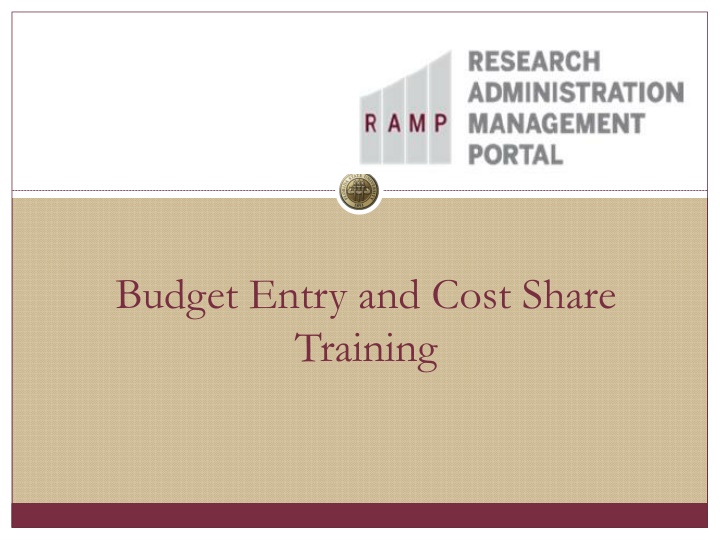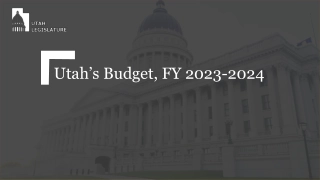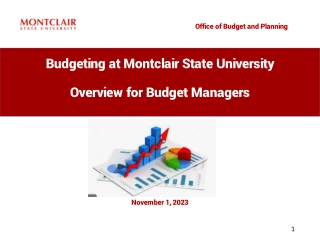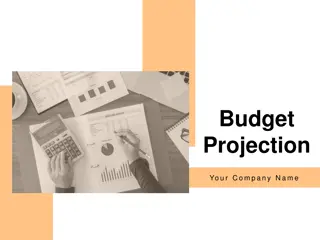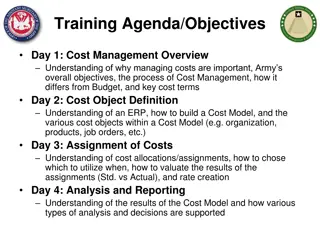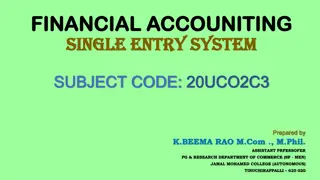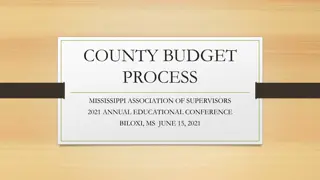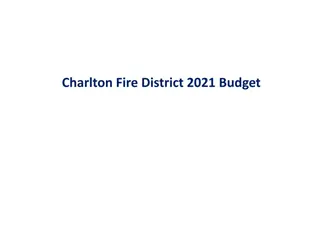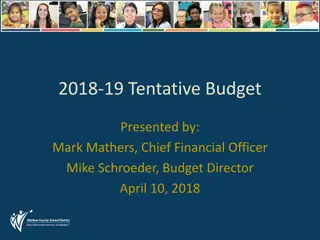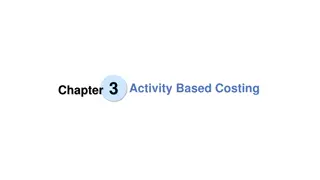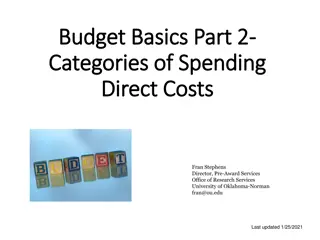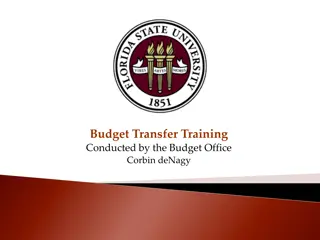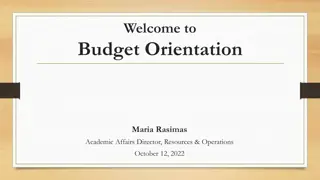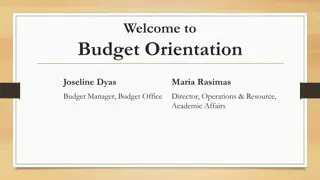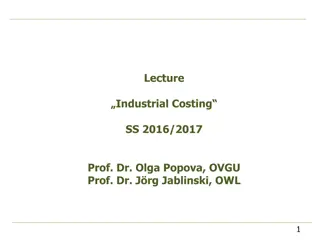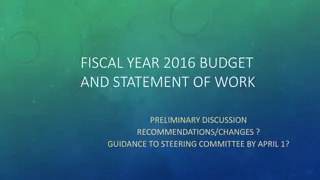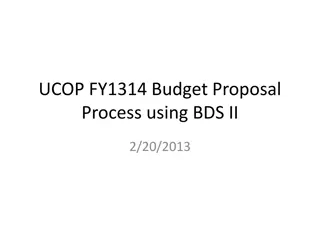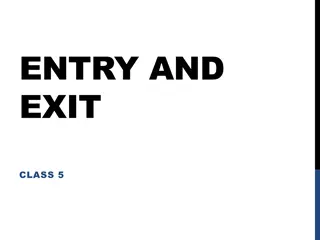Budget Entry and Cost Share Training
Quickly grasp the essentials of the Budget Entry and Cost Share Training, including details on RAMP grants, training resources, agenda, notes, and fringe benefits inquiries.
Uploaded on Feb 24, 2025 | 0 Views
Download Presentation

Please find below an Image/Link to download the presentation.
The content on the website is provided AS IS for your information and personal use only. It may not be sold, licensed, or shared on other websites without obtaining consent from the author.If you encounter any issues during the download, it is possible that the publisher has removed the file from their server.
You are allowed to download the files provided on this website for personal or commercial use, subject to the condition that they are used lawfully. All files are the property of their respective owners.
The content on the website is provided AS IS for your information and personal use only. It may not be sold, licensed, or shared on other websites without obtaining consent from the author.
E N D
Presentation Transcript
Budget Entry and Cost Share Training
Quick Facts RAMP Grants goes live July 1st. Proposals will be required to be routed through RAMP July 15th. RAMP will replace the Proposal Transmittal Form and also house all proposal files (instead of Omni). All existing awards will be migrated over to and administered in RAMP Grants. New awards will be set up in RAMP, which will integrate with Omni for financial management.
Training and Resources RAMP Website: https://ramp.research.fsu.edu/ Training schedule by topic with Zoom meeting links How-to Guides FAQ s Training topics Proposal & SF 424 Submissions Training Budget Entry & Cost Share Training Collaborative Proposals & SF 424 Submissions Training Award Review & Completion Training (w/ and w/o advances) Department Approvers Training Award Modifications Training
Todays Agenda 1. Overview of Budget and Cost Share highlights 2. Terminology and Navigation in RAMP Grants 3. Walk-through budget data entry 4. Walk through cost share budget creation and entry
Notes on Budget Entry and Cost Share Salaries for named personnel will pull from Omni automatically. Fringe and health insurance will be entered as one percentage. We will review a query that has been developed as a tool to determine this percentage based on each individual s fringe rate and applicable health insurance. Salaries over the cap will automatically calculate at the salary cap if the salary cap is correctly entered in the project budget Smartform. See FSU s Cost Sharing Policy and Campus Cost Sharing Procedures for current policies and procedures still in place. The Cost Share Commitment form will still be used, but will not need to be signed.
Fringe Benefit and Health Insurance Query A tool in Omni HR is being developed to determine the fringe % to enter into RAMP that includes both fringe benefits and applicable health insurance. Search using the Employee ID, % effort, and indicate whether or not health insurance should be included
Fringe Benefit and Health Insurance Query The query will return the employee s base salary, proposed salary based on effort, fringe and health insurance amounts, and a percentage to be entered into the RAMP budget. In addition, queries are also being developed to: Search by percent effort and department ID (pulls up all employees in a certain department) Search by a base salary amount (applies fringe and health insurance for unnamed personnel)
Lets Go! Once RAMP Grants goes live, you will access it through your myFSU portal.
Terminology and Navigation Getting Around in RAMP From your Dashboard: My Inbox: Items that require you to take action. My Reviews: Items assigned to you to review. These are a subset of the items in My Inbox. Create menu and buttons: Actions you can perform. The menu will not show if you do not have access to any buttons. Recently Viewed: The last several items you viewed. Look here for an item you worked on recently.
Terminology and Navigation Getting Around in RAMP To find a specific Proposal or Award, you can pull all of your related proposals and then sort by State. The double arrows in the top left corner show you a breadcrumb trail.
Terminology and Navigation #1. Workspace State Current location Activities
Terminology and Navigation #2. Smartform
Terminology and Navigation #2. Smartform The Smartform contains a list of all the forms or pages on the left. Fields will be editable when you have clicked Edit or will show the previously entered data when you have clicked View.
Terminology and Navigation People in RAMP Central office (SRA or FSURF) Research Administrators Administrators Grants Officers Grants Officers Post Post- -Award Coordinators Award Coordinators Grants Compliance Analysts Grants Compliance Analysts Specialist Specialist Central office (SRA or FSURF) Research Study Staff Study Staff PI, Department Research Administrators, other technical staff in PI, Department Research Administrators, other technical staff in the Department. These people are added as administrative personnel with the Department. These people are added as administrative personnel with edit rights. They all have the same level of access to the proposals and edit rights. They all have the same level of access to the proposals and awards. awards. Department Reviewers Department Reviewers people designated by your Department to review people designated by your Department to review proposals proposals