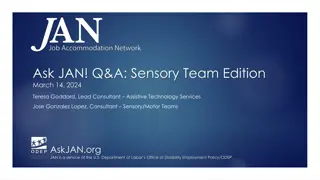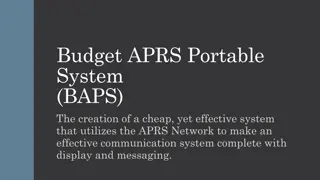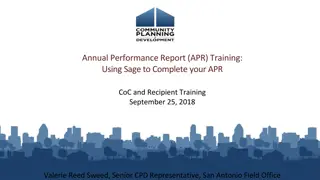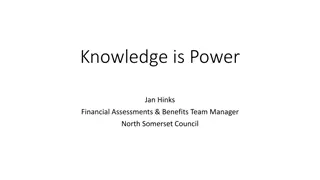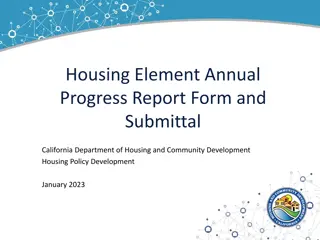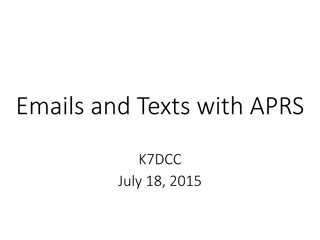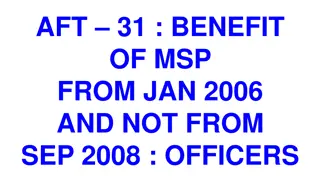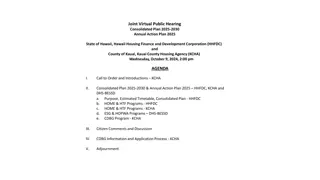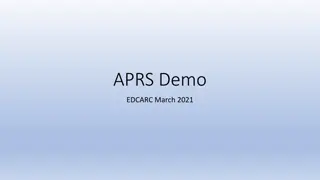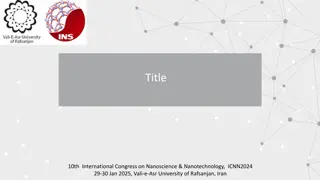Build APRS Digipeater with Raspberry Pi Zero W and Direwolf Software
Transform your Raspberry Pi Zero W into an APRS digipeater using Direwolf software. Extend communication range, configure sound settings, and set up an auto hotspot feature for versatile use. Follow step-by-step instructions for assembling hardware components and configuring software on your APRS digipeater setup.
Download Presentation

Please find below an Image/Link to download the presentation.
The content on the website is provided AS IS for your information and personal use only. It may not be sold, licensed, or shared on other websites without obtaining consent from the author. If you encounter any issues during the download, it is possible that the publisher has removed the file from their server.
You are allowed to download the files provided on this website for personal or commercial use, subject to the condition that they are used lawfully. All files are the property of their respective owners.
The content on the website is provided AS IS for your information and personal use only. It may not be sold, licensed, or shared on other websites without obtaining consent from the author.
E N D
Presentation Transcript
APRS Digipeater Kevin, WA4KBM
Digital Repeater digipeater Extends range. Usually single frequency. Store and Forward.
Parts: 1. Raspberry Pi Zero W 2. 4 Port USB HUB HAT for Raspberry Pi 3. GPS/GLASS U-Blox USB GPS 4. 32-bit Raspberry Pi OS Bullsey (Legacy) on a MicroSD 5. Retvis RA-86 HT 6. Digirig Mobile. 6a. Digirig Baofeng HT Digirig Cables Set 7. Portable Charger 50000mAh Power Bank - 22.5W Fast Charging External Battery Pack, LED Display USB-C 8. Electronics Coaxial Coax Cable Assembly SMA Male to BNC Female Bulkhead 15cm/6" Length - Pack of 2 9. QILIPSU Waterproof Junction Box, IP67 Outdoor ABS Plastic Electrical Enclosure with Mounting Plate, Wall Brackets, Weatherproof Hinged Grey Cover for Projects (11.2"x7.7"x5.1") 10. Assorted USB cables. 11. Ed Fong slim J-pole antenna (or other 2m capable antenna)
Software: a. Direwolf b. GPS c. GPSUpdate d. TMUX e. Auto hotspot
Configure RPI 0 W 1. Ensure wayland is disabled use raspi-config 2. Change hostname: APRSDigiPi0-0 3. Enable ssh 4. Enable VNC 5. Disable bluetooth (saves power): sudo nano boot config.txt Add this to the bottom of the file: dtoverlay=disable-bt 6. Install another browser: sudo apt-get install midori 7. Install Filezilla SFTP software: sudo apt install filezilla 8. Use 73Linux to install: https://github.com/km4ack/73Linux git clone https://github.com/km4ack/73Linux.git $HOME/73Linux && bash $HOME/73Linux/73.sh Install the following: a. Direwolf b. GPS c. GPSUpdate
Sound Configuration 1. Remove Pule Audio: sudo apt-get remove pulseaudio sudo apt-get autoremove 2. Configure alsamixer: #run alsamixer Select audio Device: 3 USB Audio Device Set Speaker and Mic to about 70 Make sure the small box shows 00 and no MM. MM indicates mute. Set Autogain Control to MM. Exit #save alsamixer settings you just made sudo alsactl store
TMUX tmux is a terminal multiplexer. It lets you switch easily between several programs in one terminal, detach them (they keep running in the background) and reattach them to a different terminal. Install tmux: sudo apt install libavutil-dev tmux
Auto hotspot Aim: When you're home: On starting the Raspberry Pi it connects to your home routers wifi When you're out: On starting, if any known wifi connection is not found it will generate an access point so a direct wifi connection can be made to the Raspberry Pi by a tablet, phone or laptop. While in access point mode: if an ethernet cable is connected the Raspberry Pi, then it will have network/internet access along with any wifi device connected to the access point. Setting up the auto Hotspot https://www.raspberryconnect.com/projects/65-raspberrypi-hotspot- accesspoints/183-raspberry-pi-automatic-hotspot-and-static-hotspot-installercrontab -e
Starting the Digipeater start.sh: start.sh: This configuration file automatically starts the Digipeater but waits until the GPS and the Audio device are functioning before starting up direwolf. This file goes in your home directory. change start.sh to executable: chmod +x start.sh #1 /bin/bash #1 /bin/bash sleep 20 sleep 20 gpspipe gpspipe - -r r - -n 5 ck=$( ck=$( arecord arecord - -l | grep "USB Audio Device" ) l | grep "USB Audio Device" ) while [ while [ - -z "${ck}" ]; do z "${ck}" ]; do ck=$( ck=$( arecord arecord - -l | grep "USB Audio Device" ) l | grep "USB Audio Device" ) sleep 1 sleep 1 Done Done tmux tmux new new - -d d - -s s direwolf direwolf '/ '/usr usr/local/bin/ n 5 /local/bin/direwolf direwolf
Final Config and Access to Digipeater When you are sure the start.sh script is operational add the following command to the crontab. crontab -e Add the following: @reboot home/<your home Directory>/startup.sh From a command window you can access the direwolf session; #shows you the tmux sessions running. tmux -ls #This command opens the tmux direwold session tmux a -t direwolf #In order to get out of the session without shutting it down ctrl+b followed by d