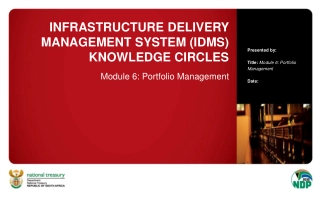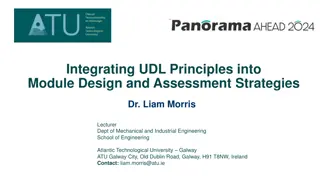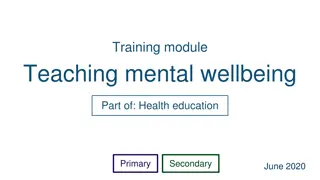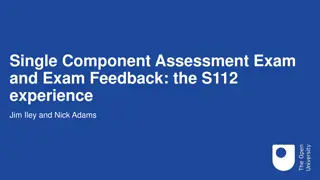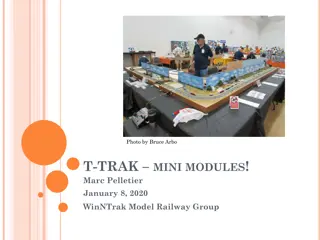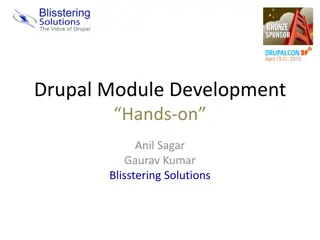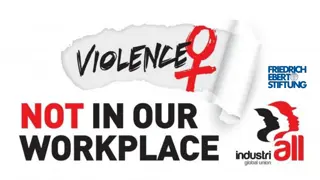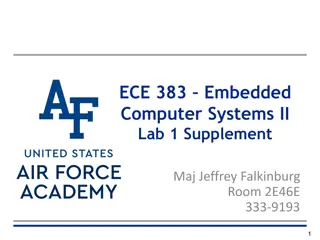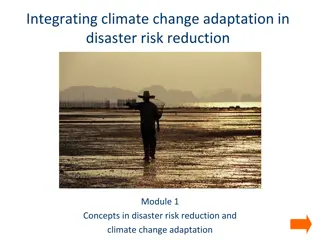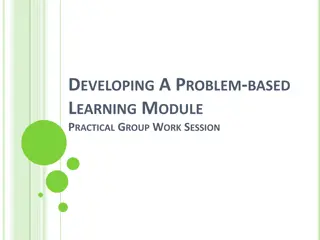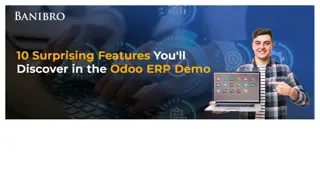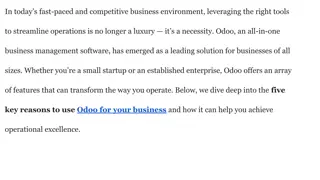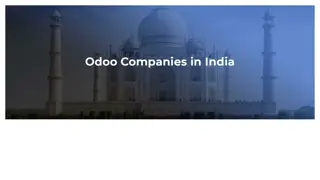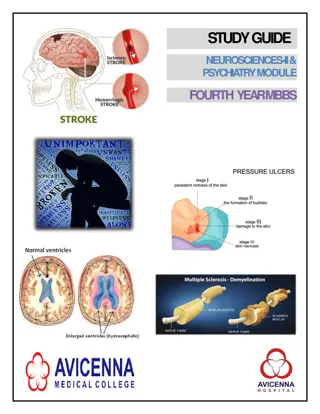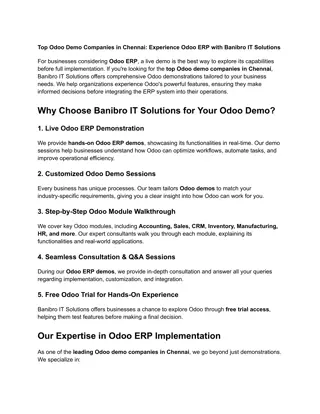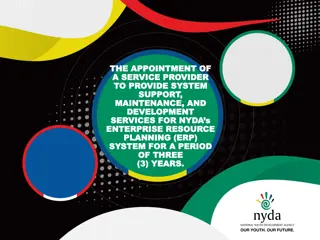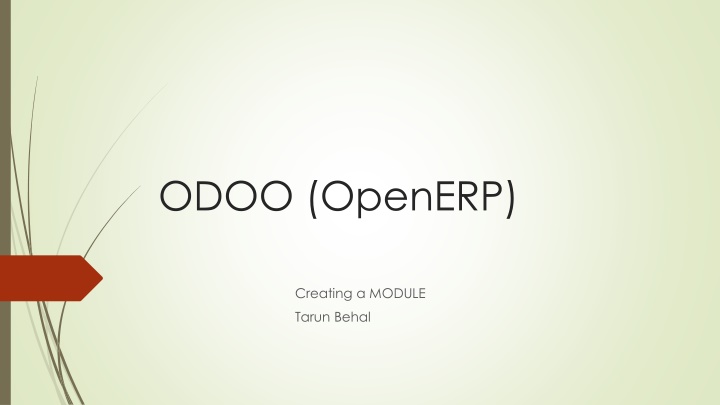
Building a Daily Transaction Manager Module in Odoo (OpenERP)
Learn how to create a module in Odoo (OpenERP) for managing daily transactions efficiently. Explore the process from defining the schema to modeling the attributes and setting up the module files. Start organizing your financial activities effectively today!
Download Presentation

Please find below an Image/Link to download the presentation.
The content on the website is provided AS IS for your information and personal use only. It may not be sold, licensed, or shared on other websites without obtaining consent from the author. If you encounter any issues during the download, it is possible that the publisher has removed the file from their server.
You are allowed to download the files provided on this website for personal or commercial use, subject to the condition that they are used lawfully. All files are the property of their respective owners.
The content on the website is provided AS IS for your information and personal use only. It may not be sold, licensed, or shared on other websites without obtaining consent from the author.
E N D
Presentation Transcript
ODOO (OpenERP) Creating a MODULE Tarun Behal
Intro.. OpenERP use open-object server as ORM (I guess everyone is aware of ORM) To build a module, first decide what you want and create a sample scheme. In this presentation, we ll create a new module for managing our daily transactions where we ll keep a log of where and what money we spent on a particular day
Daily Transaction manager (a start..) Each transaction will have a subject, date, amount we spent and note section where we can write additional note regarding the transaction. We can also categorize transaction based on type. For eg: transport, household and personal. This will help us in categorizing where we are spending more.
Daily Transaction manager - Modelling Once our schema is finalized, we can easily extract attribute of each field. For eg: Subject of transaction is mandatory, Date must be autofilled for today s date. So final schema will be as follow: Subject mandatory, text field Date Date field, default with current date Notes text field Type selection field Amount mandatory and float
Daily Transaction Manager - Modelling Once our modelling is done, we will create a new module for our Daily Transaction Manager To create a new module, first create a folder named daily_transaction inside app directory of OpenERP Inside that create 2 files named __init__.py and __openerp__.py (we ll discuss about the files further in the presentation)
__init__.py In this file we ve to write name of all folder and python files which are to be compiled for this module. If any python file or a directory is not listed in this file, then those files will be ignored which could result in fatal error So in our __init__.py we ve imported our daily_transaction.py file.
__openerp__.py (cont..) In this file, we ll write description of our module and its properties. Lets discuss each field in this file: Name, description, version, author and category are used to describe our module and its version. So each time we make any changes we ll increase the version number. Depends : Here we specify if our module depends on other module. For eg: if we are creating an extension to CRM module we ll specify depends: [ crm ] Data: Here we specify all xml files related to our project. We ll discuss about xml in later part of presentation Installable & Auto-install : I guess the name is enough to explain these properties.
Now lets move to dirtier part of creating a module CODING
daily_transaction.py I guess I ve scared you enough (he he he..!!!!). So lets start with show. In this file we ll write our whole code related to our daily transaction, i.e. Modelling and Logical part. As you re aware now OpenERP uses ORM, so you don t have to write any SQL for modelling. FAQ : Do we ve to write all our code in this file? (this was asked by one of trainee while I was explaining about module development) ANS: NOOO..!!!!!! . Be smarter..!!!! Create another python file, write your code and just include that in __init__.py
daily_transaction.py (cont..) As you can see in previous slide we ve written our code. Lets discuss each line in detail now. Line #1: from openerp.osv import fields, osv The best explanation so far can be found here (I m lazy programmer so please go through this and get the knowledge ) Line #4: class daily_transaction(osv.osv) In this we are creating a class for our daily transaction which is inheriting osv class of OpenERP. This will provide openerp properties of a module to our module, eg: name, description, columns, defaults etc. Line #5, 6 & 9 are properties of our module Line #10 to #20 is our modelling of our module we discussed in Daily Transaction manager - Modelling
daily_transaction.py (cont..) Line #10 to #20 will tell you about power of OpenERP ORM. This code is enough to create model of our daily_transaction in the database as well in user interface and guide us which particular field is mandatory. required=True is for adding mandatory attribute to our column. Other attribute which could be used here are invisible, readonly etc. We can use these attributes as dependent on other field values. For eg: we can make notes field mandatory only if type is household. note: fields.text( Notes , type = { household : [{ required :True}]}), Now our modelling part is done, lets move ahead to UI part now.
daily_transaction_view.xml I hope everyone may be thinking we need to write HTML, CSS and JS as well as write actions to do CRUD operation. But with OpenERP forget about all of this. With OpenERP it ll take minutes to do complete CRUD operation. So lets begin with it. OpenERP uses xml template to render data. So first create a file named daily_transaction_view.xml in our module folder.
daily_transaction_view.xml (cont..) In this file, we ll create our module UI So in basic UI following things are included: Menu List View (with OpenERP, we ll call it Tree view) Form View Search View Other features like datepicker, calendar, sort, group, additional filtering using AND/OR operation etc. are key features which comes automatically with OpenERP.
daily_transaction_view.xml - Menu To create menu, we first have to understand our requirements. We want our module to have a separate Menu header like any other Sales, Purchase module So out structure will be as follows: Daily Transaction (this will be our main menu item for our Module) Daily Transaction (this will be our sub menu) Daily Transaction (this will list our records and we ll do CRUD operation here, i.e. action menu) So as you can see we ve to create 3 menus.
daily_transaction_view.xml Menu (cont..) <!-- Main Menu Related Info --> <menuitem name="Daily Transaction" id="base.daily_transaction_root" sequence="60"/> <!-- Sub Menu Related Info --> <menuitem id="menu_daily_transaction_root" name="Daily Transaction" parent="base.daily_transaction_root" sequence="1" /> <! Action Menu Related Info --> <menuitem action="action_daily_transaction" id="menu_action_daily_transaction" parent="menu_daily_transaction_root" sequence="20"/> So as you can see in our main menu, we have no parent specified. So this will create our parent menu. In sub menu, we ve parent, so it ll create child of that parent menu. And in third we can see we ve associated an action to that, so it ll call that action (we ll discuss that later in the ppt)
daily_transaction_view.xml Tree To create list/ tree /table, we first have to understand our requirements. We want our tree view which will show, subject of our transaction, date of transaction, type and amount. So out structure will be as follows: Daily Transaction (this will be our title of List/tree view) Subject Date Type Amount <Record 1> <Record 2>
daily_transaction_view.xml Tree (cont..) This xml will create a record in model ir.ui.view. <!--Daily Transaction List View--> <record id="view_daily_transaction_tree" model="ir.ui.view"> <! here id is the external id for this tree view which must be unique and will be used for accessing this record --> <field name="name">daily.transaction.tree</field> <! this will be our name of record in ir.ui.view --> <field name="model">daily.transaction</field> <! this will map out tree view with our daily transaction model --> <field name="arch" type="xml"> <!-- this will be our title of list/tree view --> <tree string="Daily Transaction"> <!-- these will automatically map table headers for our list view, so we ll select out column names of our model here --> <field name="name"/> <field name="date"/> <field name="type"/> <field name="amount"/> </tree> </field> </record>
daily_transaction_view.xml Form We ll create a simple layout for our form Subject _______________ Date _________________ Type __<Household><Personal> ..__ Amount _________ Notes _________________________________ _________________________________
daily_transaction_view.xml Form (cont..) <!--Daily Transaction Form View--> <record id="view_daily_transaction_form" model="ir.ui.view"> <field name="name">daily.transaction.form.view</field> <field name="model">daily.transaction</field> <field name="arch" type="xml"> <!-- this will be our title of list/tree view --> <form string="Daily Transaction" version="7.0"> <group> <field name="name"/> <field name="date"/> <field name="type"/> <field name="amount"/> <field name="note"/> </group> </form> </field> </record>
CRUD Operation and Controller Now I guess you all may be thinking, what the ****. We don t see how we ll click our menu item which will open out list view No records were mapped in our list view just like it happens in any other mvc where we loop over records and render the data We didn t specified which field is mandatory and bla bla..!!!! The answer to all such questions is action We ll create another entry in our xml file for action
daily_transaction_view.xml Action <record id="action_daily_transaction" model="ir.actions.act_window"> <field name="name">Daily Transaction</field> <! name of action --> <field name="res_model">daily.transaction</field> <! this action will be mapped to model specified --> <field name="view_type">form</field> <field name="view_mode">tree,form</field> <!-- these are type of view our module will show for our daily transaction mode --> <field name="search_view_id" eval="False"/> <! here we specify id of our search view --> <field name="context">{}</field> <field name="help">Create new daily transaction.</field> <! help text for our model --> </record>
daily_transaction_view.xml Action (cont..) Line #1 as we see we specified id = action_daily_transaction . Now lets rewind to daily_transaction_view.xml Menu (cont..) and see for third menu where we specified action. This is how when we click on that menu, this action will be called. For rest all I ve mention comment on each line
daily_transaction_view.xml Now wrap the complete xml code we discussed for menu, list, form and action in following tags: <?xml version="1.0" encoding="utf-8"?> <openerp> <data> _____________________our code here________________ _____________________our code here________________ </data> </openerp> Once done, we ve to tell OpenERP that this will render view of our module. So we ll make entry for the filename in __openerp__.py
Install our module Once done, now lets install our module and start managing our daily transaction. So for that following steps need to be followed: Step 1: Restart openerp server. (service openerp-server restart) Step 2: Login to openerp. Step 3: Goto Settings-> Modules -> Update Modules List
Install our module Step 4: Click on Update Step 5: Once done, remove installed filter and search for our module name
Install our module Step 6: Click on Install or you can see module properties by clicking on module name
Manage our daily transactions Once installation is done, you can see our module name in menu bar. Menu #1 Menu #2 Menu #3
Manage our daily transactions - Create Click on create and let s start posting our transactions
Manage our daily transactions List/ Tree view
Thank you I would really appreciate your feedback. If you feel that something is missing, please post your comment. The code is available here. Feel free to email me at tarunbehal@hotmail.com