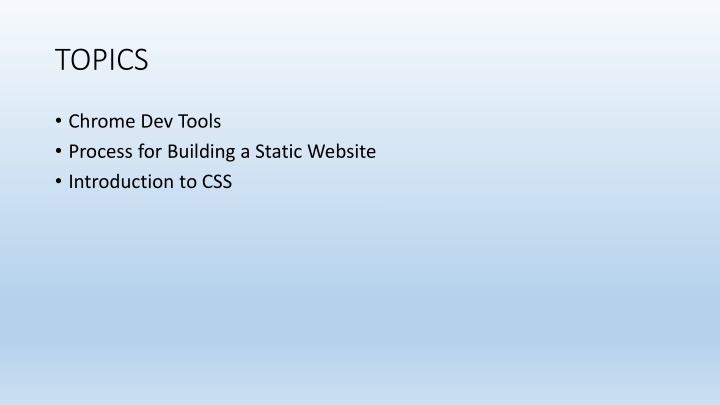
Building a Static Website: Introduction to Chrome Dev Tools and CSS
Learn about the process of building a static website using Chrome Developer Tools, explore CSS fundamentals, and understand the structure of web pages. Discover how to inspect elements, analyze website components, and apply design elements for a visually appealing site.
Download Presentation

Please find below an Image/Link to download the presentation.
The content on the website is provided AS IS for your information and personal use only. It may not be sold, licensed, or shared on other websites without obtaining consent from the author. If you encounter any issues during the download, it is possible that the publisher has removed the file from their server.
You are allowed to download the files provided on this website for personal or commercial use, subject to the condition that they are used lawfully. All files are the property of their respective owners.
The content on the website is provided AS IS for your information and personal use only. It may not be sold, licensed, or shared on other websites without obtaining consent from the author.
E N D
Presentation Transcript
TOPICS Chrome Dev Tools Process for Building a Static Website Introduction to CSS
Introduction to Chromes Developer Tools 1. Chrome provides a set of Developer Tools for developing and debugging web pages. Developer Tools is also referred to as DevTools. 2. DevTools support layout design, code optimization, and JavaScript development. 3. Dev Tools provides the structure of a given page as the browser interprets it.
Experiment: Load Wikipedia in Chrome Access Dev Tools in Chrome Select Elements. Code elements in the structure will appear. This structure is how HTML classifies page content. It tells the browser which part is text and which is an image, etc. a) Mouse over the lines or elements in the structure. b) Notice that parts of the page get highlighted. Click on triangles to the left of a line. c) Use the triangles to expand elements deeper and deeper into the tree-like structure.
Questions 1. Inspect the main graphic element that is the Wikipedia logo. Identify its graphic format. 2. What is the width of the graphic logo? 3. What is the text alternative to the graphic?
What is the process for building a static website? 1. Examine and analyze the website mockup. Determine the structure elements. Determine the visual design elements. 2. Code the visual design elements into a CSS file. CSS stands for Cascading Style Sheets. 3. Code the structure elements into HTML and apply the design elements 4. Add JavaScript for interactive components.
Overview of Static Webpage Components HTML5 is used to specify the structure of a web page. CSS is used to add design attributes or formatting to the document. Example: HTML Tags, such as <table>, <ul>, <p> specify the sections of a document. Designing a style for the structure means adding color, font size, responsive placement, etc.
Introduction to CSS Several CSS files can be referenced in HTML. The simplest way to build a website is to use a singleCSS style sheet. Often there are many of them and all of them will be used to find the final style to be applied to a page element. CSS contains a collection of style rules. The most specific rule is applied to a given element. The word cascading means that we move down the list of style rules until a rule is found that best describes the elements. That rule gets applied.
HTML Divisions and CSS The <div>..</div> is an additional pair of tags that is important to HTML5 documents. The <div> tag defines a generic division or a section in an HTML5 document. Unlike tags such as <h1>, <table>, the <div> tag does not have any associated semantic. One of the most frequent uses of the <div> tag is for grouping a block of HTML5 elements to format with CSS.
Practice 1 Practice 1 Examine the mockup. Build the html page. See Lab 2. Use the tags for: <h1> <h2> <figure> <p> <table>
<!DOCTYPE html> <html> <head> <title>Lab Example</title> <link rel="stylesheet" href="css/mystyle.css"> </head> There is a single division in this static webpage. <body> <div> All content will be placed within <div> and </div>. </div> </body> </html>
<h1>Playground</h1> <figure> <img src="media/play.png" alt="A play image" width="200"> </figure> <figcaption><strong>Figure 1 - Fire the Cannon</strong></figcaption> <p> </p> We will use the metric notations that are favored for all scientific and engineering calculations
<h2>Table Data</h2> <table> <tr> <th>Scientific Item</th> <th>Cost</th> </tr> <tr> <td><em>Metric</em></td> <td>$3.12</td> </tr> <tr> <td><em>Calculations</em></td> <td>$42.11</td> </tr> <tr> <td><em>Notations</em></td> <td>$220.56</td> </tr> <tr> <td><em>Engineering</em></td> <td>$.04</td> </tr> <tr> <td><em>Projectile</em></td> <td>$2003.90</td> </tr> </table>
Practice 2 Practice 2 Examine the mockup. Identify the CSS rules that will be applied.
Practice 2 Practice 2 Rules will be applied to the following: body div h1 h2 table
CSS Guidelines In the HTML document, the <link> tag is used to define the relationship between an HTML5 document and an external resource. The CSS file contains the display styles for specific tags. The formatting instructions are enclosed in a pair of curly brackets { } after the name of the tag. Each formatting instruction is ended with a semicolon. A format instruction consists of the attribute : value pair.
Body Style Rule body specifies two style attributes: background-color font for the body. body { background-color: #225B6D; font-family: Arial; }
div Style Rule The entire content of the web page is enclosed in the <div> tags. The style rules for the div element are as follows: background color padding attribute border radius (which gives it a rounded rectangle appearance). div { background-color: #E6DBDB; border-radius: 50px; padding: 20px; }
Practice 2: Additional Style Rules Center the title Right-align the figure Set the margin of the paragraph and alter the width Change the color of the h2 title and add a little space Center the table, add a background color, set the text color. The th and td tags are nested inside the table and tr tags. Alter these tags independent of each other.
h1 { text-align: center; } Center the title Right-align the figure figure { float: right; }
p { clear: both; margin-left: 100px; width:150px; } Set the margin of the paragraph and alter the width Change the color of the h2 title and add a little space h2 { color: #81A939; margin-left: 5px; }
table { background-color: #444444; color: white; border-radius: 25px; margin-left:auto; margin-right:auto; } Center the table, add a background color, set the text color.
table tr th { padding-left: 25px; padding-right: 25px; text-align: center; color: #B6B6E6; } The th and td tags are nested inside the table and tr tags. Alter these tags independent of each other. table tr td { padding: 5px; padding-right: 35px; text-align: right; }
