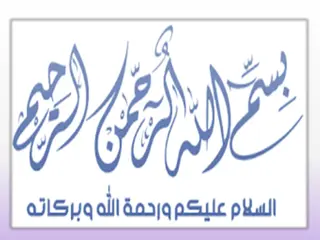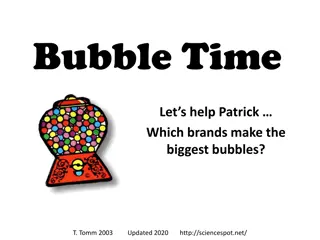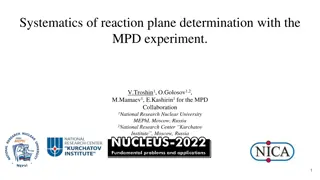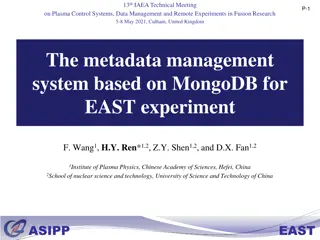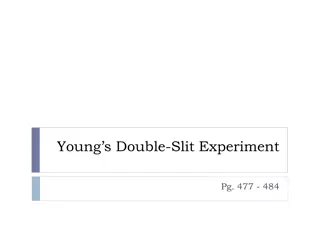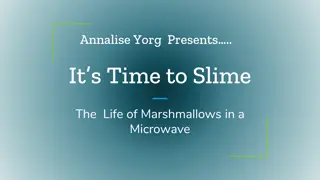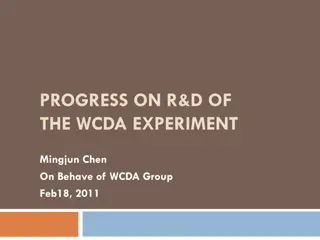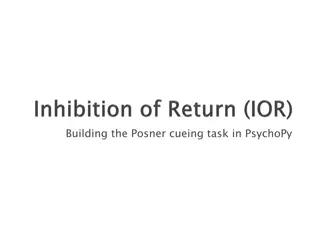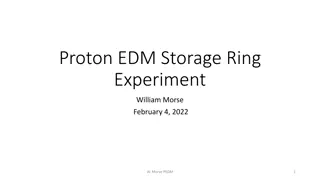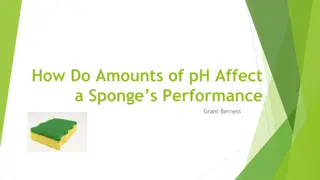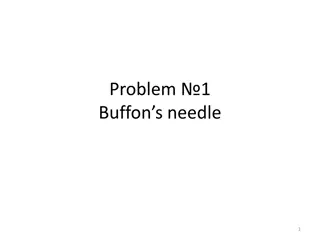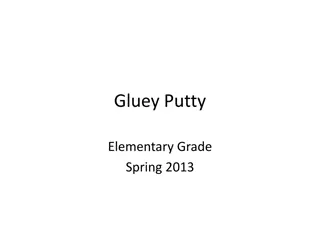Building the Experiment in PsychoPy
Learn to create and set up experiments in PsychoPy using the Builder view. Follow step-by-step instructions to add components, configure settings, and present stimuli. Customize trial setups for effective data collection and subject interaction. Dive into creating trials, stimuli presentation, and participant response handling to build engaging experiments.
Download Presentation

Please find below an Image/Link to download the presentation.
The content on the website is provided AS IS for your information and personal use only. It may not be sold, licensed, or shared on other websites without obtaining consent from the author.If you encounter any issues during the download, it is possible that the publisher has removed the file from their server.
You are allowed to download the files provided on this website for personal or commercial use, subject to the condition that they are used lawfully. All files are the property of their respective owners.
The content on the website is provided AS IS for your information and personal use only. It may not be sold, licensed, or shared on other websites without obtaining consent from the author.
E N D
Presentation Transcript
Open PsychoPy and go to the Builder view If you have an experiment already open create a new one Save it straight away to your pseudohomophones folder next to the 3 Excel files (practiceA.xlsx, practiceB.xlsx, trials.xlsx)
In the dialog, one of the settings says Experiment Info and another says Show info dlg This allows us to present a dialog to subjects and control what gets stored Let s add boxes to ask for the subject age and gender, useful for writing the methods section Set Experiment info to read; {'participant':' ', 'session':'005', 'gender':' ', 'age':' '} Make sure your inverted comma s match up! Hit OK to close the dialog
You should have been told by now which group you re in (A or B). Open up the practice conditions for your group e.g. trainingA.xlsx It s important that you are only exposed to the training stimuli for your group, so don t open the other group sheet yet. Notice there are 4 different columns for the upperWord lowerWord corrAns (is the real word upper or lower?) wordType (is the real word just a word or also a homophone?)
We need to set up a trial with; a fixation (we could use a + ) for 4s a word that appears above fixation for 3s a word that appears below fixation for 3s a response from the participant, that will terminate the trial
Add a text component Set it to start at t = 0 (s) Duration = 4.0 (s) Text = +
PsychoPy can present your stimulus in different locations/sizes The units of the coordinates can vary (can use pixels, or degrees of visual angle ) By default, the units are norm for normalised (+1,+1) (-1,+1) H = 2 (-1,-1) (+1,-1) W = 2
Name = upperStim Set to start at t = 1.0 (s) Duration = 0.5 s (=500ms) Pos = [0, +0.2] Text = $upperWord (this will come from our conditions file in Excel)
Repeat as for upperStim, but set pos to be pos = [0,-0.2] i.e. 10th of screen below the fixation point name = lowerStim text = $lowerWord (parameter from the conditions file) Remember to set the text value to change every repeat (otherwise you ll get an error message)
Now we need a Keyboard Component to collect the participant s response Start at the same time as the words and last for 3s Must match the name of the param in Conditions file
Initially the Flow probably looks like this: We want to have a set of trials for training, followed by some (identical) trials for testing
Press Add Loop (single-click) Select the start and endpoints for the loop (single- click each one)
Set your number of trials (1 repeat?) and select the file for the conditions (training A or training B, according to your group) Set your number of trials (1 repeat?) and select the file for the conditions (training A or training B, according to your group) If the loop looks wrong (e.g. in the wrong place) press Ctrl If the loop looks wrong (e.g. in the wrong place) press Undo Ctrl- -Z) and repeat the steps. Remember to single Undo (or press click the buttons (or press Z) and repeat the steps. Remember to single- -click the buttons
Add another copy of the trial Routine at the end of the Flow Add another loop around it, called trials (or main ?) use the conditions file testing.xlsx nReps = 1 It should look like this:
Press Insert Routine and select (new) Give your Routine a unique name ( instr ? ) and click where you want it on the Flow
In your new Routine add a Text Component (called instrText ?) with something like this: Press up or down keys to identify the stimulus that is a real word Press any key to continue Your Text Component should last forever (end time is blank) Add a Keyboard Component so that you can end the instructions: ForceEndRoutine should be ticked allowedKeys should be blank (any key)