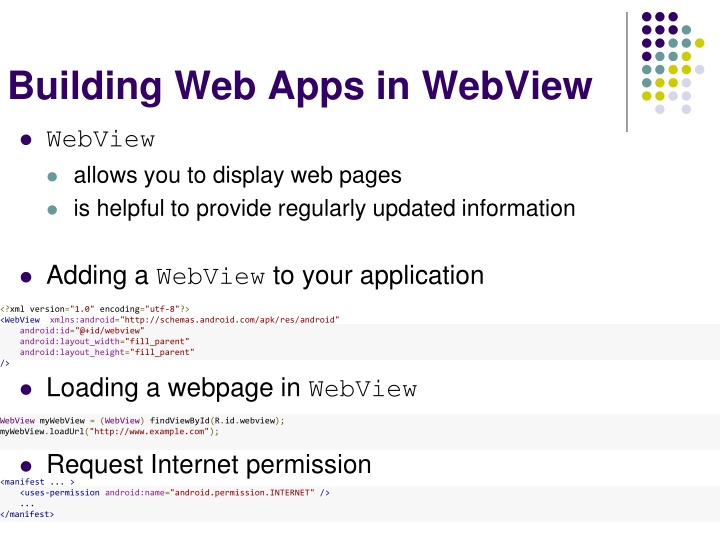
Building Web Apps in WebView: A Comprehensive Guide
"Learn how to integrate and optimize WebView in your Android application to display web pages, enable JavaScript, handle page navigation, and navigate backward. Enhance user experience by opening links within the app. Complete tutorial with code examples and best practices."
Download Presentation

Please find below an Image/Link to download the presentation.
The content on the website is provided AS IS for your information and personal use only. It may not be sold, licensed, or shared on other websites without obtaining consent from the author. If you encounter any issues during the download, it is possible that the publisher has removed the file from their server.
You are allowed to download the files provided on this website for personal or commercial use, subject to the condition that they are used lawfully. All files are the property of their respective owners.
The content on the website is provided AS IS for your information and personal use only. It may not be sold, licensed, or shared on other websites without obtaining consent from the author.
E N D
Presentation Transcript
Building Web Apps in WebView WebView allows you to display web pages is helpful to provide regularly updated information Adding a WebView to your application <?xml version="1.0" encoding="utf-8"?> <WebView xmlns:android="http://schemas.android.com/apk/res/android" android:id="@+id/webview" android:layout_width="fill_parent" android:layout_height="fill_parent" /> Loading a webpage in WebView WebView myWebView = (WebView) findViewById(R.id.webview); myWebView.loadUrl("http://www.example.com"); Request Internet permission <manifest ... > <uses-permission android:name="android.permission.INTERNET" /> ... </manifest>
Building Web Apps in WebView (Cont d) Enabling JavaScript for your WebView WebView myWebView = (WebView) findViewById(R.id.webview); WebSettings webSettings = myWebView.getSettings(); webSettings.setJavaScriptEnabled(true); WebSettings Provides access to a variety of other settings Handling page navigation When user clicks a link Default behavior: launch an application that handle URLs This behavior can be overridden for WebView
Building Web Apps in WebView (Cont d) To open links clicked by user WebView myWebView = (WebView) findViewById(R.id.webview); myWebView.setWebViewClient(new WebViewClient()); For more control: private class MyWebViewClient extends WebViewClient { @Override public boolean shouldOverrideUrlLoading(WebView view, String url) { if (Uri.parse(url).getHost().equals("www.example.com")) { // This is my web site, so do not override; let my WebView load the page return false; } // Otherwise, the link is not for a page on my site, so launch another Activity that handles URLs Intent intent = new Intent(Intent.ACTION_VIEW, Uri.parse(url)); startActivity(intent); return true; } } To create an instance of new WebViewClient WebView myWebView = (WebView) findViewById(R.id.webview); myWebView.setWebViewClient(new MyWebViewClient());
Building Web Apps in WebView (Cont d) To navigate backward @Override public boolean onKeyDown(int keyCode, KeyEvent event) { // Check if the key event was the Back button and if there's history if ((keyCode == KeyEvent.KEYCODE_BACK) && myWebView.canGoBack()) { myWebView.goBack(); return true; } // If it wasn't the Back key or there's no web page history, bubble up to the default // system behavior (probably exit the activity) return super.onKeyDown(keyCode, event); } CanGoBack(): Returns true if there is webpage history For the user to visit
