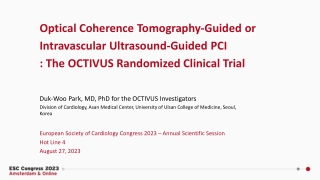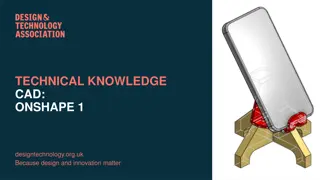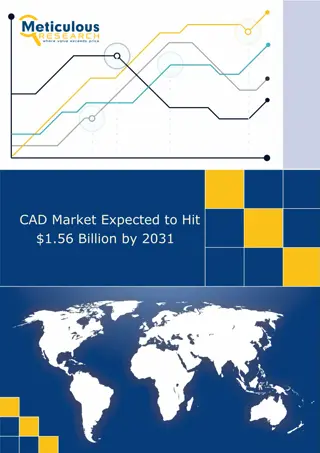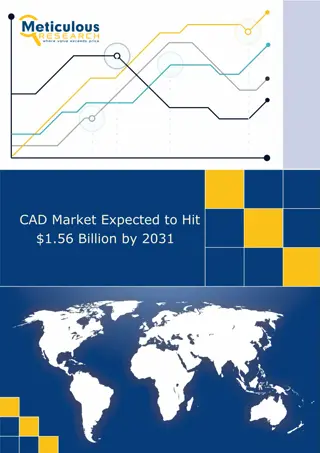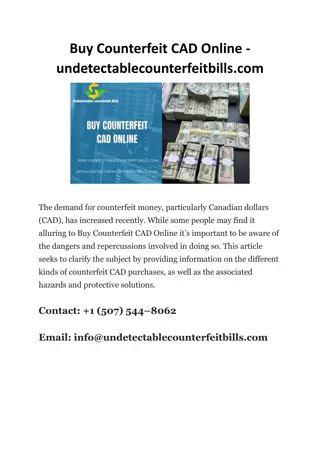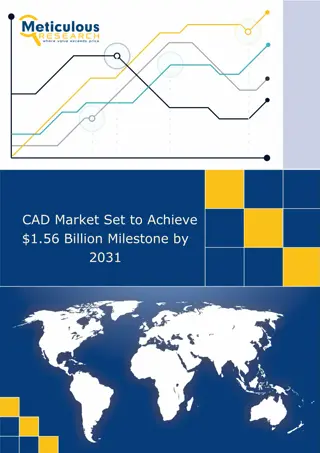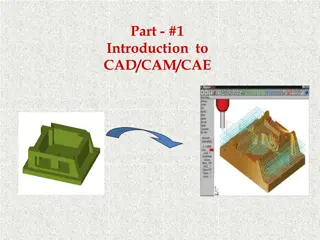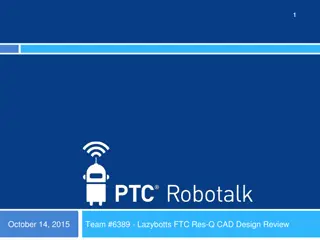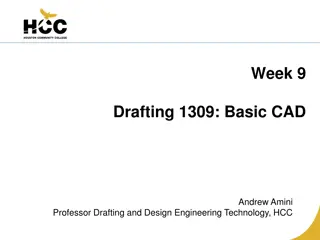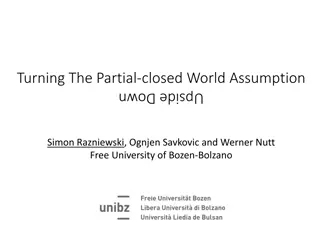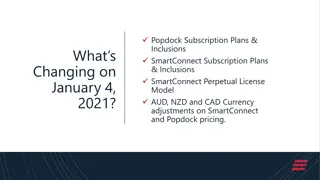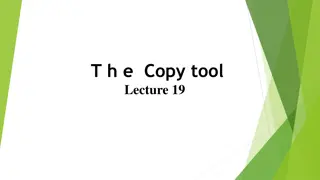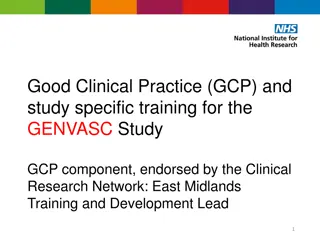CAD Design Learning Journey
Join the educational journey on CAD design with a detailed agenda for each day. Engage in lessons, exercises, and practical tasks using Autodesk Fusion 360. Explore topics such as 2D to 3D conversion, sketch advantages, and more to enhance your design skills. Follow along step-by-step instructions, tips, and reference sheets to master CAD fundamentals and create innovative designs.
Download Presentation

Please find below an Image/Link to download the presentation.
The content on the website is provided AS IS for your information and personal use only. It may not be sold, licensed, or shared on other websites without obtaining consent from the author.If you encounter any issues during the download, it is possible that the publisher has removed the file from their server.
You are allowed to download the files provided on this website for personal or commercial use, subject to the condition that they are used lawfully. All files are the property of their respective owners.
The content on the website is provided AS IS for your information and personal use only. It may not be sold, licensed, or shared on other websites without obtaining consent from the author.
E N D
Presentation Transcript
Attribution: This PowerPoint created by DeLuca/Colburn 2016
Monday Monday agenda: agenda: Learning Goal Learning Goal Today s Today s Make an account. What is the idea of CAD What is the idea of CAD design? design? Make a split screen: fusion 360 PPT Be ready with: Be ready with: Complete Lesson 1 and Lesson 2 Computer, launch Autodesk Fusion Computer, launch Autodesk Fusion 360, 360, Log into google classroom; you will be Log into google classroom; you will be working on a split screen. working on a split screen.
Lets get going.. Sign up for an account Complete lesson 1. Get tips/reference sheet See how that relates to the tips/reference sheet. View: Lesson 1 Add notes that are helpful for you in the space provided.
For lesson 2: Next, watch Lesson 2 Stop at 4:45. At this point, you will make a rectangle in your Fusion 360 account and save it as Lesson 2 Rectangle. The dimensions need to be: 4 inches wide by 7 inches long by 3 inches high Continue watching the video to the end. Finish your design by adding a cylinder 1 inch wide and cut down into the model. *if time, go to the tips/reference page and try some. Complete lesson 1 and 2 for Tuesday Save before logging out.
Tuesday Tuesday Today s agenda: Today s agenda: Learning Goal Learning Goal You will complete lessons You will complete lessons 3, 4 3, 4 Change 2D sketches into 3D Change 2D sketches into 3D sketches sketches Move onto lesson 5 if you Move onto lesson 5 if you have time. have time. Be ready with: Be ready with: Log in to fusion 360 and Log in to fusion 360 and google classroom. google classroom.
Watch Lesson 3 What is an advantage of using sketches versus primitives? Answer on your tips/reference sheet Watch Lesson 4 Stop lesson 4 at: 3:06 At this point, create the same shape you see on the screen. Do your best to make it similar to the lesson. In a moment, you will be able to make it exact by listening to the remainder of the lesson. Save as: Lesson 4 object. *Remember: when sketching a line with the mouse, you will see a line near your mouse arrow. Click and release to place your first point. Do not click again, until you are ready to place your end point of the line. You will still be in line mode and can continue adding lines until you hit escape. Continue watching until 4:00. Stop and make a shortcut for dimension as shown. Continue watching until 5:00 Stop and make your shape the exact dimension as the one in the video. Rewind the last minute if needed. Save.
Wednesday Wednesday agenda: agenda: Learning Goal Learning Goal Today s Today s Open up Lesson 4 object--check with Mrs. D. It needs to have the exact dimensions as the object on the next page. If you don t know how to do that, you need to watch the video Lesson 4 again! **this includes those people who showed me on Tuesday. Lesson 5 Lesson 5 - - Modeling From Sketches Part Modeling From Sketches Part 2 2 Be ready with: Be ready with: Computer, launch Autodesk Fusion Computer, launch Autodesk Fusion 360, 360, You will be adding more to your object today in Lesson 5. Log into google classroom; you will be Log into google classroom; you will be working on a split screen. working on a split screen.
Lesson 4 object Have Mrs. D check off to start class. **this includes those people who showed me on Tuesday. I just need to double check measurements. It needs to have the exact dimensions as the object on the next page. If you don t know how to do that, you need to watch the video Lesson 4 again!
Watch Lesson 5 Continue watching and finish the video. Stop at 1:50. Answer the Q on the tips sheet: What is the difference between a positive and negative extrusion? Next, find the original sketch, seen as a shadow within the revolution. Select a corner of any line and move it to see how the 3D object changes. To do this hold down the mouse on the selected point and release in the desired position. Next extrude your object -2 inches. Call over your teacher before starting the video again to check off complete object. Stop at 3:00 and go back on your timeline to before your extrusion. Mess around. Try to anticipate how a change in the 2D drawing will change the 3D shape. Stop at 3:45 and revolve the shape. Replicate the 4 different shapes shown in the video. Hit return to finish the object. Before leaving today, save your favorite shape created in this lesson. Save as Lesson 5 object 1.
Next, create this object. Remember, you need to select: New design, create sketch. Think about the easiest way to make this using an extrusion. Tips: select units first. CM for this design. select line: click for first point, a dimension box will appear, either move to mouse to measurement or type in the dimension, click mouse to set end of line. As long as there is a line next to the arrow, you can continue adding lines. When done, hit enter. When shape is done and appear yellow, you can extrude ( E on the keyboard.
Next, create another design. Remember, you need to select: New design create sketch. Think about the easiest way to make this using an extrusion. See tips on last page. When done, save as lesson 5 object 3
Thursday Thursday agenda: agenda: Learning Goal Learning Goal Today s Today s Finish all 3 objects from Wednesday before moving onto lesson 6. Combining features into a more Combining features into a more complex design in an efficient way. complex design in an efficient way. Be ready with: Be ready with: Computer, launch Autodesk Fusion Computer, launch Autodesk Fusion 360, 360, Log into google classroom; you will be Log into google classroom; you will be working on a split screen. working on a split screen.
Watch Lesson 6 to learn how to make more complex shapes from simple ones. If you have time, watch Lesson 7: This will teach you have to edit feature you have in a design. After the video, create the object shown in this lesson. Save object as Lesson 6. Edit lesson 6 object; save as Lesson 7.
Friday Friday agenda: agenda: Learning Goal Learning Goal Today s Today s Finish 5 objects and get checked off. Then create your own design. Constraints: change units to inches. Apply knowledge to make an Apply knowledge to make an original design. original design. Be ready with: Be ready with: Maximum size: 1.5 in x 1.5 in x 1.5 in Computer, launch Autodesk Fusion Computer, launch Autodesk Fusion 360, 360, How to save to print is in google classroom. Log into google classroom; you will be Log into google classroom; you will be working on a split screen. working on a split screen.
5 days Include: Sign up for account Tips Additive and subtractive design ideas, largest side and then extrude Lines Circles/rectangles Extrude, revolve, taper Draw in 2 different planes and connect
Possibles https://www.youtube.com/watch?v=uQVyKsmlWTo&list=PLmA_xUT- 8UlJHEjhbzUowAKzlgq_cV5Z7 https://www.youtube.com/watch?v=QdoUkJ7SY-8 https://www.youtube.com/watch?v=OtkmiPeUxqE https://skippy.org.uk/wp-content/uploads/02_Sketch.pdf