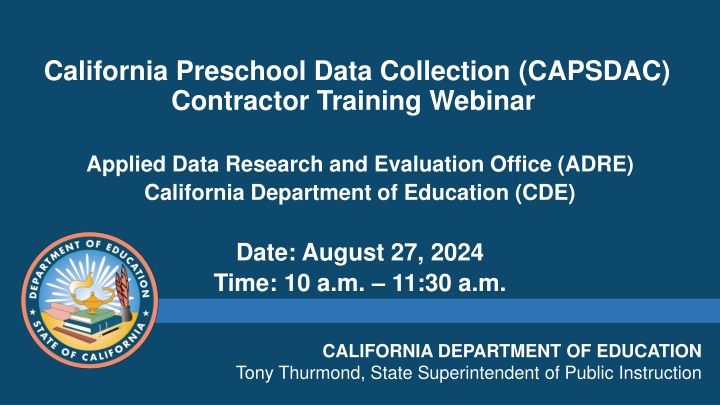
California Preschool Data Collection (CAPSDAC) Contractor Training Webinar
"Join the California Department of Education for a contractor training webinar on CAPSDAC, a system for collecting data on children, staff, and classrooms in the California State Preschool Program. Learn about account management, user permissions, data entry, reporting, and more. Stay updated on agency information and reporting schedules. Get all the resources and contact information you need for CAPSDAC. Don't miss this informative session!"
Download Presentation

Please find below an Image/Link to download the presentation.
The content on the website is provided AS IS for your information and personal use only. It may not be sold, licensed, or shared on other websites without obtaining consent from the author. If you encounter any issues during the download, it is possible that the publisher has removed the file from their server.
You are allowed to download the files provided on this website for personal or commercial use, subject to the condition that they are used lawfully. All files are the property of their respective owners.
The content on the website is provided AS IS for your information and personal use only. It may not be sold, licensed, or shared on other websites without obtaining consent from the author.
E N D
Presentation Transcript
California Preschool Data Collection (CAPSDAC) Contractor Training Webinar Applied Data Research and Evaluation Office (ADRE) California Department of Education (CDE) Date: August 27, 2024 Time: 10 a.m. 11:30 a.m. CALIFORNIA DEPARTMENT OF EDUCATION Tony Thurmond, State Superintendent of Public Instruction
Agenda (1) What is CAPSDAC? Account Management & User Permissions Manually Data Entry Electronic File Transfer Copy Forwarding Certifying Data Submission & Reporting No Services 2
Agenda (2) Updating Agency Information Reporting Schedule & Due Dates Frequently Asked Questions (FAQs) Resources and Contact Information Upcoming Webinars & Office Hours Questions and Answers 3
What is CAPSDAC? Web address: www.capsdac.org Pursuant to Education Code (EC) Section 60910 and Assembly Bill (AB) 22, the California Department of Education (CDE) is required to collect data elements for children, staff, and classrooms for local educational agencies (LEAs) in the California State Preschool Program (CSPP). In response to this requirement, the California Preschool Data Collection (CAPSDAC) System was developed and launched in July 2024. For the purposes of CAPSDAC, an LEA is defined as a county office of education, school district, or charter school. Agencies submitting the CAPSDAC Monthly Data Submission are no longer responsible for submitting the CDD-801A Monthly Child Care Population Report (CDD-801A) or the Preschool Language Information System (PLIS) Report. 4
CAPSDAC: Account Management To access CAPSDAC: Each LEA already had accounts created for the Agency Program Director and Executive Director. The Program Director and Executive Director can create accounts for other users in their agency that they want to have access to CDMIS. When creating an account: The information that is needed for the new user is the first name, last name, phone number, email and user permission level. 5
CAPSDAC: User Permissions (1) LEAAdmins: In addition to adding accounts for their agency, LEAAdmins will have the permissions to edit and delete accounts within their LEAs. LEAAdmins are responsible for reactivating and deactivating accounts that need to be active or need to become inactive. LEAAdmins will also have all the same functions as the App Users. 6
CAPSDAC: User Permissions (2) App Users App Users are able to edit their own accounts, which includes editing their first name, last name, phone number and email address. App Users will have the ability to upload teacher, classroom and child data as well as edit and delete that data. 7
CAPSDAC: Manual Data Entry (1) Manual entry involves directly inputting data into the CAPSDAC system one record at a time, suitable for immediate updates. 1. Select Preschool: Under the "Preschool" dropdown menu, select the preschool of your choice. 2.Automatic Redirection: You will be automatically directed to the Classroom Records section. 8
CAPSDAC: Manual Data Entry (2) 3. Complete Manual Entry in Order: Follow the required sequence as each section depends on the previous one: Classroom Records: Enter details such as classroom name, teacher assignment, and capacity. Staff Records: Enter staff information including name, role, and classroom assignment. Child Records: Enter child information such as name, date of birth, and enrollment status. 4. Certification: Once all sections are completed, you may certify the data at the LEA's discretion. If corrections are needed, click "Uncertify Data," make the necessary corrections, and then recertify. 9
CAPSDAC: Manual Data Entry Demo During this portion of the webinar, a CAPSDAC Support staff member will share their screen and showcase how users can manually enter Classroom, Staff, and Child Records into the system. P 3 Learning Progressions Harvest 10
CAPSDAC: Electronic File Transfer (1) Step 1: Understand The Upload Process This process allows LEAs to upload data for Child, Staff, and Classroom records for all preschools at once. File Format: Must be a Comma-separated Values (CSV) file, created using any spreadsheet software. File Structure: Rows represent entity records; columns represent data values. Ensure every row has data for all columns (except optional ones). Important Note: Uploading a validated file will overwrite existing data for the entity type. 11
CAPSDAC: Electronic File Transfer (2) Step 2: Download A CSV File To Work With Download a blank template or the previous month's data file from the "File Downloads" section to ensure correct setup. Step 3: Modify the CSV File and Upload Add or modify entity data in the CSV file following guidelines. Use appropriate codes as per the "Data Columns" section. Error Handling: Fix any errors encountered during upload and try again. 12
CAPSDAC: Electronic File Transfer Demo During this portion of the webinar, a CAPSDAC Support staff member will share their screen and showcase how users can upload Classroom, Staff, and Child Records into the system via Electronic File Transfer. California Preschool/Transitional Kindergarten Learning Foundations (PTKLF) Harvest 13
CAPSDAC: Copy Forwarding Records (1) CAPSDAC users will have the ability to easily "Copy Forward" their records from one month to the next by downloading an electronic file copy of a previous month, and reuploading this file to the current submission period. This feature streamlines data entry and reduces duplicate effort, ensuring efficient data management within the system. Classroom Record File Staff Record File Child Record File 14
CAPSDAC: Copy Forwarding Records (2) Classroom Record File 1. Click on "Classroom File Management" on the top right under "LEA Actions" 2. Under "File Downloads", click [Download] next to "This LEA's most recent previous Data Submission Period (Month Year) Classroom records:" 3. Locate and open the downloaded file on your device 4. Review information and update, delete, or add as necessary 15
CAPSDAC: Copy Forwarding Records (3) 5. Confirm all information in the Classroom Record file is correct before saving your file 6. Upload the updated Classroom Record file for the current reporting period by following the same upload steps as the Electronic File Transfer Method 16
CAPSDAC: Copy Forwarding Records (4) Staff Record File 1. Click on "Staff File Management" on the top right under "LEA Actions" 2. Under "File Downloads", click [Download] next to "This LEA's most recent previous Data Submission Period (Month Year) Staff records:" 3. Locate and open the downloaded file on your device 4. Review information and update, delete, or add as necessary 17
CAPSDAC: Copy Forwarding Records (5) 5. Confirm all information in the Staff Record file is correct before saving your file 6. Upload the updated Staff Record file for the current reporting period by following the same upload steps as the Electronic File Transfer Method 18
CAPSDAC: Copy Forwarding Records (6) Child Record File 1. Click on "Child File Management" on the top right under "LEA Actions" 2. Under "File Downloads", click [Download] next to "This LEA's most recent previous Data Submission Period (Month Year) Child records:" 3. Locate and open the downloaded file on your device 4. Review information and update, delete, or add as necessary 19
CAPSDAC: Copy Forwarding Records (7) 5. Confirm all information in the Child Record file is correct before saving your file 6. Upload the updated Child Record file for the current reporting period by following the same upload steps as the Electronic File Transfer Method 20
CAPSDAC: Copy Forward Demo During this portion of the webinar, a CAPSDAC Support staff member will share their screen and showcase how users can upload Classroom, Staff, and Child Records into the system via Copy Forward. Back to School Barbeque 2022 21
CAPSDAC: Certifying Data Submission (1) After submitting data and completing a review of the data submitted, begin the certification process. To certify: Click on "Certify this LEAs data" under "LEA Actions" Review the Validation Report and its' respective warnings for any preschool sites that are missing Child, Staff, and/or Classroom Data Review the LEA s Monitoring Report Enter your name, email, and phone number in the designated fields, and then click the "Certify and Submit" button to complete the certification process. After certifying, you will see a "Certification Successful" message. This will certify the data for the entire LEA, not just one preschool site. 22
CAPSDAC: Certifying Data Submission (2) You can confirm if you have or have not certified your data by looking at the "LEA Certification Status" in the Overview window. If the text next to it states, "Pending Data Entry & Certification," then you have not certified that data. After certifying the data, the certification status will change to "Data Certified for [Month Year] by [User's Name] on [Month, Date, & Year] at [Time]. After you have completed certification, make sure to download your certified data and keep a record of each month's data, as only one month of previous data will be accessible. 23
CAPSDAC: Reporting No Services (1) If an agency has a contract, but does not have any children enrolled in CSPP, or the programs are not providing the service of CSPP during a given month, the agency must certify with no data submitted, indicating no children were enrolled that month, and so no services were provided for that month. This process of certifying with zero class, staff, and child data is reporting no services. 24
CAPSDAC: Reporting No Services (2) To report no services, follow the same certification process. After clicking to certify, a notification will pop up regarding a warning for any preschool sites that are missing Child, Staff, and/or Classroom Data. Continue with the certification process and enter your name, email, and phone number in the designated fields, and then click the "Certify and Submit" button to complete the certification process or reporting no services. 25
CAPSDAC: Certification Demo During this portion of the webinar, a CAPSDAC Support staff member will share their screen and showcase how users can certify their data submissions each month. Trauma Informed Care Module 26
CAPSDAC: Updating Agency Information The agencies manage their site data for CAPSDAC in CDMIS (Child Development Management Information System). The agencies continue to manage their sites data including sites name, address, program director and executive director contact information, Family Childcare Home (FCCH) information, etc. Super Users can navigate to the User Settings and select Update Agency Information to manage their data 27
CAPSDAC: Reporting Schedule and Due Dates CAPSDAC Submission Official Submission Window August 1 15, 2024 September 1 16, 2024 Certification Deadline Amendment Window July 2024 August 15, 2024 September 16, 2024 August 16 31, 2024 September 17 30, 2024 August 2024 28
CAPSDAC: Frequently Asked Questions (1) CAPSDAC FAQs Link (See Below): https://www.cde.ca.gov/sp/cd/ci/capsdacfaqs.asp General Which CSPP contractors are required to submit data to the CAPSDAC? The CSPP contractors that are required to submit child and family, staff, and classroom data to the CAPSDAC System, CAPSDAC Users, per EC 60910 are LEAs defined by EC 60900 as a county office of education, a school district, and a charter school. 29
CAPSDAC: Frequently Asked Questions (2) System Access Will I automatically get access to CAPSDAC if I have a CDMIS and/or PLIS account? No, access to CAPSDAC is not automatically granted to all users with a CDMIS and/or PLIS account. Only Program Directors and Executive Directors will automatically receive access to CAPSDAC and will be assigned the "LEA Admin" role. LEA Admin users can create CAPSDAC accounts for other users within their agency as needed. 30
CAPSDAC: Frequently Asked Questions (3) Data Collection How does CAPSDAC accommodate sensitive staff data that our Human Resource department manages for California Longitudinal Pupil Achievement Data System (CALPADS) reporting? CAPSDAC follows a similar approach to CALPADS by allowing the contracted agency to designate authorized staff members with access to the system. This enables contractors to maintain confidentiality and meet their data security requirements. 31
CAPSDAC: Frequently Asked Questions (4) Data Submission Frequency Why does the CAPSDAC Certification Deadline fall on the 15th of each month? What is the purpose of the shorter locking time? The CAPSDAC certification deadline is set on the 15th of each month to allow sufficient time for technical assistance and issue resolution before the data submission period fully locks at the end of the month. 32
CAPSDAC: Frequently Asked Questions (5) CAPSDAC Submission Staff Do all staff members need to have California Statewide Educator Identifiers (SEIDs)? No, not all staff members are issued SEIDs by the Commission on Teacher Credentialing (CTC). SEIDs are issued by the CTC to all certificated staff (teaching and non-teaching) that have a valid application or hold a valid certificate, permit or credential maintained by CTC. Certificated staff are individuals that provide educational services including teachers, administrators, counselors, librarians, nurses, speech therapists, and others. This is reported in the CTC SEID FAQ page located here https://www.ctc.ca.gov/credentials/assignment- resources/SEID-FAQs 33
CAPSDAC: Frequently Asked Questions (6) CAPSDAC Submission Child Can we use our Statewide Student Identifier (SSID) from CALPADS in the CAPSDAC? Yes, you can use the SSID from California Longitudinal Pupil Achievement Data System (CALPADS) in the CAPSDAC for the Child ID field if the child has been issued an SSID. System users are required to develop and maintain the Child ID field locally for all children, ensuring it remains unique for each child within their data. If the child has been issued an SSID, agencies are encouraged to use the SSID as their local Child ID. 34
CAPSDAC: Resources & Contact Information Resources CAPSAC Support Page: https://www.cde.ca.gov/sp/cd/ci/capsdacsupportlanding.asp Contact Information CAPSDAC Support Team: CAPSDAC@cde.ca.gov 35
Upcoming Webinars and Office Hours Webinars: September 17, 2024, 10 a.m. to 11 a.m. Office Hours: September 10, 2024, 10 a.m. to 11 a.m. Also found at https://www.cde.ca.gov/sp/cd/ci/capsdacwebinars.asp 36
Questions and Answers Photo Credit: Kidango Decoto Center; Union City, CA 37
