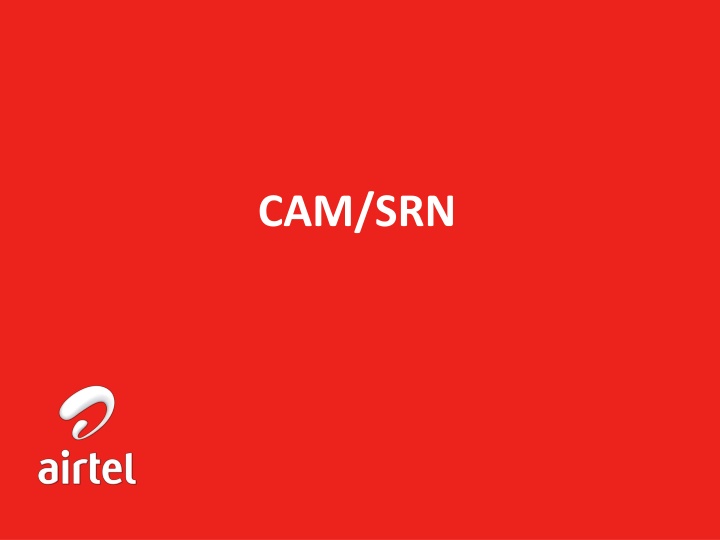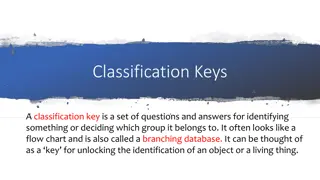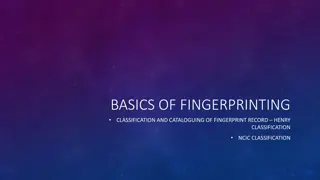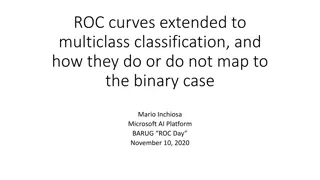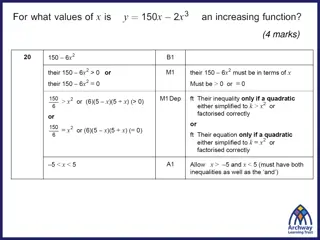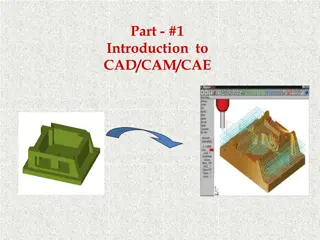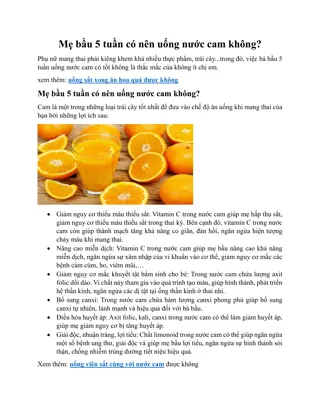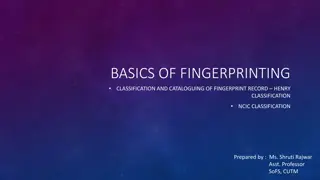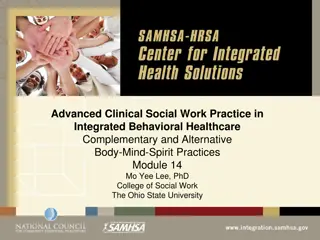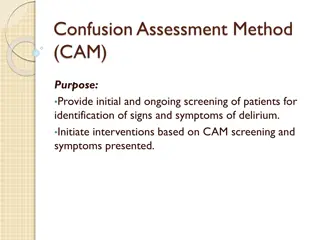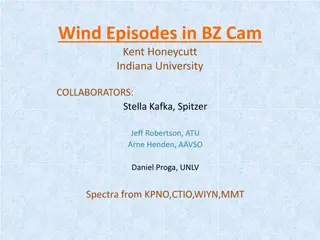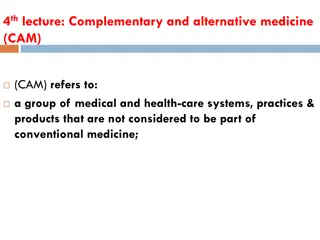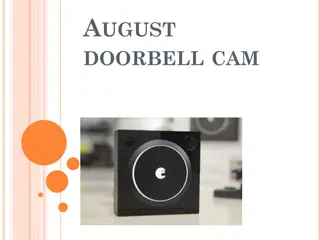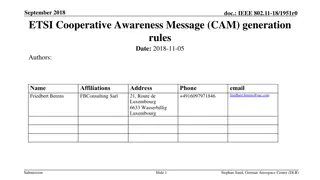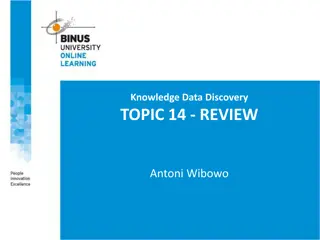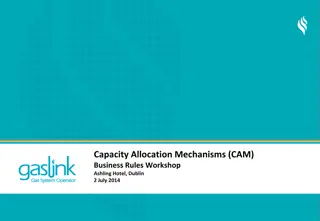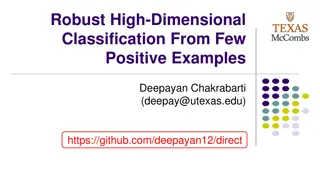CAM/SRN Classification Key Points
CAM/SRN Classification involves segregating material into categories like Usable, Obsolete, R&R, Spares, and Proposed Scrap. The process includes material inspection, receipt creation, approval workflows, and movement tracking. Key features include easy material tracking, repair management, and efficient dispatching. The system handles classifications efficiently, facilitating material management and reporting.
Download Presentation

Please find below an Image/Link to download the presentation.
The content on the website is provided AS IS for your information and personal use only. It may not be sold, licensed, or shared on other websites without obtaining consent from the author.If you encounter any issues during the download, it is possible that the publisher has removed the file from their server.
You are allowed to download the files provided on this website for personal or commercial use, subject to the condition that they are used lawfully. All files are the property of their respective owners.
The content on the website is provided AS IS for your information and personal use only. It may not be sold, licensed, or shared on other websites without obtaining consent from the author.
E N D
Presentation Transcript
Index a. CAM/SRN Classification b. Key points CAM/SRN Classification c. CAM/SRN Process (inline with CAM) d. CAM/SRN process Key Features e. CAM/SRN tgh CAM Requirements f. Raising CAM/SRN Request Technical User g. CAM/SRN Approval by technical & SCM users h. Delivery Challan Creation i. How to Generate Delivery Challan j. CAM/SRN material Receipt Creation by WH team k. CAM/SRN Approval by Finance User l. Reports
a. CAM/SRN Classification (Usable, Obsolete, R&R, CAM/SRN Spares & Proposed Scrap, etc)
a. CAM/SRN classification Receive CAM/SRN Material through CAM/SRN request Stores (Sub Inventory) Non Usable (Sub Inventory) CAM/SRN Inspection locator PO receipt IUT Receipt R&R locator Need to send for repair Obsolete locator Proposed Scrap locator CAM/SRN Usable Material Pending with SP for repair Virtual Locator, material physically available with SP Non Repaired Repaired Material stored as per physically mapped locations Movements happen through move order from one locator to another locator
b. Key points - CAM/SRN classification CAM/SRN Material can be segregated after inspection with the help of SP team, under following heads Redeployable after repair. Obsolete. Proposed Scrap. SP L3 Proposed Scrap. CAM/SRN Spares. Usable(Stores Sub Inventory). Above classification will help to find usable & non usable material separately and eliminate excel tracking for reporting SP team provides the single move order request for dispatching the usable CAM/SRN/Fresh material. System selects the lot numbers based on FIFO method, however WH user can change the Lot number selection to issue CAM/SRN material on priority without cancelling move order. based on the requirement.(WH team need to give priority for CAM/SRN material dispatch) CAM/SRN/Fresh material movement is now based on using the move order functionality
b. Key points - CAM/SRN classification R&R Material tracking with higher visibility i.e SP wise with correct classification (usable & non usable) When CAM/SRN Material is issued to Site, system will automatically update CAM/SRN location in FA without any manual intervention (every day night system checks the CAM/SRN lot transactions from CWIP-CL locator and runs the Airtel INV SOA Material Issue out Program & Airtel Site Return Mat (issue) Location Change Request for changing the Site Location from CAM/SRN dummy to Actual location.) Implementation of locator based pick list while issuing material without depending on individual/person Monitoring of spares inventory separately in coming days.
c. CAM/SRN Process (inline with CAM) Start Notification to requester/WH for DC generation CAM/SRN Request Technical Approval SCM Approval Physically Material receipt at WH Material movement DC generation Save & Submit the transactions by WH team Approval notification to Finance Receive material in WH inspection Locator FA location change after Finance approval End
d. CAM/SRN automation Key Features Eliminates the process of manual CAM/SRN requests and lotus mail approvals process Online visibility of CAM/SRN request status(Pending with Technical Approver/SCM Approver/FA approver) After FA approval auto location change from actual site location to CAM/SRN Location(Dummy site) Easy view of the material lying in each site with asset numbers and flexibility in choosing the required material. Oracle notification alerts for CAM/SRN request approvals Item code is mandatory to submit the request. Auto notification to the receiver on material receiving at WH tracking of End to End process by auto capturing below given fields in Inventory The CAM/SRN Request Number , Asset number, From location, written down value
e. CAM/SRN tgh CAM - Requirements Split Plan FA Module Inventory Module 5. Alert Inbox of Inventory 6. Report : CAM/SRN Request Dt, Approval Status, CAM/SRN Receipt Approval FA CAM/SRN Location CAM/SRN Location CAM/SRN Request ------------------------- DC Site A 2. Receive in Inventory location by selecting CAM/SRN Location No manual Data Entry 1. Must have codes for all items for all circles to be taken in Inventory. Define Codes for Parent Items also 3. WDV update on monthly basis Dismantling 4. Move not recd items for retirement From Dummy Locator & Site ID CAM/SRN issue Out What is CAM/CAM/SRN Site A to Site B : CAM Site A to WH CAM/SRN Loc : CAM/SRN Site B
Raising CAM/SRN Request Technical User Enter Login ID and Password and click Login
Raising CAM/SRN Request Technical User Select your respective circle CAM responsibility for eg MO Del CAM Request and click on Airtel CAM/CAM/SRN Form New 'Airtel CAM/CAM/SRN Form' to raise the CAM or CAM/SRN request. Old CAM request form is obsolete now.
New 'Airtel CAM/CAM/SRN Form' to raise the CAM or CAM/SRN request. Old CAM request form is obsolete now. 1. Enter the Request type: CAM/SRN/CAM 1 2. Enter the Need By Date 2 3 3.Choose the SITE ID from 4 where the material should be moved. 4. Choose the SITE ID, where the material to be sent. 5 6 8 7 5. Select the asset number form the drop down list Legacy 6.Select the number of Units which needs to be transferred 7. Enter the Item Code 8. Enter CAM/SRN/CAM reason Incase assets are not available in FA and available physically, User need to enter Item Code , Transfer qty, Reason
CAM/SRN Request technical Approval Once the CAM/SRN request has been submitted, approval e-alerts will goes to Technical Manager He can either Approve or Reject the CAM/SRN request and also can give the Approval/Reject Comments. If he 1. 2. Approves then notification will go to SCM Manager for approval Rejects then rejection notification will go to requestor and status get updated Rejected.
CAM/SRN Request SCM Logistic Head Approval Once the CAM/SRN request approved by Technical Manger, approval e-alerts will goes to SCM Manager He can either Approve or Reject the CAM/SRN request and also can give the Approval/Reject Comments. If he 1. 2. Approves then notification will go to requester for DC Generation Rejects then rejection notification will go to requestor and status get updated Rejected.
Delivery Challan Creation After all the approval, requester/warehouse person will generate the DC 1 2 1. Select Generate DC 3 2. Select CAM/CAM/SRN Type 4 3. Enter the CAM/SRN number in Form Filed 4. Click on Find button Legacy All the CAM/SRN requests as per the filter criteria populates into the block below. First block CAM/CAM/SRN Request contains the Master details of the request and second block CAM/CAM/SRN Request Details contains the child details of the CAM request.
Delivery Challan Creation 1 2 Legacy 1. 2. Click on DFF field Select the preferred mode of transportation By Hand By Road or By Air and Fill the reaming filed details accordingly and click on OK
Delivery Challan Creation Legacy Generate Delivery Challan Number 1. 2. Delivery Challan Number for all the CAM/SRN requests selected. Select the CAM/SRN Request(s) you want to generate the delivery challan. Press the Generate DC button. The DC number and DC Date get populated into the block against the selected CAM requests. The system will generate the single
Delivery Challan Creation Legacy Save the Delivery Challan Number and send the Notification to Warehouse Agent. 1. 2. Select the CAM/SRN request where the Delivery Challan number has been generated. Press the button Save/Submit Notification . This will save the Delivery Challan Number & Date and this will also send the for your information notification to the Warehouse Agent (as shown in picture). The warehouse agent can update the Material Receipt Date when he receives the Material. 3.
Delivery Challan Run the Report Airtel CAM Delivery Challan Report to print the Delivery Challan.
FYI Notification will be sent to Warehouse agency team after submitting the DC generation request
1 2 3 4 7 6 5 Legacy 4 1. Select the Update Receipt Date 2.Enter the Delivery Challan number 3.Click on Find button 4. Select the CAM/SRN request for which Receipt need s to be generated 5. Fill the receipt Unit Quantity, 6. select destination inventory Org 7. select WH locator code 8. Click on Update Receipt Date and click on Save/Submit Notification . This will resumes the workflow for asset transfer automatically. Notification will be sent to Requester
Legacy Click on Update Receipt Date and click on Save/Submit Notification . This will resumes the workflow for asset transfer automatically. Notification will be sent to Requester
CAM/SRN Request Approval Once the CAM/SRN request material received by by SCM WH team, approval e-alerts will goes to Finance Manager If FA Approver approves the request, the corresponding transfer of the location happens in the FA books. If he rejects the request will be cancelled. This step is mandatory to transfer the assets in the books (even in case of CAM/SRN).
If FA Approver approves the request, the corresponding transfer of the location happens in the FA books. If he rejects the request will be cancelled. This step is mandatory to transfer the assets in the books (even in case of CAM/SRN).
In the following reports, the changes have been made to populate the current NBV of the assets at the run time. 1. Airtel CAM report 2. Airtel CAM Delivery Challan Report