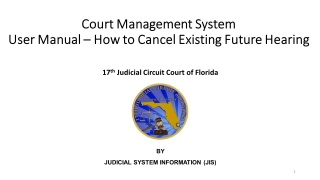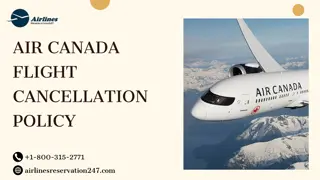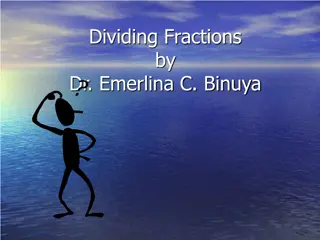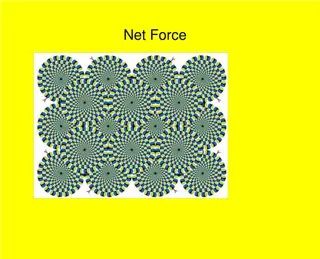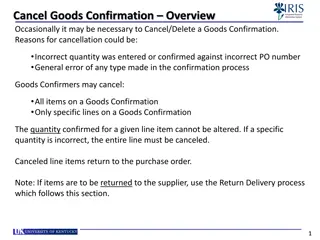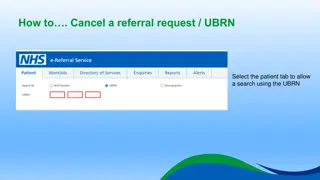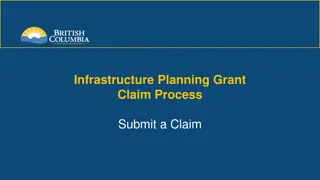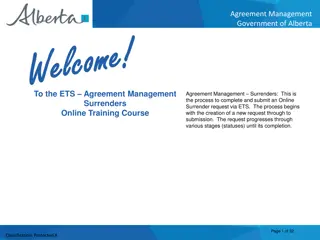Cancel BFR Process Guide for Local Government Projects
Learn how to cancel BFRs in BFR Incomplete status for local government projects using the Local Government Information System (LGIS). Follow the step-by-step instructions provided to navigate to the Submission tab and successfully cancel the BFR. Contact the Ministry for material change submissions.
Download Presentation

Please find below an Image/Link to download the presentation.
The content on the website is provided AS IS for your information and personal use only. It may not be sold, licensed, or shared on other websites without obtaining consent from the author. If you encounter any issues during the download, it is possible that the publisher has removed the file from their server.
You are allowed to download the files provided on this website for personal or commercial use, subject to the condition that they are used lawfully. All files are the property of their respective owners.
The content on the website is provided AS IS for your information and personal use only. It may not be sold, licensed, or shared on other websites without obtaining consent from the author.
E N D
Presentation Transcript
Please Note: Users can only cancel BFRs that are in BFR Incomplete status. Please contact the Ministry if the BFR has been submitted to report a material change in information.
Log in to the Local Government Information System (LGIS) using your Business BCeID. www.localgovernmentinformationsystem.gov.bc.ca username password
Using the left hand navigation, select Capital Grants then Manage Projects. Open your project by selecting the project hyperlink.
Click on the BFR number hyperlink of the BFR you want to cancel. Reminder: Users can only cancel BFRs that are in BFR Incomplete status. Please contact the Ministry to report a material change in information if the BFR has been submitted .
Click on Cancel BFR. A message will appear to confirm the cancellation of the BFR. Click OK to cancel.