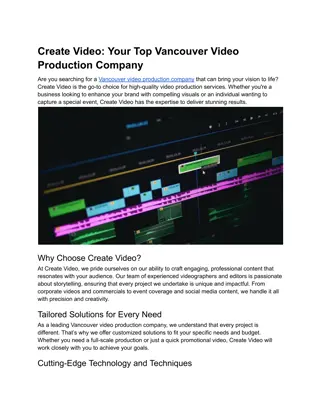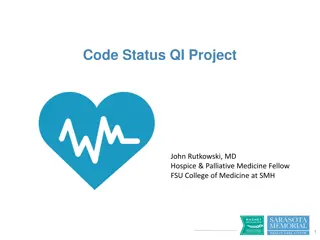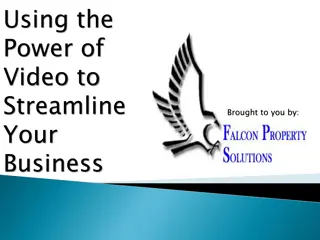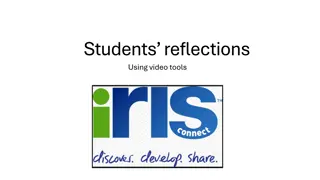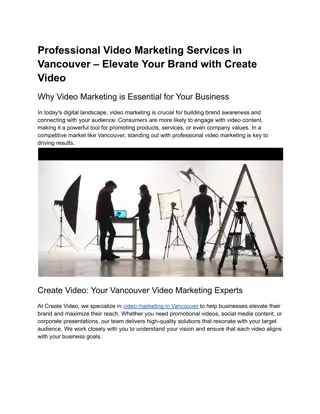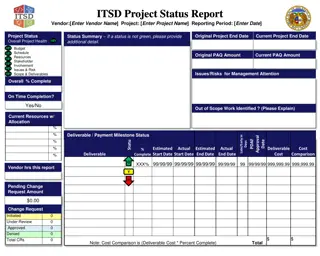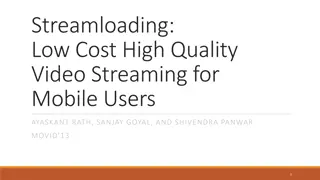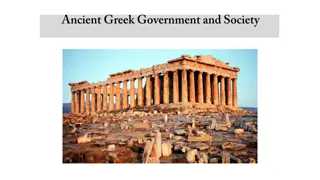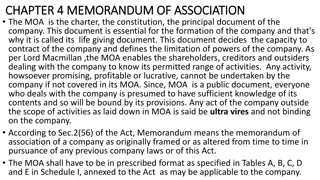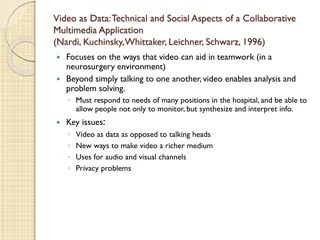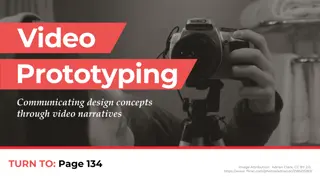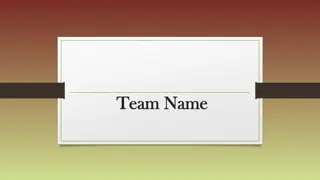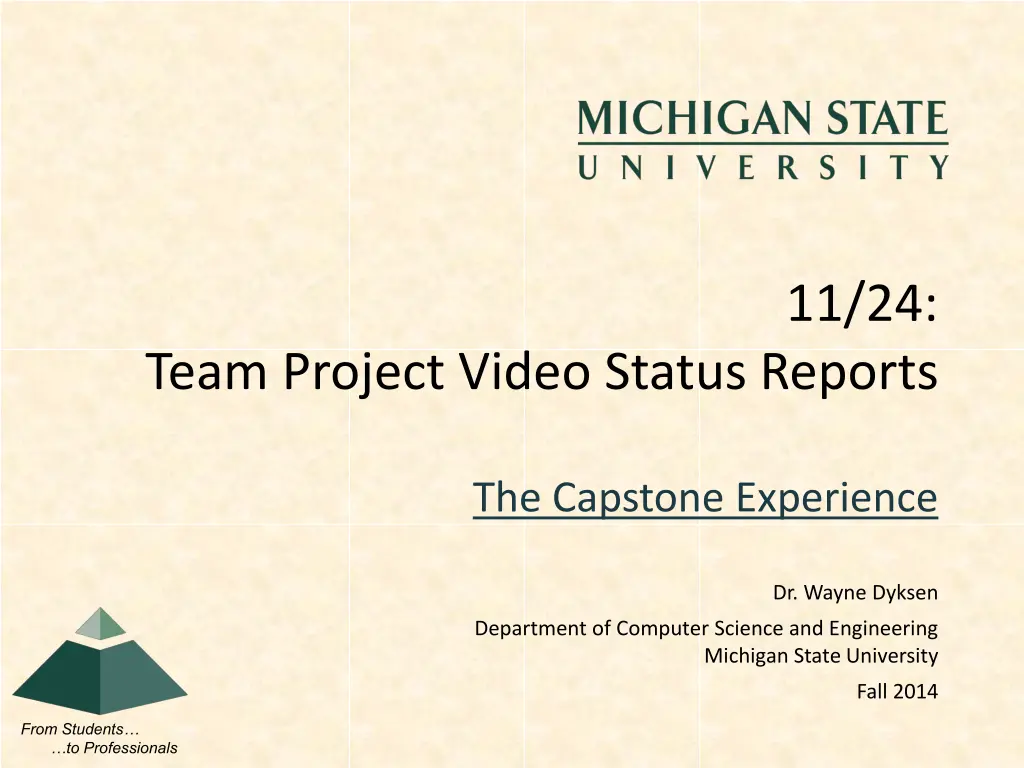
Capstone Experience Project Video Status Reports
Get insights into the progress of the Capstone Experience project through video status reports covering various aspects like storyboarding, narration script, studio recordings, and more. Submit your presentation before the deadline for evaluation.
Uploaded on | 0 Views
Download Presentation

Please find below an Image/Link to download the presentation.
The content on the website is provided AS IS for your information and personal use only. It may not be sold, licensed, or shared on other websites without obtaining consent from the author. If you encounter any issues during the download, it is possible that the publisher has removed the file from their server.
You are allowed to download the files provided on this website for personal or commercial use, subject to the condition that they are used lawfully. All files are the property of their respective owners.
The content on the website is provided AS IS for your information and personal use only. It may not be sold, licensed, or shared on other websites without obtaining consent from the author.
E N D
Presentation Transcript
11/24: Team Project Video Status Reports The Capstone Experience The Capstone Experience Dr. Wayne Dyksen D:\Users\wrd\Documents\CSE498\archive\logo\capstone-logo-green.png D:\Users\wrd\Documents\CSE498\archive\logo\capstone-logo-green.png Department of Computer Science and Engineering Michigan State University Fall 2014 From Students to Professionals
Instructions (Delete this slide.) Required Template Do not edit the master slides. Do not change the organization or number of slides. Content Replace <Company Name> with your company name as in Team Auto-Owners . Replace <Project Title> with your project title as in Catastrophe Insurance Adjuster App . For each of the four status slides, replace the placeholders between < and > with honest actual values like Yes or 10 or 75% . Do NOT add or delete bullet points. Be prepared to answer questions. Be prepared to backup your values with proof. Delete this slide from the presentation. Presenting The order of the presentations during our meeting will be team alphabetical order. The time limit for your presentation is 5 minutes, which will be strictly enforced. Practice your presentation to ensure that you will finish within the allotted time. Submission by Email All presentations are due via email to Dr. D. by 4:00 a. m., Monday, November 24. For subject, use Team <Company Name>: Project Video Status Report as in Team Urban Science: Project Video Status Report . Attach the PowerPoint source file named team-<company-name>-project-video-status-report- presentation.pptx as in team-auto-owners-project-video-status-report-presentation.pptx. DELETE ME. The Capstone Experience Team Project Video Status Reports 2
Team <Company Name> Project Video Status Report (1 of 4) <Project Title> Storyboarding Introduces Client Company: <Yes or No> Provides Motivation for Project: <Yes or No> Number of Use Cases Illustrated: <0 or 1 or 2 or > Includes Acknowledgements: <Yes or No> Projected Length in Minutes: <0 to 12> % Complete: <0% to 100%> Narration Script Number of Words Written: <non-negative integer> % Written: <0% to 100%> Selected Narrator(s): <Yes or No> % Recorded: <0% to 100%> The Capstone Experience Team Project Video Status Reports 3
Team <Company Name> Project Video Status Report (2 of 4) <Project Title> TeleCom Recording Studio Signed Up for Time Slot: <Yes or No> Found Studio: <Yes or No> Recorded Something: <Yes or No> Imported Recorded Audio Into Camtasia: <Yes or No> Camtasia Installed: <Yes or No> Test Drove: <Yes or No> The Capstone Experience Team Project Video Status Reports 4
Team <Company Name> Project Video Status Report (3 of 4) <Project Title> Camtasia Screen Recording Test Drove: <Yes or No> Number of Minutes Recorded: <non-negative integer> % Complete: <0% to 100%> Camtasia Editing Imported Camtasia Screen Recording: <Yes or No> Imported Narration Audio: <Yes or No> Imported Music Audio: <Yes or No> Figured Out Callouts: <Yes or No> Figured Out Pan/Zoom: <Yes or No> Produced Test Videos: <Yes or No> Tested Visibility of Text on Projector: <Yes or No> The Capstone Experience Team Project Video Status Reports 5
Team <Company Name> Project Video Status Report (4 of 4) <Project Title> Camtasia Production Produced Test Video: <Yes or No> Produced Test wmv: <Yes or No> Produced Test mov: <Yes or No> Produced Test mp4: <Yes or No> Tested Visibility on Projector in Meeting Room: <Yes or No> Tested Audibility on Speakers in Meeting Room: <Yes or No> The Capstone Experience Team Project Video Status Reports 6

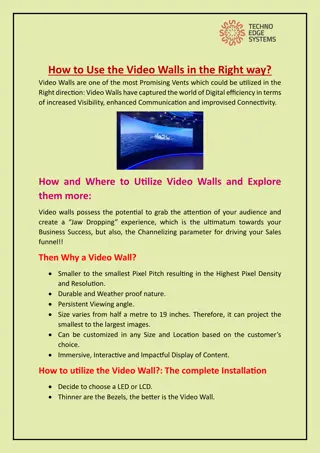
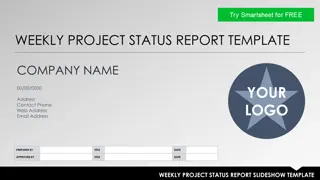

![Year-End Business Report for [Company Name]](/thumb/131798/year-end-business-report-for-company-name.jpg)