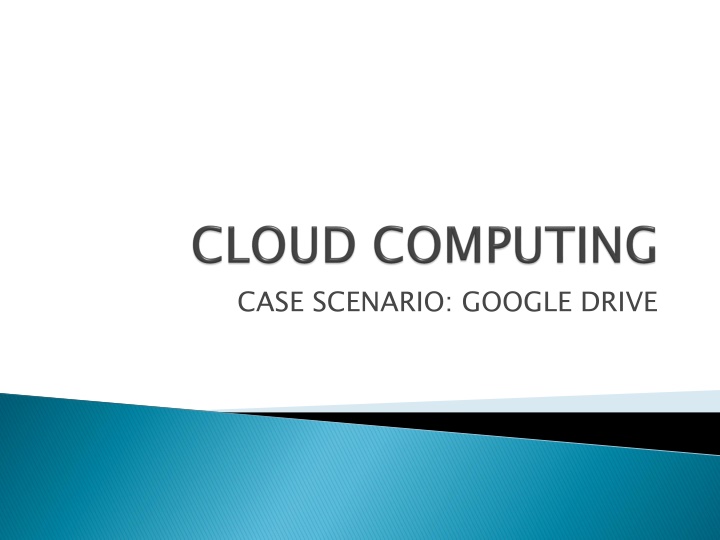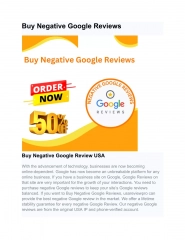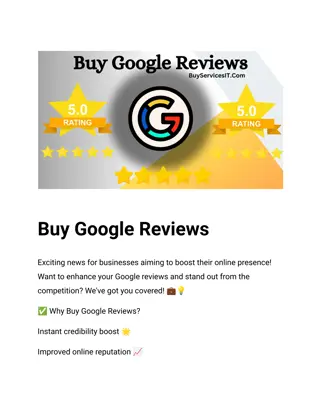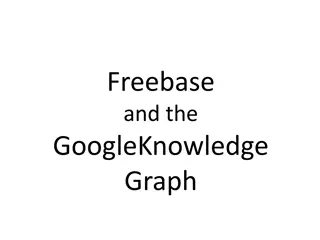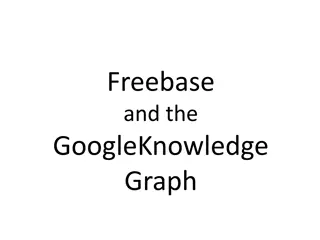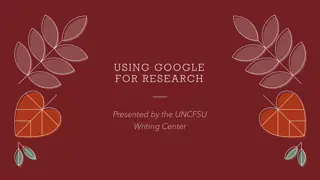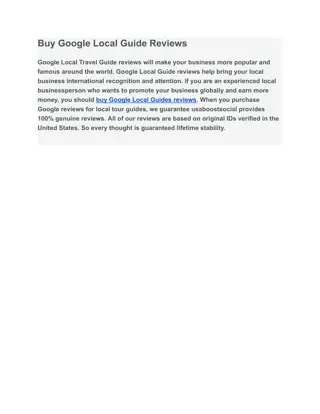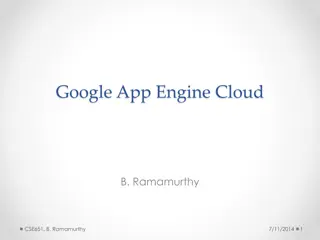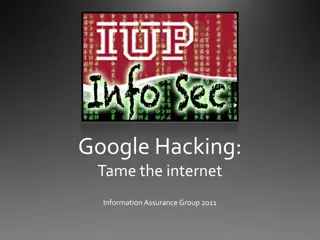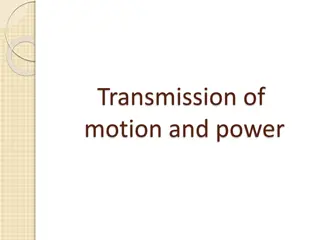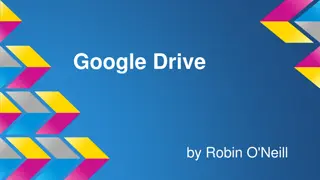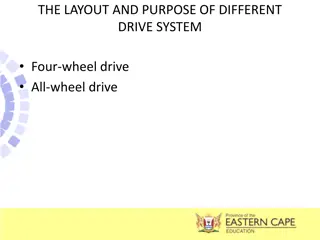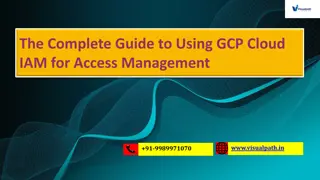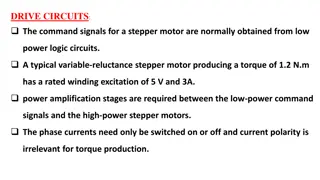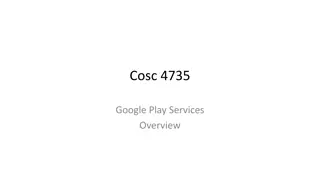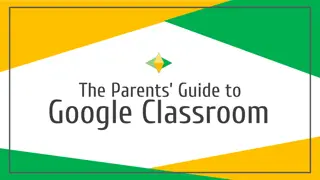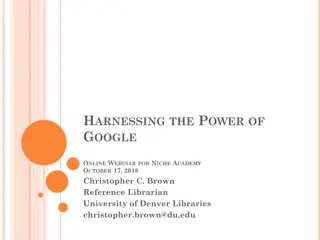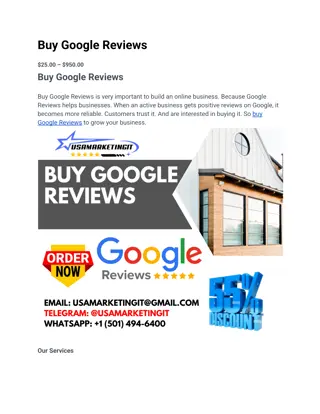CASE SCENARIO: GOOGLE DRIVE
Google Drive has transformed into a versatile hub for document creation and file management. Learn how to utilize its features, create various types of documents, and enhance productivity. Discover the full potential of Google Drive with this guide.
Download Presentation

Please find below an Image/Link to download the presentation.
The content on the website is provided AS IS for your information and personal use only. It may not be sold, licensed, or shared on other websites without obtaining consent from the author.If you encounter any issues during the download, it is possible that the publisher has removed the file from their server.
You are allowed to download the files provided on this website for personal or commercial use, subject to the condition that they are used lawfully. All files are the property of their respective owners.
The content on the website is provided AS IS for your information and personal use only. It may not be sold, licensed, or shared on other websites without obtaining consent from the author.
E N D
Presentation Transcript
When Google Drive first launched, it served as a place to store your files in the cloud so that they could be accessed anywhere. As Drive has evolved, it has assimilated the roles of Google Docs and now serves as the hub for all Google document creation and office tools. You can even install apps into Drive to expand its functionality even further. Get the most out of Google Drive by following this guide.
If you dont have a Google account, you can create one for free. Google Drive will allow you to store your files in the cloud, as well as create documents and forms through the Google Drive web interface.
Click the CREATE button. choose what type of document you want to create. You have several options by default, and more can be added by clicking the Connect more app link at the bottom of the menu:Folder This creates a folder in your My Drive for file organization. Document This creates a blank word processor document. You can adjust formatting and page setup using the tools and menus at the top of the document. You can export documents into Microsoft Word, OpenOffice, PDF, and other formats. Presentation This opens the Google Drive equivalent of Microsoft PowerPoint. Files can be exported as Microsoft PowerPoint, PDF, JPG, and other formats. Spreadsheet This creates a blank spreadsheet. Spreadsheets can be exported as Microsoft Excel, OpenOffice, PDF, CSV, and other formats. Form This allows you to create forms that can be filled out online. Forms can be exported to CSV files. Click the CREATE button. A menu will appear that allows you to
Give the link at the top to the people you are sharing the file with. You can use the buttons below to quickly share via Gmail, Google+, Facebook, or Twitter.Change who has access to the document by clicking the Change link. By default, the document is private and you must invite people for them to have access. You can change this to allow everyone who has the link, or to open and searchable by the entire internet.Invite people to edit your document by entering their contact information into the Invite people field. Invited users must sign in to Google Drive in order to access the document.Change invited people s access by clicking the blue link next to each to their names. You can allow them to edit the document or just be able to view it.
printer installed Google Cloud printer