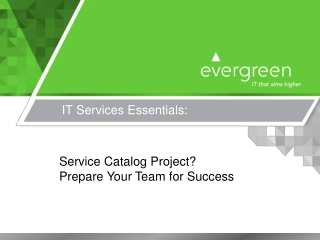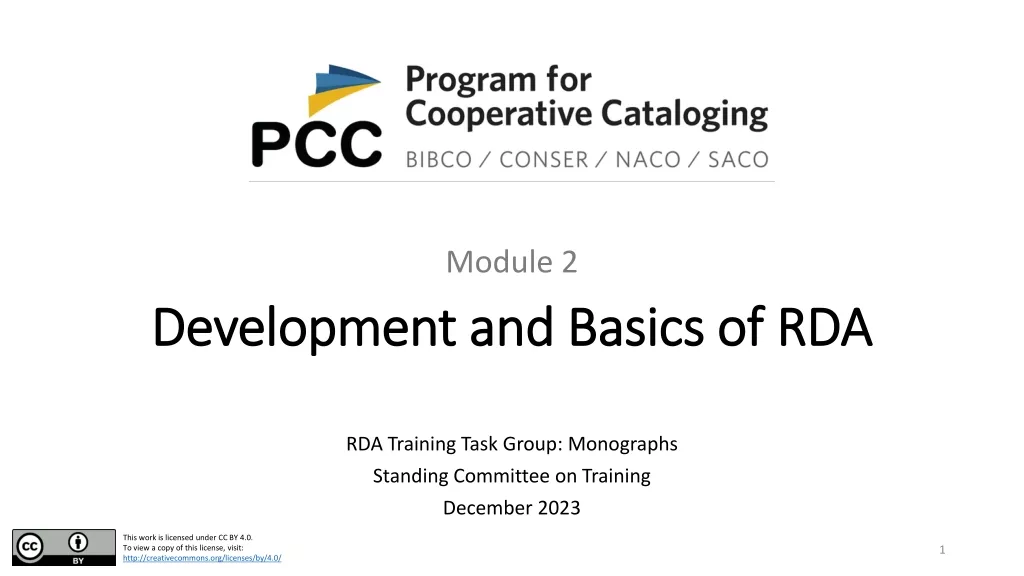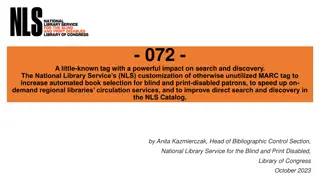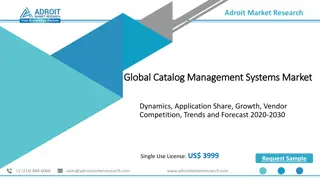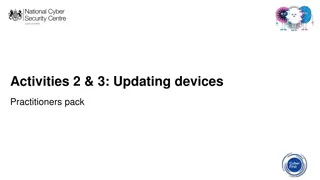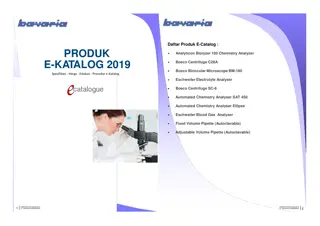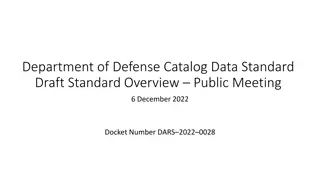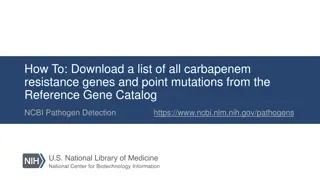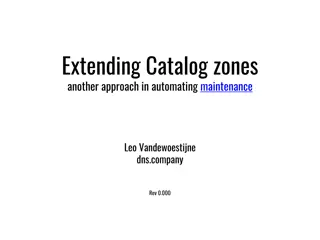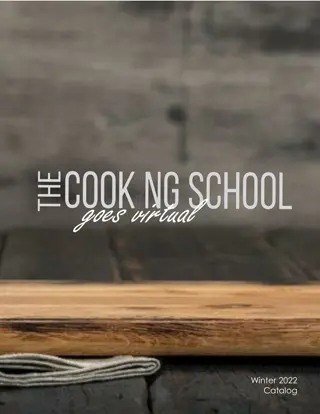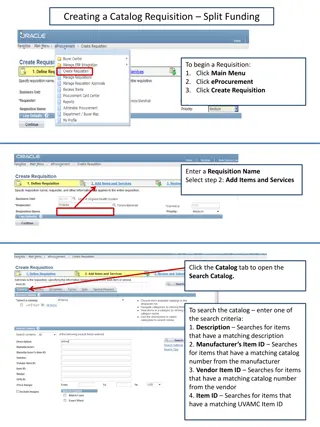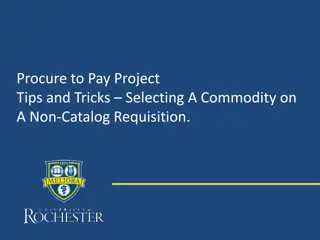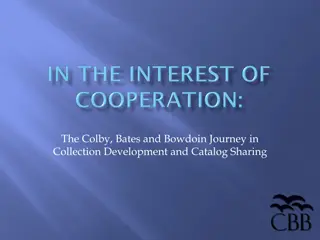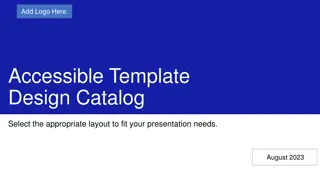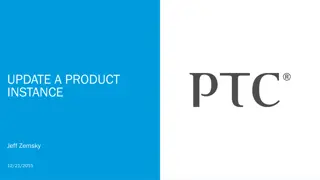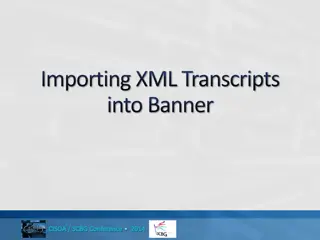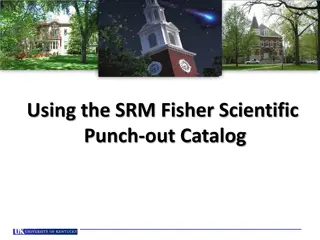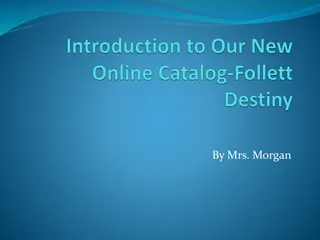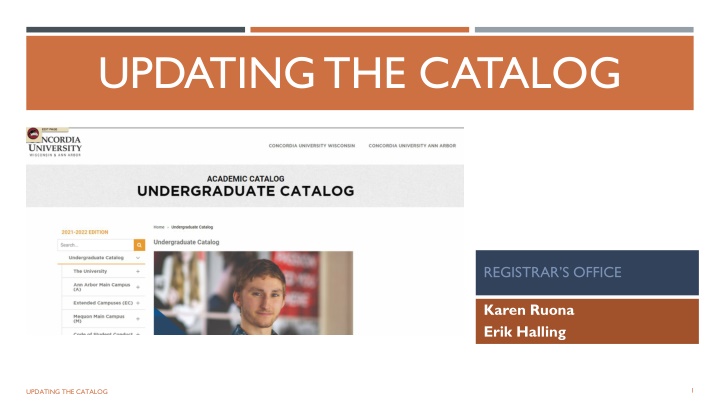
Catalog Updates Process at CUW and CUAA
Learn about the annual process of updating the online catalogs at Concordia University Wisconsin and Ann Arbor websites. Understand the permissions, access levels, and editing guidelines for maintaining the catalog information. Get insights on the tools and workflows involved in ensuring accurate and up-to-date content for students.
Download Presentation

Please find below an Image/Link to download the presentation.
The content on the website is provided AS IS for your information and personal use only. It may not be sold, licensed, or shared on other websites without obtaining consent from the author. If you encounter any issues during the download, it is possible that the publisher has removed the file from their server.
You are allowed to download the files provided on this website for personal or commercial use, subject to the condition that they are used lawfully. All files are the property of their respective owners.
The content on the website is provided AS IS for your information and personal use only. It may not be sold, licensed, or shared on other websites without obtaining consent from the author.
E N D
Presentation Transcript
UPDATING THE CATALOG REGISTRAR S OFFICE Karen Ruona Erik Halling 1 UPDATING THE CATALOG
1 2 3 4 5 Background Permissions / Access Editing: Navigation, Page Body Editor, Course List and Formatting Approval (Workflow) Process Questions OVERVIEW OF PRESENTATION UPDATING THE CATALOG 2
BACKGROUND Online catalogs are published annually on the CUW and CUAA websites. Catalog software tool is called Courseleaf CAT, provided by the vendor Leepfrog. Page updates and review are the responsibility of the departments/ programs. Each page needs approval each year, whether or not there are changes on it. Catalogs are our contract with the students and all curriculum and policy information must have been approved prior to publication. 3
PERMISSIONS / ACCESS Edit access is granted to the online catalog via groups. Your username will need to belong to one of the groups that have been set up to edit the catalog. The user groups (by department) control which catalog pages that can be edited, as well as who is in the approval workflows. A list of current user group members will be sent by Erik in an email. If you are a new user be sure to send your username to your department contact to be sent to the Registrar s Office by February 25 to allow time for updates prior to the 2022 2023 catalog opening for edits on March 7. Active users can access the catalog editor by way of a link Next Catalog in their portal - under the employee tab. UPDATING THE CATALOG 4
EDITING: NAVIGATION Use Chrome Browser Edit Toolbar (top) Bottom Toolbar (workflow) Search Box Breadcrumbs UPDATING THE CATALOG 5
EDITING: PAGE BODY EDITOR Navigate to the page or tab that you wish to edit. Click edit page at the top left. This opens the editing toolbar. You will get an error if you do not have edit access to the page. Reach out to your department contact if you need edit access and do not have it. Major pages should have 3 tabs: Overview, Outcomes, Curriculum. Contact Karen if you need a tab added or removed from a page. Program Admission tabs are used for unique requirements and graduate programs. Minors and certificates only need two tabs Overview and Curriculum UPDATING THE CATALOG 6
EDITING: PAGE BODY EDITOR Click Page Body in the menu to edit the content of the page, or click Edit XXX to bring up the Page Body Editor. Page Body Editor looks similar to Word. Please follow formatting guidelines (separate document). Save icon and OK both save, icon keeps editor open. If you click OK, your changes will be saved and editor closed (if you do not want to save, click Cancel or the X in the top right corner). UPDATING THE CATALOG 7
EDITING: COURSE LIST While in the Page Body Editor, Edit the course list by double clicking course list . This opens the course list editor. To add a course list, insert a pre-defined table. The course list editor allows you to choose courses from the database. If a course is not available, it has not been added to Banner. If there is a red box around a course that is listed on a page, that means that the course is not in Banner. Contact Erik. UPDATING THE CATALOG 8
EDITING: FORMATTING TIPS Use standard key strokes control+c for copy, control+v for paste, etc. Consistent formatting is important to the look of the catalog, please follow guidelines (separate document). To review what your pages will look like, click on view as a PDF in the top menu. Be sure to indent any core courses in the course list that are listed with major courses so that the credit totals are correct. Credit total errors lead to problems with Degree Works. Verify that there is a credit total on the curriculum tab and that these totals are accurate. Please DO NOT underline anything in the catalog, it mistakenly looks like a link and does not display well in either the web or print version of the catalog. UPDATING THE CATALOG 9
EDITING: FORMATTING TIPS Use the correct header sizes for consistency (see formatting guidelines document). When you are completely finished with all the changes that you wish to make on your page(s), click the green Start Workflow button in the bottom toolbar. The box will then become grey and you will no longer be able to edit the page. This is NOT a save button it means I am done and I want it to be approved. You will need to click start workflow for each page that you are editor for, even if you do not make changes to it. There is general Help available click the button in the top toolbar. UPDATING THE CATALOG 10
APPROVAL (WORKFLOW) PROCESS When you have completed your edits and click Start Workflow , the approval process begins. The workflow can be viewed at the bottom of the page an email will go to the next person in the chain and that person must approve or rollback for further editing before the approval moves to the next person. Rolling back changes does not remove the edits. If you are in the approval workflow, you will receive an email when you have pages ready for approval. There will be a Page Approval link in the email. If you accidentally click Start Workflow , contact the next person in the workflow, or the Registrar s office to ask that the page be rolled back to you for further edits. UPDATING THE CATALOG 11
APPROVAL (WORKFLOW) PROCESS Approvers: Please carefully examine and verify that the information on the page is accurate, then approve the changes, make edits and/or rollback the pages as soon as possible to keep the workflow moving. Final review of all pages is done by the Registrar. The Registrar will not approve any changes that have not gone through appropriate curriculum or policy approvals. All catalog pages should be approved by June 6, 2022. Pages that are final will have the status Done . UPDATING THE CATALOG 12
QUESTIONS? Registrar s Office Catalog contact information: Karen Ruona: karen.ruona@cuw.edu x4281 Erik Halling: erik.halling@cuw.edu x4388 UPDATING THE CATALOG 13