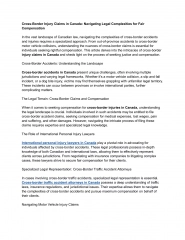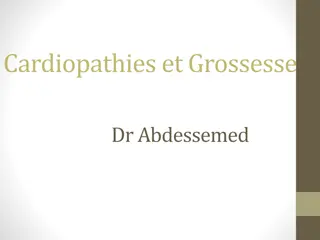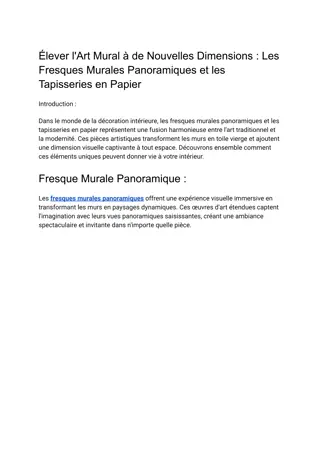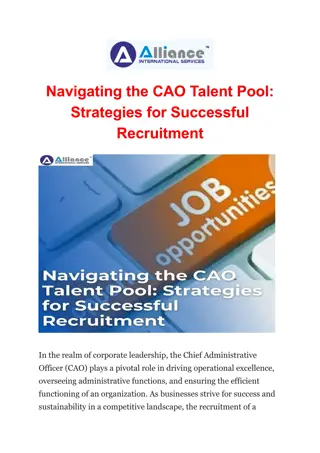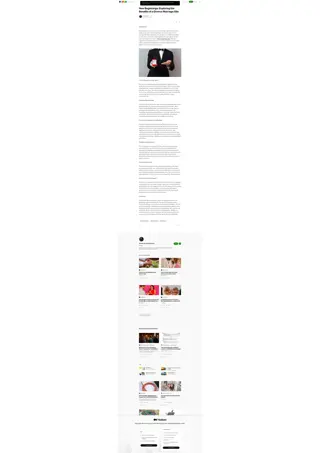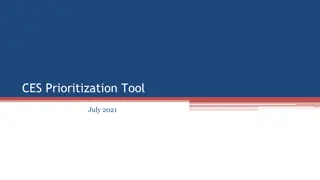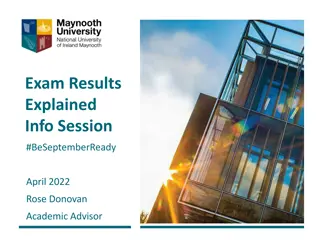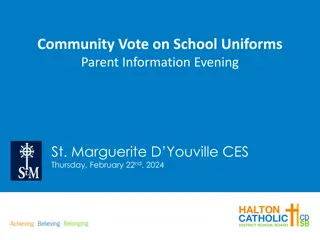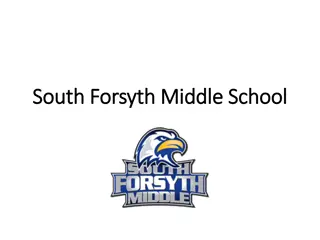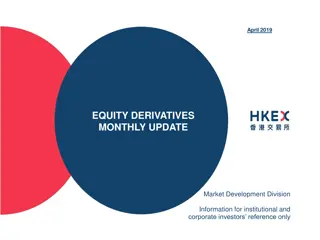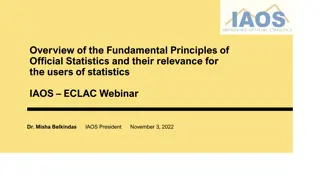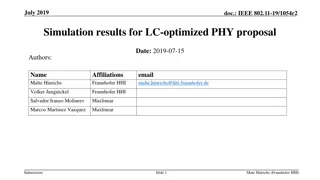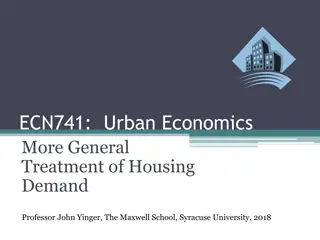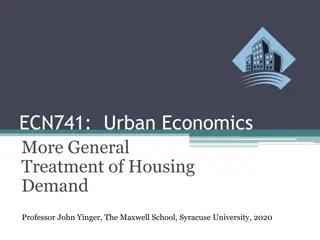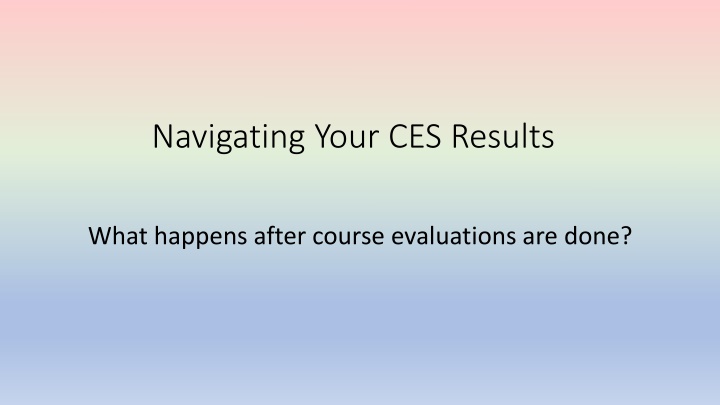
CES Results: Post-Evaluation Procedures & Access Details
Discover what happens after course evaluations are completed, including how to access and interpret your CES results through various platforms like email and Blackboard. Learn about different scenarios regarding result availability and access methods. Stay informed on the latest features and updates for a seamless experience.
Download Presentation

Please find below an Image/Link to download the presentation.
The content on the website is provided AS IS for your information and personal use only. It may not be sold, licensed, or shared on other websites without obtaining consent from the author. If you encounter any issues during the download, it is possible that the publisher has removed the file from their server.
You are allowed to download the files provided on this website for personal or commercial use, subject to the condition that they are used lawfully. All files are the property of their respective owners.
The content on the website is provided AS IS for your information and personal use only. It may not be sold, licensed, or shared on other websites without obtaining consent from the author.
E N D
Presentation Transcript
Navigating Your CES Results What happens after course evaluations are done?
Results - General Information The semester s project refers to all courses evaluated in a semester. CES uses the course s part-of-term to run its tasks, but everything is combined into one project. The project names include the semester and year followed by Main Course Evaluation. Results: The overall feedback data. Reports: A document created from the feedback data. Course evaluation results open to instructors on the Friday after grades are due to the Registrar s Office. An email from WSU Evaluations will be sent to those instructors who had a course evaluated in the semester s project. The Fall 2024 date was December 20th. Courses that were merged in Blackboard will have merged results. An option or procedure may evolve over time, but we will notify you when this occurs. New Feature: Results Home option
Results General Information Two Ways to Get Access to Your Results: 1. via link in the WSU Evaluations results email 2. via Blackboard Tools CES box Both will land on the Watermarks CES Instructors Dashboard
Results Notices in CES Scenario 1: Results for the semester project will only appear in the Project Results Dashboard Widget if there is adequate data to compile the reports. There will be no results or comments for courses with less than 4 responses. Scenario 2: If the instructor had a course with too few responses but other courses did have enough responses, the courses with data will be listed on the Instructor s Project Results Dashboard Widget. Scenario 3: If the instructor has insufficient number of responses for all courses, one or both statements would apply to them. Note: Courses with response rates lower than the threshold set up by your Administrator may not be displayed below. No Courses Found. Either of these statements could be displayed on the Project Results Dashboard Widget or within the Project Results screen.
Scenario 1 on the Project Results Widget Courses have results available for the semester s project. FA24 Main Course Evaluation
Scenario 2 on the Project Results Widget Courses do not have results available for the semester s project. Su23 missing
Scenario 3 within Project Results some or all results no results
Ways to Access the Ways to Access the Results Options Results Options 1 3 Widget 1. Multiple reporting options can be accessed from Results tab on the purple ribbon bar. 2. There are then two ways to access the various reports under the Results tab. Individually Clicking the new Results Home option 2 3. The Project Results option can also be accessed from the widget.
New Feature Results Home The Results Home option is easy to use, interactive, and a centralized place for your reporting needs. You will have access to visual information about each report. Build a Report is a new way to provide you with the same type of reports as used in the previous semesters.
Results Home Project Spotlight The Project Spotlight section is where you can choose to view results for a specific semester s project, course(s), and even by question on the Main Course Evaluation. This is where you can get a quick glance at your results in the project. You can select one course or multiple courses in that project. You can even select a particular question to see how the responses were distributed across a single course or multiple courses.
Result Options for Building a Report Description of each report Response Rate Tracker: Overview of the response rates for your courses. Project Results: Response data from a specific project. Instructor Results: To search for your courses that have results in more than one project. Report Builder: Start a report from scratch by selecting your own data sets and filters. Results Feedback: This option is not available at WSU as university officials do not have access to your results. However, it can be used for personal notes regarding the evaluated courses.
Building a Report: Response Rate Tracker This report can be used as a record to show that you requested evaluations in the event you received the notification of no courses found. It can also be used to create an Excel report that displays the number of responses per course. Process: 1. Select Response Rate Tracker option. 2. It will only list the current semester s project if it is still In- Progress.
To Locate the Response Rate for Previous Semesters On the Project Response Rates screen, click on the drop down under Status. Change the option to Ended. Click Search.
To Locate the Response Rate of Course Evaluation Projects This is the overall completed semester project information. It shows the start/end dates for the semester project. It does not show the dates when your evaluations were distributed and completed. The response rate information is the total for all your courses in that project. The Opted-Out column is in reference to any students who have opted-out from the evaluation.
Finding Specific Course Response Rates Click on the semester s project name. 1. The Course Response Rate screen will list your courses in that project. 2. It will display the number of responses from each course. 3. If you want, you could Export this information by clicking on the Export icon.
How to Retrieve Response Rate Information If you had less than 4 responses follow these steps. Download Course Information: 1. Click the Go Back One Page arrow in your browser to get to the previous screen. You should now be back on the Search By Project screen (below). 2. Click on the View icon associated with the semester project needed (see next page).
How to Retrieve Response Rate Information, Continued Continue download of course info: 1. A small courses box appears, click on it. It will download the data into an Excel file. 2. Locate the Excel file from where your downloads are stored or open the file in the download notification box. Example: SP23MainCourseEvaluationPilot-RRCourse.xlsx The information in the Excel file will be the same as shown on the Course Response Rates screen. It will not have a statement of no results due to the low number of responses. However, it will show the actual number of responses and that you requested this course for an evaluation. The policy threshold is set by the number of responses, not the percentage.
How to Retrieve Response Rate Information, Continued Downloaded Course Information: Example of a downloaded Excel File FA24 MainCourseEvaluation-RRCourse.xlsx 2 50
Building a Report: Project Results with Data This report can be used to retrieve the feedback from the student s responses. Reminder: Project Results can be selected by other ways rather than just through Results Home. There will be a report icon for each of your courses in that project. 1. Select the Report Options from the menu that appears. 1. After selecting Project Results, click the icon under Report.
Building a Report: Project Results with No Data After selecting Project Results and the semester s project link, you noticed that you have no courses listed. Therefore, the below screen will appear and display the statement of No Courses Found. This statement will be shown when there are no responses collected (meaning 0 students responded) or the results are unavailable due to the policy for result restrictions which requires 4 or more responses. You can do a screen capture to save this statement for future reference. If you would like to download information to show you requested course evaluations, but not enough data was available for a report, you can follow the instructions on How to Retrieve Response Rate Information on the website or see the slides on Response Rate.
Building a Report: Project Results with Some Data If you have some courses appear with results while other courses do not, then the below statements might apply to you regarding the missing courses. The instructor opted out (deleted a course) from having course evaluations administered. Therefore, the course is not listed as it is no longer in the system. If the instructor did not opt-out, but there were insufficient number of responses, the course will not be listed. In addition, there will not be a statement No Courses Found as shown in the previous slide. The process for results for this scenario will need to complete the procedures for both the Project Results with Data and with No Data.
Project Results - Types of Reports under the Report Icon All reports will show the course s individual mean, median, and standard deviation. These reports will also show the statistics by university and division. The bottom of the report will show the mean of means from the instructor questions and then by the course questions. Counts may be different if students didn t answer every question.
Short Report and Short Report + Comments The displayed information is for each question distribution of responses and the percent. Data includes information regarding the mean, standard deviation, and median. The information labeled as B1 or B2 are the mean results for either the University or Division. This report only shows the course s overall response rate.
Raw Data When you select the Raw Data option an Excel file is created with the course data. The downloaded Excel file will contain response data, timestamps, and additional data. The RawData tab will show the data from each student without any identifying information. The QuestionMapper tab will display the questions used in the evaluation.
Feedback This is the same as the option Results Feedback
Batch Reporting Group your reports together To generate a batch report, select more than one course section and click on Batch Report when you are in Project Results. It will ask you a few questions. Example shown below. Depending on your response, a screen will popup to direct you.
Building a Report: Instructor Results To search for your courses that have results in more than one project.
Building a Report: Report Builder Create a report from scratch by selecting your own data sets and filters You can use parameters within projects or courses. You can save the report you created, and you can retrieve it at a later date.
Building a Report: Results Feedback This option is not available at WSU as university officials do not have access to your results. It can be used for your own purposes. Example:
Save Results You can access your results at any time after they become available. Watermark stores the results. CES Results from previous semesters are also available. Save a copy 1. Open the PDF of your results. Use the save function in Adobe to save your results. 2. Save it to your secure drive. 3. This may be a good option to use if you want to have a backup copy of your results.
Share Results University policy is that your CES results are only available to you. If the results need to be shared with others, please check your department s policy. If you need to share your results with your chair or a committee you can provide them with a printed copy of your results or email it to them. Again, check on your department s policy.
Questions If you would like a copy of these slides, email me at sandra.ranney@wichita.edu Information regarding CES can be found at https://wichita.edu/watermark Click on the Sections for the various topics related to CES.