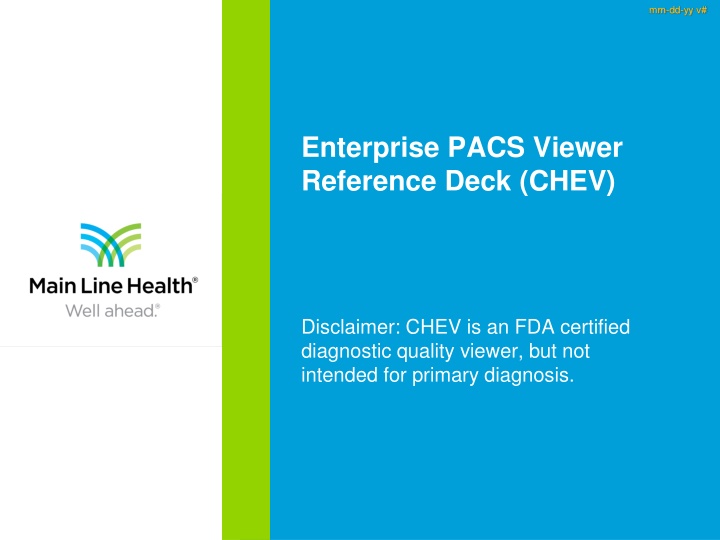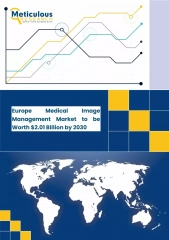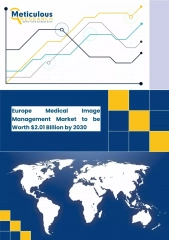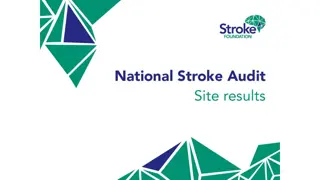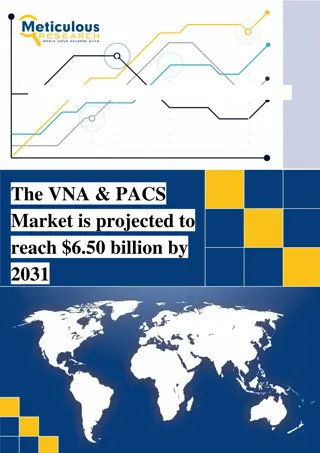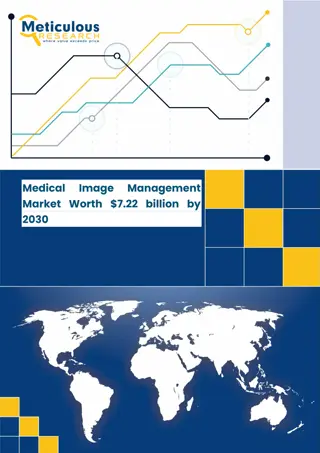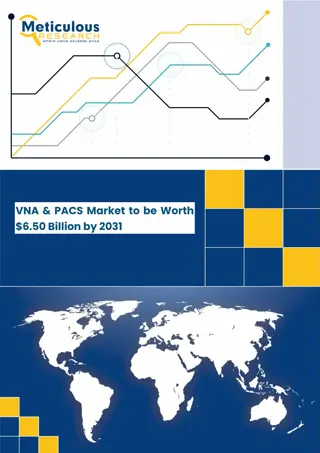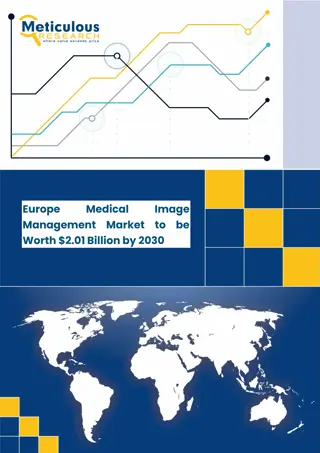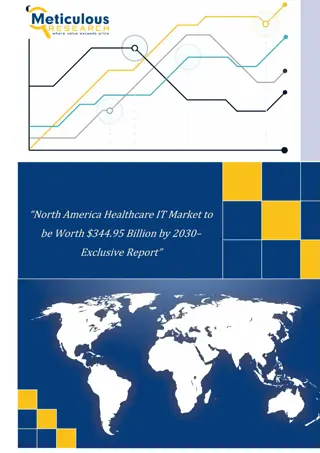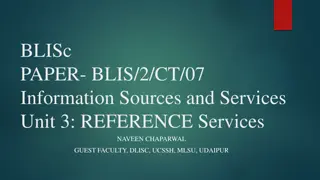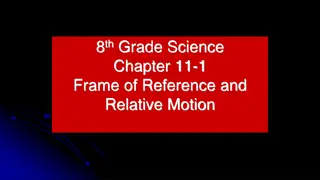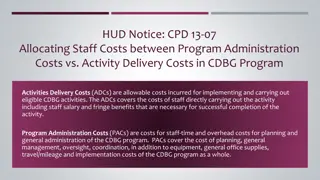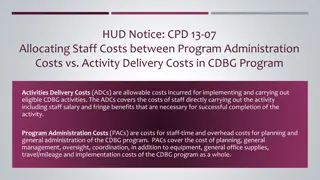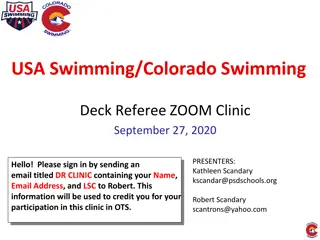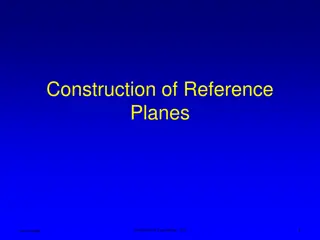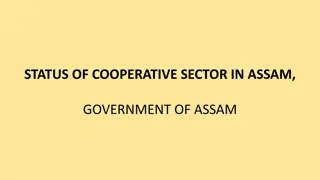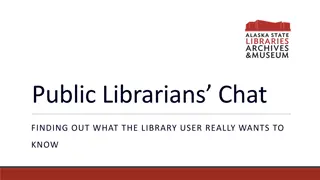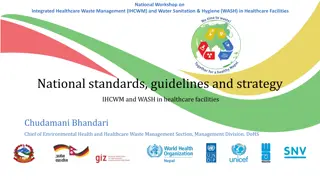CHANGE HEALTHCARE ENTERPRISE VIEWER REFERENCE DECK - PACS Viewer Disclaimer
Utilize the CHANGE HEALTHCARE ENTERPRISE VIEWER REFERENCE DECK for diagnostic viewing purposes with FDA certification but not for primary diagnoses. Access tools for patient/study search, detail view layout, story view layout, annotation tools, and more. Enhance image analysis and manipulation capabilities within this comprehensive viewer.
Download Presentation

Please find below an Image/Link to download the presentation.
The content on the website is provided AS IS for your information and personal use only. It may not be sold, licensed, or shared on other websites without obtaining consent from the author.If you encounter any issues during the download, it is possible that the publisher has removed the file from their server.
You are allowed to download the files provided on this website for personal or commercial use, subject to the condition that they are used lawfully. All files are the property of their respective owners.
The content on the website is provided AS IS for your information and personal use only. It may not be sold, licensed, or shared on other websites without obtaining consent from the author.
E N D
Presentation Transcript
mm-dd-yy v# Enterprise PACS Viewer Reference Deck (CHEV) Disclaimer: CHEV is an FDA certified diagnostic quality viewer, but not intended for primary diagnosis.
2 CHANGE HEALTHCARE ENTERPRISE VIEWER REFERENCE DECK CHEV Launch Locations
3 CHANGE HEALTHCARE ENTERPRISE VIEWER REFERENCE DECK Patient/Study Search 1 2 3 4 1. 2. 3. 4. Logout Search context (Patient or Study) Search fields Sort By columns
4 CHANGE HEALTHCARE ENTERPRISE VIEWER REFERENCE DECK Detail View Layout 4 5 6 1 2 7 3 5. 6. 7. Close Patient button Menu button Viewport/s 1. 2. 3. 4. Patient banner Story View tab Timeline panel Annotation toolbar
5 CHANGE HEALTHCARE ENTERPRISE VIEWER REFERENCE DECK Story View Layout 4 5 1 2 6 7 3 5. 6. 7. Close Patient button Menu button Study card 1. 2. 3. 4. Patient banner Detail View tab Timeline panel Search reports field
6 CHANGE HEALTHCARE ENTERPRISE VIEWER REFERENCE DECK 3 4 Patient Timeline Display Images & Series 5 1 Anchor Study A precedes the study description Reference Study/Studies R<n> precedes the study description Story View Switch Patient Timeline to Story View Study Filter Filter reference studies displayed in the Timeline pane by modality and/or body region View Documents Display report for associated study Study Thumbnails Yellow thumbnail notes a displayed series/image 1. 2. 3. 4. 6 5. 6. 2
7 CHANGE HEALTHCARE ENTERPRISE VIEWER REFERENCE DECK Global Toolbar Annotation Tools Once a study is selected, the images will display on the screen. In Detail View, the toolbar is located at the top right of the work area. In Story View, the toolbar is available in full-screen mode only. Image adjustments and markups are not saved by CHEV. Tool Description Power scroll Quickly scroll through images in a series.
8 CHANGE HEALTHCARE ENTERPRISE VIEWER REFERENCE DECK Global Toolbar Annotation Tools (Continued) Tool Description Zoom, pan, flip, and rotate By default, the Zoom icon is displayed Click the icon to zoom in and out on an image Click the arrow to: Pan to a region of interest on an image Flip an image vertically or horizontally Rotate an image clockwise or counter-clockwise Distance and angle measurement By default, the Distance icon is displayed Click the icon to draw and measure linear distances on an image Click the arrow to: Draw and measure simple angles on an image Draw and measure Cobb angles on an image
9 CHANGE HEALTHCARE ENTERPRISE VIEWER REFERENCE DECK Global Toolbar Annotation Tools (Continued) Tool Description Window/level and invert Click the icon to adjust the window/level of an image Click the arrow to: Set window/level presets Invert the image contrast Reset presentation Click the icon to reset series images to their original displayed state Click the arrow to set the scope of series to reset