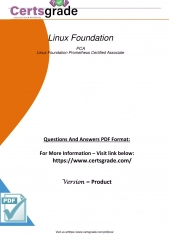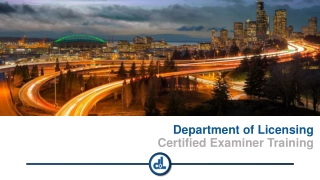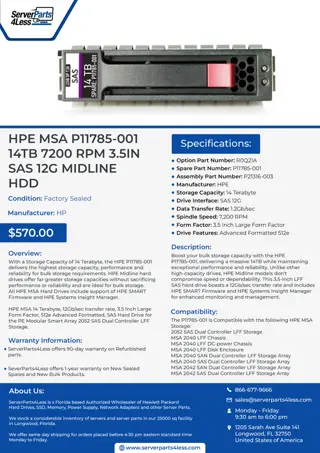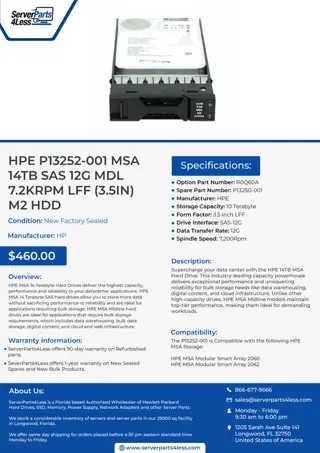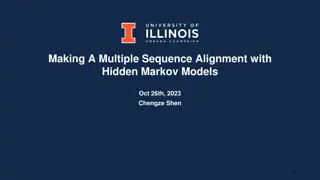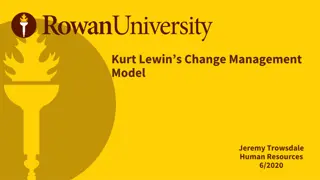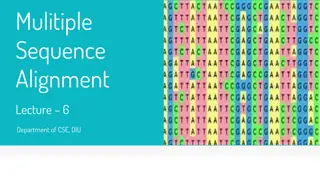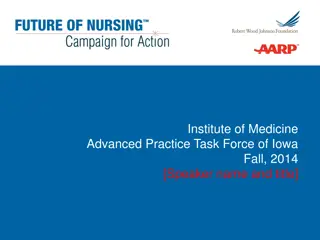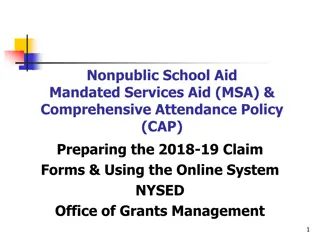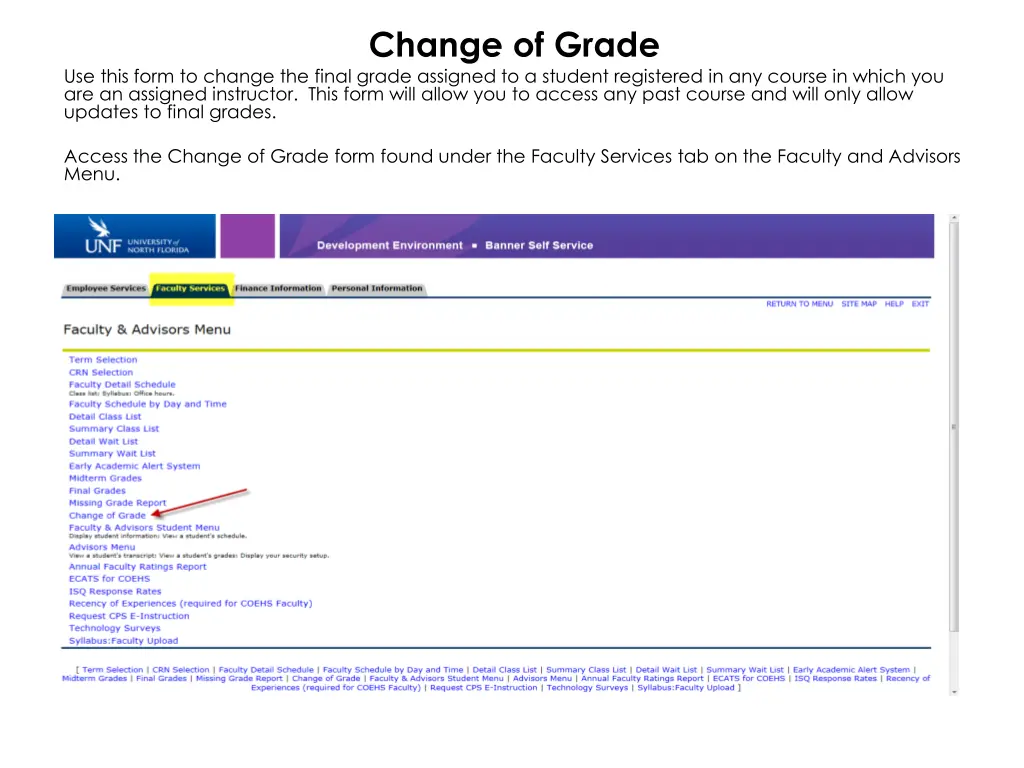
Change of Grade Form: Update Final Grades Easily
Access the Change of Grade form as an instructor to update final grades for students in past courses. Select the term, review course details, choose a new grade, and submit for approval. Streamline the grade change process efficiently.
Download Presentation

Please find below an Image/Link to download the presentation.
The content on the website is provided AS IS for your information and personal use only. It may not be sold, licensed, or shared on other websites without obtaining consent from the author. If you encounter any issues during the download, it is possible that the publisher has removed the file from their server.
You are allowed to download the files provided on this website for personal or commercial use, subject to the condition that they are used lawfully. All files are the property of their respective owners.
The content on the website is provided AS IS for your information and personal use only. It may not be sold, licensed, or shared on other websites without obtaining consent from the author.
E N D
Presentation Transcript
Change of Grade Use this form to change the final grade assigned to a student registered in any course in which you are an assigned instructor. This form will allow you to access any past course and will only allow updates to final grades. Access the Change of Grade form found under the Faculty Services tab on the Faculty and Advisors Menu.
Select the term for the course you wish to view. If the student requiring the update completed the course in Fall 2013 then you will select Fall 2013 in the drop down. Once you select the term, all courses for which you are assigned as an instructor will appear. Select the appropriate CRN for the course you wish to review.
All students from the selected CRN will appear and you will see the Roll Grade which is the grade that rolled to academic history, the Acad Grade which is the grade previously assigned and the drop down for the New Grade .
Select the new grade and indicate the reason for the change. Click Update once this process is complete.
Submission will be confirmed by the Pending Approval notice found under status. The pending approval notice means that the request was forwarded to the assigned Department Chair for final approval and automatic updating.