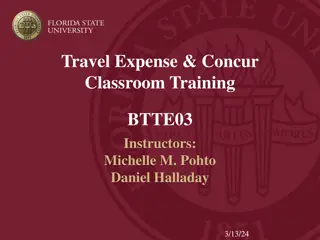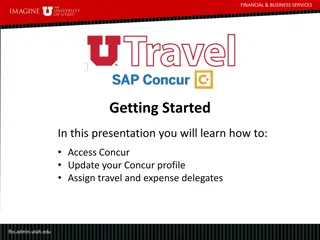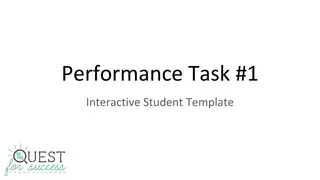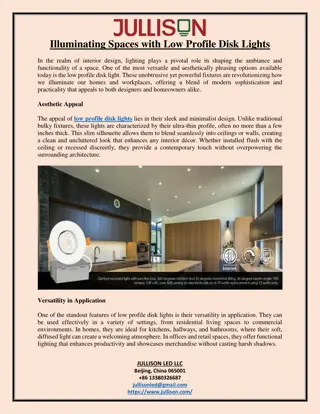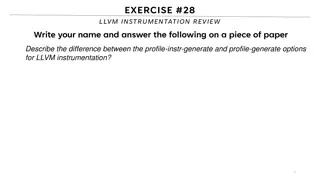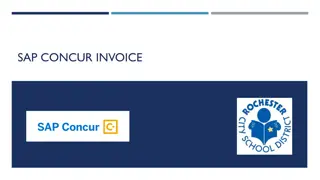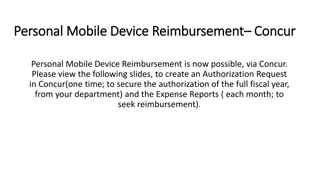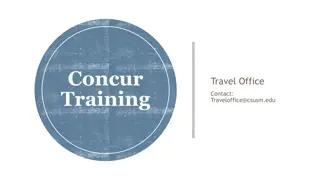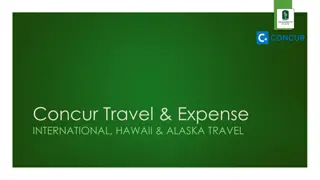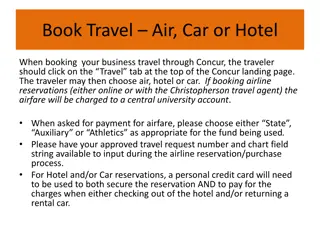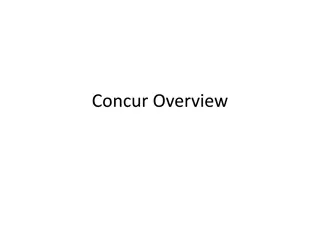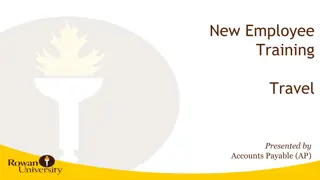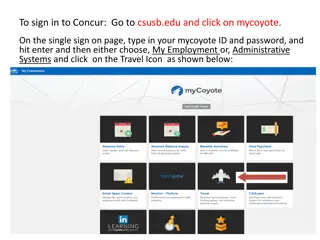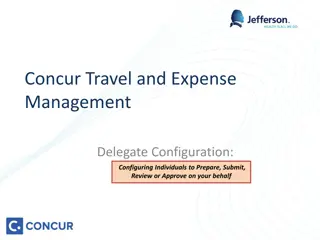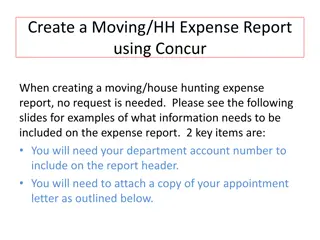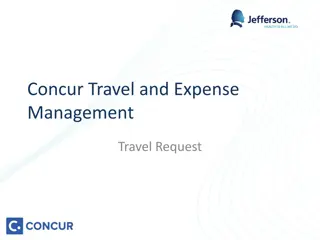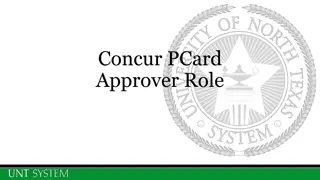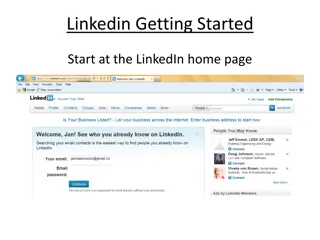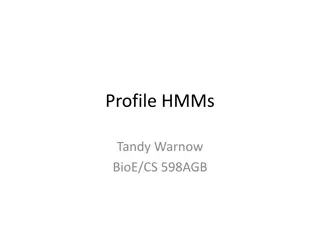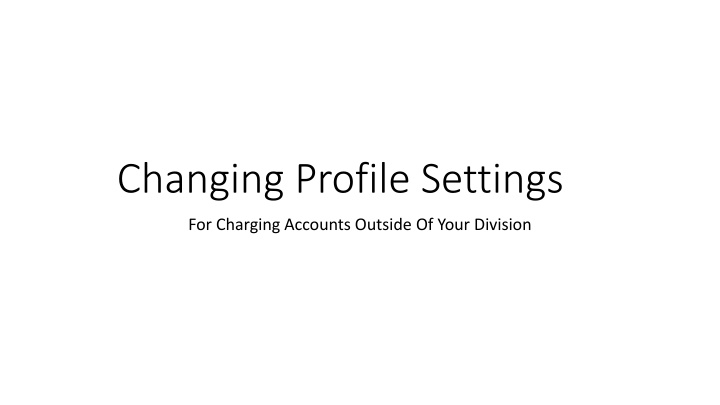
Changing Profile Settings: Charging Accounts Management Tips
Learn how to manage charging accounts outside your division by updating your department information on your Concur profile. Make sure to carefully follow the steps outlined to avoid complications when allocating expenses across different divisions.
Download Presentation

Please find below an Image/Link to download the presentation.
The content on the website is provided AS IS for your information and personal use only. It may not be sold, licensed, or shared on other websites without obtaining consent from the author. If you encounter any issues during the download, it is possible that the publisher has removed the file from their server.
You are allowed to download the files provided on this website for personal or commercial use, subject to the condition that they are used lawfully. All files are the property of their respective owners.
The content on the website is provided AS IS for your information and personal use only. It may not be sold, licensed, or shared on other websites without obtaining consent from the author.
E N D
Presentation Transcript
Changing Profile Settings For Charging Accounts Outside Of Your Division
To change your department org on your profile for Concur Expense select the Expense Information link. To change your department org on your profile for Concur Invoice select the Invoice Information link
Notice that the org number defaulting on your new invoice request is the org number that you changed and saved on your Invoice profile. Once you have completed processing for this org number you should go back to your profile and change your division and org codes back to your home division and org codes. Be sure to save your changes. You cannot allocate to accounts in different divisions on the same request. If this is something that you will need to do you will have to charge all to one division and do a correction IT to allocate to the other division(s).