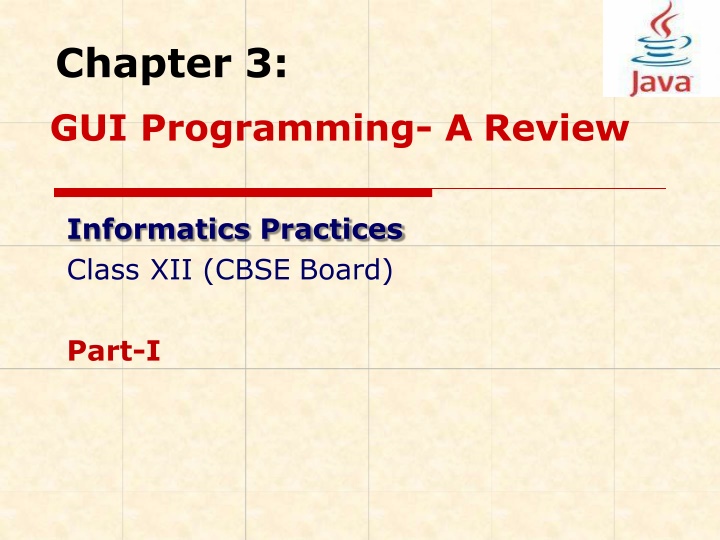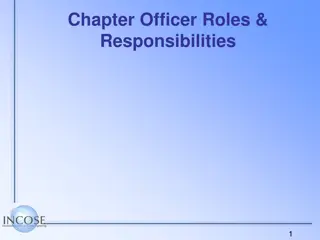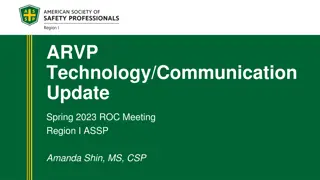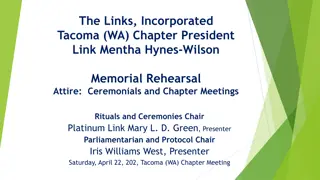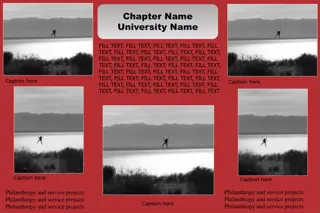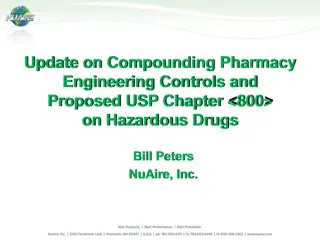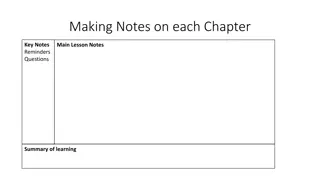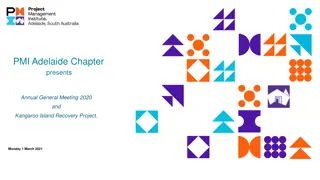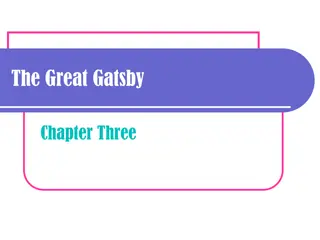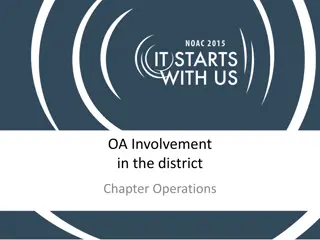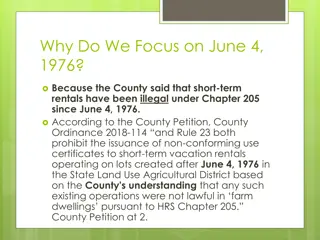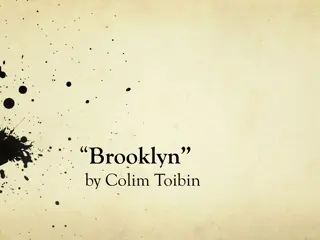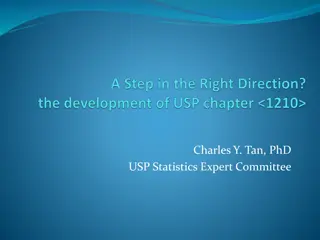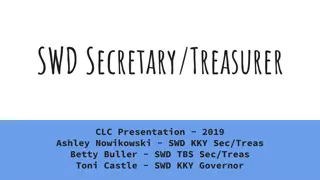Chapter 3:
Java is an object-oriented programming language and platform known for its platform-independent nature, allowing for interactive, dynamic, and secure application development. Developed by James Gosling at Sun Microsystems, Java's history dates back to the early 1990s. With features like multilingual support, built-in graphics, and interpreter/compiler-based execution, Java stands out as a versatile language for creating a wide range of applications.
Download Presentation

Please find below an Image/Link to download the presentation.
The content on the website is provided AS IS for your information and personal use only. It may not be sold, licensed, or shared on other websites without obtaining consent from the author.If you encounter any issues during the download, it is possible that the publisher has removed the file from their server.
You are allowed to download the files provided on this website for personal or commercial use, subject to the condition that they are used lawfully. All files are the property of their respective owners.
The content on the website is provided AS IS for your information and personal use only. It may not be sold, licensed, or shared on other websites without obtaining consent from the author.
E N D
Presentation Transcript
Chapter 3: GUI Programming- A Review Informatics Practices Class XII (CBSE Board) Part-I
What is JAVA? JAVA is an Object Oriented programming language as well a platform. By using JAVA, we can write Platform independent application programs, which can run on any type of OS and Hardware. JAVA is designed to build Interactive, Dynamic and Secure applications on network computer system. Java facilitates development of Multilingual applications because JAVA uses 2-Byte UNICODE character set, which supports almost all characters in almost all languages like English, Chinese, Arbic etc.
History of JAVA JAVA was developed by James Gosling at Sun Microsystems under the Green project to write applications for electronic devices like TV-Set Top Box etc. The language was initially called Oak and later renamed with Java. James Gosling 1991 James Gosling developed Oak to program consumer electronic devices Java Development Kit (JDK) 1.0 was released by the Sun Microsystems and JAVA used as a part of Netscape web browser to facilitate Internet Applications. Sun introduced Open source community and produces JDK 1.2 (Java 2) which was released as J2EE, J2SE,J2ME version. Sun declared Java as Free & Open Source Software (FOSS) under GNU-GPL and NetBeans IDE was released. 1995 1998 2006 2010 Sun Microsystems was owned by Oracle Corporation and now Java Project is being governed by the Oracle.
Characteristics of JAVA Object Oriented Language Java is Object Oriented Language (a real-world programming style) Open Source Product It is Open Source i.e. freely available to all with no cost. Write Once Run Anywhere (WORA) JAVA Program can be run on any type of H/W and OS platforms i.e. Java programs are platform independent. Light Weight Code Big applications can be developed with small code. Security JAVA Programs are safe and secure on Network. Interpreter & Compiler based Language JAVA uses both Compiler and Interpreter (JVM) to produce portable and platform-independent object code. Built-in Graphics & Supports Multimedia JAVA is equipped with Graphics feature. It is best for integration of Audio, Video and graphics & animation.
Why JAVA is Platform Independent? A program written in HLL must be converted into its equivalent Machine code, so that computer can understand and execute. This conversion is known as Compilation. Generally, the converted machine code depends on the structure of H/w and OS platform. So that a Windows program will not work on UNIX, or LINUX or Mac platform etc. Since they are Platform dependent. A program written in JAVA is platform-independent i.e. they are not affected with changing of OS. This magic is done by using Byte code. Byte code is independent of the computer system it has to run upon. Java compiler produces Byte code instead of native executable code which is interpreted by Java Virtual Machine (JVM) at the time of execution. Java Interpreter (JVM) for Macintosh Java uses both compiler and interpreter. Java Interpreter (JVM) for Windows Java Program Java Compiler Java Byte Code Program Java Interpreter (JVM) for Unix
Basics of GUI Applications How GUI application works ? Graphical User Interface (GUI) based application contains Windows, Buttons, Text boxes, Dialogue boxes and Menus etc. known as GUI components. While using a GUI application, when user performs an action, an Event is generated which causes a Message sent to application to take action. What is Event ? An Events refers to the occurrence of an activity by user like click, double click etc. What is Message ? A Message is the information/request sent to the application when event occurs.
GUI in JAVA In JAVA, the GUI programming is done through Swing API (Application Programming Interface) which enables look-and feel (L&F) environment. Swing Controls are available with JAVA-SE as a part of Java Foundation Classes (JFC). A GUI application in JAVA contains three basic elements.- 1. Graphical Component (Event Source): It is an object that defines a screen element such as Button, Text field, Menus etc. They are source of the Events. In GUI terminology, they are also known as Widget (Window Gadget). It can be container control or child control. 2. Event: An Event (occurrence of an activity) is generated when user does something like mouse click, dragging, pressing a key on the keyboard etc. 3. Event Handler Method: It contains method/functions which is attached to a component and executed in response to an event. In Java, Listener Interface stores all Event-response-methods or Event-Handler methods.
Basic Graphical Controls of JAVA(Swing controls) The Java offers various Swing controls to facilitate development of GUI applications. Most commonly used controls are- jFrame: Used as a Basic Window or form. jLabel: Allows Non-editable text or icon to be displayed. jTextField: Allows user input. It is editable through text box. jButton: An action is generated when pushed. jCheckBox: Allow user to select multiple choices. jRadioButton: They are option button which can be turned on or off. These are suitable for single selection. jList: Gives a list of items from which user can select one or more items. jComboBox: It gives dropdown list of items with facility to add new items. It is combination of jList and jTextField. jPanel: It is container controls which contains other controls using a frame. A control which holds other component (child) controls, is called Container Control e.g. JFrame, jPanel, jDialog etc.
Using Swing Controls jTextField jLabel jRadioButton jPanel jList jCheckBox jComboBox jButton jTextArea
Events Handling in JAVA GUI Application An event is occurrence of some activities either initiated by user or by the system. In order to react, you need to implement some Event handling system in your Application. Three things are important in Even Handling- Event Source: It is the GUI component that generates the event, e.g. Button. Event Object or Message: It is created when event occurs. It contains all the information about the event which includes Source of event and type of event etc. Event Handler (Event Listener) Method: It is implemented as in the form of code. It receives Event Message and handles events through Listener Interface. Event Source Method (Listener) Message Event Handler Reaction of Event Event occurrence Event object /
How to use Event Handlers in NetBeans Right Click on desired control of the Form in Design view. Choose desired Event from the Context Menu and its Sub Menu. When you click on desired Event, it opens source Code editor with default Handler Name, where you can type TO DO code for the Handler. ActionPerformed is commonly used Listener. you will found a code window along with prototyped method to perform actions defined by you. You may write commands to be executed in //TODO section. Control Name Name Listener Event Name Commands to be executed
Working with Container Control- jFrame Every Swing Application must have at least one Top Level container (jFrame, jApplet, jDialog). A Top Level Container may have Mid-Level Container like Content Pane (jPanel, jMenuBar, jScrollBar etc.) or Components (jButton, jTextField etc.) A Frame (jFrame) is a Top Level (Desktop) container control having Title Border and other Properties. Properties title Value Text Description Sets the title (appearson the top) of the frame cursor Crosshair, East Resize, West Resize, Northwest Resize, Move, Hand, Wait, Default cursor True /false Specifies the type of mouse cursor when mouse moveson the frame. Resizable If checked, allows resizingof the frame Defines the action whenclose button is pressed. defaultCloseOperation DO_NOTHING, HIDE, DISPOSE, EXIT_ON_CLOSE
Working with Panel- jPanel A Panel is container that holds other components displayed on the frame. To add Panel, just drag JPanel component on the frame and resize it. Drag other components (jButton, jTextFields etc.) from the Swing Control Box and drop it onto panel. Properties Value Description Background Border Color No Border, Bevel Border, Compound Border, Empty order, Etched Border, Line Border, Titled Border etc. Color Text X, Y values Sets the background color. Specifies the type of Borderapplies on the boundary of the panel. Foreground ToolTipText MinimumSize Sets the foreground color. Sets the text for tooltip. Defines the minimum width and height (x,y) in Twips( 1/1440inch) Defines the maximum(x,y)size. MaximumSize PreferredSize X, Y values X, Y values Defines the preferred (x,y)size.
Working with Push Buttons- jButton A button belongs to JButton class of Swing control API. It is mostly used action component, and can be used to trigger the associated events/methods in the application, when user clicks. Properties background Value Color Description Sets the background color. It works only when contentAreaFilled is set to True. Sets the foreground color. Sets the text for tool tip. Caption of button. Assign Shortcut key (Alt +key). Determines whether Active or not. foreground toolTipText Text mnemonic enabled Color Text Text Shortcut or Access key True/False font Font name Sets the font for the text of button.
Working with jButtons.. Commonly used methods of JButton. Method setText( ) Description Sets the text displayed on the button. Ex. jButton1.setText( You Clicked Me ); getText( ) Returns the text displayed on the button. Ex. String result=jButton1.getText(); jLabel1.setText(result); Sets the icon file to be displayed. Ex. jButton1.setIcon( new ImageIcon setIcon( ) ( c:\\abc.png )); Enables or disables the button. Ex. jButton1.setEnabled(false); setEnabled( boolean) Makes the button visible or invisible. Ex. jButton1.isVisible(false) setVisible(boolean)
Working with jLabel control A Label control belongs to JLabel class and used to display non-editable text. The text to be displayed is controlled by text property (design time) and setText() method at run time. jLabel offers the following features- It can display Text or Image or both. It may have bordered appearance. Supports HTML for formatted text.
Commonly used Properties & Methods of jLabel Properties background Value Color Description Sets the background color. It works only when opaque is set toTrue. Sets the foreground color. foreground Text Font enabled Icon Color Text Sets the text to bedisplayed. Font name and size Defines the font and size oftext. True/False Determines whether Active ornot Image file to be displayed Specifies the image file to bedisplayed. Methods Description Sets the string of text to be displayed. Ex. jLabel1.setText( I am OK ); Returns the text displayed by the label. Ex. String st=jLabel1.getText(); Makes the Label visible or invisible. Ex. jLabel1.setVisible(false); setText(String) getText() setVisible(boolean)
Displaying Image with jLabel Setting up Image at Design Time :- Add jLabel control and click on ellipse ( ) of Icon property in property window. In the dialogue box, select Image chooser option. Specify the path and file name in External Imageoption. Open source editor and go to top of the code and write- import javax.swing.ImageIcon; Setting up Image at Run time:- Import the javax library by placing following commandat top of the code. import.javax.swing.ImageIcon; Use the following command in a Event methodwhere image to be displayed or changed. jLabel.setIcon(new ImageIcom( c:\\abc.png ))
Working with jTextField control A jTextField is a versatile control, used to get input from user or to display text. It is an object of jTextField class and allow the user to enter a single line of text. jTextField offers the following features- You can insert and select text. You can scroll the text, if not fit in visible area. You can use selected text in other application using clipboard.
Commonly used Properties of jTextField Properties background Value Color Description Sets the background color. foreground Text Font Color Text Font name and size Sets the foreground color. Sets the text to be displayed. Defines the font and size of text. enabled editable True/False True/False Determines whether Active or not Allow user to edit text, if set to true. Methods setText(String) Description Sets the string of text to be displayed. Ex. jTextField1.setText( I am OK ); Returns the text displayed by the label. Ex. String st=jTextField1.getText(); Returns the setting whether it is editable or not. Ex. Boolean b=jTextField1.isEditable( ); Returns the setting whether it is enabled or not. Ex. Boolean b=jTextField1.isEnabled( ); getText() isEditable( ) isEnabled( )
Text interaction using jTextFields In GUI application often we require to store the values of text fields to variable or vice-versa. Java offers three method for this purpose- getText(): It returns the text stored in the text based GUI components like Text Field, Text Area, Button, Label, Check Box and Radio Button etc. in string type. e.g. String str1=jTextField1.getText(); parse .() This method convert textual data from GUI component in to numeric type. Byte.parseByte(String s) Short.parseShort(String s) Integer.parseInt(string s) Long.parseLong(string s) Float.parseFloat(string s) Double.parseDouble(string s) e.g. int age=Integer.parseInt(jTextField1.getText()); setText() This method stores string into GUI component. e.g. jTextField1.setText( Amitabh ); jLabel1.setText( +payment); string into byte. string into short. string into integer. string into long. string into float. string into double. Alternatively it can written as- jLabel1.setText(Integer.toString (payment));
Working with jCheckBox control A jCheckBox control belongs to JCheckBox class of Swing controls. It indicates whether a particular condition is on or off. You can use Check boxes to accept user s choice in terms of true/false or yes/no options. Check Boxes may works independently to each other, so that any number of check boxes can be selected at the same time. Some features of jCheckBox control s are- It can be used to input True/False or Yes/No typed input to the application. Multiple check boxes can be selected at the same time.
Commonly used Properties of jCheckBox Properties background foreground Text Label Value Color Color Text Text/Picture Description Sets the background color. Sets the foreground color. Sets the text to be displayed. Sets the text/Picture to be displayed. Defines the font and size of text. Font Font name and size True/False Character enabled mnemonic Determines whether Active or not Specifies the shortcut (access) key selected True/false Check box will be selected, if set to true. (default is false) Adds Check Boxes in a Group Button Group Button Group name
Commonly used Methods of jCheckBox Methods Description Sets the string of text to be displayed. Ex. jCheckBox1.setText( Computer ); setText(String) Returns the text displayed by on the check box. Ex. String st=jCheckBox1.getText(); getText() Sets the check box enables, if true is given. Ex. jCheckBox1.setEnabled(true); setEnabled() Returns the state whether check box is enabled. Ex. Boolean st=jCheckBox1.isEnabled(); isEnabled( ) Sets the check box selected, if true is given. Ex. jCheckBox1.setSelected(true); setSelected() Returns the state whether check box is selected or not. Ex. If(jCheckBox1.isSelected()) isSelected( ) { }
Working with jRadioButton control A jRadioButton control belongs to JRadioButton class of Swing controls. It is used to get choices from the user. Generally, It is used as a grouped control, so that only one can be selected at a time. By default, jButtons are independent control. To make tem dependent, Radio Buttons should be kept in a ButtonGroup container control, so that only one button can be selected at a time in a group. Some features of jRadioButton control s are- It can be used to get true/false or yes/no choice- typed input for the application. They must be kept in a Button Group container control to form a group.
Commonly used Properties of jRadioButton Properties Value Description Background Color Sets the background color. Foreground Color Sets the foreground color. ButtonGroup Name of control Specifies the name of group to which Radio Button belongs. Text Text Sets the text to be displayed. Label Text/Picture Sets the text/Picture to be displayed. Font Enabled Font name and size True/False Defines the font and size of text. Determines whether Active or not Mnemonic Character Specifies the shortcut (access) key Selected True/false Button will be selected, if set to true. (default is false) You must add a ButtonGroup control to the frame to group the Radio Buttons by using ButtonGroup property to facilitate only-one selection.
Commonly used Methods of jRadioButton Methods Description Sets the string of text to be displayed. Ex. jRadioButton1.setText( Science ); Returns the text displayed on the Button. Ex. String st=jRadioButton1.getText(); Sets the Radio Button enables, if true is given. Ex. jRadioButton1.setEnabled(true); Returns the state whether radio button is enabled. Ex. boolean st=jRadioButton1.isEnabled(); Sets the Radio Button selected, if true is given. Ex. jRadioButton1.setSelected(true); Returns the state whether Radio Button is selected or not. Ex. if(jRadioButton1.isSelected()) { } setText(String) getText() setEnabled() isEnabled( ) setSelected() isSelected( )
Chapter 3: GUI Programming- A Review Informatics Practices Class XII (CBSE Board) Part-II
Working with jList control A List (or List box) is box shaped control containing list of objects, from which single or multiple selection can be made. jList control offers the following features- A box shaped control capable to displaying a list of choices (Text or graphics/images) It allows single or multiple selection of items using mouse. Equipped with built-in scroll bar to view a large list. valueChanged() method of ListSelection Listener is used to handle the JList events After attaching a jList control, Model property is used to specify the list items at design time.
Commonly used Properties of jList Properties Background Value Color Description Sets the background color. Foreground model Color Items for Choice Sets the foreground color. Specifies the items to be displayed as a choice. User may select single item. User may select Single range of items by holding SHIFT key. User may select Multiple range of Items by holding CTRL key SINGLE SINGLE_INTERVAL selectionMode MULTIPLE_INTERVAL selectedIndex Value Specifies the index of Items to appear selected. (default is -1 since no items is selected.) Specifies font s name and size etc. Specifies that list will be active or not. font enabled Font name True/False
Commonly used Methods of jList Methods Description Clears the selection in the list. Ex. jList1.clearSelection(); clearSelection() Returns the index of selected items in single selection mode. Returns -1, if selection is not made. int x= jList1.getSlectedIndex(); if (jList1.getSelectedIndex()==1) { } Returns the value or selected items. String st= (String) jList1.getSlectedValue(); if (jList1.getSelectedValue()== Apple ){ } getSelectedIndex() getSelectedValue() Returns True if given Index is selected. Ex: if (jList1.isSlectedIndex(2)) { } isSelectedIndex(int) Other methods like isEnabled(), setVisible(), setEnabled() etc. can be used with jList control.
How to handle Selections in the jList Suppose we want to display the index and value of selected items i.e. 2 and Banana in Text Fields when user selects an items in the list. jList1 jTextField1 Apple Mango Banana Orange Papaya 2 Banana jTextField2 Exit Just Right Click on jList control and choose Events->ListSelection->ValueChanged Write the following code in //TO DO Section . int x = jList1.getSelectedIndex(); String st = (String ) jList1.getSelectedValue(); jTextField1.setText( +x); jTextField2.setText(st);
Working with jComboBox control A jComboBox (TextField + List Box) is a control which offers the list of choice which can be selected through a drop- down list. By default it is an un-editable control, but we can makeit editable by setting editable property True. jComboBox1ActionPerformed(..) method can be handled when user selects an item from the combo. Difference Between List & Combo Box In Combo Box, user can select and edit an item but in List, Items can be selected and can not be edited. List does not offers Text Field where as Combo Box offers Text Field. Combo Box offers a Drop-down list, so that it takes less space in the frame, but List this feature is not available. List allows more than one items to be selected, but in Combo Box, only one item can be selected.
Commonly used Properties of jComboBox Properties Background Value Color Description Sets the background color. Foreground Color Sets the foreground color. model Items for Choice Value Specifies the items to be displayed as a choice. Specifies the index of Items to appear selected (default is -1 since no items is selected.) Specifies the indices of selected items. selectedIndex selectedItem String/values font Font name Specifies font s name and size etc. editable True/False If True, you can edit/type new value or choice in the Combo Box. enabled True/False Specifies that list will be active or not.
Commonly used Methods of jComboBox Methods Description Returns the index of selected items. if (jComboBox1.getSlectedItem()==1) { }; Returns the selected items. if (jComboBox1.getSlectedItem()== Mango ) { }; Returns True, if Combo box is editable. Adds an item to the choice list at the end. Ex. jComboBox1.addItem( Banana ); Returns the number of items in the combo Box. int x = jComboBox1.getItemCount(); Returns the items at specified index. String st=jComboBox1.getItemAt(2); Removes all the items from combo. Removes items for given index from the combo. Ex. jComboBox1.removeItemAt(2); getSelectedIndex() getSelectedItem() isEditable() addItem(string) getItemCount() getItemAt(int) removeAllItems() removeItemAt(index)
Working with jTextArea control A jTextArea control is a multi-line text component, used to get input from user or to display text. It is an object of JTextArea class. By default, it does not wrap (move next line) lines of text like word processor, if line goes beyond the boundary. Some features are- You can insert and select multiple line of text. You can wrap text, if not fit in visible area. You can use selected text in other application using clipboard.
Commonly used Properties of jTextArea Properties Background Foreground LineWrap Value Color Color True/ false Description Sets the background color. Sets the foreground color. Defines Wrapping feature enable/disable Set the number of rows of in text area Sets the number of columns Sets the text to be displayed. Defines the font and size of text. Rows number Columns Text Font number Text Font name and size True/False True/False Enabled Editable Determines whether Active or not Allow user to edit text, if set to true.
Commonly used Methods of jTextArea Methods Description Sets the string of text to be displayed. Ex. jTextArea1.setText( I am OK ); setText() getText() setEditable() isEditable( ) Returns the text displayed by the label. Sets the TextArea editable. Returns the setting whether it is editable or not. Ex. boolean b=jTextArea.isEditable( ); append() Adds specified text in the text area. Ex: jTaxtArea1.append( How are you ); Insert(string, int) Inserts specified text at given position. Use 0 to insert at top. Ex. jTextArea1.insert( Amit ,1); Enables or disables line wrap feature. Ex. jTextArea1.setLineWrap(true); setLineWrap() Returns the status whether it is enabled or not. Ex. boolean b=jTextArea.isEnabled( ); isEnabled( )
Working with jPasswordField Control A jPasswordField is a type of Text field that shows Encrypted text (actual text is not shown for security purpose) like * or any other specified character as you type. The character displayed in place of typed character is called echo Character, which is controlled by echoChar property. Properties Background Value Color Description Sets the background color. Foreground Text Font enabled editable echoChar Color Text Font and size True/False True/False Character Sets the foreground color. Sets the text to be displayed. Defines the font and size of text. Determines whether Active or not Allow user to edit text, if set to true. Specifies the character to be displayed in place of typed character.
Commonly used Methods of jPasswordField Methods Description setEchoChar(char) Sets the echo character. Ex. jPasswordField1.setEchoChar( # ); getPassword( )* Returns the text displayed by the password field. String pwd= new String (jPasswordField1.getPassword()); * getPassword() method returns a character array, not a string. To store it in a string variable you need to use constructor of string. Comparing Strings in JAVA In Java two strings can not be compared directly, by using == operator. Two methods equals( ) and compareTo( ) are used for this purpose. equals() returns TRUE/FALSE but compareTo() returns 0 if both are equal otherwise non-zero value is returned. Ex. if (pwd.equals( abc )) { } else { ..}
JOptionPane : Built-In Dialog of JAVA JOptionPane allows to create pop-up window or dialog with predefined style. Java provides following types of Dialogs which can be used as per requirement. Dialog Types Message Dialog Method Description showMessageDialog() Used to inform user by displaying a message. It includes OK button only. Used to get user input using Text Field. Used to ask a user to confirm some information with Yes/No or OK/Cancel buttons. Input Dialog showInputDialog() Confirm Dialog showConfirmDialog()
JOptionPane Dialog Types: Message Dialog Confirm Dialog Title Message to be displayed Icon Text Field Buttons Input Dialog
Working with JOptionPane To use the JoptionPane dialog control in the application, you must import the following class(s). import.javax.swing.JOptionPane; In general, the following syntax of methods along with optional parameters can be used- JoptionPane.show ([frame name],< Message > [,< Title >] ); Frame Name: Generally null is used to indicate current frame. Message: User given string to covey the message. Title: Text to be displayed as Title on the Title bar. Example(s): JOptinPane.showMessageDialog(null, JAVA Welcomes You ); JOptinPane.showMessageDialog (null, My Name is +name); String n= JOptinPane.showInputDialog (null, Enter your Name ? ); String n= JOptinPane.showInputDialog (null, Enter your Name ? , InputName ); int ch=JOptinPane.showConfirmDialog(null, Want to exit ? ); int ch=JOptinPane.showConfirmDialog(null, Want to exit ? , Confirm ? );
Return Value of JOptionPane dialog Value returned by Input Dialog: ShowInputDialog() returns a string value which can be directly assigned on a string type variable. You may use parse () method to convert it into other data types like int or float etc. for further use in the application. String n=JOptionPane.showInputDialog(null, Enter Name? ); private void jButton1ActionPerformed( ) { // Program to calculate area of circle using Input dialog String str=JOptionPane.showInputDialog(null, Enter radius of circle ? ); int radius=Integer.parseInt(str); float area=(22/7)*(radius*radius); JOptionPane.showMessageDialog(null, Area of circle= +area); }
Return Value of JOptionPane dialog Value returned by Confirm Dialog: Sometimes it is required to check the response of user i.e. which button is pressed, so that application can respond accordingly. .showConfirmDialog() returns int type value which can be compared with the following constants to determine the status of button pressed by the user. Returned Value JOptionPane.YES_OPTION JOptionPane.OK_OPTION JOptionPane.NO_OPTION JOptionPane.CANCEL_OPTION JOptionPane.CLOSE_OPTION Indication YES button is pressed OK button is pressed NO button is pressed CANCEL button is pressed User closed the dialog using X button int ans=JOptionPane.showConfirmDialog(null, Want to exit ? ); If (ans==JOptionPane.YES_OPTION) System.exit(0);
JDialog A Simple General purpose dialog The JDialog is a swing window dialog equipped with Minimise, Maximise and Close functionality. JDialog creates a standard pop-up window for displaying desired information related to your application. Steps to Attach a JDialog Control- 1. Design an application as required and drag Dialog control from swing palette and drop it into the application. 2. To open Dialog frame, double click on jDialog node under other component in Inspector window. 3. Attach message button and title in Dialog control as per requirement. 4. Attach the following ActionPerformed event handler of attached button. jDialog1.dispose(); 5. Now switch to Frame by double clicking on JFrame node in Inspector window. 6. Attach the following code on button from where you want to run the dialog. jDialog.setVisible(true);
Displaying Text/Values in JAVA GUIs In GUI application often we require to display an information as a message or value stored in a variable. The following three ways are used Using jTextFields or jLabel Controls- jTextField1.setText( Area = +a); jLabel1.setText( Hello Java ); Using Dialog Box- JOptionPane.showMessageDialog(null, Hello.. ); JOptionPane.showMessageDialog(null, Area= +a); Displaying result at output window using System.out.print() method- e.g. System.out.print( Hello ); System.out.println( Area= +a);
JAVA Tokens The smallest individual unit in a program is known as Token. It may any word, symbols or punctuation mark etc. Following types of tokens used in Java- Keywords Identifiers Literals Punctuators (; [] etc) Operators (+,-,/,*, =, == etc.)
Keywords in Java Keywords are the reserve words that have a special meaning to the compiler. Key words can t be used as identifiers or variable name etc. Commonly used key words are- char, long, for, case, if, double, int, short, void, main, while , new etc.
Identifiers in Java Identifiers are fundamental building block of programand used as names given to variables, objects, classes and functions etc. The following rules must be followed while using identifiers. Identifiers may have alphabets, digits and dollar ($), underscore (_) sign. They must not be Java keywords. They must not begin with digit. They can be of any length. They are Case Sensitive ie. Age is different from age. Example of Valid identifiers- MyFile, Date9_7_7, z2t09, A_2_Z, $1_to_100, _chk etc. Example of Invalid identifiers- Date-RAC, 29abc, My.File, break, for