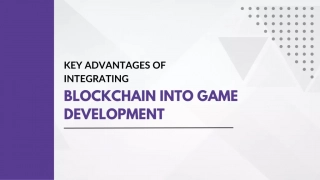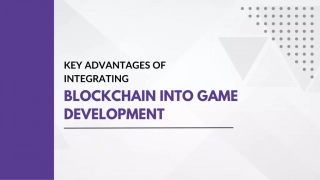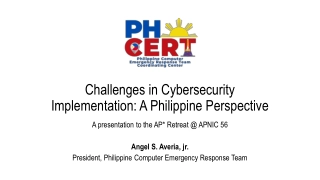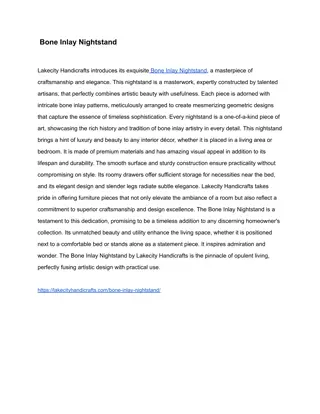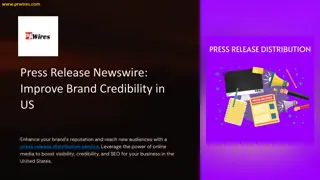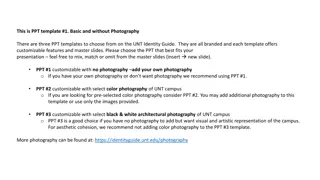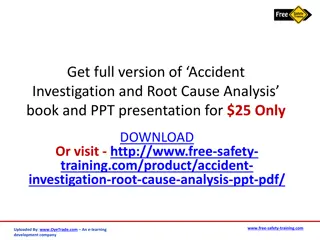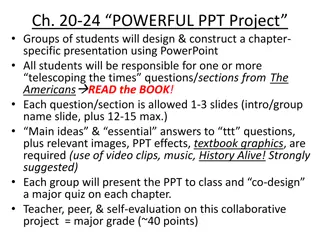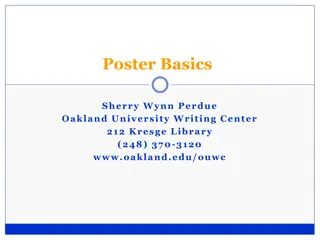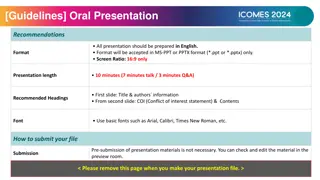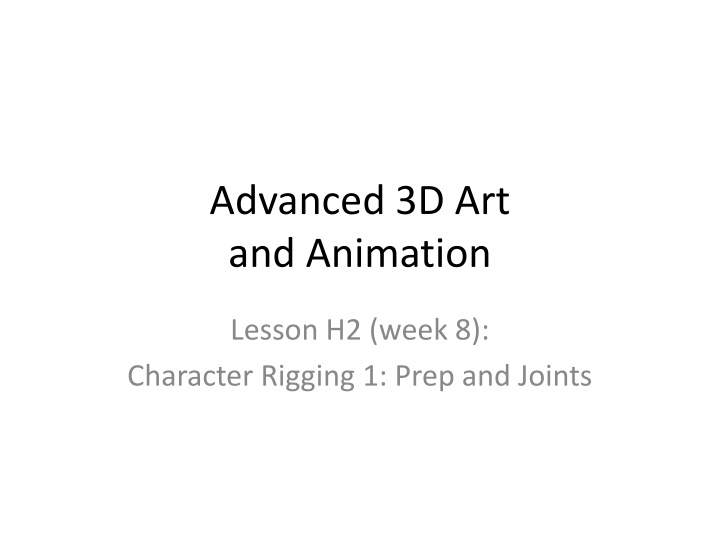
Character Rigging: Mastering Joints and Chain Structure
Dive into the world of character rigging with this comprehensive guide on preparing mesh, creating joints, and setting up intricate chain structures for realistic animation. Learn how to position limbs, define joint orientation, and connect body parts effectively to bring your characters to life. Master the art of rigging for 3D animation success.
Download Presentation

Please find below an Image/Link to download the presentation.
The content on the website is provided AS IS for your information and personal use only. It may not be sold, licensed, or shared on other websites without obtaining consent from the author. If you encounter any issues during the download, it is possible that the publisher has removed the file from their server.
You are allowed to download the files provided on this website for personal or commercial use, subject to the condition that they are used lawfully. All files are the property of their respective owners.
The content on the website is provided AS IS for your information and personal use only. It may not be sold, licensed, or shared on other websites without obtaining consent from the author.
E N D
Presentation Transcript
Advanced 3D Art and Animation Lesson H2 (week 8): Character Rigging 1: Prep and Joints
Rigging 1a: Prepare the Mesh [1]. PREPARE THE MODEL: a) Position the mesh into the Bind Pose (T-Pose): Arms out straight horizontally, fingers spread. The feet should be spread so they are under/past shoulders. Torso and head are typically upright, and limbs are mirrored. b) Locate Character Center at world center: on zero line (in Front and Side Views) to stand on 0/0/0. c) Modify > Freeze Transforms and Edit > Delete by Type > History.
Rigging 1b: Joints [2]. CREATE JOINTS STRUCTURE: In the Animation Module, in the Skeleton menu, open the Joint Tool options. Set joint orientation from x/y/y to x/y/z. Create individual joints by left-clicking and hitting [Return]. Parent a joint by selecting the child, then [Shift]+select the intended parent, and hit [p]. Unparent by selecting just the child and hit [Shift]+[p]. Hold [d] to move a joint without moving children. Create 3 initial chains, all of which will be named and connected into one joint system: (a) the leg (b) the torso/neck/head (c) the arm/finger.
Rigging 1c: Leg and Torso Joint Chains (a) LEG: In the Side View: draw joints for thigh, knee, ankle, ball, toe. In the Front View select the thigh joint and move/rotate to center it (and the leg-chain) into the left leg. PLACEMENT NOTE: Limb joints (leg, arms, fingers) should be placed where the mesh is meant to bend, roughly centered inside the mesh so they grab the mesh around them equally when the mesh is Skinned (connected to these joints). (b) TORSO: In the Side View: draw a solo joint for the hips in front of the thigh, hit [Enter]. Make the Root joint at the waist, chain up through spine1, spine2, chest, neck (at base), head (below ear), and hat (at head mesh top). Hit [Enter] to end the chain. Select the hips joint, [Shift]+select the Root joint, and hit [p] to parent.
Rigging 1d: Arm and Hand Joint Chains (c) ARM: In the Front View: draw chain of joints: clavicle, shoulder, elbow, wrist1, wrist2, hand, and four finger joints down the middle finger: 3 knuckles and tip. Top View: hold [d] to move elbow back. Arm joints MUST be made in the Front View! (d) HAND: In the Top View: Unparent the hand (select and hit [Shift]+[p]) duplicate the hand chain for 5 fingers ([cmd]+[d]). Rotate each hand joint to angle the fingers, hold [d] to move single joints into position. Note thumb starts behind hand joint. Select each 1st finger knuckle, unparent [Shift]+[p] and delete all but the original hand joint. Select all five finger1 knuckles, [Shift]+select remaining hand last, and [p] to parent all fingers/thumb to this hand joint. Select the hand joint and [Shift]+select wrist2 joint, [p] to parent hand to wrist2, completing the Hand Joint links. PLACEMENT NOTE: Again, limb joints (legs, arms, fingers) should be placed where the mesh is intended to bend, generally centered inside the mesh so they can grab the mesh around them equally when the mesh is Skinned (connected to these joints).
Rigging 1e: Arm and Hand Joint Chains (e) ATTACH/MIRROR LIMBS, SO ALL JOINTS ARE CONNECTED: In the Front View: Select the thigh joint and Modify/ Prefix Hierarchy Names to add L_ to all joints in the chain. Select the thigh, [Shift]+select the hips, and hit [p] to parent. Under the Skeleton menu open the Mirror Joint options: choose the YZ plane, Search for L_ , Replace with R_ , and hit [Apply] to mirror the leg. Do the same with the clavicle joint: Modify/ Prefix Hierarchy Names L_ , parent to the chest, mirror the arm. When you are done, all joints should be connected in a single linked system, leading to the Root as the ultimate parent.
Rigging 1f: Display Layers (f) DISPLAY LAYERS: At bottom of the Channel Box find Display Layers. You will create four Display Layers for your character. These will allow you to hide or unhide parts of the rig to more easily build out all the connections.For each Display Layer, select the objects it is meant to hold, then RightClick the Display Layer to add those objects: 1. Char_Meshes:All current and future meshes including the body, eyes, hair, and separated head if you choose to use Blendshapes for facial animation. 2. Char_Joints: All joints created so far, and all future joints (Reverse Foot) and IK handles. 3. Char_Controllers: All future Control circles (rigging powerpoint #2). These are the only things in the rig meant to be animated, so all else can eventually be hidden/locked. 4. Char_BlendShapes: If you choose to use Blendshapes for facial animation, the duplicate head Target meshes go in this Layer.
Delete History and Saving Do NOT apply DELETE HISTORY to joints only to meshes. To guard against crashes and loss of work, please Save and Save As a new file everyhour (so you can never lose more than an hour s work): YourName_Character01.mb, YourName_Character02.mb, etc. Save your work to an online repository every day (Dropbox.com, Google drive) so you have a backup in case your computer fails.