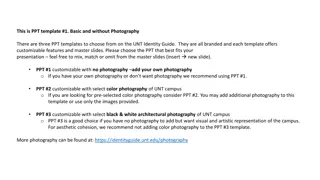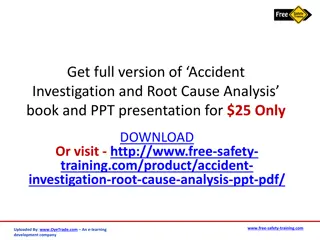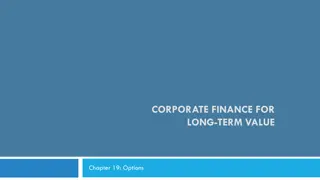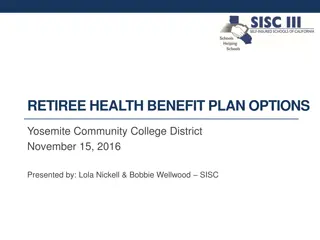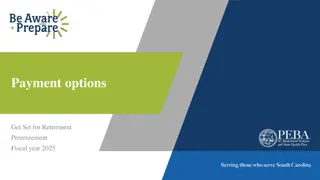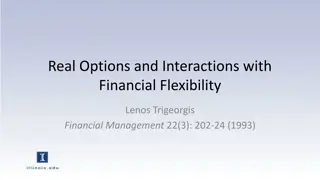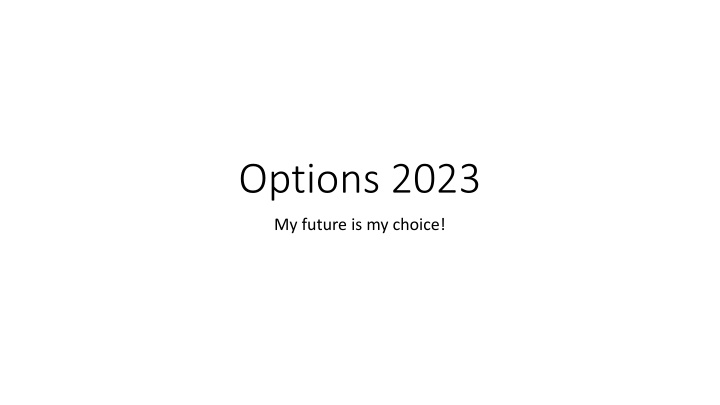
Choosing Your Future Options in 2023
Discover how to make informed choices for your future with this step-by-step guide. Learn how to access your online account, set up your options, and select your preferred courses. Follow instructions carefully for a seamless process.
Download Presentation

Please find below an Image/Link to download the presentation.
The content on the website is provided AS IS for your information and personal use only. It may not be sold, licensed, or shared on other websites without obtaining consent from the author. If you encounter any issues during the download, it is possible that the publisher has removed the file from their server.
You are allowed to download the files provided on this website for personal or commercial use, subject to the condition that they are used lawfully. All files are the property of their respective owners.
The content on the website is provided AS IS for your information and personal use only. It may not be sold, licensed, or shared on other websites without obtaining consent from the author.
E N D
Presentation Transcript
Options 2023 My future is my choice!
How to guide How to guide Please read through all the instructions carefully.
How to choose my options. How to choose my options. Watch this video as a how to guide , please note you will log in with your Microsoft account not Google, you will have different option choices to make. https://youtu.be/uOSstZ2B1EU
How do I choose my options? How do I choose my options? You have all individually received an invite email from noreply@sims.co.uk You will need to set up your Options Online account
How do I login to my email? How do I login to my email? Google Microsoft Office 365 login or go to our website homepage Sign in using your school email address 20forname.surname@gaa.org.uk e.g 20joe.bloggs@gaa.org.uk Select Outlook
What to do next What to do next An email will be delivered to the students invited by the school from noreply@sims.co.uk. It will look similar to the one below. You now need to click on the link provided, or copy the URL provided into a web browser. Click Sign in with Microsoft .
Now verify your account. Now verify your account. Once logged in they will need to enter the code provided in the registration email into the Invitation Code field. You then need to verify the account by answering a security question.
You can now make your choices. You can now make your choices. Log onto the account to gain access to the active plan. You will only be able to see your own course choices screen and no personal details are displayed. Now you can make your choices by clicking on the courses from the screens displayed.
If you choose Art If you choose Art If you choose Art you must only choose one option, either Art, Craft & Design Or Photography Or Textile Design You may choose another Art option but as a reserve only
Place your options in order of preference. Place your options in order of preference. You will see your option choices displayed to the right of the screen. You can order your choices in order of preference, your first choice, second choice etc. You can change the order by clicking on the course name and then clicking on which course they wish it to be replaced with.
If you wish to leave a comment about your If you wish to leave a comment about your options. options. You can add any comments in the Student Comments field at the bottom of the page if you wish. When all selections have been made the choices should be saved by clicking the save icon to the top left and the student should then sign out of Options Online.
How do I sign in after the registration process? How do I sign in after the registration process? Once the registration process is complete and you have created a Sims ID Account Users can sign in via the following URL: https://www.sims-options.co.uk/#/student or click on the link in the email sent to you by Simsid@identityfor.co.uk Sims Options You can make changes until the options window closes.