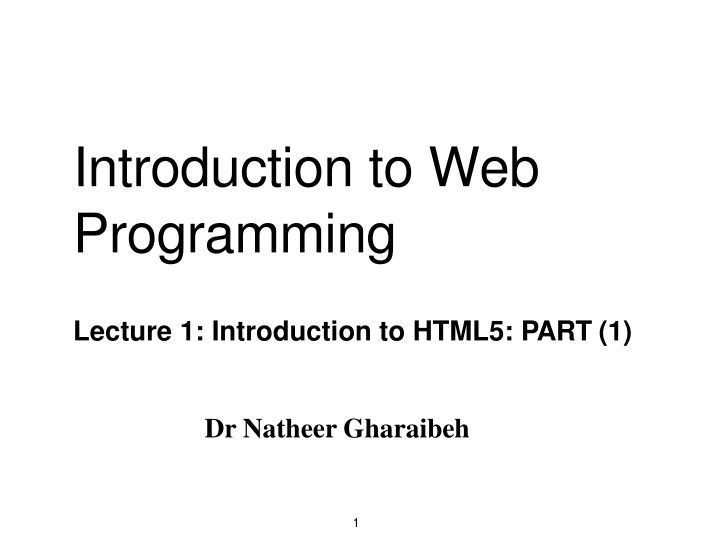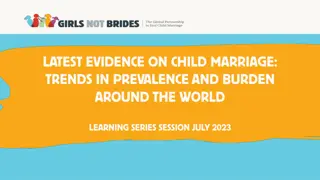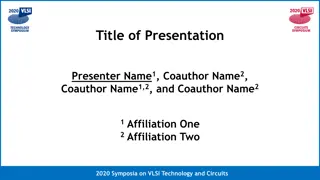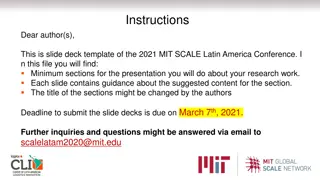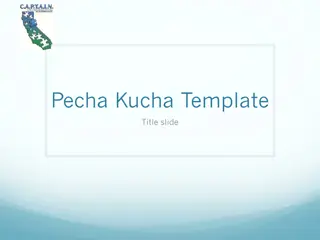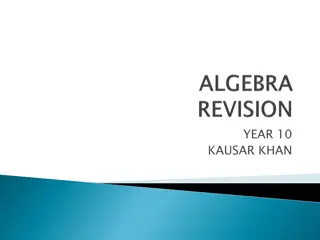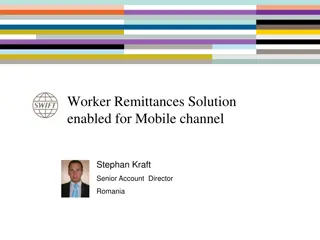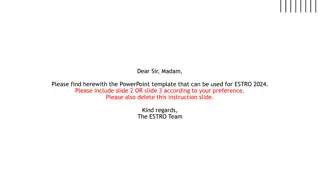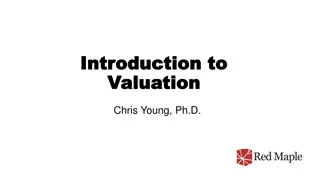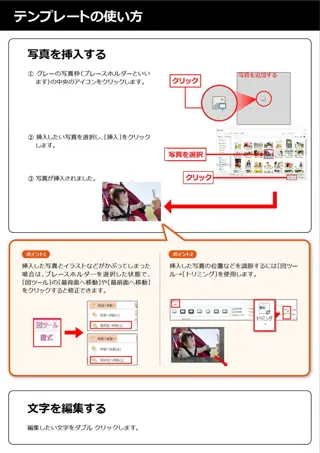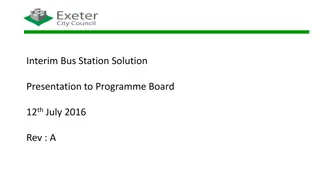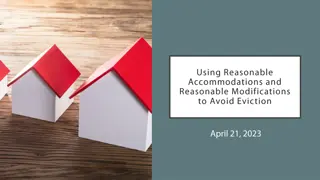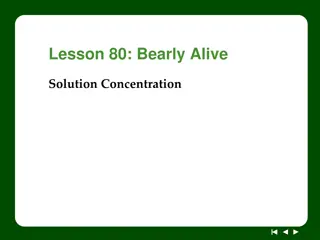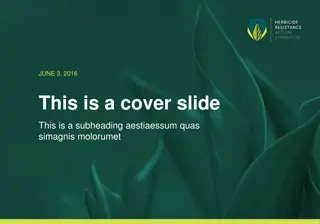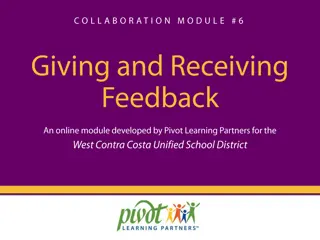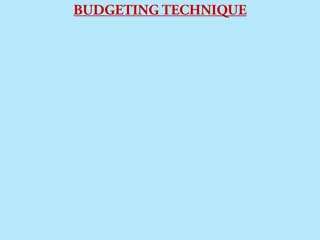Chris Kroos Slide Presentation Overview for ck.solution
In this presentation by Chris Kroos for ck.solution, the slides cover topics such as project management, course structure, website agenda, practical use of cks.WEB, installation details, and prerequisites for the software. The slides provide a comprehensive overview of the offerings and functionalities provided by ck.solution in the field of software engineering and support management.
Download Presentation

Please find below an Image/Link to download the presentation.
The content on the website is provided AS IS for your information and personal use only. It may not be sold, licensed, or shared on other websites without obtaining consent from the author.If you encounter any issues during the download, it is possible that the publisher has removed the file from their server.
You are allowed to download the files provided on this website for personal or commercial use, subject to the condition that they are used lawfully. All files are the property of their respective owners.
The content on the website is provided AS IS for your information and personal use only. It may not be sold, licensed, or shared on other websites without obtaining consent from the author.
E N D
Presentation Transcript
Introduction to Web Programming Lecture 1: Introduction to HTML5: PART (1) Dr Natheer Gharaibeh 1
In todays lecture you will learn .. What is HTML HTML document structure How to write your first web page using HTML Basic HTMLelements 2
What is HTML? Stands for Hyper Text Markup Language and it is the most common language to write web pages. Unlike programming languages (e.g. Java, C#), HTML is a markup language and NOT a programming language. Describes the structure and the content of web documents (i.e., web pages) to be displayed in web browsers. 3
How it all works .. HTML documents are stored in web servers and are requested by clients (e.g. web browsers) running on local computers or smartphones. For example, typing www.deitel.com/ books/downloads.html into a web browser s address field requests the file downloads.html from the books directory on the web server running at www.deitel.com. The browser places the HTML document in the computer and renders/displays it using the browser. 4
HTML Tags A markup language is a set of markup tags: HTML tags are keywords (tag names) surrounded by angle brackets:<tagname>content</tagname> HTML tags normally (NOT always) come in pairs like <p> and</p>. The first tag in a pair is the start tag (opening tag), the second tag is the end tag (closing tag). The end tag is written like the start tag, but with a slash before the tag name. The HTML element in a html document is everything from the start tag to the end tag 5
HTML Documents HTML documents are made up by HTML elements. <!doctype html> <html> <head> Document header related tags </head> Must start with a document type declaration tag: <!DOCTYPE html> The HTML document itself begins with <html> and ends with</html>. <body> Document body related tags </body> <head> tag contains meta data (i.e. information about the document) and is placed between the <html> tag and the <body> tag. The visible part of the HTML document (i.e. seen in web browsers) is between <body> and </body>. </html> 6
Nested HTML Elements Most HTML elements can be nested (can contain other HTMLelements). HTML Document Example <html> <body> <p>This is my first paragraph.</p> </body> </html> The example above contains 3 HTML elements. The <p> element The <body> element The <html> element Note: Don't Forget the End Tag (Many HTML elements will produce unexpected results and/or errors if you forget the end tag). 7
Document Type Declaration Tag <!DOCTYPE> Helps the browser to display a web page correctly. There are different document types on the web. To display a document correctly, the browser must know both type and version. To tell the browser that the document is a html 5 document to be rendered according to html 5 specifications, you need to include <!DOCTYPE html> in each document you create. The doctype declaration is not case sensitive. All cases are acceptable: <!DOCTYPE html> <!DOCTYPE HTML> <!doctype html> <!Doctype Html> 8
html, head and body Elements The html element: encloses the head section and the body section. The head element: contains information about the HTML document (i.e. metadata), such as the character set and the title. can also contain special document-formatting instructions called CSS3 style sheets and client-side programs called scripts for creating dynamic web pages (will be covered in otherlectures). examples of meta data tags also include <style>, < meta>, <link>, <script>, and <base> tags. in the HTML5 standard, the <head> tag can be omitted. The body element: contains the page s content, which the browser displays when the user visits the web page. 9
Only the <body> area (the white area) is displayed by the browser. 10
The meta Element <meta> Element is used to specify page description, keywords, author, and other metadata. meta data is used by browsers (how to display content), by search engines using (keywords), and other web services. Example: Can be used to define keywords for search engines: <meta name="keywords" content="HTML, CSS, XML, XHTML, JavaScript > Example: Can be used to define a description of your web page: <meta name="description" content="Free Web tutorials on HTML and CSS"> Example: Can be used to define the author of a page: <meta name="author" content="Hege Refsnes > Example: Can be used to define the character set used: To display an HTML page correctly, a web browser must know the character set (character encoding) used in the page. UTF-8 (Unicode) is the default character encoding which covers almost all of the characters and symbols in the world: <meta charset= UTF-8"> Example: Can be used to refresh the document every 30 seconds: <meta http-equiv="refresh content="30"> 11
HTML Example The DOCTYPE declaration defines the document type to be HTML The text between <html> and </html> describes an HTML document <!DOCTYPE html> <html> <head> The text between <head> and </head> provides information about the document <title>Page Title</title> </head> The text between <title> and </title> provides a title for the document <body> The text between <body> and </body> describes the visible page content <h1>My First Heading</h1> <p>My first paragraph.</p> </body> The text between <h1> and </h1> describes a heading </html> The text between <p> and </p> describes paragraph 12
Web Browser The purpose of a web browser (Chrome, IE, Firefox, Safari) is to read HTML documents and display them. The browser does not display the HTML tags, but uses them to determine how to display the document. <!DOCTYPE html> <html> <head> <title>Page Title</title> </head> <body> <h1>My First Heading</h1> <p>My first paragraph.</p> </body> </html> 13
HTML Titles The HTML <title> element is meta data and it defines the HTML document's title. The title will not be displayed in the document, but might be displayed in the browser tab. It provides a title for the page when it is added to favorites. It displays a title for the page in search engineresults. 14
HTML Headings Some text in an HTML5 document may be more important than other text. HTML5 provides six heading elements (h1 through h6) for specifying the relative importance of information. h1 headings should be main headings, followed by h2 headings, then the less important h3, and so on. Browsers automatically add some empty space (a margin) before and after each heading. Use HTML headings for headings only. Don't use headings to make text BIG or bold. Search engines use your headings to index the structure and content of your web pages. Users skim your pages by its headings. It is important to use headings to show the document structure. 15
HTML Headings <body> <h1>Level 1 Heading</h1> <h2>Level 2 heading</h2> <h3>Level 3 heading</h3> <h4>Level 4 heading</h4> <h5>Level 5 heading</h5> <h6>Level 6 heading</h6> </body> 16
HTML Paragraphs Help define the structure of a document. All the text placed between the <p> and </p> tags formsone paragraph. When a browser renders a paragraph, it places extra space above and below the paragraph text. <body> <p>This is a paragraph.</p > </body> <p>This is another paragraph.</p> 17
HTML Comments Comments can be inserted into the HTML code to make it more readable and understandable. Comments are ignored by the browser and are not displayed. Comments Syntax: <!-- Write your comments here --> Note: There is an exclamation point after the opening bracket, but not before the closing bracket. 18
Empty HTML Elements HTML elements with no content are called empty elements. <br> is an empty element without a closing tag (the <br> tag defines a linebreak). Tip: In XHTML, all elements must be closed. Adding a slash inside the start tag, like <br />, is the proper way of closing empty elements in XHTML (and XML). 19
HTML Line Breaks With HTML, you cannot change the output by adding extra spaces or extra lines in your HTML code. The browser will remove extra spaces and extra lines when the page is displayed. Any number of lines count as one line, and any number of spaces count as one space. Use the <br /> tag if you want a line break (a new line) without starting a new paragraph: Example <p>This is<br />a para<br />graph with linebreaks</p> The <br /> element is an empty HTML element. It has no end tag. 20
The <pre> Element The HTML <pre> element defines a block of pre-formatted text, with structured spaces and lines. To display anything, with right spacing and line-breaks, you must wrap the text in a <pre> element: <pre> My Bonnie lies over the ocean. My Bonnie lies over the sea. My Bonnie lies over the ocean. Oh, bring back my Bonnie tome. </pre> 21
HTML Horizontal Rules The <hr /> tag creates a horizontal line in an HTMLpage. The hr element can be used to separate content. You better avoid using it. CSS can be used to add horizontal rules and other formatting to documents. <body> <p>The hr tag defines a horizontal rule:</p> <hr> <p>This is a paragraph.</p> <hr /> <p>This is a paragraph.</p> <br /> <p>This is a paragraph.</p> </body> 22
HTML Style Every HTML element has a default style (background color is white, text color is black, text-size is 12px) Changing the default style of an HTML element, can be done with the style attribute. This example changes the default background color from white to lightgrey: <body style="background-color:lightgrey"> <h1>This is a heading</h1> <p>This is a paragraph.</p> </body> The HTML style attribute has the following syntax: style="property:value" The property is a CSS property. The value is a CSS value. 23
HTML Formatting Elements HTML also defines special elements, for defining text with a special meaning. HTML uses elements like <b> and <i> for formatting output, like bold or italic text. Formatting elements were designed to display special types of text: - - - - - - - - - - <b> Defines bold text <em> Defines emphasized text <i> Defines italic text <small> Defines smaller text <strong> Defines important text <sub> Defines subscripted text <sup> Defines superscripted text <ins>Defines inserted text <del> Defines deleted text <mark> Defines marked/highlighted text. 24
Tips: HTML Tips: Use Lowercase Tags & Use Lowercase Attributes HTML tags are case-insensitive (NOT case sensitive) : <P> means the same as <p>. Many web sitesuse uppercase HTMLtags. World Wide Web Consortium (W3C) recommends lowercase tags and attributes. Newer versions of (X)HTML will demand lowercase attributes and tags. 25
DEMO 26
References http://www.w3schools.com Deitel &Deitel (2011): InternetandWorldWideWeb How toProgram,5th Edition, Harvey & Paul Deitel& Associates. 27