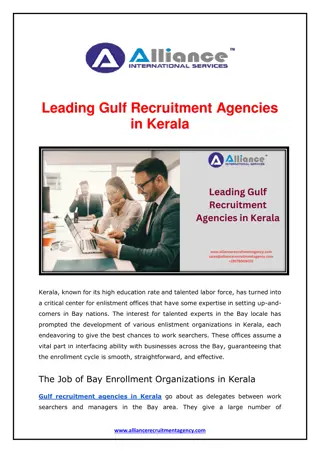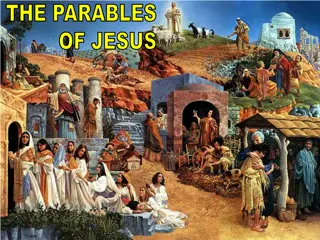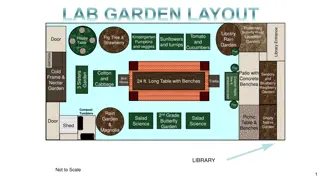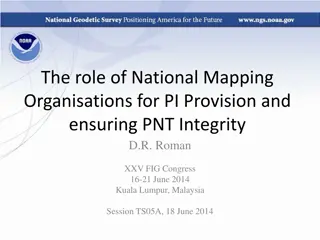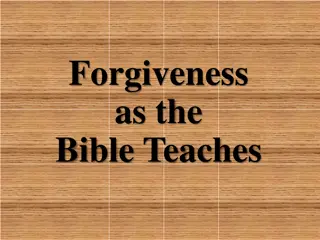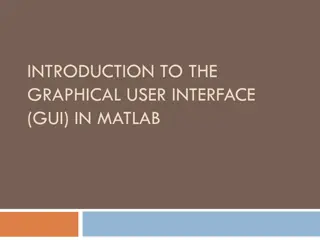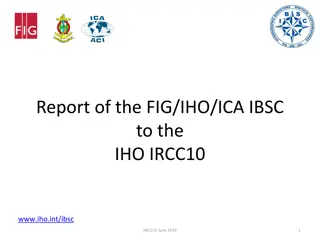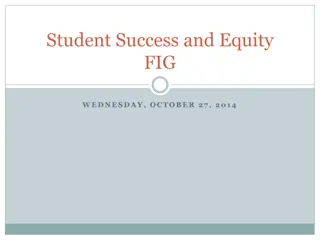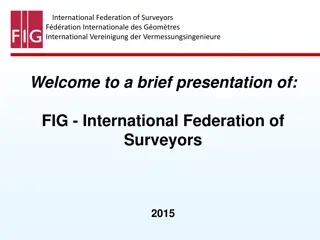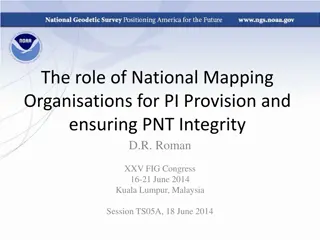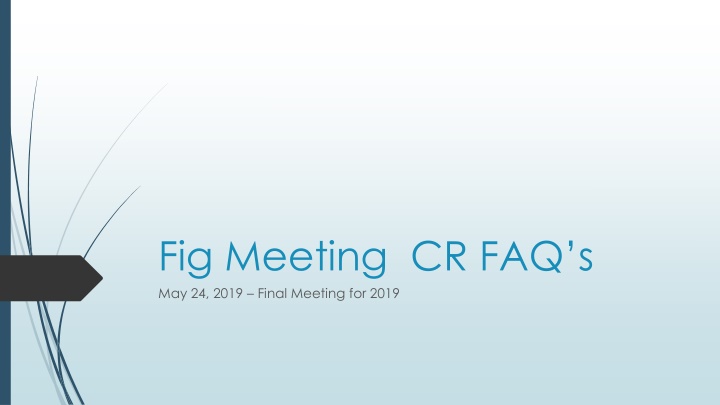
Chrome River Tutorial: Expense Management and Workflow Process
Learn how to efficiently manage expenses, edit disapproved documents, move expenses to Personal AR, enter activity codes, and split expense codes in Chrome River for seamless workflow and financial management.
Download Presentation

Please find below an Image/Link to download the presentation.
The content on the website is provided AS IS for your information and personal use only. It may not be sold, licensed, or shared on other websites without obtaining consent from the author. If you encounter any issues during the download, it is possible that the publisher has removed the file from their server.
You are allowed to download the files provided on this website for personal or commercial use, subject to the condition that they are used lawfully. All files are the property of their respective owners.
The content on the website is provided AS IS for your information and personal use only. It may not be sold, licensed, or shared on other websites without obtaining consent from the author.
E N D
Presentation Transcript
Fig Meeting CR FAQs May 24, 2019 Final Meeting for 2019
Why TR and NT Chrome River Filtering of documents to direct the reports to the appropriate individual in AP workflow process. Filtering is Needed Because: Accounts Payable s Expense Gallery combines all of the Reports in one Gallery with no indication of the type of Reports submitted.
Ewallet Galleries Off-Line Expense Receipts loaded on to Chrome River from the Traveler or Delegate. Credit Card Expense loaded directly from CR on the Pcard. NOT A RECEIPT Select the items from the Credit Card Gallery. Attach the receipt from the e- receipt or upload from computer Select the item from the Off-line Gallery Clears the Offline and E-Receipt of the receipt copy. Clears the E-wallet Creates an Invoice and pays the individual for the transaction. Creates a Journal to post to the index and clear the pcard general ledger
How to Edit a document that has been disapproved or Returned. Both TR and NT 1. Submit the claim with no changes 2. Go Back to the dashboard 3. Select the claim in the recently submitted expenses 4. Select Recall It will verify that you want to return it to DRAFT yes 5. Select it out of the Draft Folder on the dashboard. 6. Make your changes and resubmit.
How do I move things to the Personal AR? Travel Expense Report 1. Under the Misc. Tile Select Personal Expenses 2. Complete the Expense information, It currently asks for an index but it will be a 0.00 invoice that will process on CR. Non Travel Expense Report Still Under Construction from CR. 1. Under the Misc. Tile Select Personal Expenses 2. Complete the Expense information, It currently asks for an index but it will be a 0.00 invoice that will process on CR.
How to Enter an Activity Code When entering the document in Chrome River, you have the choice to select an activity code. OR If an activity code is included in the foapal, you can select Use Default Activity code If no activity code is needed - select Leave Activity Code Blank .
How do I split Expense Codes on a Non Travel Report Under the Misc. Expense Tile Still Under Construction from Chrome River 1. Select the Itemization tile. 2. Select the ecodes for the report 3. Add the expense to the report (save)
Travel Advances Requesting - The travel advances are requested on the Pre-Approval Report. Payment The advance will be distributed once it is approved on the next available check run. No delays after approved. Claims - When creating the Employee Expense Report 1. Select the Cash Advance Expense Tile STILL UNDER CONSTRUCTION CHROME RIVER 2. Select the tile that either posts a claim or clears the advance. 3. Enter all of the Expense for the Report, may have multiple reports.
Daily Message from Chrome River on Pcard Expenses Transactions Feed successfully processed. Customer Code: ZIBC Expense LIVE: Yes Pre-Approval LIVE: Yes File: Transaction-prod-ZIBC-USBank_Trans_Common-CreditCardUSBank1- _201905230000_7905.txt Records received: 222 Records processed: 222 Amount processed: 65,320.84 USD
Purchasing Card Transactions lost in transit Chrome River Is Currently Following Up on their Process, but have verified that we are receiving data Tuesday through Friday. Depending on what Chrome River determines will help us in the future: But for now, the Bank will be resending the lost transactions as we identify them. USBANK Has Identified when each of the transactions were submitted to Chrome River. Date, File Name, Time FREQUENCY OF TRANSFER Eastern Time Transfer stops at 2:00 pm our Time on Friday. Resumes Midnight following Monday. VENDORS Submit their daily transactions based on their accounting - varies None Received after Friday @ 2:00, Sat, Sun or Monday.
Blanket Pre-Approvals Problems: You can not make the Blanket for $1.00 or less than what will be spent during that period. You can not combine in state and out of state on the same Pre-Approval Because of Expense Codes Assigned. Once the Pre-approval is closed or expired you can not use it again and FOR NOW We are allowing you to enter a new or second pre-approval. Future: We need to find a more efficient method of handling these types of transactions. UI will contact other Universities with Chrome River to see how they handle these transactions and what they suggest.
90 Day Rule and Terminated Employees Although it was happening at 45 day (which has been fixed) It was a example of what will happen if the transactions are over 90 days, you will not be able to save the comments or process them on a claim. Employees that leave the UI with transactions on their E-Wallet. Once the termination epaf is effective, the individual will loose access to Chrome River and Their Delegates will also loose access to their E-Wallet. Placing the charges in limbo .. Currently Reviewing for a reasonable process of how these will be posted to the budget and credited the purchasing card general ledgers.
Year End Process with Chrome River June 28, Last Day for Accounts Payable to Process for Fiscal 2019 Fiscal Year is based on the date it is feed to Banner not the date it was created. All documents that are feed to Banner after June 28 -will be FISCAL 2020. Will not have the ability to clear the approvals as in Vandal Web you will need to remind the travelers and supervisors etc. to clear their approvals regularly for all Chrome River Documents in order to ensure they are processed by June 28th. TR Travel Expense Reports, NT Purchasing Card Reports, NT Employee Reimbursements.
Emailing Receipt to your email To receipt@ca1.chromeriver.com subject line the dollar amount 125.00 Attach receipt - send Email from one user to another ewallet To receipt@ca1.chromeriver.com subject: email address lkeeney@uidaho.edu Attach receipt - send
Images We are receiving reported problems this past week with the images. Be sure that you have the updated versions of Adobe or your imaging software available. Adobe 11.0 is what I am currently using.
Things yet to come How to handle Purchasing Card charges without receipts? How to handle Purchasing Card expense with mixed Personal Travel? How to handle GA, TA, RA s Supervisors approvals currently lkeeney Review the current warnings and ensure that all warning are working correctly. Reporting More Web Page Updates and information as the program changes.
Other Year End Schedules July 9thall DAY------ June 3 1stday for 2020 PO s June 7 Last day for 2019 PO s All IDG for 2019 June 12 Last Day Payroll CT s Last Day to submit vendor invoices to AP June 28 Cash Items to Cashiers including Petty Cash Last Day to disencumber PO s Close Period 12 of FY 19 4thof July HOLIDAY - PLAN EARLY July 11thPreliminary FY 19 Reports can be ran