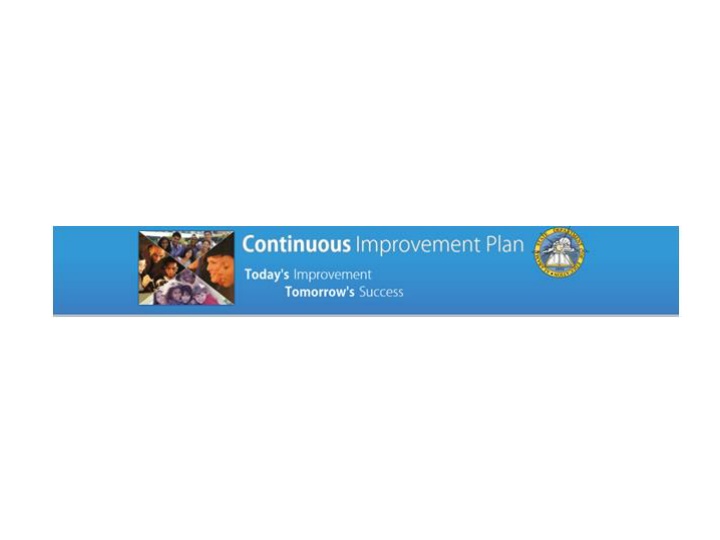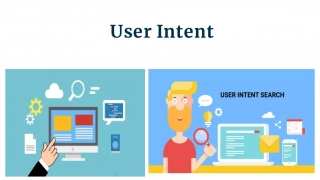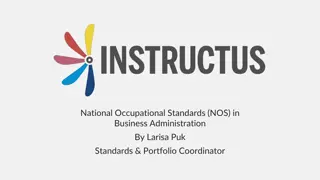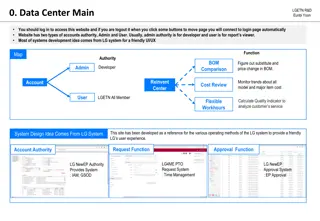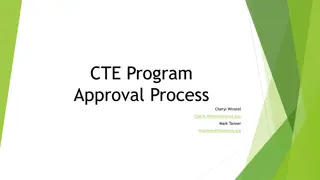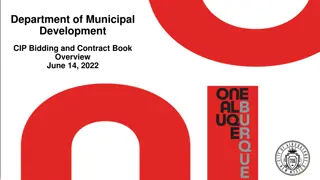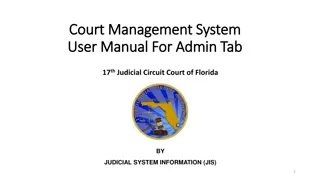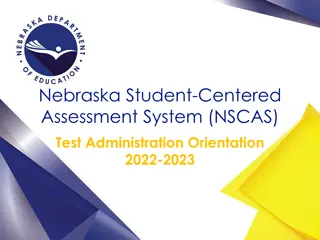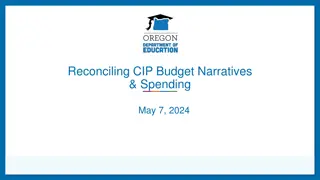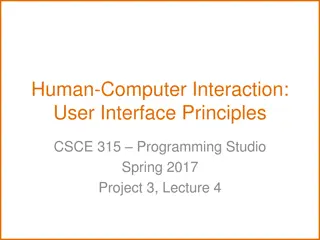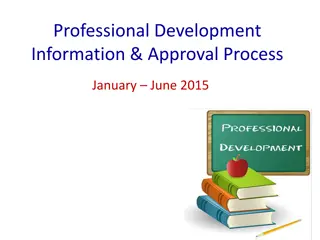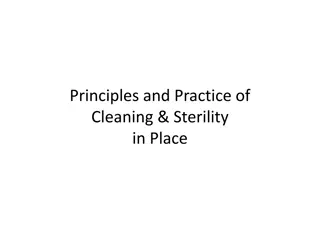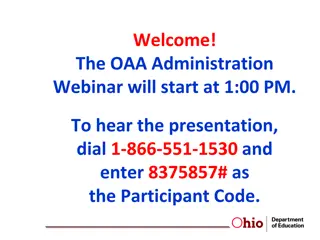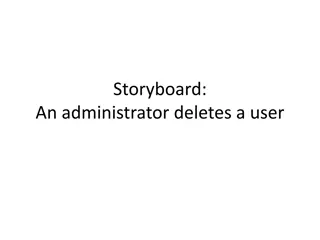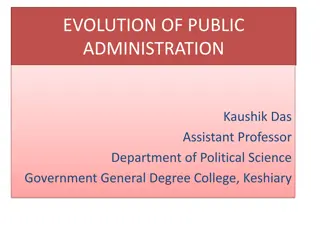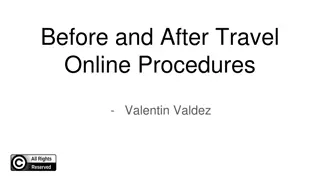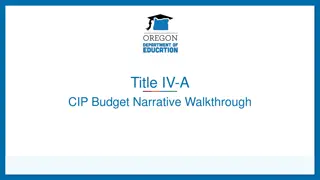CIP Approval and User Administration Guide
Step-by-step visual instructions for CIP approval, user account setup, password management, role assignments, and system announcements. Learn how to navigate the CIP website efficiently.
Download Presentation

Please find below an Image/Link to download the presentation.
The content on the website is provided AS IS for your information and personal use only. It may not be sold, licensed, or shared on other websites without obtaining consent from the author.If you encounter any issues during the download, it is possible that the publisher has removed the file from their server.
You are allowed to download the files provided on this website for personal or commercial use, subject to the condition that they are used lawfully. All files are the property of their respective owners.
The content on the website is provided AS IS for your information and personal use only. It may not be sold, licensed, or shared on other websites without obtaining consent from the author.
E N D
Presentation Transcript
CIP Approval and Administration
Password After changing your password you are now an established user with the CIP system.
System Wide Announcement Example
Deleting an Announcement If an announcement has an end date, it will stop being displayed after that date. However, it will not be deleted automatically. To delete an announcement simply find it listed in the Existing Announcements section of the Manage Announcements page and click delete on the far right. Clicking delete will prompt you to confirm you want to delete, doing so will remove it from the system.
Exploringthe Plan Page The plan has been started. Once you have completed all sections you may submit your plan for review.
Approving the First Plan Getting a Workflow Status Change Email
Approving the First Plan Examining the Plan
Confirm the Move When all approvers in the workflow have approved the plan it will become public and anyone on the website, logged in or not, will be able to view it if they search for it.
WORKFLOW STEPS SUMMARY Not Started The specific plan has not been started. The only role who can move the plan into Draft Started is a School Data Entry user. Draft Started A draft of the plan is in progress. Once all sections are complete, it can be moved to Draft Completed by a Data Entry user. Draft Completed A draft of the plan is complete. The principal of the school is notified that they can now approve or not approve the plan. Principal Not Approved Principal did not approve the plan and it now goes back to a Data Entry stage, where the plan is edited as needed and marked complete for principal approval. Principal Approved Principal has approved the plan. The Federal Programs Coordinator for the district is now notified that the school s principal has approved it and they can now either approve or not approve it.
Exploring the Plan Page The plan has been started. Once you have completed all sections you may submit your plan for review. Assurance box will need to be rechecked with each revision.
Completing the First Plan: Moving to Draft Started The plan has been started. Once you have completed all sections you may submit your plan for review.
Confirm The Move Example of moving the plan s workflow status You ll be directed back to the plan which now shows you are in draft started and can complete the plan.
Completing the Sections Example: Beginning of a completed Section V For all text boxes that are not applicable for the school plan, NA must be entered.
Example: Beginning of a completed Section VIII
Completing the First Plan: Marking it Complete
Approval Process Once the plan is moved to Draft Completed it now starts down the approval process: Principal -> Federal Programs Coordinator -> Superintendant If any of the above do not approve the plan, it will switch back to an editable mode and it is up to the data entry users to make any changes as needed and change the status to Draft Completed and begin the process, again with the principal. Once the Superintendant marks it Superintendant Approved, the plan becomes available to the public. Starting a Revision When the time comes to start a revision, the workflow can be changed to Revision Started to begin editing a revised draft. The workflow steps are identical to the first time the plan was completed and approved.
Open Plan Dates Example: Message shown when in open plans date range When outside of this time frame, the only plan that can be edited or moved is the plan that is assigned to the school based on the service type. The other plans will be available, but are read-only.
Open Plan Dates Example: Message shown when outside open plan date range and tied to your service type
Plan Section Locking Example: A plan where section Ib is locked by another, note the padlock icon
Plan Locking Locks on plans will be held until one of the following actions occur: 1. The user with the lock navigates to any other page in the web site. 2. The user with the lock logs out of the website 3. The user with the lock has their session time out (30 minutes) If by chance a lock was not released when it should have been, anyone who navigates to a page with a lock that was issued more than 30 minutes ago will force its release. This will resolve the issues where a user is on a plan section page, then immediately closes their browser, not logging out. The lock will remain, but will be released after the elapsed time.